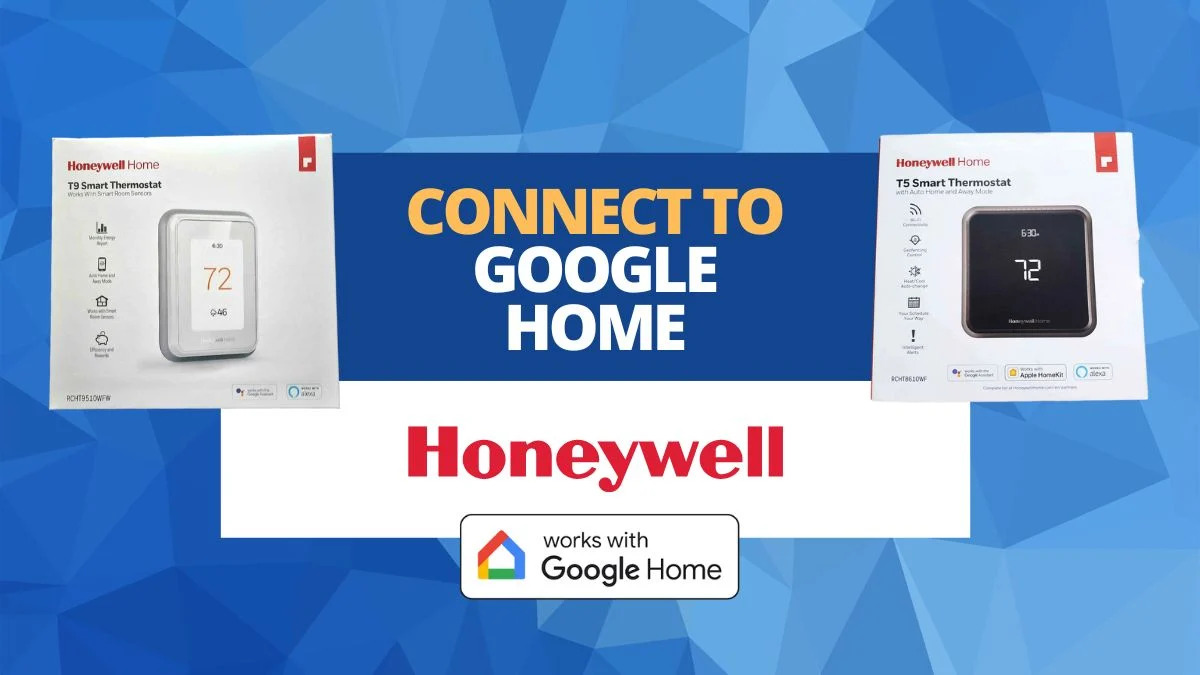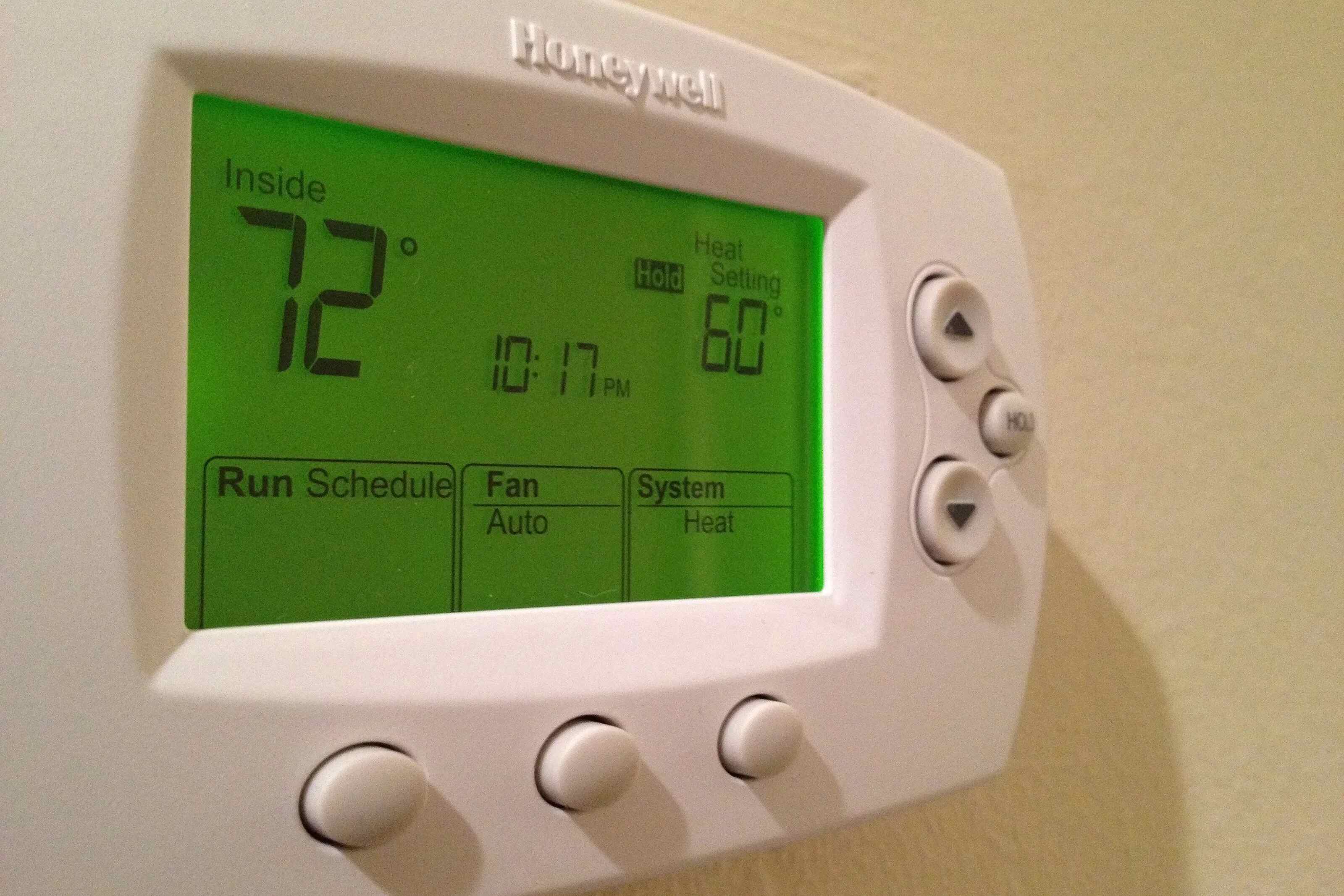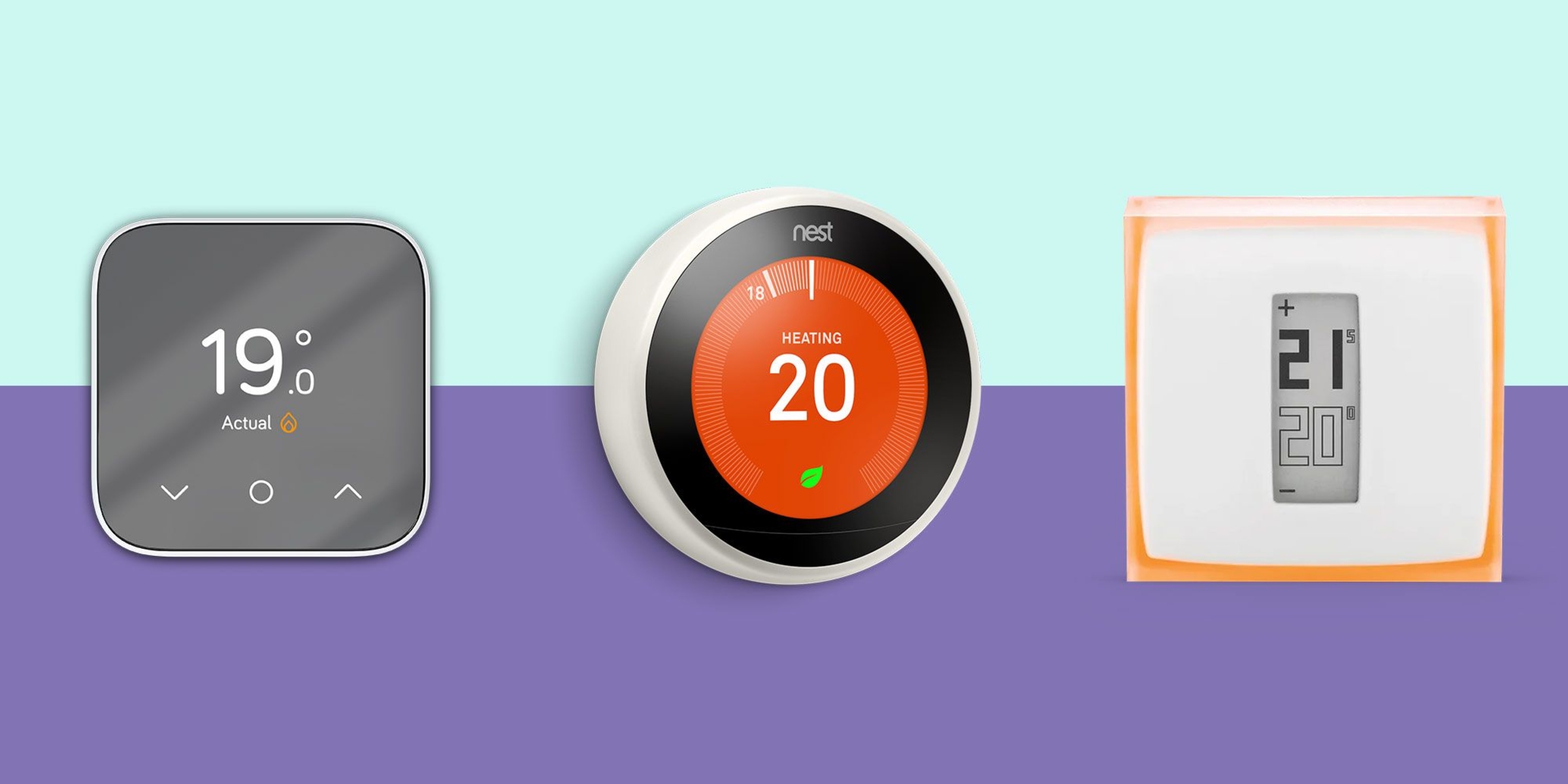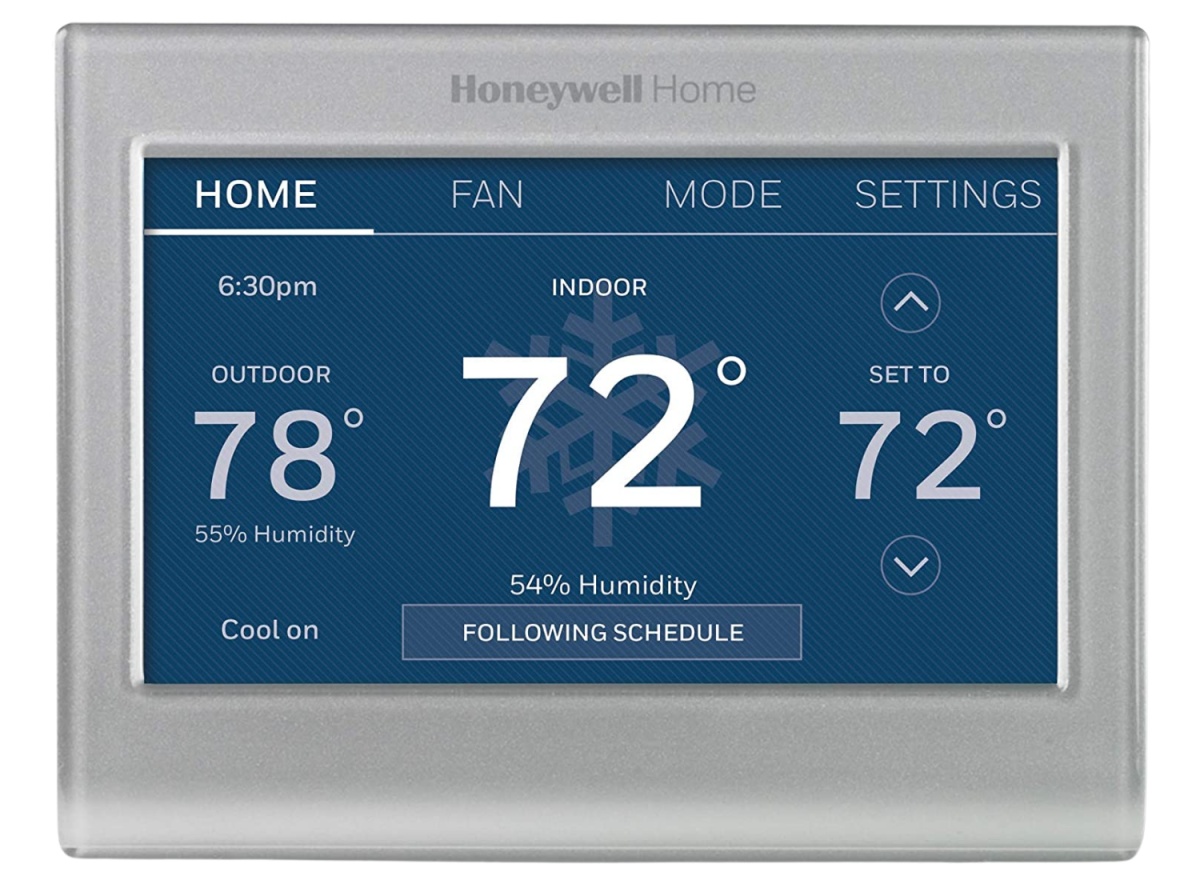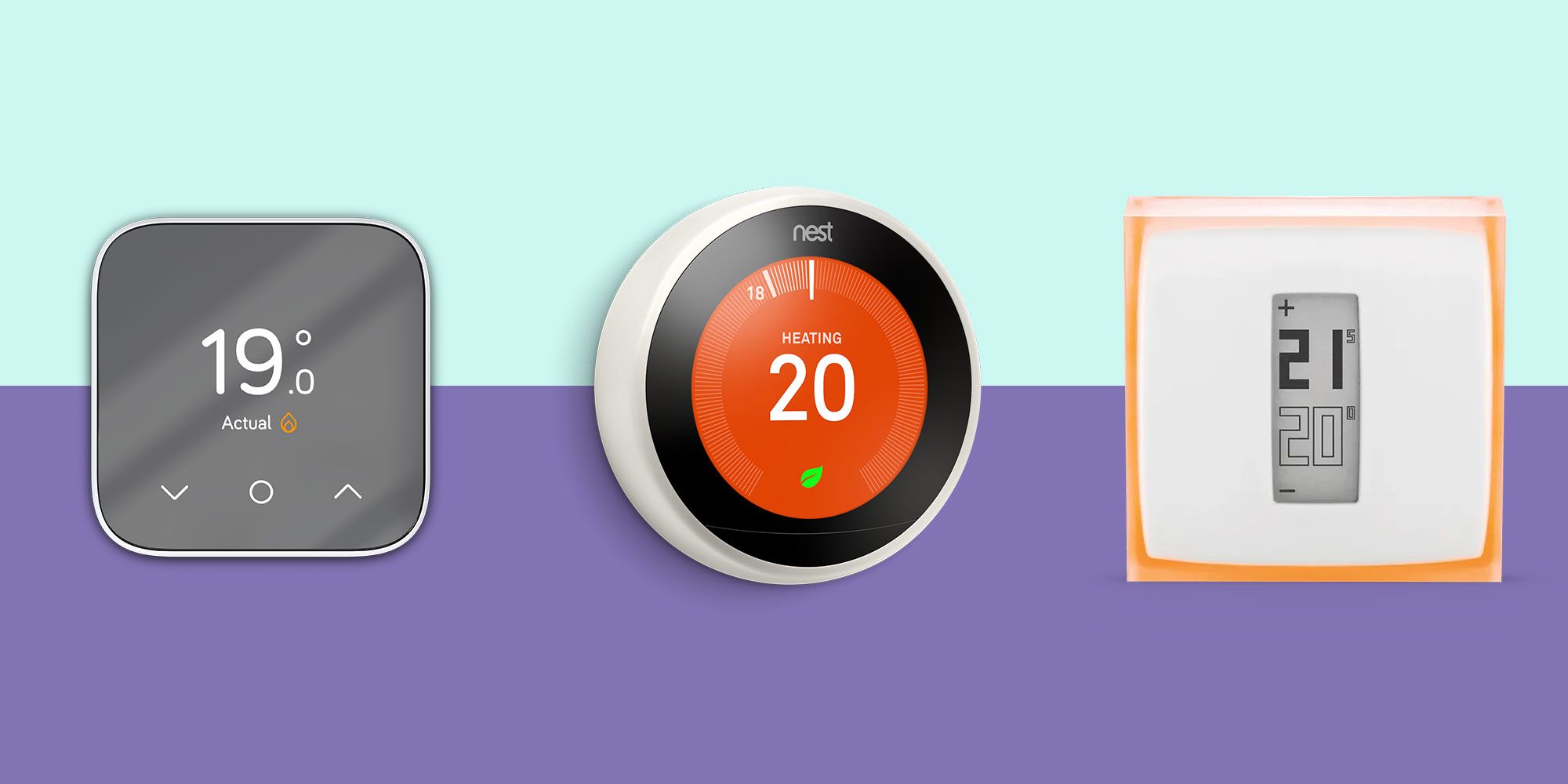Introduction
Welcome to the world of smart home automation, where convenience and control are just a voice command away. With the rise of voice assistants like Google Home, homeowners can now effortlessly control various devices in their homes, including thermostats. In this article, we will explore the compatibility between Honeywell thermostats and Google Home, and how you can connect and leverage these devices to create a more comfortable and efficient living environment.
As technology continues to evolve, so does our desire for a connected lifestyle. Smart thermostats, such as those offered by Honeywell, have become increasingly popular for their ability to regulate home temperatures, save energy, and provide enhanced comfort. When paired with a voice assistant like Google Home, the convenience factor reaches new heights. With a simple voice command, you can adjust the temperature, set schedules, and even control multiple thermostats throughout your home, all without lifting a finger.
Honeywell, a trusted brand in the heating and cooling industry, offers a range of thermostats that are compatible with Google Home. Whether you own the latest Honeywell Wi-Fi thermostats or have an existing Honeywell thermostat, there’s a good chance you can integrate it seamlessly with Google Home to create a cohesive smart home ecosystem.
Connecting your Honeywell thermostat with Google Home is a straightforward process that requires minimal effort. Once connected, you’ll have the power to control your thermostat using voice commands, the Google Home app, or even through automated routines. Say goodbye to fumbling with buttons or searching for your phone – you can now adjust your home’s temperature with a simple phrase like, “Hey Google, set the temperature to 72 degrees.”
In the next sections, we will delve into the specific Honeywell thermostats that are compatible with Google Home, the step-by-step process of connecting them, and the features and benefits of utilizing this integration. We will also address common troubleshooting issues you may encounter along the way. So, let’s get started and discover how Honeywell thermostats and Google Home can enhance your smart home experience!
Honeywell Thermostats Compatible with Google Home
If you are looking to integrate your Honeywell thermostat with Google Home, you’ll be pleased to know that several models are compatible with this voice assistant. Whether you have a new Honeywell Wi-Fi thermostat or an older model, there’s a good chance it can seamlessly work with Google Home.
One of the most popular Honeywell thermostat models that work with Google Home is the Honeywell Lyric T5 Wi-Fi thermostat. This smart thermostat offers advanced features such as geofencing, adaptive recovery, and customizable scheduling. With Google Home, you can take advantage of voice commands to control the temperature, set up geofencing for automatic temperature adjustments when you leave or return home, and more.
Another option is the Honeywell T9 Smart Thermostat, which boasts enhanced capabilities such as room sensors for precise temperature control in different zones. With Google Home integration, you can effortlessly control the temperature in each zone, ensuring optimal comfort and energy efficiency.
For those who prefer a simple and cost-effective option, the Honeywell Wi-Fi 9000 7-Day Programmable Thermostat is a reliable choice. By connecting it with Google Home, you can conveniently adjust the temperature using voice commands or through the Google Home app, all while benefiting from the energy savings provided by Honeywell’s programmable features.
It’s important to note that compatibility may vary depending on the specific model and its firmware version. To ensure your Honeywell thermostat is compatible with Google Home, check the Honeywell website or consult the product documentation.
Whether you already own a compatible Honeywell thermostat or are considering purchasing one, the integration with Google Home opens up a world of possibilities. By seamlessly connecting your thermostat with Google Home, you can create a truly smart heating and cooling system that offers convenience, energy savings, and enhanced comfort.
In the next section, we will discover the step-by-step process of connecting your Honeywell thermostat with Google Home, allowing you to take full advantage of its functionality and features.
How to Connect Honeywell Thermostats with Google Home
Connecting your Honeywell thermostat with Google Home is a quick and straightforward process that can be completed in just a few simple steps. By following these instructions, you’ll be able to enjoy the convenience of controlling your thermostat using voice commands through Google Home.
Step 1: Set up Google Home
If you haven’t already, start by setting up your Google Home device and ensuring it is connected to your Wi-Fi network. Follow the instructions provided by Google to complete the setup process.
Step 2: Install the Honeywell app
Download and install the Honeywell app on your smartphone or tablet. This app will serve as the bridge between your Honeywell thermostat and Google Home.
Step 3: Create a Honeywell account
If you don’t already have a Honeywell account, create one by following the prompts in the app. This account will allow you to access and control your Honeywell thermostat remotely.
Step 4: Connect the thermostat to your Honeywell account
Using the Honeywell app, follow the instructions to connect your Honeywell thermostat to your Honeywell account. This process may require entering your Wi-Fi credentials and following a series of prompts to complete the setup.
Step 5: Connect Honeywell and Google Home
Open the Google Home app on your smartphone or tablet and navigate to the device settings. Look for the “Works with Google” or “Connected Home” section and search for Honeywell in the list of compatible devices. Follow the prompts to link your Honeywell account to Google Home.
Step 6: Authorize Google Home to access your Honeywell thermostat
Once the accounts are linked, you may be prompted to authorize Google Home to access your Honeywell thermostat. Grant the necessary permissions to enable the integration.
Step 7: Discover devices and control your thermostat
In the Google Home app, you should now see your Honeywell thermostat listed as a connected device. Tap on the thermostat to set up individual settings, such as the desired temperature, mode, and scheduling. You can also create custom routines and voice commands to control your thermostat with ease.
That’s it! Your Honeywell thermostat is now connected to Google Home, giving you the ability to control and monitor your home’s temperature with simple voice commands or through the Google Home app.
In the next section, we will explore the features and benefits of using Honeywell thermostats with Google Home, further highlighting the advantages of this integration.
Features and Benefits of Using Honeywell Thermostats with Google Home
The integration of Honeywell thermostats with Google Home brings numerous features and benefits to your smart home ecosystem. Let’s explore some of the key advantages you can enjoy by leveraging this integration.
Voice-controlled convenience: With Google Home, you can control your Honeywell thermostat using simple voice commands. Whether you want to adjust the temperature, set a specific schedule, or change the thermostat mode, all it takes is a voice command. No more fumbling with buttons or searching for your phone – just speak and let Google Home take care of it.
Seamless integration: Honeywell thermostats are designed to seamlessly integrate with Google Home, making the setup process effortless. By linking your Honeywell account with Google Home, you can access and control your thermostat directly from the Google Home app or through any Google Assistant-enabled device.
Energy savings: Honeywell thermostats, when combined with the intelligence of Google Home, help you save energy and reduce utility costs. You can set up custom schedules and temperature presets based on your daily routines, allowing your thermostat to optimize energy usage by adjusting temperatures when you are away or asleep. Additionally, with the ability to control multiple thermostats through Google Home, you can maintain comfortable temperatures in different zones of your home, avoiding unnecessary heating or cooling.
Enhanced comfort: By controlling your Honeywell thermostat with Google Home, you can easily create a comfortable living environment. Use voice commands to adjust the temperature to your desired setting while lounging on the couch or preparing a meal in the kitchen. With Honeywell’s precise temperature control capabilities and Google Home’s hands-free convenience, you can ensure that every corner of your home is perfectly heated or cooled.
Automation and routines: Google Home allows you to create customized routines and automation for your Honeywell thermostat. For example, you can set a routine to increase the temperature in the morning, lower it during the day when everyone is at work or school, and raise it again in the evening when everyone returns home. This level of automation ensures that your home is always at the ideal temperature without manual adjustments.
Remote access: With the integration of Honeywell thermostats and Google Home, you can control your thermostat from anywhere with an internet connection. Whether you’re lying in bed or miles away from home, you have the ability to adjust temperature settings, check the current temperature, and monitor your thermostat’s activity from your smartphone or any Google Assistant-enabled device.
Data insights: Honeywell thermostats connected with Google Home provide valuable insights into your energy usage. With access to data on energy consumption and system runtime, you can make informed decisions to further optimize your energy usage, lower your carbon footprint, and potentially reduce your utility bills.
By combining the power of Honeywell thermostats with the convenience of Google Home, you can transform your house into a smart home that offers comfort, energy efficiency, and control at your fingertips.
In the next section, we will address common troubleshooting issues that you may encounter during the integration process, ensuring a smooth and seamless experience with your Honeywell thermostat and Google Home.
Troubleshooting Common Issues with Honeywell Thermostats and Google Home Integration
While integrating Honeywell thermostats with Google Home is generally a straightforward process, you may occasionally encounter some issues. Here are some common problems and their troubleshooting solutions to ensure a seamless integration between your Honeywell thermostat and Google Home.
Issue: Unable to discover the thermostat in the Google Home app.
Solution: Ensure that your Honeywell thermostat is properly connected to your Honeywell account, and that your Honeywell account is linked to Google Home. Make sure both devices are connected to the same Wi-Fi network and try restarting both the Honeywell thermostat and Google Home.
Issue: Unresponsive thermostat to voice commands.
Solution: Check if the microphone on your Google Home device is working properly. If it’s functioning correctly, confirm that your voice commands are correctly recognized by Google Home. If the issue persists, disconnect and reconnect the Honeywell thermostat in the Google Home app.
Issue: Inaccurate temperature readings or incorrect temperature adjustments.
Solution: Verify that your Honeywell thermostat’s room sensor is properly placed and not affected by direct sunlight, drafts, or other sources of temperature fluctuations. You can also try recalibrating the thermostat using the Honeywell app. If the problem continues, contact Honeywell support for further assistance.
Issue: Trouble connecting the Honeywell thermostat to the Wi-Fi network.
Solution: Ensure that your Wi-Fi network is operational and that the Honeywell thermostat is within range of the network signal. Double-check your Wi-Fi credentials and re-enter them if necessary. If connectivity issues persist, try restarting your router or contact your internet service provider for assistance.
Issue: Problems with multiple thermostats and zone control.
Solution: If you have multiple Honeywell thermostats and face difficulties controlling them individually through Google Home, ensure that each thermostat is properly named in the Google Home app. Use distinct and easy-to-recognize names to avoid confusion. You can also try unlinking and relinking the Honeywell thermostat in the Google Home app.
Issue: Error messages or app crashes.
Solution: Ensure that you have the latest firmware updates for both your Honeywell thermostat and the Google Home app. Check for any pending updates and install them. If the problem persists, try uninstalling and reinstalling the Google Home app or contact Google support for further assistance.
These are some of the common issues that can arise during the integration of Honeywell thermostats with Google Home. By following these troubleshooting solutions, you can address most of the problems and enjoy a seamless smart home experience.
In the final section, we will recap the key points discussed in this article and highlight the benefits of integrating Honeywell thermostats with Google Home.
Conclusion
Integrating Honeywell thermostats with Google Home opens up a world of convenience, control, and energy savings in your home. By leveraging the power of voice commands and smart automation, you can effortlessly adjust the temperature, set schedules, and create a comfortable living environment.
We explored the compatibility of various Honeywell thermostat models with Google Home, including the Honeywell Lyric T5 Wi-Fi thermostat, the Honeywell T9 Smart Thermostat, and the Honeywell Wi-Fi 9000 7-Day Programmable Thermostat. These models offer advanced features and precise temperature control, ensuring optimal comfort and energy efficiency.
Connecting your Honeywell thermostat with Google Home is a simple process that involves setting up Google Home, installing the Honeywell app, creating a Honeywell account, and linking it to Google Home. Once connected, you can enjoy the convenience of controlling your thermostat through voice commands, the Google Home app, or through automated routines.
Throughout this article, we discussed the features and benefits of using Honeywell thermostats with Google Home. From voice-controlled convenience and seamless integration to energy savings, enhanced comfort, and remote access, the integration offers a multitude of advantages to improve your smart home experience.
We also addressed common troubleshooting issues that may arise during the integration process and provided solutions to ensure a smooth and seamless integration. From discovering the thermostat in the Google Home app to resolving connectivity issues, these troubleshooting tips will assist you in resolving any technical challenges that may occur.
In summary, by integrating Honeywell thermostats with Google Home, you can take control of your home’s temperature with ease and efficiency. Enjoy the convenience of voice commands, the flexibility of remote access, and the energy savings provided by Honeywell’s advanced features. Create a comfortable and smart living environment by leveraging the power of these two innovative technologies.
So, don’t wait any longer – start enjoying the benefits of integrating your Honeywell thermostat with Google Home today and experience the transformation of your home into a truly smart and connected oasis.