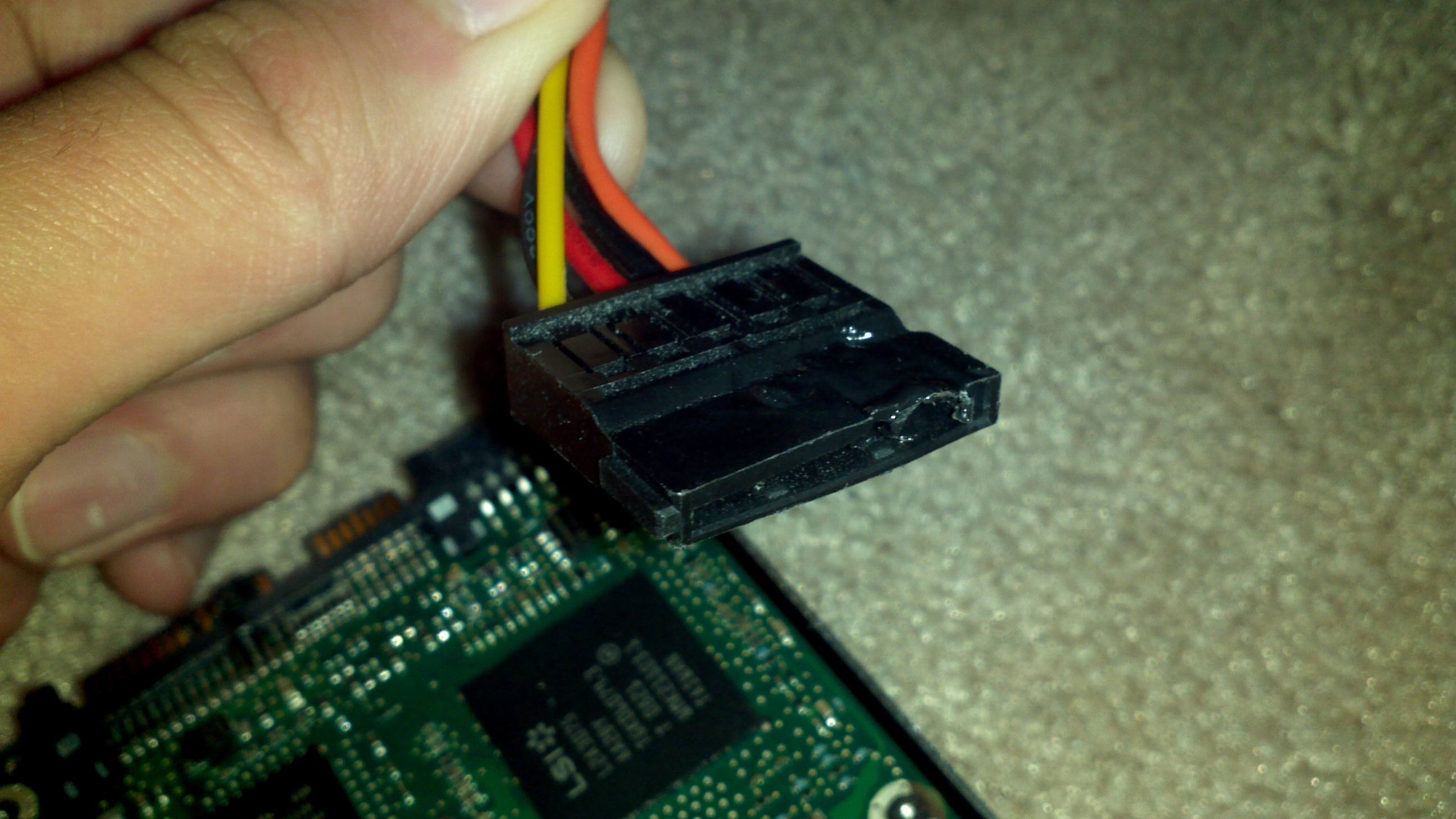Introduction
When it comes to building and maintaining a powerful computer system, one crucial component that often goes overlooked is the power supply unit (PSU). The PSU is responsible for delivering consistent and reliable power to all the components in your system. However, what happens if you draw more power than your PSU can handle?
Understanding the power limits of your PSU is essential to maintaining the stability and longevity of your computer system. While it may be tempting to push your components to their limits, it’s important to know the risks associated with overloading your PSU.
In this article, we will explore the consequences of drawing more power than your PSU can handle and discuss ways to protect your system from potential damage. If you’re a PC enthusiast, gamer, or anyone considering upgrading your computer hardware, read on to learn about the potential risks and how to prevent them.
But first, let’s establish a clear understanding of how PSU power limits work.
Understanding PSU Power Limits
Before we dive into the risks of drawing more power than your PSU can handle, it’s essential to have a basic understanding of how PSU power limits are defined and measured.
The power rating of a PSU is commonly measured in watts (W). This rating indicates the maximum amount of power that the PSU can deliver to the components in your system. It’s important to note that not all PSUs are created equal, and their power ratings can vary significantly.
PSUs are designed to provide power to different components in your system, such as the CPU, GPU, hard drives, and other peripherals. Each component has its power requirements, which are specified by the manufacturer. To determine the appropriate PSU for your system, you need to calculate the total power consumption of all components combined.
For example, if your CPU requires 95W, and your GPU requires 150W, you would need a PSU with a total power rating of at least 245W to ensure stable and reliable operation.
However, it’s important to leave some headroom when selecting a PSU. A recommended practice is to choose a PSU with a power rating that exceeds your system’s total power consumption by approximately 20%. This additional power allowance helps to compensate for peak power demands and provides a buffer for future upgrades.
PSUs are typically classified into different efficiency levels, such as 80 Plus Bronze, Silver, Gold, and Platinum. These ratings indicate how efficiently the PSU converts AC power from your outlet to DC power for your components. A more efficient PSU will generate less heat and waste less energy, resulting in lower electricity bills.
Understanding the power limits of your PSU and ensuring that it matches or exceeds the requirements of your components is crucial for maintaining system stability and preventing potential issues.
The Risks of Drawing More Power Than Your PSU Can Handle
While it may be tempting to push the limits of your PSU and draw more power than it can handle, doing so can pose significant risks to your computer system. Exceeding the power limits of your PSU can result in a range of issues, ranging from system instability to permanent hardware damage.
One of the primary risks of overloading your PSU is voltage regulation problems. When a PSU is pushed beyond its limits, it may struggle to maintain a consistent and stable supply of power to your components. This can lead to fluctuations in voltage, resulting in instability and potential crashes of your system.
Overloading your PSU can also lead to overheating. A PSU that is constantly under high load may not be able to dissipate heat effectively, causing its temperature to rise. This can result in reduced lifespan, increased fan noise, and in extreme cases, the PSU may even shut down to prevent damage.
Moreover, drawing more power than your PSU can handle puts your hardware at risk of damage. When a PSU operates beyond its rated capacity, it may not be able to supply enough power to all the components, resulting in insufficient power for proper operation. This can cause performance issues, component failures, or even permanent damage.
Additionally, overloading your PSU can lead to short circuits or electrical fires. Excessive power draw can cause cables and connectors to overheat or overload, leading to electrical malfunctions. These malfunctions can result in short circuits or, worst-case scenario, electrical fires, posing a significant risk to your entire system and even your safety.
It’s important to bear in mind that drawing more power than your PSU can handle not only affects the PSU itself but also has a ripple effect on other components. When voltage fluctuations occur, other sensitive components like the CPU, GPU, and hard drives may not receive a stable and consistent power supply. This compromises their performance, lifespan, and can lead to system crashes or data loss.
In the next section, we will discuss the potential consequences that exceeding your PSU’s power limits can have on your hardware.
Overloading Your PSU: What Can Happen?
Overloading your PSU by drawing more power than it can handle can have serious consequences for your computer system. Let’s take a closer look at what can happen when your PSU is pushed beyond its limits:
1. System Instability: One of the immediate effects of overloading your PSU is system instability. The increased power demands can cause voltage fluctuations, resulting in random crashes, freezes, and reboots. The instability can impact your work, gaming sessions, and overall user experience.
2. Hardware Failure: Overloading your PSU puts your hardware at risk of failure. Components such as the CPU, GPU, and hard drives require stable and sufficient power to operate efficiently. When the PSU can’t provide enough power, these components may malfunction, leading to performance issues, data loss, or even permanent damage.
3. Frying or Burning of Components: Overloading your PSU increases the chances of frying or burning your components. Excessive power draw can lead to overheating of components, causing them to melt, burn, or become irreparably damaged. This can result in costly repairs or the need for complete component replacements.
4. PSU Failure: Continuing to overload your PSU can eventually lead to its failure. The constant strain and overheating can cause the PSU to become completely non-functional, leaving your entire system without power. In some cases, a failed PSU can even damage other components in its final moments.
5. Data Loss: Overloading your PSU can lead to data loss, especially if there are sudden power outages or system crashes. Insufficient power can cause corruption of files, operating system errors, and even damage to storage devices, resulting in the loss of important documents, photos, or other valuable data.
6. Increased Energy Consumption: Drawing more power than your PSU can handle not only affects the stability of your system but also increases your energy consumption. When a PSU is overloaded, it tends to operate less efficiently, wasting more energy as heat. This results in higher electricity bills and a less environmentally friendly setup.
In the next section, we will discuss steps you can take to protect yourself and your system from the risks of overloading your PSU.
The Potential Consequences for Your Hardware
Overloading your PSU can have severe consequences for your computer hardware. Let’s explore the potential outcomes when your PSU is unable to handle the power demands:
1. Component Damage: The most significant risk when overloading your PSU is potential damage to your hardware components. Insufficient power can cause components to overheat, leading to degraded performance, system crashes, and even permanent damage. CPUs, GPUs, and hard drives are particularly susceptible to power-related issues.
2. Reduced Lifespan: Overloading your PSU can significantly reduce the lifespan of your components. When they consistently receive inadequate power, they are subject to additional stress and strain, which can shorten their operational lifespan. This means you may need to replace these components more frequently, adding to your overall system cost.
3. Performance Degradation: Running your components on an overloaded PSU can result in performance issues. CPUs and GPUs may underperform due to insufficient power supply, resulting in decreased processing speed, frame rate drops, and overall sluggishness. This can greatly impact your productivity and gaming experience.
4. Data Loss: Inadequate power supply can cause data loss or corruption. Unstable power can lead to sudden system crashes or improper shutdowns, potentially resulting in the loss of unsaved data or even damaging files stored on your hard drives. Regularly saving your work and backing up important data is crucial to mitigate this risk.
5. Increased Repair Costs: Overloading your PSU can lead to expensive repair costs. If hardware components become damaged or fail due to power-related issues, you may need to replace them. Repairing or replacing affected parts, particularly in laptops or specialized equipment, can be costly and time-consuming.
6. Safety Risks: Pushing your PSU beyond its limits can have safety implications. Overloading can result in cables overheating or connectors melting, potentially leading to short circuits or electrical fires. Such risks not only pose a threat to your computer system but also to your personal safety and the safety of your surroundings.
Protecting your hardware from the potential consequences of overloading your PSU is crucial for maintaining stable operation and prolonging the lifespan of your components. In the next section, we will discuss steps you can take to safeguard your system.
Protecting Yourself and Your System
Preventing potential damage caused by overloading your PSU requires taking proactive measures to protect yourself and your system. Here are some steps you can take to safeguard against power-related issues:
1. Choose an Adequate PSU: When building or upgrading your system, select a PSU with a power rating that exceeds your components’ total power consumption. Leave some headroom to account for power peaks and potential future upgrades. This ensures that your PSU can handle the demands of your system without being pushed to its limits.
2. Consider Efficiency Ratings: Opt for a PSU with a higher efficiency rating, such as 80 Plus Bronze, Silver, Gold, or Platinum. More efficient PSUs waste less energy as heat, operate cooler, and reduce strain on the components. This not only helps to protect your hardware but also lowers your electricity bills in the long run.
3. Monitor Power Consumption: Use software utilities or hardware monitors to keep an eye on your system’s power consumption. This will allow you to identify any abnormal power spikes or unusual behavior, indicating potential PSU-related issues. Monitoring power consumption can help you identify problems early on and take appropriate action.
4. Maintain Proper Ventilation: Ensure that your system has adequate airflow and ventilation. Overheating can put stress on your PSU and other components. Keep your computer in a well-ventilated area, remove any obstructions around the intake and exhaust fans, and regularly clean out dust and debris to maintain optimal airflow.
5. Upgrade Cables and Connectors: Consider upgrading to high-quality cables and connectors, especially if you have a higher-power system. Cheap or poorly made cables can lead to voltage drops and increased resistance, affecting the stable delivery of power to your components. High-quality cables with thicker gauge wires can help reduce this risk.
6. Unplug Unnecessary Devices: Remove any unnecessary devices or peripherals that draw power from your system. This reduces the load on your PSU and increases the available power for critical components. Constantly running devices that are not in use can strain your PSU unnecessarily.
7. Practice Regular Maintenance: Regularly inspect and clean your PSU to prevent dust buildup, which can inhibit proper cooling and lead to overheating. Additionally, consider periodically checking the PSU’s fan for proper operation and replacing it if necessary.
8. Invest in a UPS: Consider investing in an uninterruptible power supply (UPS) for added protection against power surges, spikes, and sudden outages. A UPS provides backup power and helps regulate the quality of the power supplied to your system, reducing the risk of damage from power fluctuations.
By implementing these measures, you can greatly minimize the risk of overloading your PSU and protect yourself, your hardware, and your data from potential issues. Understanding the signs of a strained PSU is also important, which we will discuss in the next section.
Signs of a Strained PSU
Recognizing the signs of a strained PSU is essential in ensuring the stability and proper functioning of your computer system. Here are some common indicators that your PSU may be struggling to handle the power demands:
1. Random System Crashes: If your system frequently crashes or experiences sudden reboots, it could be a sign of a strained PSU. Insufficient power supply can cause voltage drops or fluctuations, leading to system instability and crashes.
2. Frequent Error Messages: Continuous error messages, particularly ones related to power or insufficient power supply, may indicate that your PSU is struggling to deliver the necessary power to your components. Pay attention to error codes or messages that specifically mention power or voltage issues.
3. Unusual Fan Noise or Spinning: An overloaded PSU may not be able to cool itself properly, resulting in increased fan noise or irregular fan spinning. This could be a sign that your PSU is working harder than it should, potentially due to excessive power draw.
4. System Freezes or Slow Performance: Sluggish system performance, lag, or freezes can be attributed to a strained PSU. When your components are not receiving sufficient power, it can affect their performance, leading to reduced overall system speed and responsiveness.
5. Burning Odor or Smell: A distinct burning odor or smell coming from your computer system, particularly near the PSU area, may signify an overloaded or failing PSU. It is crucial to address this issue immediately, as it could potentially lead to electrical fires or permanent damage to your components.
6. Blue Screens of Death (BSOD): An overburdened PSU may cause your system to encounter frequent Blue Screens of Death, indicating critical errors. These errors can occur when components are not receiving the necessary power supply, causing system instability and crashes.
7. Inconsistent Power Delivery: If you notice lights flickering or other connected peripherals experiencing intermittent power issues, it could indicate that your PSU is straining to deliver stable power. This inconsistency in power delivery can cause disruptions and potential damage to sensitive devices.
8. System Boot Failures: If your system fails to boot consistently or experiences issues during startup, it might be a symptom of a PSU struggling to provide sufficient power for your components to initialize properly.
If you observe any of these signs, it’s essential to address the issue promptly. Ignoring these indications can lead to further damage to your components or potential system failures.
In the next section, we will discuss important factors to consider when upgrading your PSU.
Upgrading Your PSU: What to Consider
If you find that your current PSU is struggling to handle the power demands of your system, it may be time to consider upgrading. Here are some key factors to consider when selecting a new PSU:
1. Power Rating: Calculate the total power consumption of your components and choose a PSU with a power rating that exceeds that value. Consider leaving some headroom for future upgrades or power peaks. This ensures that your PSU can handle the demands of your system without being overloaded.
2. Efficiency Rating: Look for a PSU with a higher efficiency rating, such as 80 Plus Bronze, Silver, Gold, or Platinum. A more efficient PSU will generate less heat and waste less energy, resulting in lower electricity bills and reduced strain on your components.
3. Modular or Non-Modular: Decide whether you prefer a modular or non-modular PSU. A modular PSU allows you to connect only the cables you need, reducing cable clutter and improving airflow within your system. Non-modular PSUs are typically more cost-effective but may result in a less tidy internal setup.
4. Quality and Reliability: Invest in a PSU from a reputable manufacturer known for producing high-quality and reliable units. A reliable PSU ensures stable power delivery and reduces the risk of component damage or system instability.
5. Cable Lengths and Connectors: Check the cable lengths and available connectors of the PSU you are considering. Ensure that the cables are long enough to reach all the necessary components in your system, and that there are enough connectors for your specific setup.
6. Warranty and Customer Support: Consider the warranty and customer support offered by the PSU manufacturer. A longer warranty period provides peace of mind and indicates the manufacturer’s confidence in their product. Additionally, good customer support can be valuable in case you encounter any issues or need assistance.
7. Budget: Determine your budget for the PSU upgrade. While it’s important not to compromise on quality and reliability, there are options available at various price points. Set a budget that aligns with your needs and do thorough research to find the best PSU within your price range.
8. Compatibility: Ensure that the PSU you select is compatible with your computer case and motherboard. Check the form factor (e.g., ATX, SFX) and ensure that it matches the requirements of your specific hardware configuration.
By carefully considering these factors, you can make an informed decision when upgrading your PSU. Remember that the PSU is a critical component of your system, and investing in a high-quality and suitable unit is essential for the stability and longevity of your computer.
Now that you have a better understanding of upgrading your PSU, let’s wrap up this article.
Conclusion
Understanding and respecting the power limits of your PSU is crucial for maintaining the stability and longevity of your computer system. Drawing more power than your PSU can handle can lead to a range of issues, including system instability, hardware damage, and potential safety hazards.
In this article, we have explored the risks of overloading your PSU and discussed the potential consequences for your hardware. We have also provided steps to protect yourself and your system from power-related issues, such as choosing an adequate PSU, monitoring power consumption, and maintaining proper ventilation.
Recognizing the signs of a strained PSU is important in identifying potential problems early on. If you observe random crashes, performance degradation, or burning odors, it may be a sign that your PSU is struggling to handle the power demands.
When upgrading your PSU, consider factors such as power rating, efficiency rating, quality and reliability, cable lengths and connectors, warranty, customer support, and compatibility. By taking these factors into account, you can make an informed decision and select a PSU that best suits your needs and budget.
Remember, a properly sized and reliable PSU is essential for the smooth and stable operation of your computer system. Don’t overlook its importance and take the necessary steps to protect yourself and your valuable hardware.
Should you encounter any difficulties or have questions regarding PSU power limits and upgrades, consult with professionals or seek assistance from knowledgeable individuals in the field.