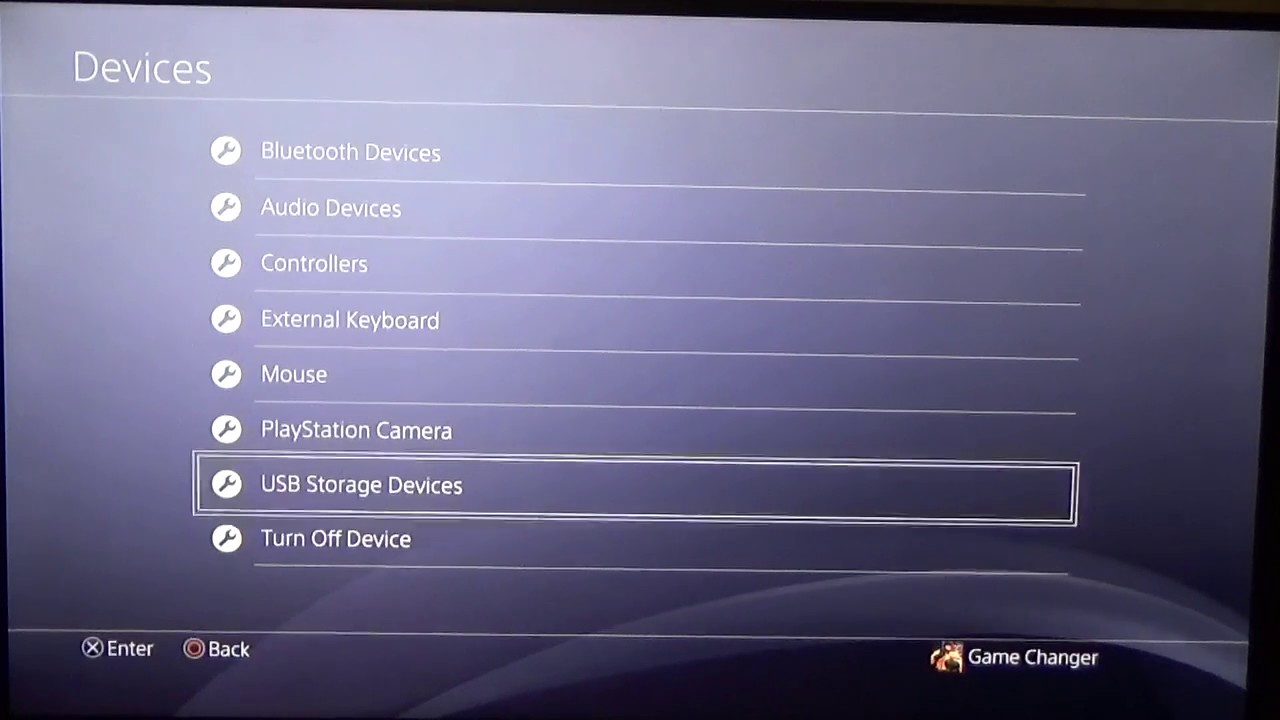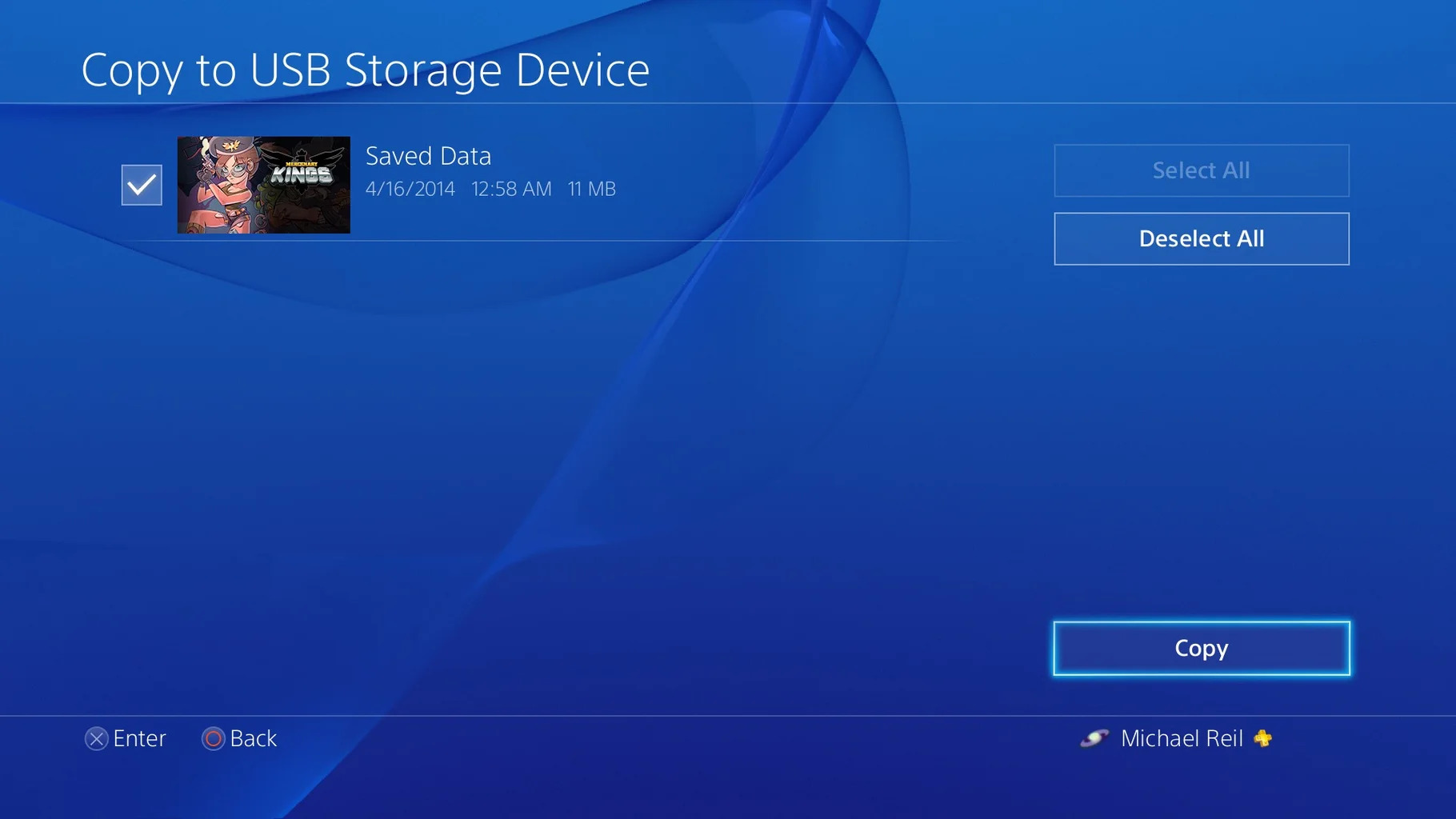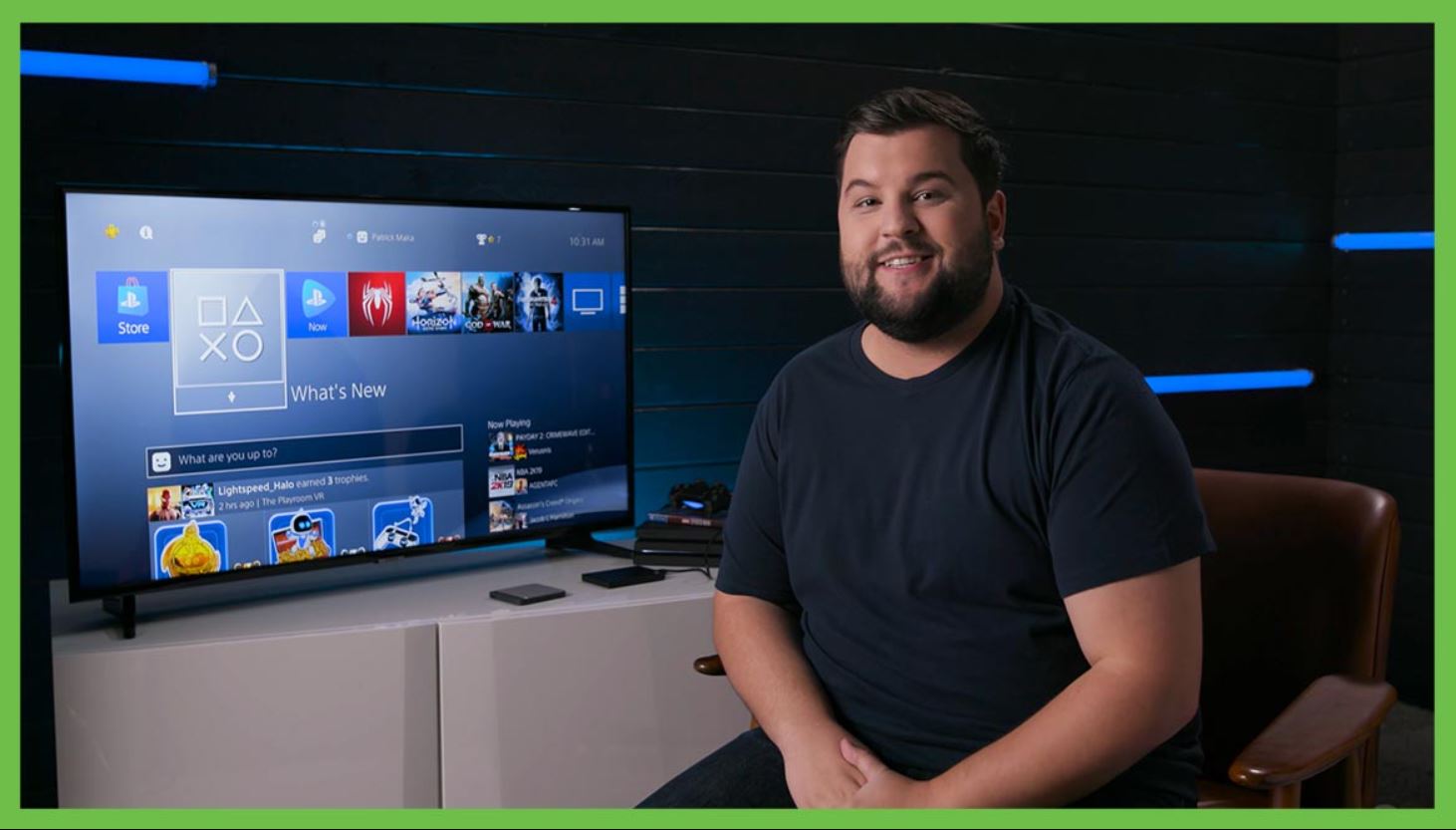Why do you need an external hard drive for your PS4?
The PlayStation 4 (PS4) is a powerful gaming console that offers an immersive gaming experience with stunning graphics and expansive worlds. However, the built-in storage on the PS4 can quickly fill up, especially if you are an avid gamer or have a large collection of digital games. This is where an external hard drive becomes a necessity for your PS4.
One of the main reasons you need an external hard drive is to expand the storage capacity of your PS4. With the increasing size of game installations, updates, and downloadable content, the limited internal storage of the PS4 can fill up quickly. By connecting an external hard drive, you can store more games, movies, music, and other multimedia files, ensuring that you never have to worry about running out of space.
Moreover, an external hard drive provides the convenience of portability. If you want to bring your game collection to a friend’s house or play games on a different PS4 console, simply unplug the external hard drive and connect it to another PS4. This means you can easily access your games and content on different consoles without the need to download or install them again.
Additionally, using an external hard drive can help improve the overall performance of your PS4. By offloading games and applications onto the external storage, you free up space on the internal hard drive, which can lead to faster loading times and a smoother gaming experience. This is especially beneficial if you play games with large file sizes or have multiple games running simultaneously.
Besides gaming, an external hard drive can also be used to store and play media files on your PS4. You can transfer and enjoy your favorite movies, TV shows, music, and photos directly from the external hard drive, turning your PS4 into a versatile entertainment hub.
In summary, an external hard drive is essential for your PS4 to expand storage capacity, provide portability, improve performance, and enable convenient multimedia playback. Whether you are a casual gamer or a hardcore enthusiast, investing in an external hard drive will enhance your gaming experience and ensure that you never have to compromise on storage space again.
Things to consider before buying an external hard drive for your PS4
When it comes to choosing the right external hard drive for your PS4, there are several factors to consider. Taking the time to evaluate these key factors will ensure that you make an informed decision and find the best external hard drive that suits your needs. Here are some important considerations to keep in mind:
- Storage capacity: The storage capacity of the external hard drive is one of the most crucial factors to consider. The PS4 supports external hard drives with a minimum capacity of 250 GB and a maximum capacity of 8 TB. Assess your storage needs based on the number of games you plan to install and the size of your existing game library. Keep in mind that larger storage capacities will allow for future expansion.
- Hard drive type: There are two main types of external hard drives: HDD (hard disk drive) and SSD (solid-state drive). HDDs are more affordable and provide larger storage capacities, making them a popular choice for gamers. However, SSDs offer faster load times and improved performance, albeit at a higher cost for the same storage capacity. Consider your budget and prioritize either capacity or performance.
- Compatibility: Ensure that the external hard drive you choose is compatible with the PS4. It should be formatted as either exFAT or FAT32. Most external hard drives come pre-formatted as one of these formats, but double-check to avoid any compatibility issues. Additionally, check if the external hard drive is specifically designed for use with the PS4 for seamless integration.
- Transfer speed: The transfer speed of the external hard drive affects how quickly games, updates, and other data can be transferred to and accessed from the drive. Look for an external hard drive with high transfer speeds to minimize waiting times and improve your gaming experience. USB 3.0 or USB 3.1 Gen 1 connections offer faster data transfer rates compared to USB 2.0.
- Physical size and aesthetics: Consider the physical size and design of the external hard drive. Ensure that it is compact enough to fit comfortably near your PS4 system without obstructing other connections. Additionally, choose a design that complements your gaming setup or personal preferences.
By carefully considering these factors, you can make an informed decision and choose an external hard drive that meets your storage needs, performance requirements, and budget constraints. Remember to research different models, read reviews, and compare prices to find the best option that offers the perfect balance between capacity, performance, and compatibility.
Understanding the compatibility of external hard drives with PS4
Before purchasing an external hard drive for your PS4, it’s essential to understand the compatibility requirements and limitations to ensure a seamless experience. Here’s what you need to know:
File System Format: The PS4 supports external hard drives formatted in either exFAT or FAT32 file systems. It’s crucial to check the file system compatibility of the external hard drive you’re considering. Most external hard drives come pre-formatted in one of these formats, but if not, you can easily reformat them using your PS4 or a computer.
Minimum Capacity: The PS4 requires a minimum external hard drive capacity of 250 GB for compatibility. While smaller capacities can work, it’s recommended to opt for larger storage options to accommodate the increasing size of modern games and updates.
Maximum Capacity: The maximum supported external hard drive capacity for the PS4 is 8 terabytes (TB). However, it’s important to note that the PS4 uses the MBR (Master Boot Record) partition scheme, limiting each partition to a maximum of 2 TB. Therefore, if you have an external hard drive larger than 2 TB, you may need to partition it into multiple smaller partitions.
USB Compatibility: The PS4 supports USB 3.0 and USB 3.1 Gen 1 connections for external hard drives. While USB 2.0 drives may work, they offer slower transfer speeds, which can affect game loading times and performance. It is highly recommended to choose an external hard drive with USB 3.0 or higher for optimal performance.
Powered or Bus-Powered: External hard drives can be either powered externally or bus-powered, drawing power directly from the USB port. The PS4 supports both types, but it’s essential to consider the power requirements and limitations of your chosen external hard drive. Make sure to check if your selected drive requires an external power source or can operate solely on the power supplied by the PS4 via USB.
Portability and Dedicated Usage: If you intend to use your external hard drive exclusively with your PS4, consider formatting it as extended storage. This format ensures proper compatibility and allows you to install games, applications, and manage all data directly on the external storage. However, keep in mind that formatting it this way makes it inaccessible for use with other devices, such as a computer.
Software/Firmware Updates: Occasionally, Sony releases software or firmware updates for the PS4 that may impact external hard drive compatibility. It’s essential to keep your PS4 system updated to ensure optimal compatibility and performance. Check for updates regularly via your PS4 settings or enable automatic updates.
Understanding the compatibility requirements of external hard drives with the PS4 will help you choose the right drive and ensure a hassle-free experience. Always check the specifications and compatibility details provided by the manufacturer to make an informed decision and enjoy the benefits of expanded storage on your PS4.
How to choose the right capacity for your external hard drive
Choosing the right capacity for your external hard drive is crucial to ensure that you have enough storage space for all your gaming needs. Here are some factors to consider when determining the ideal capacity for your external hard drive:
Game Library Size: Take a look at your current game library and consider the size of the games you typically play. If you mainly play smaller indie games or older titles, a lower capacity external hard drive may suffice. However, if you have a collection of larger AAA games or plan to build up your library, opting for a larger capacity drive is recommended.
Future Game Releases: Consider the types of games you anticipate playing in the future. If you’re a fan of big-budget, graphics-intensive games, it’s advisable to choose an external hard drive with ample capacity to accommodate those larger file sizes. This way, you won’t have to worry about constantly deleting and reinstalling games to make room for new titles.
Downloadable Content (DLC): Take into account the amount of additional content you tend to download for your games. DLC packages, updates, and patches can take up a significant amount of space. If you frequently purchase and download DLC, a larger capacity external hard drive will allow you to store all the extras without running out of space.
Multimedia Storage: Consider whether you plan to store other media files, such as movies, music, or personal photos, on the external hard drive. If you want to use your PS4 as a multimedia entertainment hub, factor in the space required for those files when determining the capacity you’ll need.
Future Expansion: Keep in mind that as technology advances, game sizes will continue to grow. It’s wise to plan for future expansion by opting for a larger capacity external hard drive. This ensures that you have sufficient space for new releases and updates without constantly needing to upgrade to a larger drive down the line.
Budget Considerations: While larger capacity drives offer more storage space, they also come with a higher price tag. Assess your budget and prioritize your storage needs accordingly. It’s important to find a balance between the capacity you require and what you can comfortably afford.
Considerations for Multiple Users: If you share your PS4 with family or friends, take into account the storage needs of all users. If each user has their own game library and preferences, it may be necessary to opt for a higher capacity external hard drive to accommodate everyone’s needs.
By considering these factors, you can make an informed decision and choose the right capacity for your external hard drive. Remember that having more storage space than you initially need allows for future growth and prevents the frustration of constantly managing limited space on your drive.
Top recommendations for external hard drives for PS4
When it comes to choosing an external hard drive for your PS4, there are several reliable options available. Here are some top recommendations that provide a balance of capacity, performance, and affordability:
- Seagate Expansion Portable: This popular choice offers a range of capacities from 1TB to 5TB. It provides fast data transfer speeds and requires no external power source. Its compact design makes it highly portable and easy to connect to your PS4.
- Western Digital Elements Portable: Available in capacities from 1TB to 5TB, this external hard drive is known for its reliability and affordability. It offers fast data transfer speeds and a plug-and-play setup. The sleek and compact design makes it a convenient option for PS4 users.
- Samsung T5 Portable SSD: If you prioritize speed and performance, this SSD external hard drive is an excellent choice. Available in capacities ranging from 500GB to 2TB, it offers lightning-fast data transfer speeds and durable build quality. The compact size makes it ideal for users on the go.
- WD Black P10 Game Drive: Designed specifically for gaming, this external hard drive is available in capacities ranging from 2TB to 5TB. It offers reliable performance, high-speed data transfer, and compatibility with both the PS4 and PS4 Pro. Its rugged design ensures durability for gamers on the move.
- Toshiba Canvio Basics: With capacities ranging from 1TB to 4TB, this external hard drive provides ample storage space at an affordable price. It offers fast transfer speeds and a plug-and-play setup. Its compact design makes it easy to use with your PS4.
These are just a few of the top recommendations for external hard drives for PS4. It’s important to note that compatibility and personal preferences may vary, so be sure to research and read customer reviews before making your final decision.
When choosing an external hard drive, consider the capacity that best suits your needs, the transfer speeds, and the durability of the drive. Additionally, take into account factors such as price, warranty, and the reputation of the brand. By carefully weighing these aspects, you can find the perfect external hard drive that enhances your gaming experience on the PS4.
How to format and set up an external hard drive for your PS4
Setting up an external hard drive for your PS4 involves a few simple steps to ensure compatibility and proper functionality. Here’s a guide on how to format and set up your external hard drive:
- Ensure Compatibility: Before proceeding, make sure your external hard drive meets the compatibility requirements outlined in the PS4 user manual. It should support USB 3.0 or higher, have a minimum capacity of 250 GB, and be formatted in either exFAT or FAT32 file system.
- Back Up Important Data: If your external hard drive contains any important files or data, back them up on another device before formatting the drive for use with the PS4. Formatting erases all data on the drive.
- Connect the External Hard Drive: Plug the external hard drive into one of the available USB ports on your PS4 console. Ensure a secure connection and wait for the console to recognize the drive.
- Access the PS4 Settings: Turn on your PS4 console and navigate to the main menu. From there, go to “Settings” and select “Devices” from the menu options.
- Format the External Hard Drive: In the “Devices” menu, choose “USB Storage Devices”. Locate your external hard drive from the list of connected devices and select it. Then, click on the “Format as Extended Storage” option to format the drive specifically for use with the PS4.
- Follow the on-screen Prompts: The PS4 will display on-screen prompts to guide you through the formatting process, including confirming that you want to format the drive and agreeing to the terms and conditions.
- Wait for Formatting to Complete: The PS4 will begin formatting the external hard drive. The process may take a few minutes, depending on the size of the drive. Avoid disconnecting the drive during this process to prevent any data corruption.
- Set the External Hard Drive as the Default Install Location: Once the formatting is complete, you will be prompted to set the external hard drive as the default location for game installations and downloads. Choose “Yes” to enjoy the benefits of expanded storage.
- Confirmation and Ready to Use: After successfully setting up the external hard drive, the PS4 will display a confirmation message. You are now ready to install games, save data, and access content directly from your external hard drive.
By following these steps, you can easily format and set up your external hard drive for use with your PS4. Enjoy the expanded storage capacity and the ability to seamlessly manage your game library without worrying about running out of space.
Maximizing the benefits of an external hard drive for your PS4
Using an external hard drive for your PS4 not only provides additional storage but also opens up opportunities to enhance your gaming experience. Here are some tips on how to maximize the benefits of an external hard drive:
- Install Games and Applications: By default, the PS4 install games and applications onto the internal hard drive. However, you can change the default installation location to your external hard drive. This allows you to install and store more games, avoiding storage constraints and ensuring you have quick access to your entire game library.
- Archive Games: If you have completed a game or no longer play it regularly, you can archive it onto your external hard drive to free up space on the internal drive. Archived games can be easily restored whenever you want to play them again, so you don’t have to sacrifice your entire library for new game installations.
- Manage Content: Use your external hard drive to organize and manage your game content effectively. You can create folders or categories to sort your games by genre, completion status, or other criteria. This organization makes it easy to find and access your desired games without getting overwhelmed by a large collection.
- Store Multimedia Files: Take advantage of the additional storage space offered by your external hard drive to store multimedia files like movies, music, and photos. Copying media files to your external drive allows you to enjoy your favorite movies or listen to music directly from your PS4, turning it into a multimedia entertainment center.
- Backup Game Saves: Regularly back up your game save data to the external hard drive. Game save files can be critical, as they contain your progress and achievements. Having a backup ensures the safety of your game progress in case of any issues with the PS4 or the internal hard drive.
- Portable Gaming: Enjoy the portability of your external hard drive by easily taking it to a friend’s house or on trips. Since your game library is stored on the drive, you can simply connect it to another PS4 console and play your games without needing to re-download or install them.
- Regularly Maintain the Drive: Just like any storage device, your external hard drive requires regular maintenance. Periodically check for firmware updates from the manufacturer and install them if available. Additionally, perform occasional disk checks or scans to ensure the drive’s health and integrity.
- Secure Your Data: It’s important to protect your external hard drive and its contents. Consider setting up password protection or encrypting sensitive files to safeguard your data. Also, keep the drive in a safe and cool environment to prevent physical damage or data loss due to extreme temperatures or mishandling.
By implementing these tips and making the most of your external hard drive, you can fully enhance your gaming experience on the PS4. Enjoy the benefits of increased storage capacity, efficient organization, and the convenience of portable gaming.
Troubleshooting common issues with external hard drives on PS4
While using an external hard drive with your PS4 can greatly enhance your gaming experience, there may be certain issues that you might encounter. Here are some common problems that users face and troubleshooting tips to resolve them:
- Drive Not Recognized: If your external hard drive is not being recognized by your PS4, try the following steps:
- Ensure that the drive is properly connected and powered on.
- Try connecting the drive to a different USB port on your PS4.
- Restart your PS4 console and check if the drive gets detected.
- Format the drive using the recommended file system (exFAT or FAT32) on a computer, then connect it to your PS4 and format it from the “Devices” options in the settings menu.
- Slow Transfer Speeds: If you’re experiencing slow transfer speeds or performance issues with your external hard drive, consider the following solutions:
- Ensure that you are using a USB 3.0 or higher cable and that it is properly connected.
- Check for any background downloads or installations on your PS4 that might affect the transfer speeds.
- Try connecting the drive directly to a USB port on your PS4 rather than using a USB hub or extension cable.
- Consider transferring files in smaller batches rather than large quantities at once.
- Corrupted Data: If you encounter corrupt data on your external hard drive, follow these steps to troubleshoot the issue:
- Disconnect the drive properly by going to the settings menu on your PS4 and selecting “Devices” and then “USB Storage Devices”. Choose the drive and click on “Stop Using This Extended Storage”.
- Reconnect the drive and ensure it is properly recognized by the system.
- If the issue persists, try rebuilding the PS4 database by booting your PS4 into Safe Mode and selecting the “Rebuild Database” option. Note that this process may take some time and will not delete your games or saves.
- If the problem still persists, consider formatting the drive and starting fresh. Remember to back up any important data before formatting.
- Random Disconnects: If your external hard drive randomly disconnects from your PS4, try the following solutions:
- Ensure that the USB cable connecting the drive to the PS4 is securely plugged in.
- Check if there are any loose connections on either end of the USB cable.
- Try using a different USB cable or a different USB port on your PS4.
- Make sure that the USB ports on your PS4 are not damaged or faulty.
- Drive Overheating: If your external hard drive becomes excessively hot during use, consider these solutions:
- Ensure that the external hard drive is placed in a well-ventilated area where it can dissipate heat effectively.
- Avoid stacking other devices or objects on top of the drive.
- If possible, use a cooling pad or external fan to lower the drive’s temperature.
- Consider using an external hard drive enclosure with built-in cooling capabilities.
These troubleshooting steps should help you address common issues that may arise when using an external hard drive on your PS4. It’s always recommended to stay updated with the latest firmware updates for your PS4 and external hard drive to ensure compatibility and optimal performance.
Tips for maintaining and safeguarding your external hard drive
Maintaining and safeguarding your external hard drive is essential to ensure its longevity, stability, and the security of your valuable data. Here are some tips to help you take care of your external hard drive:
- Handle with Care: Treat your external hard drive with care and avoid dropping, bumping, or mishandling it. Even a minor physical impact can lead to data loss or damage to the drive’s internal components.
- Keep it Cool: Overheating can be detrimental to the performance and lifespan of your external hard drive. Ensure that it is placed in a well-ventilated area and avoid exposing it to direct sunlight or extreme temperatures. Using a cooling pad or fan can also help maintain a safe operating temperature.
- Protect from Power Surges: Power surges or sudden voltage fluctuations can cause irreparable damage to your external hard drive. Use a surge protector or uninterruptible power supply (UPS) to shield the drive from power fluctuations and potential electrical issues.
- Backup Your Data Regularly: Make it a habit to regularly back up your external hard drive’s data to another storage device. This way, if your drive becomes corrupt or fails, you still have a copy of your important files and documents.
- Secure Your Drive: Protect your external hard drive from unauthorized access or theft by enabling password protection and encryption if supported by the drive. This ensures that your sensitive data remains secure, even if the drive gets lost or stolen.
- Be Mindful of Ejecting: Always follow proper eject procedures when disconnecting your external hard drive from your PS4 or computer. This helps prevent data corruption and ensures that all files are safely closed before removal.
- Keep it Clean: Dust and debris can accumulate on your external hard drive, potentially causing overheating or other issues. Regularly clean the drive using a soft, lint-free cloth and avoid using harsh chemicals or abrasive materials.
- Update Firmware: Stay up to date with the latest firmware updates provided by the manufacturer of your external hard drive. Firmware updates often include bug fixes, performance enhancements, and new features that can improve the overall performance and stability of your drive.
- Scan for Malware: Periodically scan your external hard drive for malware or viruses using reliable antivirus software. This helps protect the drive and your stored data from potential threats.
- Avoid Unplugging During Data Transfer: To prevent data loss or corruption, avoid unplugging your external hard drive while data transfer is in progress. Wait for the transfer process to complete or use the appropriate eject method before disconnecting the drive.
By following these tips, you can maintain the health and integrity of your external hard drive, ensuring its longevity and the security of your data. Proper care, regular backups, and proactive measures will help you get the most out of your external hard drive while giving you peace of mind.
Conclusion
Using an external hard drive for your PS4 is a game-changer, allowing you to expand storage capacity, enhance performance, and enjoy a seamless gaming experience. By considering important factors such as storage capacity, compatibility, and transfer speeds, you can choose the perfect external hard drive for your needs.
Once you’ve selected and set up your external hard drive, it’s important to maximize its benefits by installing games and applications, organizing your content, and utilizing the additional storage space for multimedia files. Regularly maintaining and safeguarding your external hard drive is crucial for its longevity and the security of your data.
Should you encounter any issues, troubleshooting common problems such as drive recognition, slow transfer speeds, or corrupted data can help resolve the situation and restore optimal performance. Following best practices for handling, cooling, and securing your external hard drive can ensure its continued functionality and protect your valuable data.
In conclusion (oops!), an external hard drive for your PS4 opens up a world of possibilities, providing the storage space and performance needed to fully enjoy your gaming experience. Take advantage of this powerful tool to store your games, multimedia files, and backups, while keeping your PS4’s internal storage free for essential system files. With the right maintenance and care, your external hard drive will serve as a reliable companion on your gaming journey.