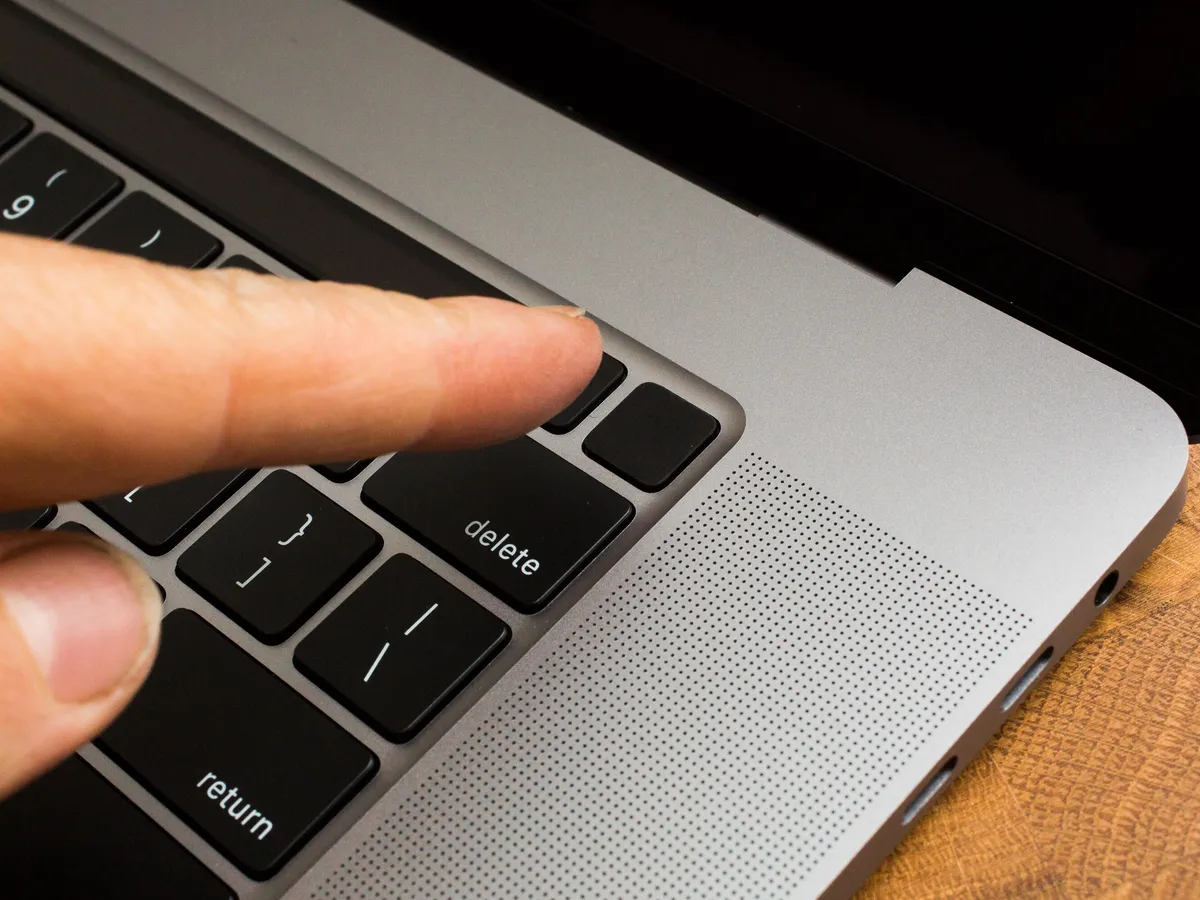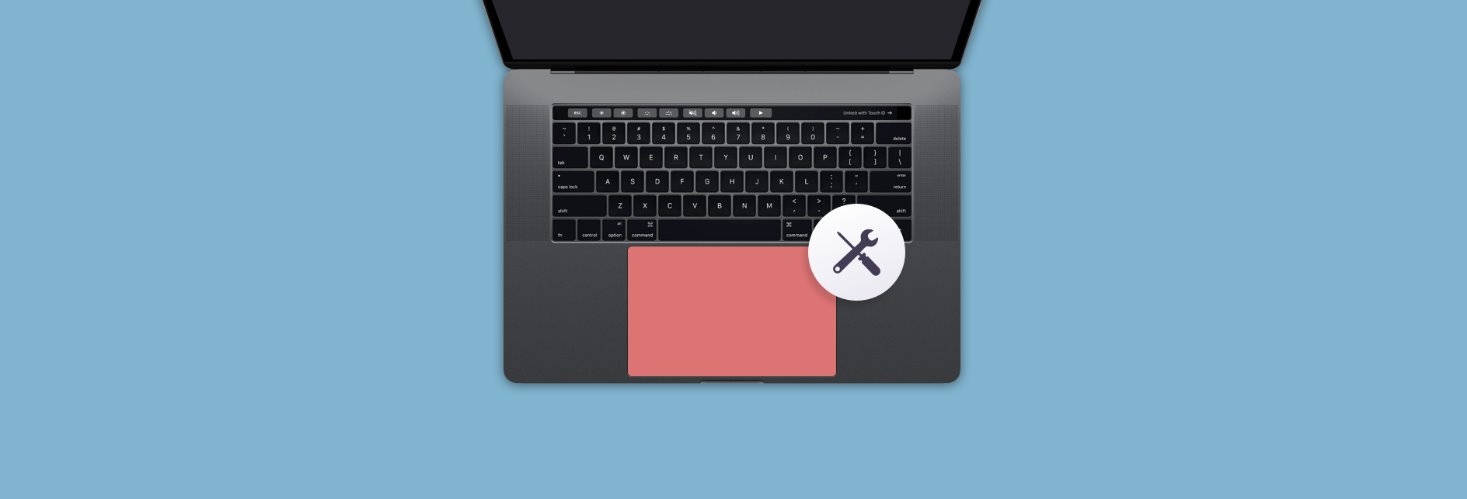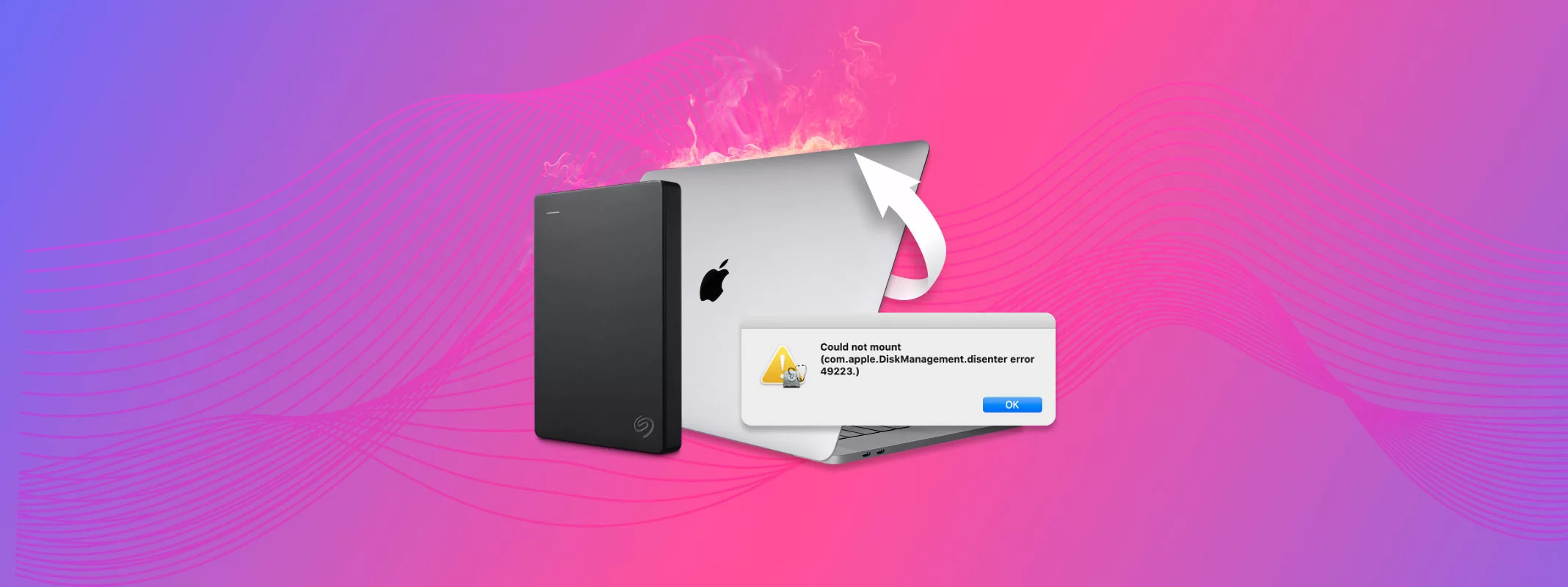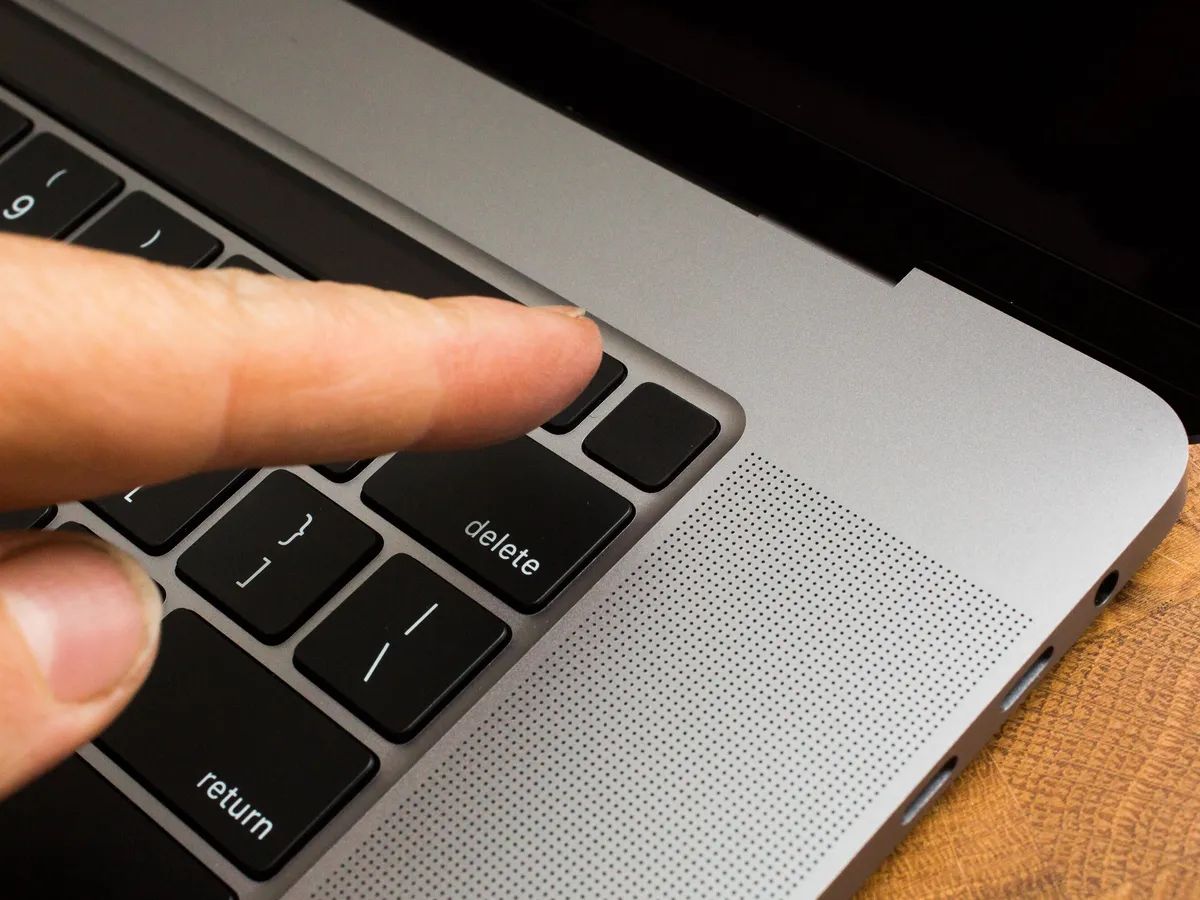Reasons to Copy Configuration from RAM to NVRAM
Copying the configuration from RAM (Random Access Memory) to NVRAM (Non-Volatile Random Access Memory) is an essential operation in networking devices, particularly in routers and switches. It plays a crucial role in preserving the device’s configuration settings even after a power cycle or system reboot. There are several reasons why it is important to copy the configuration from RAM to NVRAM:
- Preservation of Configuration: NVRAM is a persistent storage medium that retains data even when the device is powered off. By copying the configuration from RAM to NVRAM, you ensure that all the settings and customizations made to the device’s configuration are saved and can be restored upon restart.
- Protection against Power Failures: Power outages or unexpected shutdowns can result in the loss of data stored in RAM. Copying the configuration to NVRAM safeguards against such incidents, ensuring that the device does not lose its configuration data and can resume normal operations without the need for manual reconfiguration.
- Reduced Downtime: When a device reboots, it needs to reload its configuration to function properly. If the configuration is saved in NVRAM, the device can quickly retrieve the configuration, significantly reducing downtime and minimizing the impact on network operations.
- Easier Device Replacement: Suppose a networking device needs to be replaced due to hardware failures or upgrades. By having the configuration stored in NVRAM, you can easily transfer the configuration to the new device, ensuring that the replacement device is up and running with minimal setup required.
- Facilitating Disaster Recovery: In the event of a catastrophic failure or a network-wide disaster, having the configuration stored in NVRAM enables quicker recovery and restoration of network services. It allows for the faster deployment of replacement devices, as their configurations can be easily restored.
Overall, copying the configuration from RAM to NVRAM is a fundamental task that not only ensures the preservation of critical configuration data but also improves the reliability, availability, and efficiency of networking devices. By making this regular practice, network administrators can ensure smooth operations, reduced downtime, and seamless disaster recovery in their network environments.
What is NVRAM?
NVRAM, which stands for Non-Volatile Random Access Memory, is a type of computer memory that retains data even when the power is turned off. Unlike RAM (Random Access Memory), which is volatile and loses its contents when the power is disconnected, NVRAM provides persistent storage for critical system information.
NVRAM is commonly used in various electronic devices, including networking devices such as routers and switches. It is specifically designed to store essential data such as the device’s configuration, boot settings, and other firmware variables. By retaining this data, NVRAM ensures that the device can maintain its settings even during power cycles or system reboots.
One of the key advantages of NVRAM is its ability to provide non-volatile storage. This means that the stored data remains intact even when the device is powered off or unplugged. NVRAM achieves this by using technologies like Flash memory or EEPROM (Electrically Erasable Programmable Read-Only Memory).
In networking devices, the configuration data stored in NVRAM includes vital information such as IP addresses, routing protocols, access controls, and other device-specific settings. This configuration data defines how the device operates and interacts with other devices in the network.
NVRAM plays a critical role in maintaining network stability and reducing downtime. It ensures that the device can retain its configuration settings, allowing for quick and seamless recovery after power failures or system restarts. Without NVRAM, devices would need to be manually reconfigured each time they are powered on, leading to increased downtime and potential configuration errors.
Moreover, NVRAM enables easy device replacement and migration. When a networking device needs to be replaced or upgraded, the configuration stored in NVRAM can be easily transferred to the new device, ensuring consistent settings and a smooth transition without the need to recreate configurations from scratch.
In summary, NVRAM provides essential non-volatile storage for critical system information, including the configuration data of networking devices. It enables devices to retain their settings, ensures network stability, reduces downtime, and facilitates seamless device replacement or migration.
The Importance of Copying Configuration to NVRAM
Copying the configuration from RAM to NVRAM is of utmost importance in networking devices. It not only ensures the preservation of critical system settings but also plays a vital role in ensuring device stability, reducing downtime, and facilitating efficient network management.
One of the primary reasons why copying configuration to NVRAM is crucial is to preserve the device’s settings across power cycles and system reboots. NVRAM, being non-volatile memory, retains configuration data even in the absence of power. By copying the configuration to NVRAM, network administrators can protect against the loss of critical settings that are necessary for the device to function optimally.
Moreover, copying configuration to NVRAM helps in safeguarding against unexpected power failures. In cases where power is abruptly cut off, devices booting up from NVRAM can quickly retrieve their configurations, reducing downtime and minimizing the impact on network operations. Without this mechanism in place, devices would need to be manually reconfigured, resulting in significant delays and potential errors.
The act of copying configuration to NVRAM also simplifies the process of device replacement. In situations where a networking device needs to be replaced due to hardware failures or upgrades, the configuration stored in NVRAM can be easily transferred to the new device. This not only saves time but also ensures that the replacement device can seamlessly resume its normal functionality without the need for extensive manual reconfiguration.
Furthermore, copying configuration to NVRAM facilitates efficient network management and disaster recovery. Network administrators can take advantage of saved configurations to implement consistent settings across multiple devices. Additionally, in the event of a network-wide disaster or catastrophic failure, having configuration data readily available in NVRAM allows for quick restoration of network services by deploying replacement devices with minimal setup required.
Overall, the importance of copying configuration to NVRAM cannot be overstated. It ensures the preservation of critical settings, protects against power failures, reduces downtime, simplifies device replacement, and enables efficient network management and disaster recovery. By making this practice a standard procedure, network administrators can enhance the reliability, stability, and efficiency of their network infrastructure.
Understanding How Configuration is Stored in RAM and NVRAM
In networking devices, such as routers and switches, the configuration is stored in two main types of memory: RAM (Random Access Memory) and NVRAM (Non-Volatile Random Access Memory). Each has its own purpose and characteristics when it comes to storing and retrieving configuration data.
RAM, also known as volatile memory, is used by networking devices to store temporary data while they are powered on. It provides fast and random access, allowing for quick retrieval and modification of data. However, RAM is volatile, meaning that its contents are lost when the power is disconnected or the device is rebooted. This temporary nature of RAM makes it unsuitable for storing critical configuration data that needs to persist across power cycles.
On the other hand, NVRAM is a type of memory that retains data even when the power is turned off. It provides non-volatile storage, ensuring that configuration data is preserved and can be accessed when the device is powered back on. Networking devices typically use technologies like Flash memory or EEPROM (Electrically Erasable Programmable Read-Only Memory) to implement NVRAM.
When a device is initially powered on, it loads the configuration from NVRAM into RAM for active use. RAM is faster and more suitable for actively using and manipulating the configuration. This allows network administrators to modify settings in real-time and apply changes without permanently altering the stored configuration in NVRAM.
Any modifications made to the configuration in RAM are typically temporary and only exist in the volatile memory. To ensure that these changes are not lost during power cycles or system reboots, it is essential to copy the configuration back to NVRAM. This copying process saves the updated configuration from RAM to the non-volatile storage of NVRAM, allowing it to persist across power cycles and device restarts.
By storing the configuration in NVRAM, networking devices can maintain their settings over extended periods, even in the absence of power. This ensures that the device can start up with the last known configuration and resume its operations without the need for manual reconfiguration. It also provides a reliable and consistent base configuration that can be easily backed up, replicated, or transferred to other devices.
In summary, the configuration in networking devices is stored in both RAM and NVRAM. RAM is used for temporary data storage during device operation, while NVRAM provides non-volatile storage for critical configuration data. Understanding how these two types of memory interact and the importance of copying the configuration to NVRAM helps ensure the stability, reliability, and persistence of network device settings.
The Command that Copies Configuration from RAM to NVRAM
In networking devices, the command used to copy the configuration from RAM (Random Access Memory) to NVRAM (Non-Volatile Random Access Memory) is commonly known as the “copy running-config startup-config” command. This command allows network administrators to save the running configuration, which is currently stored in RAM, into the non-volatile NVRAM, ensuring that the configuration persists across power cycles and system reboots.
The “copy running-config startup-config” command is typically executed in a device’s command-line interface (CLI), which provides access to the device’s configuration and operational settings. The command instructs the device to copy the contents of the current running configuration, which reflects any changes or modifications made to the device’s settings, into the startup configuration stored in NVRAM.
When executed, the command initiates the copying process, during which the device writes the configuration data from RAM into a file called “startup-config”. This file is stored in the non-volatile NVRAM, ensuring that it is retained even when the device is powered off. By saving the configuration in NVRAM, network administrators can safeguard against data loss and ensure that the device retains its configuration upon restart.
It is important to note that the exact syntax of the command may vary depending on the device’s operating system or vendor-specific implementation. For example, in Cisco IOS devices, the command is written as “copy running-config startup-config”, while in Juniper Junos devices, it is written as “commit”. However, the purpose remains the same – to copy the running configuration to NVRAM and make it the startup configuration.
Executing the “copy running-config startup-config” command is considered a best practice after making changes to a device’s configuration. It helps network administrators ensure that any modifications to the running configuration are permanently saved and will be applied upon the device’s next reboot. Failure to save the configuration to NVRAM can result in the loss of changes, potentially leading to operational issues or the need to manually reconfigure the device.
In summary, the “copy running-config startup-config” command is used to copy the configuration from RAM to NVRAM in networking devices. It involves saving the running configuration, which reflects any changes made to the device’s settings, into the non-volatile NVRAM storage. By executing this command, network administrators can safeguard against data loss, ensure configuration persistence, and make their changes permanent.
Step-by-step Guide to Using the Copy Command
The copy command is a powerful tool that allows network administrators to copy configuration files between different locations and storage mediums within a networking device. When it comes to copying the configuration from RAM to NVRAM, the following step-by-step guide can help you execute the copy command effectively:
- Access the command-line interface (CLI) of the networking device. This can be done using a console cable or through a remote SSH connection.
- Once in the CLI, enter the appropriate mode. For example, in Cisco IOS devices, enter “enable” to access privileged EXEC mode.
- Enter the global configuration mode by typing “configure terminal” or “config t”. This mode allows you to make configuration changes.
- Verify the current running configuration by typing “show running-config” or “show run”. This step is optional, but it can help ensure that you are working with the most up-to-date configuration.
- Execute the copy command to copy the running configuration to NVRAM. The command syntax may vary depending on the device’s operating system or vendor-specific implementation. For example, on Cisco IOS devices, use the command “copy running-config startup-config”.
- Wait for the command to complete the copying process. Depending on the size of the configuration file, this may take a few seconds.
- Verify that the configuration has been successfully copied to NVRAM by typing “show startup-config” or “show start”. Ensure that the copied configuration matches the changes made to the running configuration.
- Optionally, save the configuration to a backup location, such as a TFTP server, by using the appropriate copy command. This step is recommended for additional redundancy and disaster recovery purposes.
- Exit the configuration mode and return to the privileged EXEC mode by typing “exit” or pressing Ctrl+Z.
- For good measure, perform a system reboot to ensure that the device properly loads the saved configuration from NVRAM upon restart. This step ensures that the saved configuration settings are applied in actual network operation.
Following this step-by-step guide allows you to use the copy command effectively to copy the configuration from RAM to NVRAM. It ensures that your changes are saved persistently and applied whenever the device is powered on or restarted. Remember to adapt the specific syntax and commands to the operating system and device you are working with.
Best Practices for Copying Configuration to NVRAM
Copying the configuration from RAM to NVRAM is a critical task in networking devices that ensures the preservation of important settings. To optimize this process and ensure the reliability of your network environment, it is important to follow best practices when copying the configuration to NVRAM:
- Regularly Save Configuration: Make it a habit to save the configuration to NVRAM after making any changes. This ensures that the most up-to-date configuration is preserved and will be applied upon reboot.
- Verify Configuration Integrity: Before copying the configuration to NVRAM, verify that the running configuration is error-free and reflects the desired settings. Mistakes or misconfigurations in the running configuration can lead to issues when they are saved to NVRAM.
- Backup Configuration: In addition to copying the configuration to NVRAM, create regular backups of the configuration on external storage, such as a TFTP server or a cloud-based repository. This provides an extra layer of redundancy and facilitates easy restoration in case of any unforeseen failures or disasters.
- Document Changes: Maintain thorough documentation of any configuration changes made. This includes documenting the date, time, and purpose of the changes. Having comprehensive records of configuration modifications simplifies troubleshooting and ensures accountability.
- Test Restored Configuration: When restoring a configuration from NVRAM, test the restored configuration to ensure that it functions as intended. Verify that network connectivity is established and that all services are operating correctly. This step ensures that the saved configuration is valid and complete.
- Use Secure Copy: If supported by your device, consider using secure copy protocols, such as SCP (Secure Copy Protocol), to transfer configuration files. This enhances the security of the configuration transfer process and protects sensitive information.
- Implement Version Control: Utilize version control systems or configuration management tools to keep track of configuration changes over time. This allows for easy rollback to previous configurations if necessary and provides a comprehensive audit trail for configuration management.
- Include Descriptive Comments: When saving the configuration, include descriptive comments or labels to provide context for the configuration file. This helps make the purpose and nature of the configuration changes more evident when reviewing or restoring the file later.
- Review Configuration Settings: Periodically review the saved configuration to ensure that it aligns with your network’s requirements and security policies. Remove any obsolete or unnecessary settings to maintain an efficient and secure configuration.
- Maintain Consistency: Ensure consistency by using the same naming conventions and file structures for configuration backups. This makes it easier to locate specific configurations when needed and streamlines the restoration process.
By adopting these best practices, you can enhance the reliability, security, and manageability of your network’s configuration. Regularly copying the configuration to NVRAM and following established procedures will minimize the risk of data loss, improve efficiency, and simplify troubleshooting in your network environment.
Troubleshooting Common Issues when Copying Configuration
While copying the configuration from RAM to NVRAM is typically a straightforward process, there are a few common issues that you may encounter. Understanding and troubleshooting these issues can help ensure a smooth and successful configuration copy:
Insufficient Privileges: One common issue is insufficient privileges to perform the copy command. Ensure that you have the necessary administrative rights or elevated privileges to execute the command. If you encounter access denied errors, check your user account permissions or consult with your network administrator.
Invalid Filename or Directory: Another issue may arise if you specify an invalid filename or directory for the configuration file destination. Double-check the syntax of your copy command and confirm that the specified filename and directory are correct. Ensure that the destination location exists and that you have proper write permissions.
Configuration Lock: Some devices may have a configuration lock mechanism that prevents the configuration from being overwritten. If you receive an error stating that the configuration file is locked, check if there is a configuration lock enabled and disable it before attempting to copy the configuration again.
Incomplete or Corrupted Configuration: If the copied configuration file appears to be incomplete or corrupted, it may indicate issues with the copying process or the integrity of the configuration file itself. Ensure that the copy process completes successfully before verifying the copied configuration. If the issue persists, consider restoring from a backup or investigating potential hardware or storage-related issues.
Insufficient Storage Space: If there is insufficient space in NVRAM to store the configuration file, you may receive an error indicating that the copy operation failed due to lack of available space. Check the available storage space in NVRAM and remove any unnecessary files or configurations to free up space.
Version Compatibility: In some cases, copying a configuration file from one device to another may encounter compatibility issues due to differences in software versions or hardware capabilities. Ensure that the target device supports the copied configuration and that the software versions are compatible. Check for any specific limitations or requirements specified in the device documentation.
File Permissions: Another potential issue can occur if the file permissions on the destination location are incorrect. Ensure that the configuration file has the proper read and write permissions for the target device. Incorrect file permissions can prevent successful copying of the configuration file.
Networking or Connectivity Issues: Connectivity problems, such as network interruptions or faulty connections, can interrupt the copy process or result in incomplete configuration files. Verify the network connectivity, check for any network errors, and retry the copy operation. If necessary, troubleshoot network connectivity issues or consult with your network administrator.
When troubleshooting issues with copying the configuration, it is important to consult the device documentation, vendor support resources, or engage with experienced professionals if needed. Taking a systematic approach to identify and address common issues will help you successfully copy the configuration and ensure the integrity and stability of your network configuration.
Conclusion
The process of copying the configuration from RAM to NVRAM is a fundamental task in networking devices. It ensures the preservation of critical settings and allows devices to retain their configurations across power cycles and system reboots. By understanding the importance of copying configuration to NVRAM and following best practices, network administrators can maintain the stability, reliability, and efficiency of their network environments.
We explored the reasons why copying configuration to NVRAM is essential, including the preservation of settings, protection against power failures, reduced downtime, easier device replacement, and streamlined disaster recovery. NVRAM was described as the non-volatile memory that retains data even when the power is turned off. It provides a reliable storage medium for critical configuration information.
Understanding how configuration is stored in RAM and NVRAM is crucial. RAM provides temporary storage for the running configuration, while NVRAM offers non-volatile storage to persistently store the configuration. By effectively using the copy command, network administrators can copy the configuration from RAM to NVRAM, ensuring that the device starts up with the last known configuration.
We also discussed best practices for copying configuration to NVRAM, including regular saving of configurations, verifying configuration integrity, backing up configurations, documenting changes, and maintaining consistency. These practices enhance the reliability, security, and manageability of network configurations, providing a solid foundation for network operations.
Lastly, we explored common issues that may arise when copying configuration, such as insufficient privileges, invalid filenames or directories, configuration locks, incomplete or corrupted configurations, insufficient storage space, version compatibility, file permissions, and networking or connectivity issues. Troubleshooting these issues systematically helps ensure a successful configuration copy.
By following these guidelines and understanding the importance of copying the configuration to NVRAM, network administrators can ensure the stability, reliability, and security of their network devices. Regularly saving configurations and executing the copy command properly safeguards against data loss, reduces downtime, enables quick recovery, and simplifies device management in network environments.