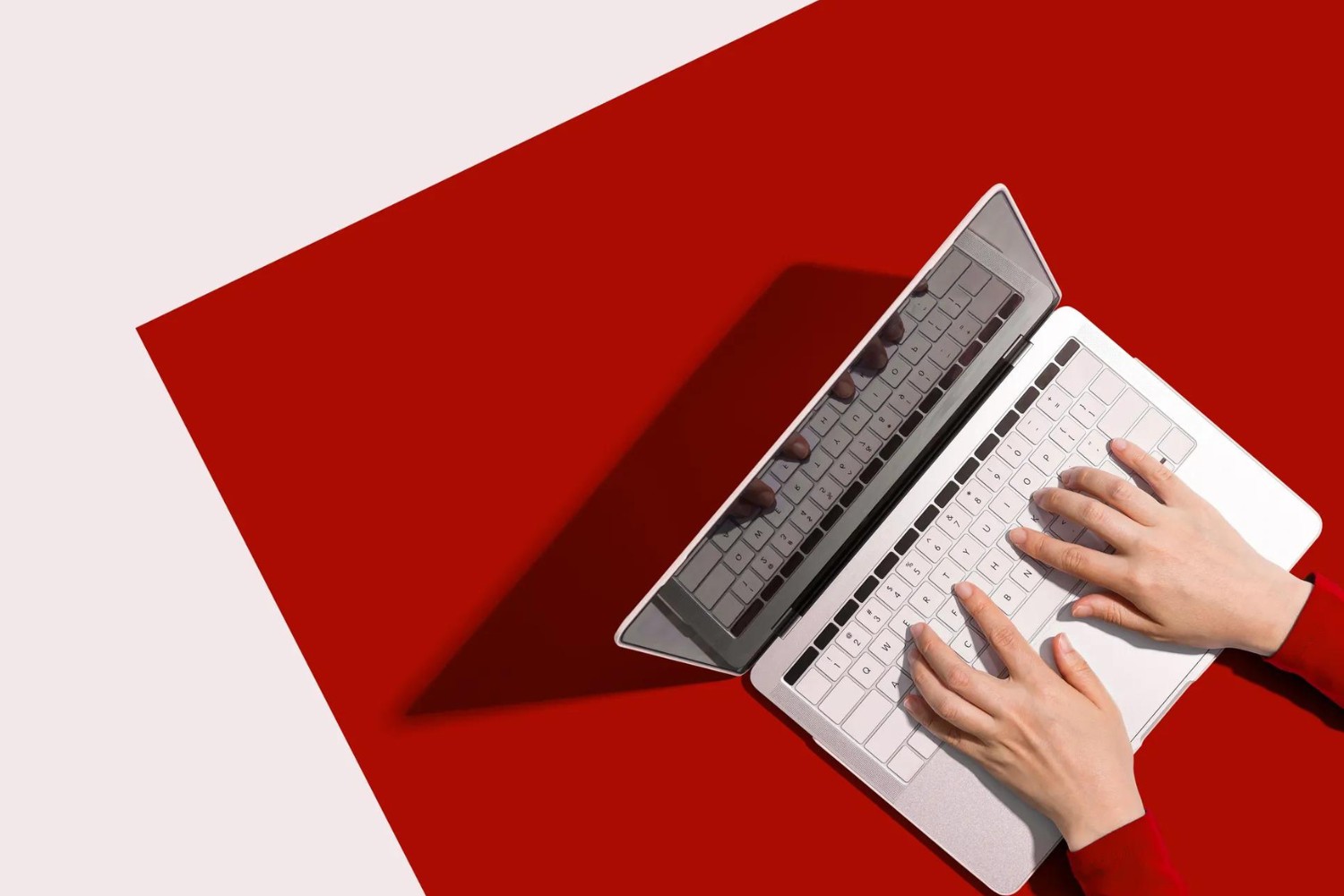Introduction
As the use of ultrabooks continues to rise in popularity, it’s not uncommon for users to encounter the frustrating issue of their flash drives quickly filling up when installing programs. This can be a significant inconvenience, as it limits the number of applications you can have on your ultrabook and affects its overall performance.
In this article, we will explore the reasons why ultrabook flash drives fill up quickly during program installations and discuss various causes behind this issue. We will also provide practical solutions to prevent your ultrabook’s storage from being unnecessarily consumed, allowing you to optimize the available space and enjoy a seamless computing experience.
Understanding why this problem occurs is crucial in finding effective solutions. Several factors contribute to the rapid filling up of ultrabook flash drives, including inadequate storage space, accumulation of temporary files and caches, the presence of bloatware and unnecessary programs, as well as inefficient disk cleanup and maintenance procedures.
By identifying these underlying causes and implementing the appropriate preventive measures, you can ensure that your ultrabook’s flash drive remains spacious enough to accommodate your desired programs without compromising performance or functionality.
Why Ultrabook Flash Drives Fill Up Quickly when Installing Programs
When installing programs on an ultrabook, it’s not uncommon for the flash drive to quickly fill up. This can be frustrating and inconvenient, but understanding the reasons behind this issue is important in finding effective solutions.
One of the main causes of the rapid filling up of ultrabook flash drives during program installation is insufficient storage space. Ultrabooks are designed to be slim and lightweight, which often means sacrificing storage capacity. With limited storage, it becomes easy to exceed the available space when installing multiple programs, especially those with large installation files or applications that require a significant amount of disk space.
Another contributing factor is the accumulation of temporary files and caches. During program installation, temporary files are created to facilitate the process. However, these temporary files are often not removed automatically, leading to their accumulation and consuming valuable space on the flash drive.
Additionally, the presence of bloatware and unnecessary programs can also contribute to the quick filling up of the flash drive. Bloatware refers to pre-installed software that comes with the ultrabook, often from the manufacturer or third-party vendors. These programs may not be essential or frequently used, but they still occupy valuable storage space.
Lastly, inefficient disk cleanup and maintenance procedures can exacerbate the issue. If you’re not regularly cleaning up temporary files, caches, and other unnecessary data, they can build up over time and take up considerable space on the flash drive. Without proper maintenance, you may find yourself running out of storage faster than expected.
By understanding these underlying causes, you can take proactive steps to prevent your ultrabook’s flash drive from filling up quickly during program installations. In the following sections, we will discuss practical solutions that can help you optimize storage space and maintain an efficient ultrabook system.
Causes of Ultrabook Flash Drive Filling Up
There are several factors that contribute to the rapid filling up of ultrabook flash drives, making it essential to identify these causes in order to find effective solutions. Let’s explore these causes in more detail:
1. Insufficient Storage Space: Ultrabooks are known for their sleek and slim designs, which often means sacrificing storage capacity. With limited space available, it becomes easy to quickly exhaust the storage when installing multiple programs or files that require significant disk space. This issue is particularly prevalent in ultrabooks with smaller solid-state drives (SSDs).
2. Temporary Files and Caches Accumulation: When installing programs, temporary files and caches are created to facilitate the installation process. However, these files are often not removed automatically, causing them to accumulate and take up valuable space on the flash drive. Over time, the accumulation of these files can significantly impact the available storage capacity.
3. Bloatware and Unnecessary Programs: Bloatware refers to pre-installed software that comes with the ultrabook. These programs are often trial versions or promotional software that may not be essential to the user. Bloatware takes up valuable storage space and can contribute to the flash drive filling up quickly, especially if multiple unnecessary programs are installed.
4. Inefficient Disk Cleanup and Maintenance: Regular disk cleanup and maintenance are crucial for maintaining optimal storage capacity. Failing to perform these tasks can lead to the buildup of unnecessary files, such as logs, temporary files, and old backups, which consume valuable space on the flash drive. Without proper maintenance, the drive fills up faster, affecting the overall performance of the ultrabook.
5. Large File Downloads: Downloading and saving large files, such as videos, movies, and games, can quickly deplete the available storage space on the flash drive. With their increased size, these files hog the disk space and limit the installation of other programs and files.
Understanding these causes is crucial for effectively addressing the issue of an ultrabook flash drive filling up quickly. In the next sections, we will discuss practical solutions that can help prevent this problem and optimize the storage capacity of your ultrabook.
Insufficient Storage Space on Ultrabook Flash Drive
One of the primary causes of the ultrabook flash drive filling up quickly is insufficient storage space. Ultrabooks are known for their slim and lightweight designs, which often means compromising on storage capacity to maintain portability. This limited storage can lead to the rapid depletion of storage when installing programs or storing large files.
When an ultrabook’s flash drive lacks adequate space, it becomes challenging to accommodate multiple programs, especially those with large installation files or applications that require substantial disk space. As a result, the available storage fills up quickly, leaving little room for additional installations or data.
To address this issue, consider the following solutions:
- Upgrade Storage Capacity: If your ultrabook allows for hardware upgrades, consider upgrading the flash drive to one with higher storage capacity. This will provide more space to install programs and store files, allowing you to avoid running out of storage quickly. However, upgrading the storage may require technical expertise or professional assistance.
- Utilize External Storage: If upgrading the internal storage of the ultrabook is not feasible or preferred, you can opt for external storage solutions. External hard drives or USB flash drives provide additional storage space that you can use for storing files and less frequently used programs. This frees up space on the ultrabook’s flash drive and helps avoid filling it up quickly.
- Utilize Cloud Storage: Cloud storage services such as Google Drive, Dropbox, or OneDrive offer an alternative solution for storing files. By uploading files to the cloud, you can free up space on the ultrabook’s flash drive while still having easy access to your files from any device with an internet connection.
By addressing the issue of insufficient storage space on the ultrabook’s flash drive, you can ensure that you have enough room for program installations and file storage without encountering the problem of it filling up quickly.
Temporary Files and Caches Accumulation
During the installation process of programs on an ultrabook, temporary files and caches are created to facilitate the installation. However, these files are often not automatically removed, leading to their accumulation and eventually a rapid filling up of the flash drive.
Temporary files serve a temporary purpose, allowing the installer to extract necessary files and perform various operations required for the installation. However, once the installation is complete, these temporary files become redundant and can be safely deleted.
Caches, on the other hand, are data files that are stored for quicker access and improved performance. They can include thumbnails, localized data, and other temporary storage of frequently accessed data. While caches can enhance the user experience by reducing load times, they can quickly accumulate and consume significant space on the flash drive.
To mitigate the issue of temporary files and caches accumulation, consider implementing the following solutions:
- Regularly Clean Temporary Files: Take the initiative to regularly clean up temporary files from your ultrabook. Most operating systems have built-in tools or third-party applications that can help you identify and remove temporary files. Perform this cleanup regularly to prevent the accumulation of unnecessary files and free up storage space.
- Clear Browser Caches: Web browsers also store temporary files and caches, which can take up a considerable amount of space over time. Clear your browser caches periodically to free up additional storage space on your ultrabook’s flash drive.
- Utilize Disk Cleanup Tools: Operating systems often provide disk cleanup tools that can scan and identify unnecessary files, including temporary files and caches. These tools can help you easily remove these files and reclaim valuable storage space on your ultrabook.
By regularly cleaning temporary files and caches, you can prevent unnecessary data from accumulating and filling up the flash drive. This practice not only ensures that you have enough space for program installations but also helps maintain the overall performance and efficiency of your ultrabook.
Bloatware and Unnecessary Programs
Bloatware refers to pre-installed software that comes with an ultrabook, often from the manufacturer or third-party vendors. While some of these programs may have utility, many are considered unnecessary and can contribute to the quick filling up of the flash drive.
Manufacturers often include bloatware as part of partnerships or promotional agreements, intending to provide additional features or functionality to users. However, these pre-installed programs take up valuable storage space and may not align with your specific needs or usage patterns.
In addition to bloatware, unnecessary programs or applications that you install yourself can also contribute to the filling up of the flash drive. Over time, as you install various programs for specific tasks or try out new software, the accumulation of these programs can consume a significant amount of space.
To address the issue of bloatware and unnecessary programs, consider the following solutions:
- Uninstall Bloatware: Review the pre-installed programs on your ultrabook and uninstall any that you do not need or use. You can access the list of installed programs through the Control Panel (Windows) or the Applications folder (Mac). Removing bloatware frees up substantial storage space on the flash drive.
- Audit Installed Programs: Regularly review and evaluate the programs that you install yourself. Identify any that you no longer use or need and uninstall them. This practice ensures that only essential programs are taking up space on your ultrabook’s flash drive.
- Consider Lightweight Alternatives: Evaluate your software choices and consider using lightweight alternatives that take up less space on the flash drive. Look for programs that offer comparable functionality while taking up minimal storage, ensuring efficient use of your ultrabook’s storage capacity.
By removing bloatware, uninstalling unnecessary programs, and opting for lightweight alternatives when possible, you can significantly reduce the amount of storage space consumed by programs on your ultrabook. This allows you to optimize your flash drive capacity and ensure that the available space is dedicated to the programs and files that matter most to you.
Inefficient Disk Cleanup and Maintenance
Regular disk cleanup and maintenance are essential for maintaining optimal storage capacity on your ultrabook’s flash drive. However, inefficient disk cleanup practices can contribute to the quick filling up of the drive and hinder its overall performance.
If you neglect to perform regular disk cleanup, unnecessary files and data can accumulate over time, taking up valuable storage space. These files can include temporary files, system logs, outdated backups, and other unnecessary data that can clutter your flash drive.
To address the issue of inefficient disk cleanup and maintenance, consider implementing the following solutions:
- Automate Disk Cleanup: Most operating systems provide built-in disk cleanup utilities that can automatically identify and remove unnecessary files. Configure these tools to run on a regular schedule, ensuring that temporary files and other clutter are regularly cleaned up without requiring manual intervention.
- Perform Manual Disk Cleanup: In addition to automated disk cleanup, conduct manual disk cleanup periodically. Take the time to review and delete unnecessary files, including temporary files, old backups, and any other data that you no longer need. This proactive approach ensures that your flash drive remains clutter-free and allows for efficient storage utilization.
- Optimize System Settings: Review your system settings and consider optimizing them for efficient storage usage. For example, you can adjust the location of system files, change the default save location for downloads, or modify the cache size for applications. These tweaks can help improve storage management and prevent unnecessary file accumulation on the flash drive.
By implementing efficient disk cleanup and maintenance practices, you can ensure that unnecessary files are regularly removed and that your ultrabook’s flash drive remains free from clutter. This not only creates more storage space for program installations but also helps maintain the overall performance and responsiveness of your ultrabook.
Solutions to Prevent Ultrabook Flash Drive Filling Up
Dealing with an ultrabook flash drive filling up quickly can be frustrating, but there are several effective solutions to prevent this issue and optimize the storage capacity of your device. By implementing these solutions, you can ensure that you have enough space for program installations and file storage without encountering the problem of filling up the flash drive.
Here are some practical solutions to prevent your ultrabook flash drive from filling up:
- Expand Storage Capacity: Consider upgrading the storage capacity of your ultrabook by replacing the existing flash drive or using external storage devices such as external hard drives or USB flash drives. This provides you with additional space to install programs and store files, minimizing the chances of quickly running out of storage.
- Optimize Storage Allocation: Make efficient use of the available storage space by prioritizing essential programs and files. Consider uninstalling unnecessary programs, removing bloatware, and regularly assessing and removing files that are no longer needed. This practice allows you to free up space and allocate it to more important data.
- Regularly Clean Temporary Files and Caches: Perform regular disk cleanup activities to remove temporary files and clear caches. Utilize built-in tools or third-party applications to clean up unnecessary files and free up storage space on your ultrabook’s flash drive. This prevents the accumulation of redundant data and ensures efficient storage utilization.
- Uninstall Unnecessary Programs and Bloatware: Review the pre-installed programs on your ultrabook and uninstall any that are not essential or frequently used. Additionally, regularly assess the programs and applications that you install yourself and uninstall any that are no longer needed. By reducing the number of unnecessary programs, you can optimize your storage space and prevent it from filling up quickly.
- Perform Disk Cleanup and Maintenance: Establish a routine for performing regular disk cleanup and maintenance on your ultrabook. This includes removing unnecessary files, optimizing system settings, and ensuring that your operating system and applications are up to date. Regular maintenance keeps your flash drive clutter-free and ensures efficient storage management.
By implementing these practical solutions, you can prevent your ultrabook’s flash drive from filling up quickly and maintain optimal storage capacity. These proactive measures not only improve the performance of your ultrabook but also enhance your overall computing experience.
Expand Storage Capacity
One of the primary solutions to prevent your ultrabook’s flash drive from filling up quickly is to expand its storage capacity. Ultrabooks are designed to be thin and lightweight, which often means sacrificing storage space. However, there are several options available to increase the storage capacity and avoid running out of space.
If your ultrabook allows for hardware upgrades, you can consider replacing the existing flash drive with one that offers a higher storage capacity. This upgrade provides you with additional space to install programs, store files, and accommodate your growing storage needs. However, it’s important to note that upgrading the internal storage may require technical expertise or professional assistance.
If upgrading the internal storage is not feasible or preferred, you can utilize external storage solutions. External hard drives or USB flash drives offer portable and flexible options for expanding your ultrabook’s storage capacity. You can store less frequently used files or applications on external storage devices, freeing up space on the flash drive for more essential programs and files.
Another alternative is to utilize cloud storage services. These services, such as Google Drive, Dropbox, or OneDrive, allow you to store files in the cloud. By uploading files to cloud storage, you can free up valuable space on your ultrabook’s flash drive while still having easy access to your files from any device with an internet connection.
Before expanding your storage capacity, carefully evaluate your storage needs and consider the options that best fit your requirements and budget. Whether it’s upgrading the internal storage, utilizing external drives, or utilizing cloud storage, expanding your ultrabook’s storage capacity provides you with more space for program installations, file storage, and enhances your overall computing experience.
Optimize Storage Allocation
To prevent your ultrabook’s flash drive from filling up quickly, optimizing storage allocation is essential. By prioritizing essential programs and files and making efficient use of the available space, you can ensure that your storage capacity is effectively utilized.
Start by uninstalling unnecessary programs and removing bloatware. Many ultrabooks come pre-loaded with various applications that may not be essential or frequently used. By uninstalling these programs, you can free up valuable storage space on your flash drive.
Regularly assess the programs and applications that you install yourself. If you no longer use certain programs, consider uninstalling them to reclaim storage space. By only keeping the programs you genuinely need, you can optimize the allocation of storage and prevent it from being filled up with unused applications.
Consider using lightweight alternatives to resource-intensive programs. Many applications offer lightweight versions that take up less storage space without compromising essential functionality. By choosing these alternatives, you can ensure efficient use of your ultrabook’s storage capacity.
Moreover, carefully manage your files and prioritize their storage. Evaluate your files and categorize them based on importance and frequency of use. Store frequently accessed and important files locally on your flash drive, while less frequently used files can be stored on external drives or cloud storage to free up space.
Adjusting the default save locations for downloads can also help optimize storage allocation. Set a designated external drive or cloud storage as the default location for saving new downloads. This ensures that large files, such as multimedia or installation files, don’t immediately consume space on your flash drive.
By optimizing storage allocation, you can maximize the available space on your ultrabook’s flash drive. Removing unnecessary programs, utilizing lightweight alternatives, and efficiently managing your files allow you to make the most of your storage capacity and prevent it from filling up quickly.
Regularly Clean Temporary Files and Caches
One effective solution to prevent your ultrabook’s flash drive from filling up quickly is to regularly clean temporary files and caches. During program installations and system usage, temporary files and caches are created to facilitate processes and enhance performance. However, over time, these temporary files and caches can accumulate and consume valuable storage space on your flash drive.
Performing regular cleanup of temporary files and caches helps eliminate unnecessary data and free up storage space. Here are some steps you can take to achieve this:
1. Utilize Built-in Cleanup Tools: Most operating systems provide built-in disk cleanup utilities that can scan and identify temporary files, caches, and other unnecessary data. These tools simplify the cleanup process, making it easy to remove clutter and reclaim storage space. Set a schedule to run these cleanup tools periodically to prevent the accumulation of unnecessary files.
2. Clear Browser Caches: Web browsers store temporary files and caches to improve the loading speed of websites. However, these caches can take up a significant amount of space over time. Regularly clear your browser caches to free up storage space on your flash drive. Each browser has a different method for clearing caches, so consult the browser’s settings or preferences to locate the appropriate options.
3. Use Third-Party Cleanup Tools: There are third-party cleanup software available that offer more advanced features and customization options for removing temporary files and caches. These tools often provide a more comprehensive cleanup process, targeting specific file types and identifying redundant data. Research and select reputable cleanup tools that are compatible with your operating system and use them to clean up your flash drive regularly.
4. Consider Automated Cleanups: To ensure consistent and regular cleanup of temporary files and caches, you can leverage automation. Set up automated tasks or scripts that run the cleanup process at specific intervals or when the system is idle. This reduces the need for manual intervention and helps maintain a clutter-free flash drive.
Regularly cleaning temporary files and caches not only improves storage capacity but also enhances system performance. By removing unnecessary data, you can optimize your ultrabook’s flash drive and ensure that storage space is efficiently utilized for important programs and files.
Uninstall Unnecessary Programs and Bloatware
Uninstalling unnecessary programs and removing bloatware is an essential step in preventing your ultrabook’s flash drive from filling up quickly. Bloatware refers to pre-installed software that comes with your ultrabook, often from the manufacturer or third-party vendors.
Many of these pre-installed programs are considered unnecessary as they may not align with your specific needs or usage patterns. These programs occupy valuable storage space on your flash drive, contributing to its quick filling up. By identifying and uninstalling these programs, you can free up significant storage capacity.
Here are some steps you can take to uninstall unnecessary programs and remove bloatware:
1. Review Pre-installed Programs: Go through the list of pre-installed programs on your ultrabook and identify those that you do not need or use regularly. Access the list of installed programs through the Control Panel (Windows) or the Applications folder (Mac). Uninstalling these programs will free up space and optimize your flash drive’s storage capacity.
2. Uninstall User-installed Programs: Evaluate the programs you have installed yourself and determine if any are no longer necessary. Uninstalling programs that you no longer use or need will not only free up storage space but also streamline your ultrabook’s interface and improve system performance.
3. Remove Bloatware: Take note of the bloatware programs that came pre-installed on your ultrabook. These programs are often trial versions or promotional software that you may not find useful. Research each program and check if it can be uninstalled. Remove any bloatware that you deem unnecessary to reclaim additional storage space.
4. Utilize Uninstallers: For stubborn or difficult-to-remove programs, consider using uninstaller software. Uninstaller tools enable you to thoroughly remove programs and associated files, ensuring no remnants are left behind. These tools can help efficiently uninstall multiple programs at once, saving you time and effort.
Regularly evaluating and uninstalling unnecessary programs and bloatware not only helps free up storage space but also improves the overall performance of your ultrabook. By optimizing your flash drive’s storage capacity, you can ensure that it is dedicated to the programs and files that matter most to you.
Perform Disk Cleanup and Maintenance
Performing regular disk cleanup and maintenance is crucial for preventing your ultrabook’s flash drive from filling up quickly. Neglecting to clean up unnecessary files and maintain your system can lead to the accumulation of clutter and a decrease in overall performance. By implementing efficient disk cleanup and maintenance practices, you can optimize storage space and ensure the efficient functioning of your ultrabook.
Here are some steps you can take to perform effective disk cleanup and maintenance:
1. Remove Unnecessary Files: Start by identifying and removing unnecessary files that are taking up space on your flash drive. These files can include temporary files, old backups, system logs, and other clutter that has accumulated over time. Most operating systems have built-in tools or third-party applications that can help scan for and remove such files.
2. Optimize System Settings: Review your system settings to ensure they are optimized for efficient storage usage. For example, you can adjust the location of system files, change the default save location for downloads, or modify the cache size for applications. These optimizations ensure that storage space is utilized effectively and prevent unnecessary file accumulation.
3. Keep Operating System and Applications Updated: Regularly update your operating system and installed applications. Updates often include bug fixes, security patches, and performance enhancements. By keeping your system and applications up to date, you can ensure optimal performance and minimize storage-related issues.
4. Defragment Your Hard Drive: If your ultrabook uses a traditional hard drive instead of a solid-state drive (SSD), consider defragmenting it regularly. Defragmentation organizes the files on your hard drive, making them more accessible and improving overall performance. Most operating systems have built-in tools to perform this task.
5. Schedule Regular Maintenance Tasks: Set up a schedule to perform regular maintenance tasks, such as disk cleanup, disk error checking, and system updates. This ensures that these tasks are not overlooked and helps keep your flash drive free from unnecessary files and clutter.
By implementing these disk cleanup and maintenance practices, you can effectively prevent your ultrabook’s flash drive from filling up quickly. Regularly removing unnecessary files, optimizing system settings, and performing routine maintenance tasks contribute to a clutter-free and efficient ultrabook system.
Conclusion
Facing the issue of an ultrabook flash drive filling up quickly when installing programs can be frustrating. However, by understanding the underlying causes and implementing effective solutions, you can prevent this problem and optimize the storage capacity of your ultrabook.
Insufficient storage space, accumulation of temporary files and caches, bloatware, and inefficient disk cleanup and maintenance are some of the primary causes of a rapidly filling flash drive. To address these issues, you can expand the storage capacity by upgrading or utilizing external storage devices. Optimizing storage allocation by uninstalling unnecessary programs and utilizing lightweight alternatives is another effective solution.
Regularly cleaning temporary files and caches, and performing disk cleanup and maintenance are vital maintenance practices. By removing clutter and unnecessary files, you can maximize the available storage space and ensure optimal system performance.
Implementing these solutions helps in preventing the flash drive from filling up quickly, providing you with more space for program installations and file storage. By optimizing the storage capacity of your ultrabook, you can enhance its overall performance and enjoy a seamless computing experience.