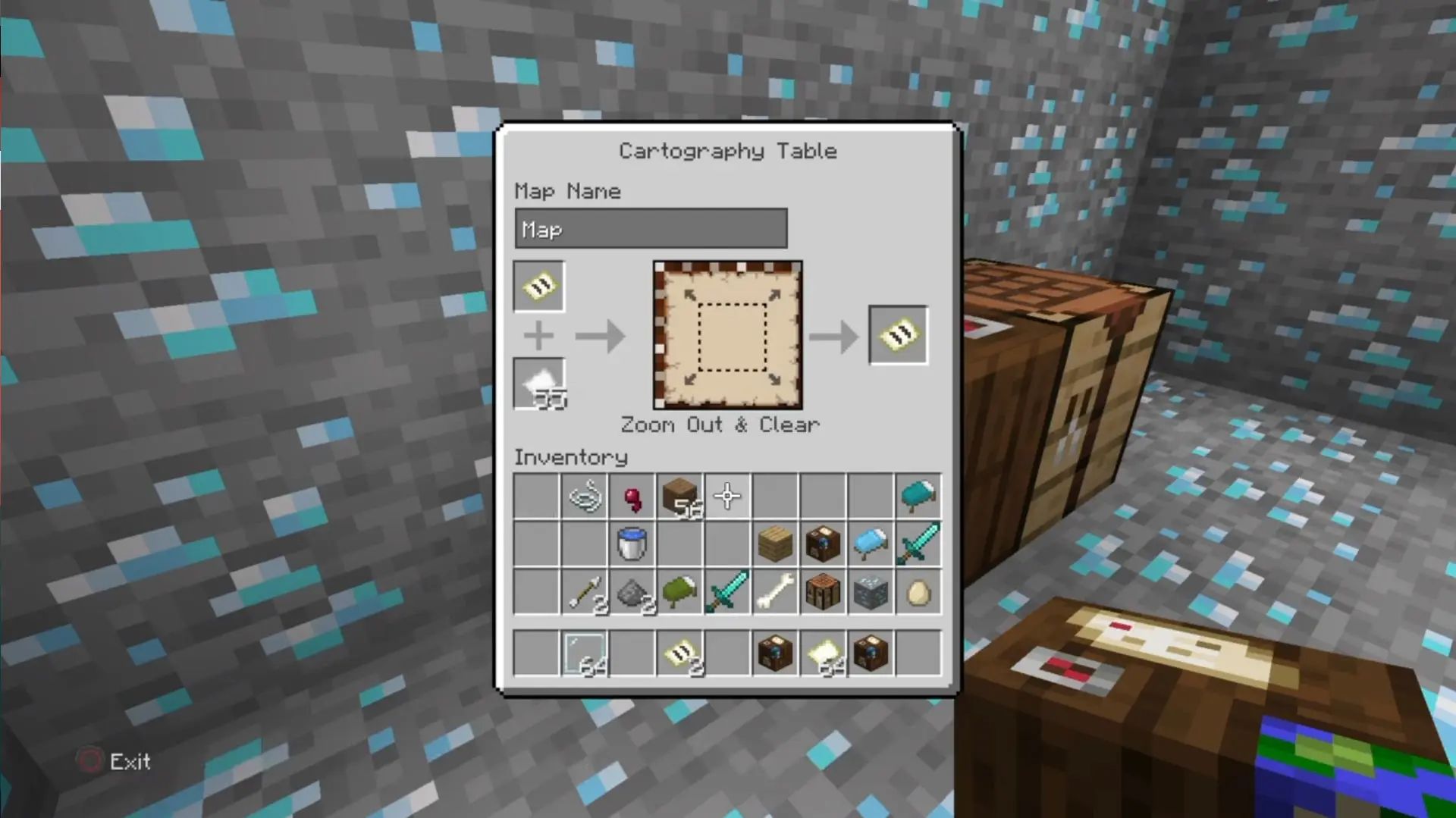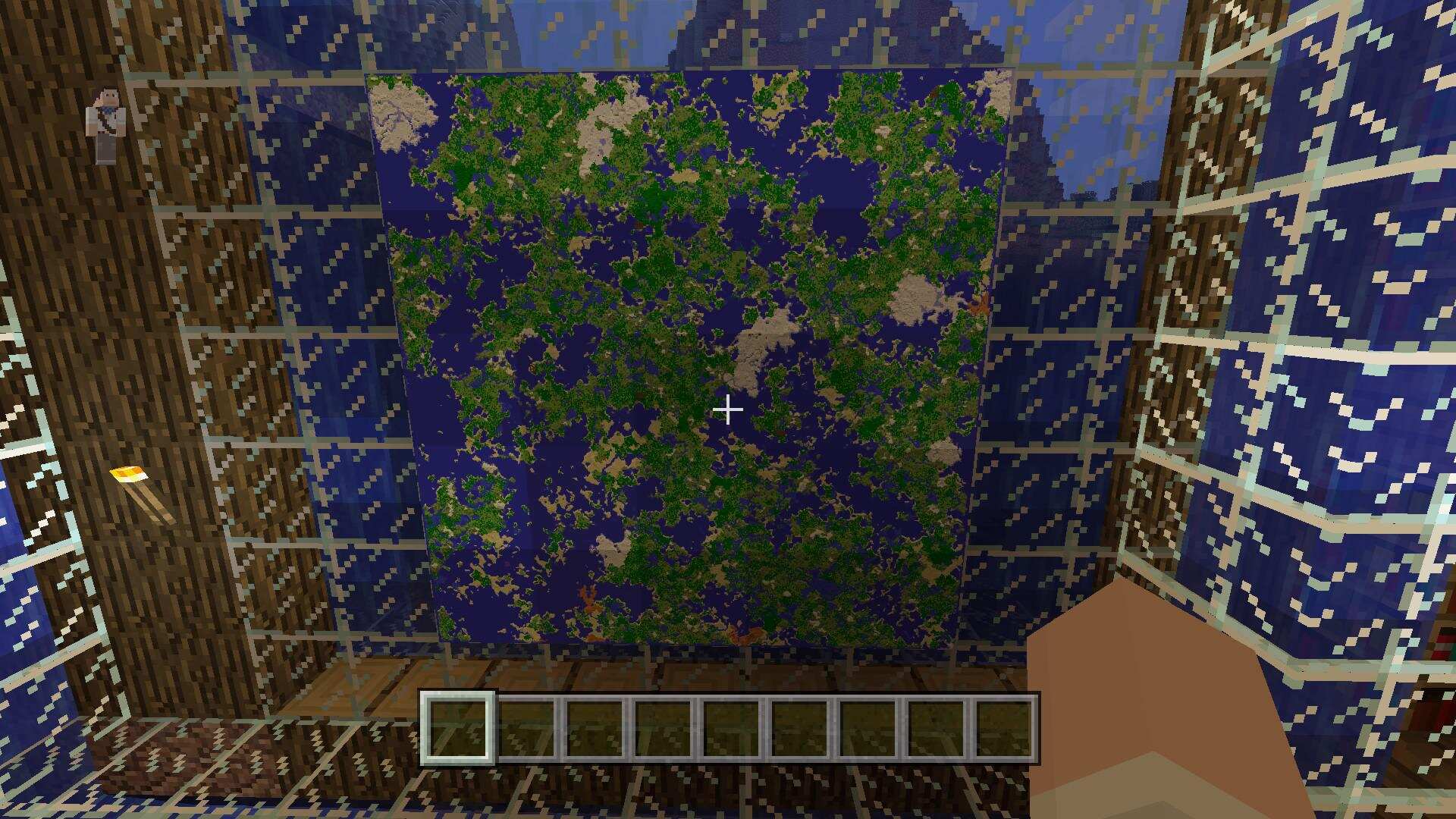Why Zoom In On Minecraft Map?
Zooming in on the Minecraft map can greatly enhance your gameplay experience. Whether you’re exploring vast landscapes, searching for resources, or looking for hidden structures, zooming in can provide you with a closer look at the details and make your adventures more immersive. Here are a few reasons why you might consider zooming in on your Minecraft map:
- Improved Navigation: Zooming in allows you to see the terrain more clearly, making it easier to plan your route and navigate through the world. This can be particularly useful when exploring unfamiliar areas or trying to find specific locations.
- Resource Spotting: Zooming in enables you to spot valuable resources, such as ores or rare blocks, that might be harder to see from a distance. This can save you time and effort as you can quickly identify and collect the resources you need.
- Building Detail: If you’re working on intricate building projects, zooming in allows you to see the finer details and make precise adjustments. It’s especially helpful when placing blocks, creating intricate patterns, or working on interior designs.
- Exploration Enhancement: Minecraft’s world is filled with stunning landscapes, unique biomes, and hidden structures. Zooming in can reveal the beauty and intricacies of the environment, making your exploration more engaging and visually appealing.
- PvP Advantage: In player versus player (PvP) scenarios, zooming in can give you an edge by allowing you to spot enemies from a distance, identify their armor and weapons, or assess the battlefield layout. This knowledge can help you strategize and react more effectively during combat.
Now that we’ve explored the reasons why zooming in on the Minecraft map can be beneficial, let’s delve into different methods that you can use to achieve a closer look.
Method 1: Optifine Mod
One of the most popular and widely used methods to zoom in on the Minecraft map is by using the Optifine mod. Optifine is a modification for Minecraft that enhances performance and adds various graphical improvements, including the ability to zoom in.
To use the zoom feature with Optifine, follow these steps:
- Visit the Optifine website to download the compatible version of the mod for your Minecraft installation.
- Install Optifine by running the downloaded file and selecting the “Install” button. Make sure to have the correct version of Minecraft running before installing.
- Launch Minecraft and go to the “Options” menu. You should now see a new option called “Video Settings”.
- Click on “Video Settings” and navigate to the “Controls” tab. Look for the “Zoom” section.
- Assign a keybinding for the zoom feature. By default, it is set to “C”, but you can change it to any key that suits your preferences.
- Save your settings and exit the menu. You can now use the assigned key to zoom in and out on the Minecraft map while playing.
The Optifine mod not only allows you to zoom in but also provides additional optimization and customization options. It enables you to fine-tune various graphic settings, improve the game’s performance, and enhance the overall visual experience.
Note that using mods, including Optifine, may require you to have an appropriate version of Minecraft and be compatible with any other mods or plugins you have installed. Take care to download mods from trusted sources and ensure their compatibility to avoid any potential issues.
Now that you know how to use the Optifine mod to zoom in on the Minecraft map, let’s explore other methods that can help you achieve a closer view.
Method 2: “/zoom” Command
If you don’t want to use external mods, Minecraft offers an in-built command called “/zoom” that allows you to zoom in on the map without the need for any modifications. This command can be used in both single-player and multiplayer modes, as long as you have the necessary permissions.
Here’s how you can use the “/zoom” command in Minecraft:
- Open the chatbox by pressing the “T” key.
- Type “/zoom” followed by a number to set the level of zoom. For example, typing “/zoom 2” will zoom in the map twice, while typing “/zoom 0” will restore the default zoom level.
- Press Enter to execute the command.
Once you’ve executed the command, you will notice the map zooming in to the specified level. This can be useful for getting a closer look at specific areas or objects within the Minecraft world.
It’s important to note that the “/zoom” command is only available in certain Minecraft versions, so make sure you are running a compatible version of the game. Additionally, not all servers may allow the use of this command, as it can provide an advantage in certain gameplay scenarios.
Using the “/zoom” command is a convenient option for those who prefer to avoid installing external mods or plugins. However, it’s worth mentioning that this method does not offer the same level of customization and additional features as mod options like Optifine.
Now that you know how to utilize the “/zoom” command, let’s explore other methods that can help you achieve a closer view in Minecraft.
Method 3: Map Item Display
In Minecraft, you can zoom in on a map by using the Map Item Display feature. This allows you to view specific areas in greater detail by placing the map item on an item frame.
Here’s how you can use the Map Item Display to zoom in on the Minecraft map:
- Create a map by combining paper and a compass in a crafting table.
- Once you have a map, find an item frame and place it on a wall or any other surface.
- Hold the map in your hand and right-click on the item frame to place the map inside it.
- Right-click on the map to activate it.
- Zoom in on the map by using the scroll wheel on your mouse or the zoom feature on your controller.
As you zoom in, you will notice the map displaying a larger portion of the Minecraft world, allowing you to focus on specific details or areas of interest. This method is particularly useful for admiring the landscape, planning routes, or appreciating your building projects.
The Map Item Display feature provides an interactive way to explore and examine different areas of the map without the need for any external mods or commands. It’s a simple and accessible method that can be used in both single-player and multiplayer modes.
Keep in mind that the level of detail on the map may vary depending on the version of Minecraft you are playing. Newer versions tend to offer more detailed and interactive maps, while older versions may have limitations.
Now that you know how to utilize the Map Item Display to zoom in on the Minecraft map, let’s explore other methods that can help you achieve a closer view in the game.
Method 4: Texture Packs
Another method to achieve a zoomed-in view of the Minecraft map is by using texture packs. Texture packs, also known as resource packs, are files that change the appearance of Minecraft’s textures, including blocks, items, and even the interface.
While texture packs are primarily used for visual enhancements, some packs offer zoomed-in options that can provide a closer look at the game world. These packs modify the field of view (FOV) settings, giving the illusion of zooming in without actually altering the map or gameplay mechanics.
Here’s how you can use texture packs to achieve zoomed-in views:
- Find a texture pack that includes a zoomed-in option. Many popular texture packs offer zoom features as part of their modifications.
- Download the texture pack from a reputable website or Minecraft mod community. Make sure the texture pack is compatible with your Minecraft version.
- Install the texture pack by locating the Minecraft installation folder and placing the downloaded file in the “resourcepacks” folder.
- Launch Minecraft, go to the “Options” menu, and select “Resource Packs” from the list.
- Select the downloaded texture pack from the available resource packs and move it to the active resource packs section.
- Exit the menu and play Minecraft with the texture pack applied.
With the texture pack activated, you will notice a zoomed-in visual effect as you explore the Minecraft map. This method provides a unique and customized zoom experience, as the visuals and level of zoom may vary depending on the chosen texture pack.
Keep in mind that texture packs can significantly alter the appearance of Minecraft, so choose one that suits your preferences and offers the desired level of zoom. It’s also important to note that using texture packs may impact game performance, so make sure your computer meets the recommended system requirements.
Now that you know how to utilize texture packs for a zoomed-in view in Minecraft, let’s explore other methods that can help you achieve a closer look in the game.
Method 5: External Tools
If you’re looking for additional options to zoom in on the Minecraft map, there are various external tools available that can provide advanced zooming functionalities. These tools are built specifically for Minecraft and offer features beyond what is available within the game itself.
Here are a few examples of popular external tools for zooming in on the Minecraft map:
- Minimap Mods: Minimap mods, such as Rei’s Minimap or VoxelMap, are popular choices among Minecraft players. These mods not only provide a zoomed-in view of the map but also display real-time player locations, waypoints, and other useful information.
- Mapping Software: Mapping software like Amidst or Chunkbase allows you to generate custom maps of Minecraft worlds and explore them in a zoomed-in manner. These tools provide detailed overviews of the world and can be particularly useful for planning explorations and locating specific structures.
- Screenshots and Image Editors: Another option is to take screenshots of the Minecraft map and use image editing software, like Adobe Photoshop or GIMP, to zoom in on the captured images. This method gives you control over the level of zoom and allows you to focus on specific areas of interest.
When using external tools, it’s important to ensure that they are safe, reliable, and compatible with your Minecraft version. Always download tools from trusted sources and make sure they are regularly updated and supported by the Minecraft community.
Keep in mind that using external tools may require some technical knowledge and additional setup compared to other methods. However, they often provide extensive features and customization options, allowing you to tailor the zooming experience to your liking.
Now that you know about external tools that can help you achieve a closer view in Minecraft, let’s summarize the various methods discussed in this article.
Conclusion
Zooming in on the Minecraft map can greatly enhance your gameplay experience, providing you with improved navigation, resource spotting, building detail, exploration enhancement, and a PvP advantage. Fortunately, there are several methods available to achieve a closer view in the game.
The Optifine mod offers a comprehensive solution with its zooming feature, alongside performance enhancements and customization options. If you prefer not to use mods, the “/zoom” command provides an in-game option to zoom in on the map. Additionally, using item frames with maps allows you to focus on specific areas of interest, providing a handy visual zoom effect.
Texture packs can also be utilized to customize the game’s visuals, including the level of zoom. By choosing a texture pack that offers a zoomed-in option, you can enjoy a unique and personalized zooming experience while exploring the Minecraft world.
In addition to these methods, external tools such as minimap mods, mapping software, and image editors can further expand your options for achieving a zoomed-in view. These tools provide advanced zoom functionalities and additional features tailored specifically for Minecraft.
Remember to choose the method that best suits your preferences and gaming setup. Whether it’s installing mods, using commands, utilizing in-game mechanics, or exploring external tools, the ability to zoom in on the Minecraft map adds depth and immersion to your gameplay.
So go ahead and experiment with these various methods to find your preferred way of zooming in, and enjoy exploring the Minecraft world with a closer look at its captivating details.