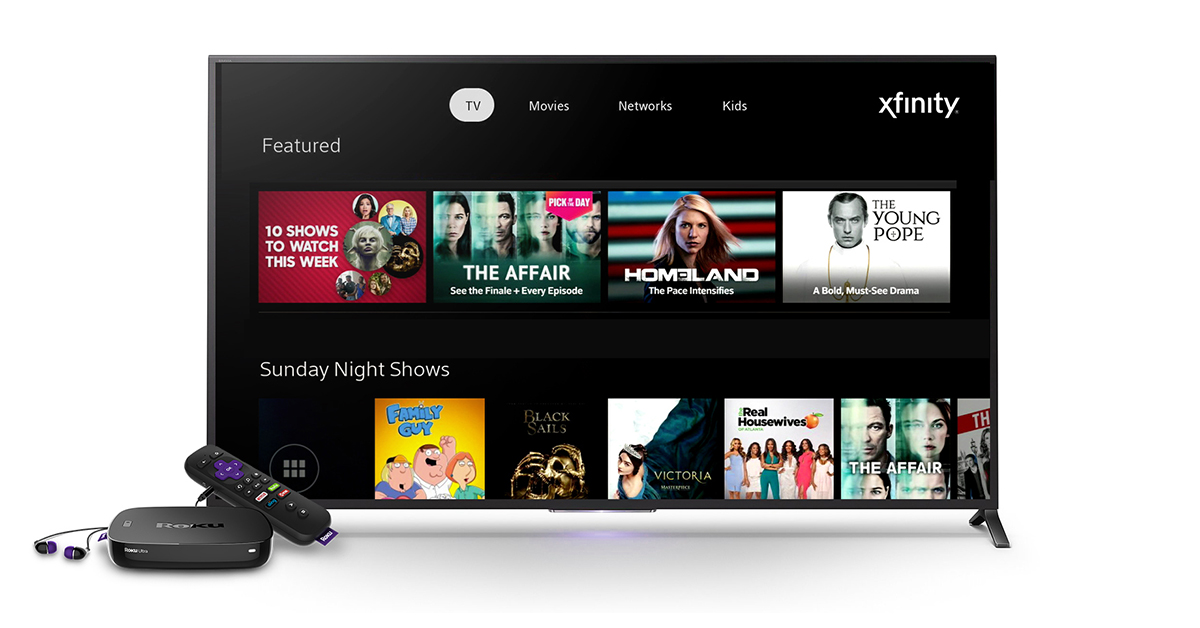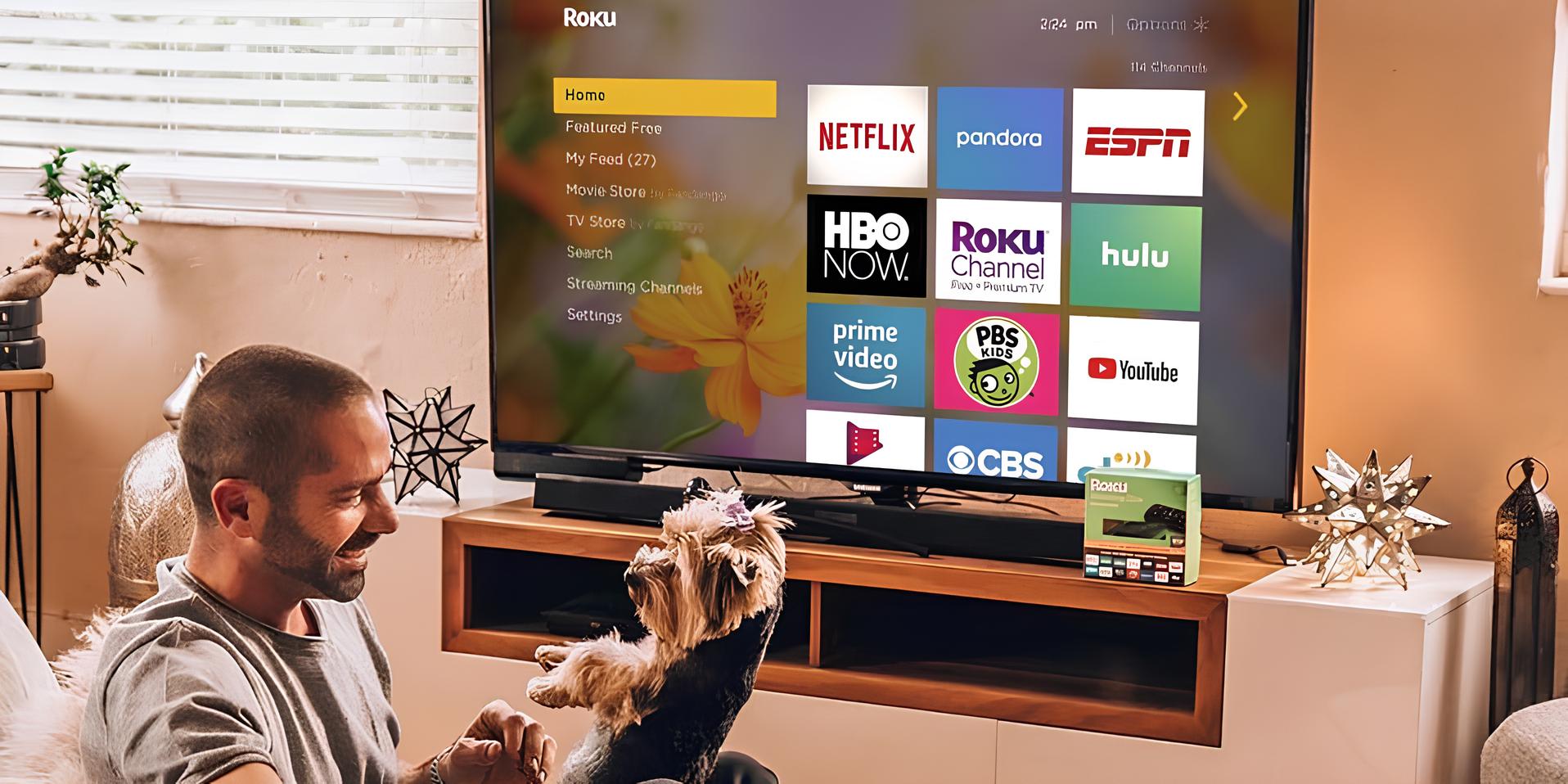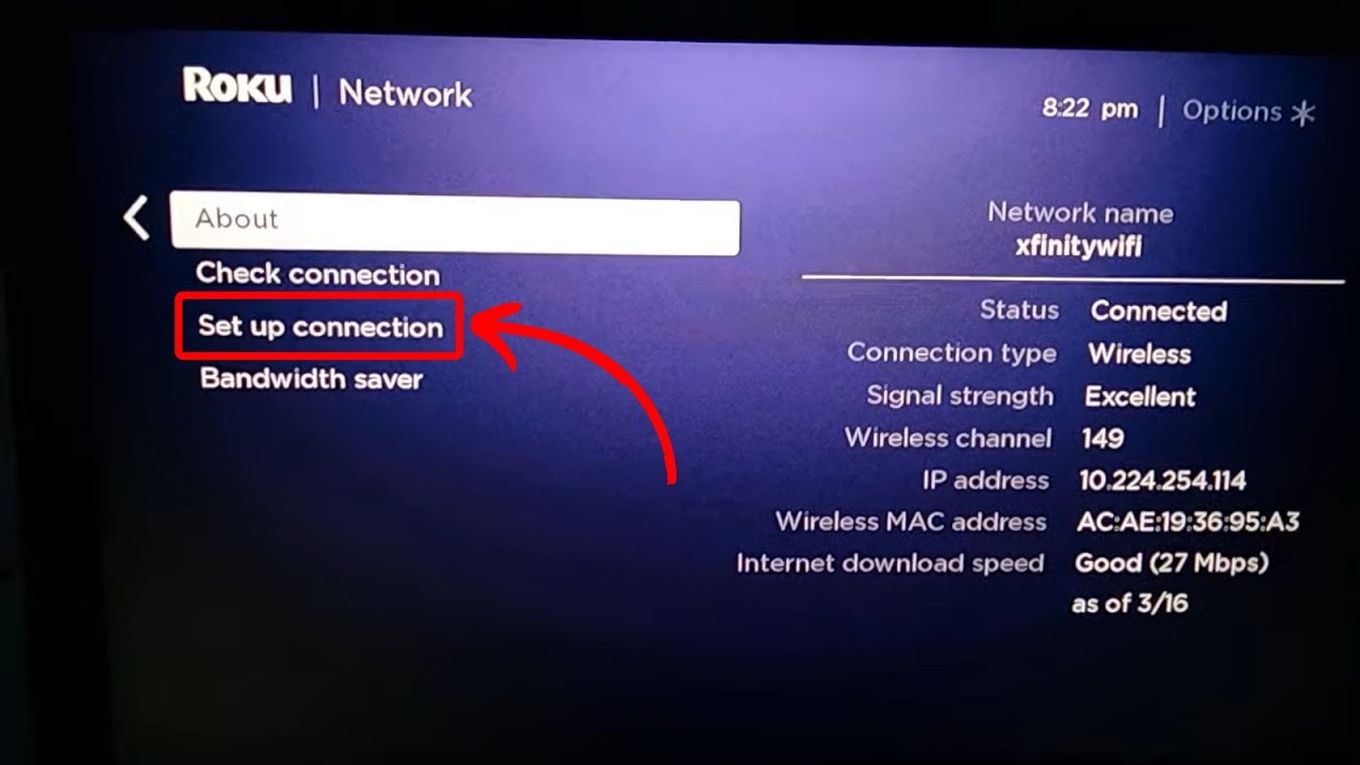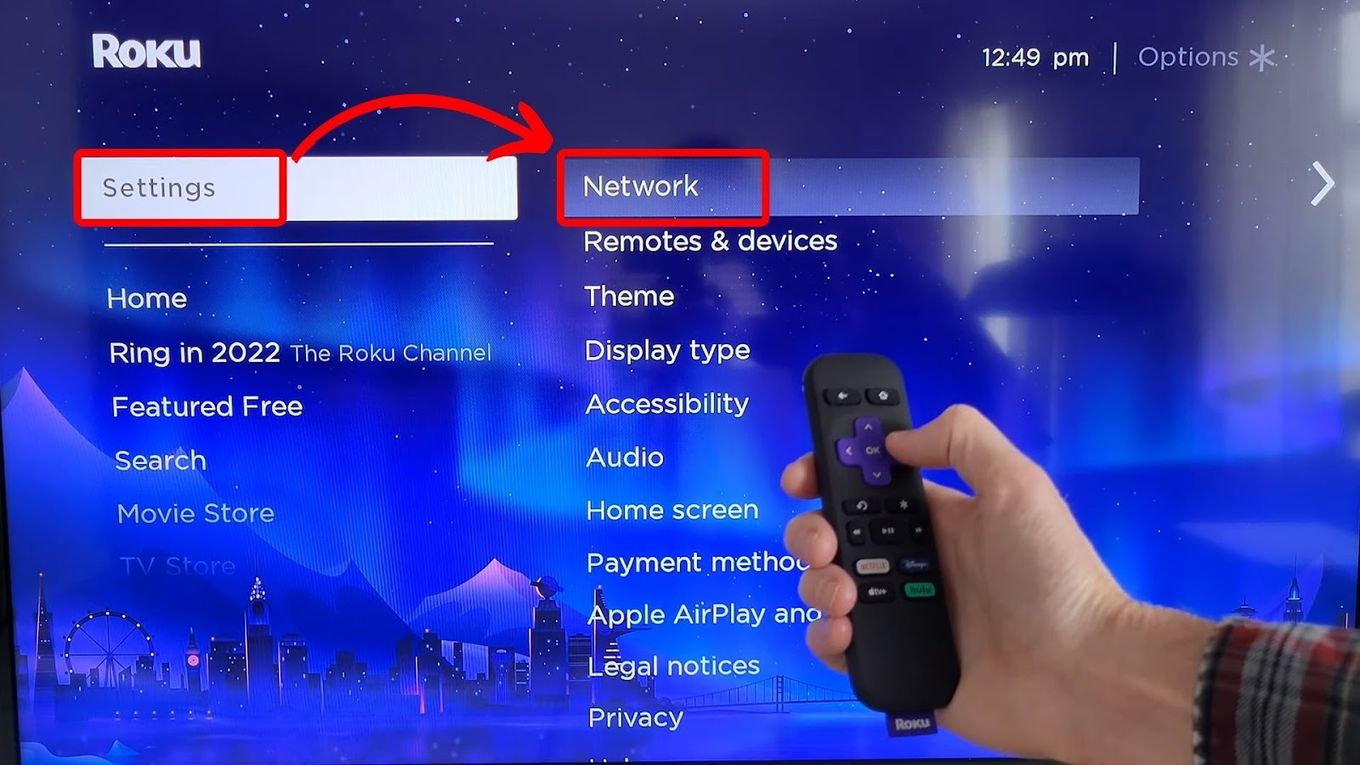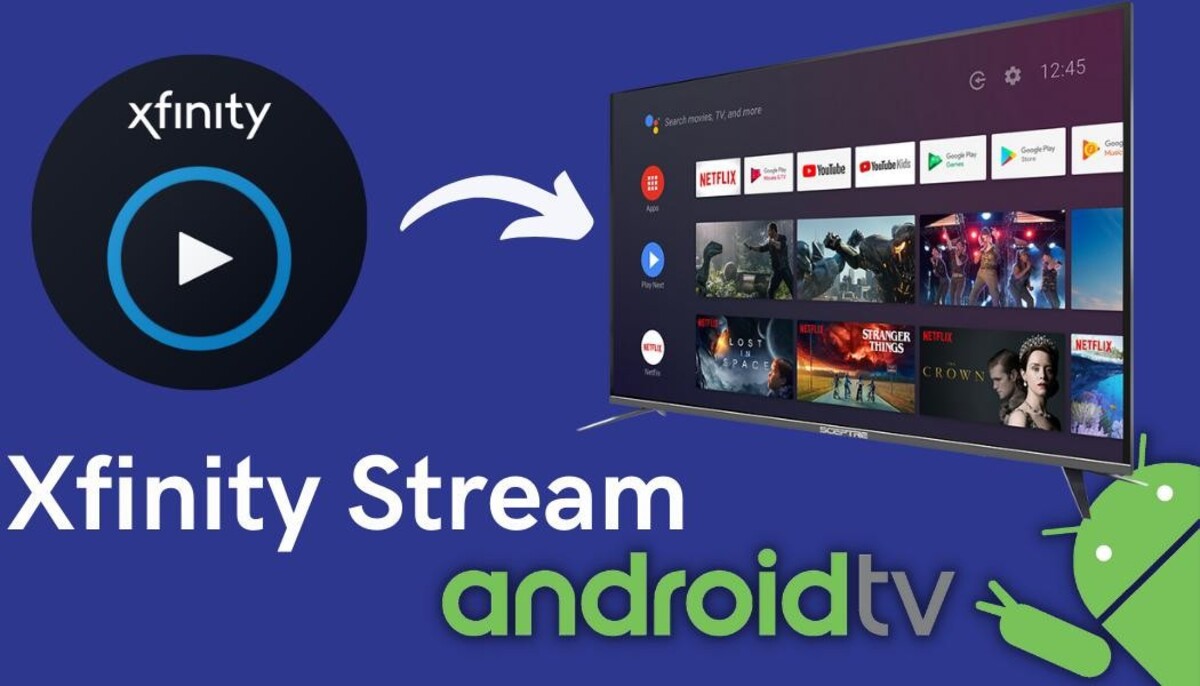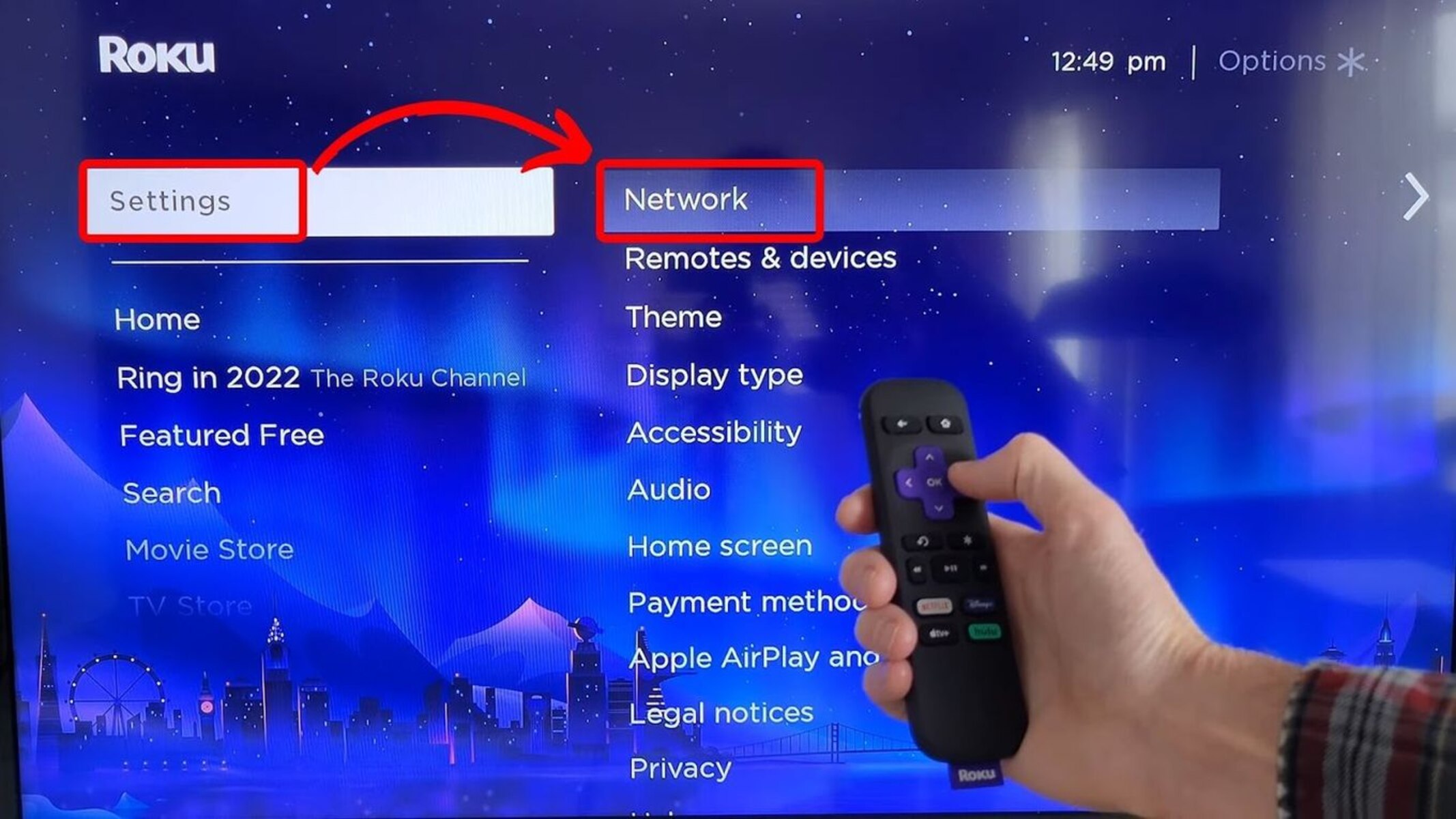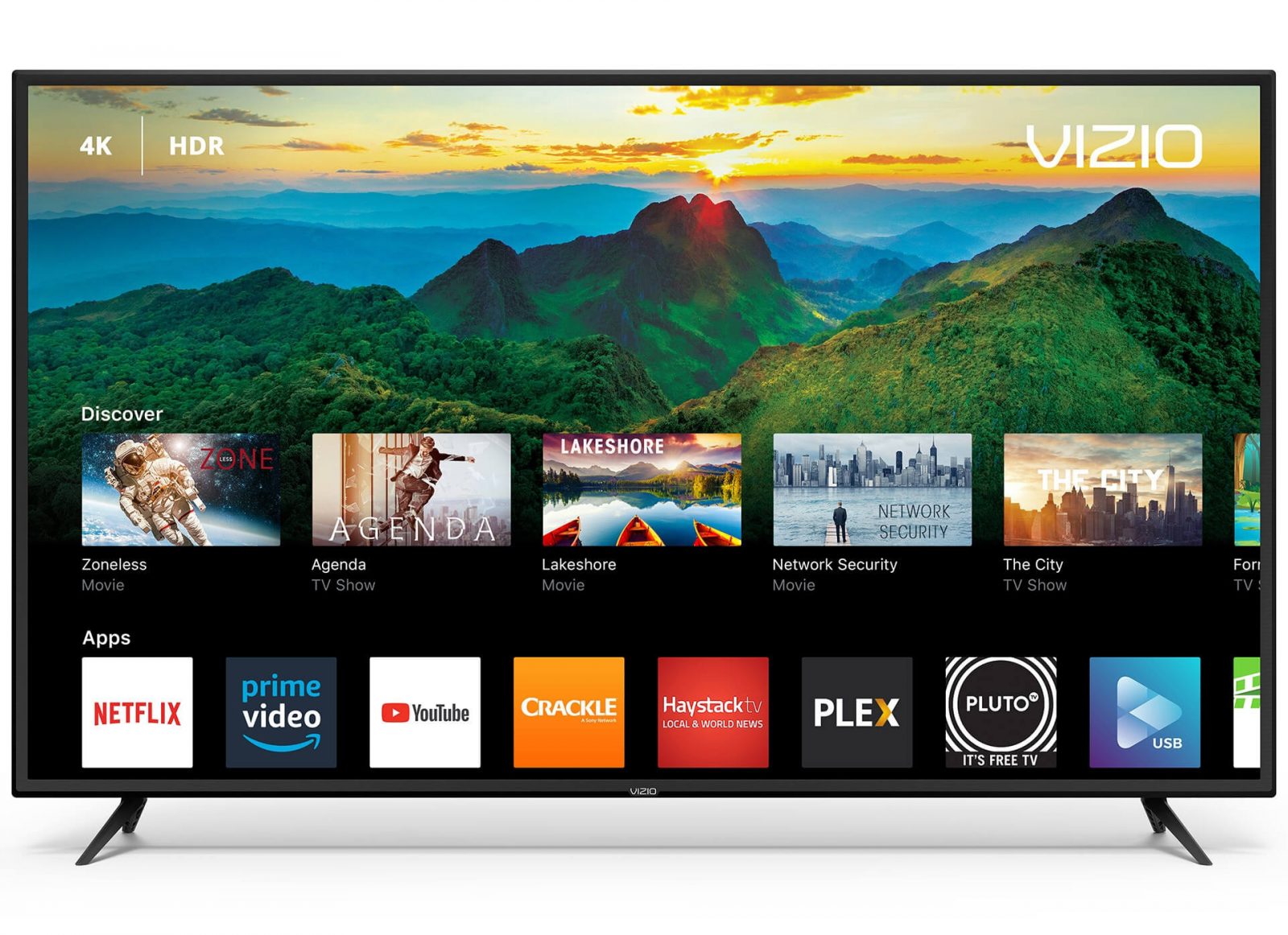Introduction
Are you an avid Roku user looking to access your favorite Xfinity content on your device? You’re in luck! With the advancement of technology, watching Xfinity on Roku has become easier than ever before. In this guide, we will explore various options available to stream Xfinity on your Roku device.
As a cable TV provider, Xfinity offers a wide range of channels, shows, and movies to cater to the diverse entertainment needs of its users. Roku, on the other hand, is a popular streaming device that allows you to access and stream content from different streaming platforms.
By combining the power of Xfinity and Roku, you can enjoy the best of both worlds. However, it’s important to note that there are a few different methods available to stream Xfinity on Roku, depending on your specific setup and preferences.
In the following sections, we will walk you through these different options, step by step, ensuring that you can easily watch Xfinity on Roku without any hassle.
Option 1: Using the Xfinity Stream Beta App
If you are a Roku user and have a subscription to Xfinity TV, you can take advantage of the Xfinity Stream Beta app. This app allows you to access your favorite Xfinity content directly on Roku without the need for a cable box.
To get started, you will need to download and install the Xfinity Stream Beta app from the Roku Channel Store. Simply navigate to the Channel Store on your Roku device, search for “Xfinity Stream Beta,” and select the app to download and install it.
Once the app is installed, launch it and sign in with your Xfinity username and password. If you don’t have a username and password, you will need to create an Xfinity account and subscribe to Xfinity TV to access the app.
After signing in, you will have access to a wide range of live TV channels, on-demand content, and even your DVR recordings. Simply navigate through the app’s user-friendly interface to find your desired content.
It’s worth noting that the Xfinity Stream Beta app is currently in the testing phase and may have some limitations compared to the full-featured Xfinity TV experience. However, it is continually being updated and enhanced, so you can expect improvements and additional features over time.
This option provides a convenient way to watch Xfinity on Roku, as it eliminates the need for a separate cable box. You can enjoy your favorite shows and movies directly on your Roku device, providing you with flexibility and convenience.
Now that you are aware of the Xfinity Stream Beta app, it’s time to explore another method of streaming Xfinity on Roku. Continue reading to learn about option 2 – using the Xfinity Stream Channel available on Roku.
Option 2: Using the Xfinity Stream Channel available on Roku
If you prefer a more integrated experience when watching Xfinity on Roku, you can utilize the Xfinity Stream Channel. This official channel, developed by Xfinity, offers a seamless way to access your Xfinity content directly through the Roku interface.
To begin, you need to add the Xfinity Stream Channel to your Roku device. Simply navigate to the Roku Channel Store, search for “Xfinity Stream,” and select the channel to install it on your device.
Once installed, open the Xfinity Stream Channel and sign in using your Xfinity username and password. If you don’t have an account, you will need to create one and subscribe to Xfinity TV to gain access to the channel.
Once you’re signed in, you’ll have access to a variety of live TV channels, on-demand movies and shows, as well as your DVR recordings. The Xfinity Stream Channel provides a familiar Xfinity TV interface, making it easy to find and enjoy your favorite content.
One major advantage of using the Xfinity Stream Channel is its integration with the Roku interface. This means that you can access Xfinity content seamlessly alongside other streaming apps on your Roku device. Switching between different channels and content has never been easier.
It’s important to note that to use the Xfinity Stream Channel, you are required to have a physical Xfinity TV cable box. This option is best suited for users who already have a cable box and want to enhance their viewing experience by incorporating Roku.
In summary, the Xfinity Stream Channel provides a user-friendly and integrated way to enjoy Xfinity content on Roku. If you already have an Xfinity TV cable box and want the convenience of accessing your content through Roku, this is the ideal option for you.
Now let’s take a look at option 3 – using the Xfinity Stream App on a mobile device and casting to Roku.
Option 3: Using the Xfinity Stream App on a Mobile Device and Casting to Roku
If you prefer the flexibility of watching Xfinity on your mobile device and want to cast it to your Roku, this option is for you. By utilizing the Xfinity Stream App on your smartphone or tablet, you can easily stream your favorite Xfinity content to your Roku device.
Firstly, ensure that both your mobile device and Roku are connected to the same Wi-Fi network. This is crucial for the casting process to work seamlessly.
Next, download and install the Xfinity Stream App from the App Store (for iOS) or the Google Play Store (for Android) onto your mobile device. Once installed, launch the app and sign in with your Xfinity username and password.
With the Xfinity Stream App open, browse through the available TV channels, on-demand content, and DVR recordings to find what you want to watch. When you have selected the content you wish to stream, look for the casting icon within the app. It typically resembles a rectangle with a Wi-Fi signal and two curved lines. Tap on the casting icon.
A list of available casting devices will appear, including your Roku device. Select your Roku device from the list, and the Xfinity content will begin casting to your TV connected to Roku. You can control playback, volume, and other options directly from the Xfinity Stream App on your mobile device.
Using the Xfinity Stream App and casting to Roku provides you with the convenience of controlling what you watch from the palm of your hand. It allows you to enjoy Xfinity content without the need for additional cables or a separate remote.
Keep in mind that the casting feature may vary slightly depending on the specific version of the Xfinity Stream App you have installed on your device. Make sure you have the latest version to access all the available features and improvements.
Now that you know how to cast Xfinity content from your mobile device to Roku, let’s move on to option 4 – using the Xfinity Stream Website on a computer and casting to Roku.
Option 4: Using the Xfinity Stream Website on a Computer and Casting to Roku
If you prefer watching Xfinity content on a larger screen, such as your computer, and want to cast it to your Roku device, this option is for you. By utilizing the Xfinity Stream website on your computer and casting to Roku, you can easily stream your favorite Xfinity content on your TV.
To begin, open your preferred web browser on your computer and navigate to the Xfinity Stream website. Sign in using your Xfinity username and password. If you don’t have an account, you will need to create one and subscribe to Xfinity TV to access the website.
Once signed in, you can browse through the available live TV channels, on-demand content, and DVR recordings to find what you want to watch. When you have selected the content you wish to stream, look for the casting icon on the video player. It is usually located in the bottom right corner and resembles a rectangle with a Wi-Fi signal and two curved lines.
Click on the casting icon, and a list of available casting devices will appear. Select your Roku device from the list, and the Xfinity content will begin casting to your TV connected to Roku. You can control playback, volume, and other options directly from the Xfinity Stream website on your computer.
Using the Xfinity Stream website and casting to Roku provides you with the convenience of watching Xfinity content on a larger screen without the need for additional cables or a separate remote. It allows you to enjoy your favorite shows and movies comfortably.
Keep in mind that the casting feature may vary slightly depending on the specific web browser you are using and the version of the Xfinity Stream website. Make sure you are using a supported browser and have the latest version.
With option 4, you can now enjoy streaming Xfinity content from the comfort of your computer and cast it to your Roku device. No matter where you prefer to watch, there is an option for you!
Now, let’s wrap up this guide and summarize the various options available to watch Xfinity on Roku.
Conclusion
Streaming Xfinity on Roku has become easier than ever with the various options available. Whether you prefer using the Xfinity Stream Beta app, the Xfinity Stream Channel on Roku, casting from the Xfinity Stream App on a mobile device, or casting from the Xfinity Stream website on a computer, there is a method that suits your needs and preferences.
The Xfinity Stream Beta app offers a dedicated application on Roku, allowing you to access Xfinity content directly without the need for a cable box. The Xfinity Stream Channel provides a seamless integration of Xfinity content within the Roku interface, making it easy to switch between different streaming apps. Using the Xfinity Stream App on your mobile device and casting to Roku allows you to control playback from the convenience of your handset. And lastly, casting from the Xfinity Stream website on your computer enables you to enjoy Xfinity content on a larger screen.
Regardless of the method you choose, it’s important to ensure that you have an active Xfinity TV subscription and the necessary credentials to sign in. It’s also recommended to use the most up-to-date version of the apps and websites for the best streaming experience.
Now that you are acquainted with the different options available, you can choose the method that suits you best and start enjoying your favorite Xfinity content on Roku. So grab your remote or mobile device, and immerse yourself in a world of entertainment!