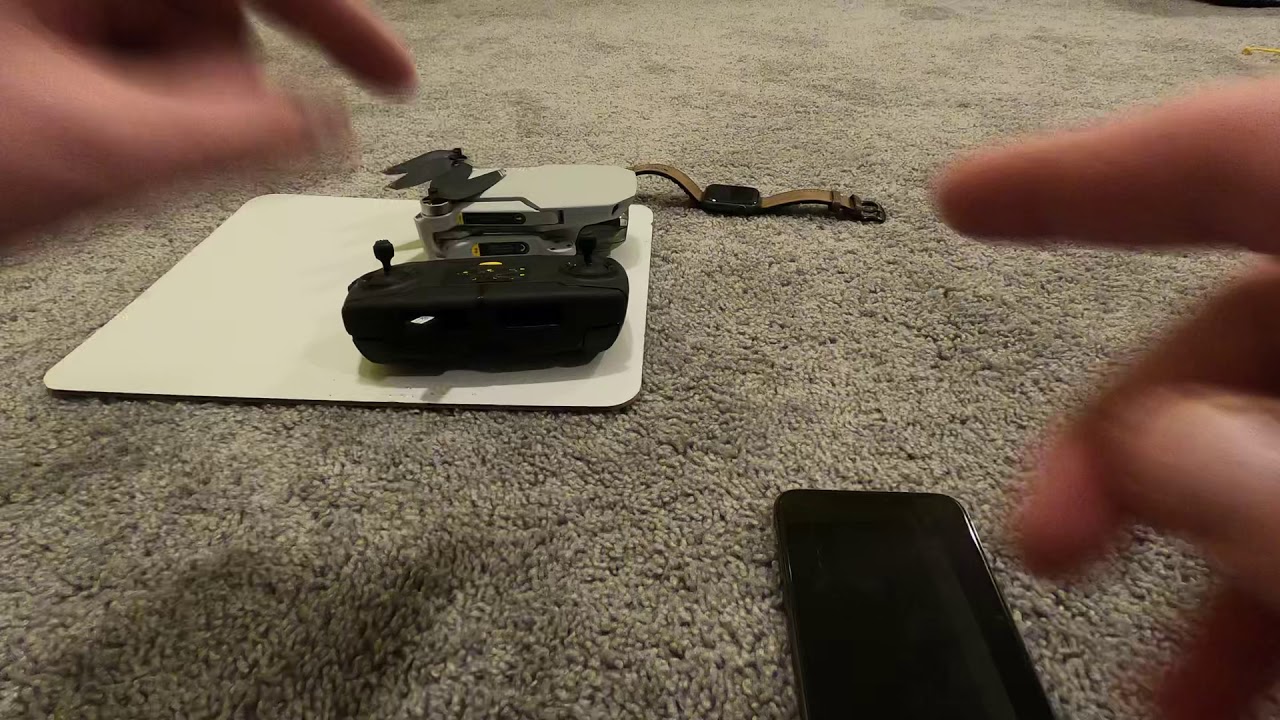Introduction
The DJI Mini 2 is an impressive compact drone that offers a range of advanced features for both beginners and professional aerial photographers. One of the key features of this drone is the Return to Home function, which allows the drone to automatically navigate back to its takeoff point with just a single tap on the controller.
While flying a drone can be an exhilarating experience, it is not uncommon for pilots to encounter situations where they may lose control or face unexpected challenges. This is where the Return to Home feature comes in handy. It ensures that the drone can safely return to its starting location, providing peace of mind for pilots and minimizing the risk of crashes or losing the drone.
Whether you are a seasoned drone pilot or a beginner, understanding how to use the Return to Home feature on the DJI Mini 2 is crucial for a safe and hassle-free flight experience. In this article, we will guide you through the process of activating and setting up Return to Home on your DJI Mini 2, as well as provide some useful tips and troubleshooting solutions.
What is Return to Home feature?
The Return to Home feature is a built-in functionality in the DJI Mini 2 that allows the drone to autonomously navigate back to its takeoff point. When activated, the drone will automatically fly at a predetermined altitude and follow the safest and most efficient route to return to the home point.
This feature is particularly useful in situations where the drone loses connection with the remote controller, the battery level becomes critically low, or the pilot encounters an emergency. By simply tapping the Return to Home button on the DJI Fly app or the controller, the drone will initiate the homeward journey.
The Return to Home feature utilizes GPS and other sensors to ensure accurate positioning and navigation. It takes into account factors such as wind speed, obstacles, and flight conditions to calculate the optimal route back to the home point.
During the Return to Home process, the DJI Mini 2 will ascend to a predetermined altitude to avoid any potential obstacles in its path. Once it reaches this altitude, it will follow a straight-line path back home, adjusting its speed to ensure a safe and smooth return.
It’s important to note that the Return to Home feature is not foolproof and relies on various factors, such as GPS signal strength and environmental conditions. Therefore, it’s crucial for pilots to understand how to properly activate and configure this feature to ensure a successful return.
Why use Return to Home on the DJI Mini 2?
The Return to Home feature on the DJI Mini 2 offers several key benefits that make it an essential tool for drone pilots:
1. Safety: The foremost reason to use Return to Home is to ensure the safety of your drone. In the event of a lost connection or emergency situation, activating this feature allows the drone to autonomously navigate back to its starting point, reducing the risk of crashes or losing the drone altogether.
2. Battery Management: Return to Home is invaluable for managing battery levels during flights. If the drone’s battery becomes critically low, the feature can be activated to automatically bring the drone back to its takeoff point, ensuring a safe landing before the battery is completely drained.
3. Lost Orientation: When flying the DJI Mini 2 at a distance or in challenging environments, it’s easy to lose orientation and potentially lose track of the drone’s location. The Return to Home feature eliminates this concern by providing a reliable way to bring the drone back to its takeoff point, even when you’re unsure of its whereabouts.
4. Emergency Situations: In the event of an emergency, such as sudden strong winds or technical malfunctions, activating Return to Home can save your drone from potential damage or loss. The drone’s autonomous navigation capabilities ensure a swift and safe return to the home point.
5. Convenience: Return to Home adds convenience to your drone flying experience. Instead of manually piloting the drone back to the starting point, you can activate the feature with a single tap. This is particularly useful when you are focused on capturing photos or videos and don’t want to divert your attention to manually flying the drone back home.
Overall, the Return to Home feature provides peace of mind, enhanced safety, and added convenience for DJI Mini 2 pilots. By utilizing this feature effectively, you can ensure the protection of your drone and focus on capturing stunning aerial footage without worrying about potential hazards or losing your valuable equipment.
How to activate Return to Home on the DJI Mini 2?
Activating the Return to Home feature on the DJI Mini 2 is a straightforward process. Here’s a step-by-step guide to help you get started:
Step 1: Ensure GPS Signal: Before using Return to Home, make sure that your DJI Mini 2 has a strong GPS signal. This will ensure accurate positioning and navigation during the homeward journey.
Step 2: Fly Within Range: Keep your drone within the recommended operating range to ensure a reliable connection between the remote controller and the drone. Return to Home relies on this connection to function properly.
Step 3: Open DJI Fly App: Launch the DJI Fly app on your smartphone or tablet and connect it to the remote controller.
Step 4: Check Return to Home Settings: In the DJI Fly app, go to the Settings menu and navigate to the “Return to Home” section. Here, you can customize various parameters such as the altitude at which the drone will ascend during the return journey.
Step 5: Activate Return to Home: During your flight, if you encounter any situation where you need to use Return to Home, simply tap the corresponding icon on the DJI Fly app’s interface or press the Return to Home button on the remote controller. The drone will automatically initiate the return journey.
It’s important to note that once you activate Return to Home, the DJI Mini 2 will automatically navigate back to its home point. It’s recommended to monitor the flight progress and adjust any obstacles or flight conditions that may arise during the return journey.
Remember, Return to Home is designed as a safety feature, so it’s essential to be familiar with its activation process before each flight. By following these steps, you can confidently use the Return to Home feature on the DJI Mini 2 and ensure that your drone safely returns to its starting point.
Setting the Return to Home altitude
The Return to Home altitude is a critical parameter to configure when using the DJI Mini 2’s Return to Home feature. This setting determines at what altitude the drone will ascend to during its journey back to the home point. Here’s how you can set the Return to Home altitude:
Step 1: Open DJI Fly App: Launch the DJI Fly app and connect it to your DJI Mini 2 drone using the remote controller and your mobile device.
Step 2: Access Return to Home Settings: Navigate to the Settings menu in the app and select the “Return to Home” section.
Step 3: Adjust Altitude: Within the Return to Home settings, you will find an option to set the altitude at which the drone will ascend during its journey back home. You can adjust this setting based on your preferences and the specific flying environment.
Step 4: Consider Environmental Factors: When setting the Return to Home altitude, it’s important to consider environmental factors such as nearby obstacles, the presence of tall structures or trees, and the wind conditions. You want to choose an altitude that ensures the drone’s safe clearance from any potential obstacles.
Step 5: Save Settings: Once you have adjusted the Return to Home altitude, make sure to save the settings in the DJI Fly app. This ensures that the drone will follow the specified altitude during the Return to Home process.
It’s worth noting that the Return to Home altitude setting is crucial for avoiding obstacles during the drone’s journey back to the home point. Setting it too low may result in collisions, while setting it too high may reduce the battery life and increase the flight duration.
Additionally, keep in mind that the DJI Mini 2 is equipped with obstacle detection sensors, which help the drone avoid obstacles during normal flight. However, due to limited sensor coverage, it’s still important to set a safe Return to Home altitude to minimize the risk of collisions.
By properly adjusting the Return to Home altitude prior to each flight, you can ensure a safe and obstacle-free journey for your DJI Mini 2 drone as it returns to its home point.
Things to consider before using Return to Home
Before utilizing the Return to Home feature on your DJI Mini 2, there are a few important factors to consider:
1. Location: Assess the flying location before activating Return to Home. Ensure that the home point is a safe and open area without any obstacles, such as trees, buildings, or power lines. This will help the drone navigate back to its starting point safely.
2. Battery Level: Keep a close eye on your drone’s battery level. Return to Home should ideally be activated when the battery level is above 30% to allow sufficient power for the journey back home. This will prevent the drone from running out of battery mid-flight.
3. Wind Conditions: Check the wind conditions before activating Return to Home. Strong winds can affect the drone’s flight stability and may hinder its ability to navigate back accurately. It’s recommended to avoid using Return to Home in gusty or turbulent wind conditions.
4. GPS Signal Strength: Ensure that the drone has a strong GPS signal before activating Return to Home. A weak GPS signal can compromise the accuracy of the drone’s navigation and hinder its ability to return to the home point safely.
5. Obstacle Awareness: Although the DJI Mini 2 is equipped with obstacle detection sensors, it’s important to be mindful of potential obstacles that may arise during the Return to Home process. Keep an eye out for any obstacles that may obstruct the drone’s path and make necessary adjustments if needed.
6. Manual Control: While Return to Home is an automated feature, it’s essential to maintain manual control of the drone during the return journey. Be prepared to take over control from the automated system if needed, especially in case of unexpected obstacles or flight conditions.
7. Return Flight Monitoring: Once Return to Home is activated, closely monitor the drone’s flight path on the controller or through the DJI Fly app. This will allow you to observe any deviations or potential obstacles that the drone may encounter during its journey back home.
By considering these factors and adhering to best practices, you can maximize the effectiveness and safety of the Return to Home feature on your DJI Mini 2. Remember, it’s crucial to exercise caution and be proactive in ensuring a successful and obstacle-free return for your drone.
Troubleshooting Return to Home issues
While the Return to Home feature on the DJI Mini 2 is designed to be reliable and efficient, there may be instances where you encounter issues. Here are some common problems you may face and the corresponding troubleshooting steps:
1. Weak GPS Signal: If the drone experiences a weak GPS signal during the Return to Home process, it may result in inaccurate navigation or a delayed return. To troubleshoot this issue, ensure that you are flying in an open area away from any signal interference and obstructions that may obstruct GPS reception.
2. Obstacle Avoidance: While the DJI Mini 2 is equipped with obstacle detection sensors, they may not detect every obstacle in certain situations, especially in low-light conditions or if the obstacles are smaller in size. If the drone seems to be flying towards an obstacle during Return to Home, take manual control to steer it away from the obstacle.
3. Wind Interference: Strong winds can affect the stability and accuracy of the drone’s flight during Return to Home. If you encounter strong gusts of wind, it’s recommended to manually control the drone and navigate it back home, rather than relying solely on the automated Return to Home function.
4. Battery Issues: If the drone’s battery is critically low or malfunctioning, it may not be able to complete the Return to Home process. Ensure that the battery is properly charged and functioning well before using Return to Home. Additionally, if you notice any abnormal battery behavior, such as a sudden drop in battery level, land the drone safely and inspect the battery for any issues.
5. Controller Connection: If the remote controller loses connection with the drone during the Return to Home process, it may disrupt the navigation or interrupt the Return to Home function altogether. Make sure that the remote controller and drone are within the recommended operating range and that there is a stable connection between them.
6. Firmware Updates: Ensure that both the DJI Mini 2 drone and the DJI Fly app have the latest firmware updates installed. Firmware updates often include improvements and bug fixes that can enhance the performance and reliability of the Return to Home feature.
If you continue to experience Return to Home issues despite troubleshooting, it’s advised to contact DJI support for further assistance. They can provide specific guidance based on your drone’s configuration and help you resolve any persistent issues.
Remember, always prioritize the safety of your drone and the surrounding environment. If you encounter any abnormal behavior or uncertain situations during the Return to Home process, it’s best to manually control the drone and safely navigate it back home.
Conclusion
The Return to Home feature on the DJI Mini 2 is a powerful tool that provides pilots with peace of mind and ensures the safety of their drone. By understanding how to activate and configure Return to Home properly, pilots can confidently navigate their drone back to its starting point with ease.
Throughout this article, we’ve explored the importance of Return to Home and its benefits, including enhanced safety, battery management, and convenience. We’ve also discussed the steps to activate Return to Home, set the altitude, and identified important factors to consider before using this feature.
Additionally, we’ve provided troubleshooting tips to help you address common Return to Home issues, such as weak GPS signal, obstacle avoidance, wind interference, battery concerns, controller connection problems, and the importance of firmware updates.
Remember, while Return to Home is an invaluable feature, it’s crucial to remain vigilant and be prepared to take manual control if needed. Monitoring the drone’s flight progress, assessing environmental conditions, and ensuring a safe flight path are essential for a successful Return to Home operation.
By utilizing the Return to Home feature responsibly and skillfully, you can enhance the overall flight experience with your DJI Mini 2 drone. Take the time to familiarize yourself with the feature, practice in controlled environments, and always prioritize safety above all else.
So, whether you’re a beginner or an experienced drone pilot, make the most of the Return to Home feature on your DJI Mini 2 and enjoy capturing stunning aerial footage with peace of mind.