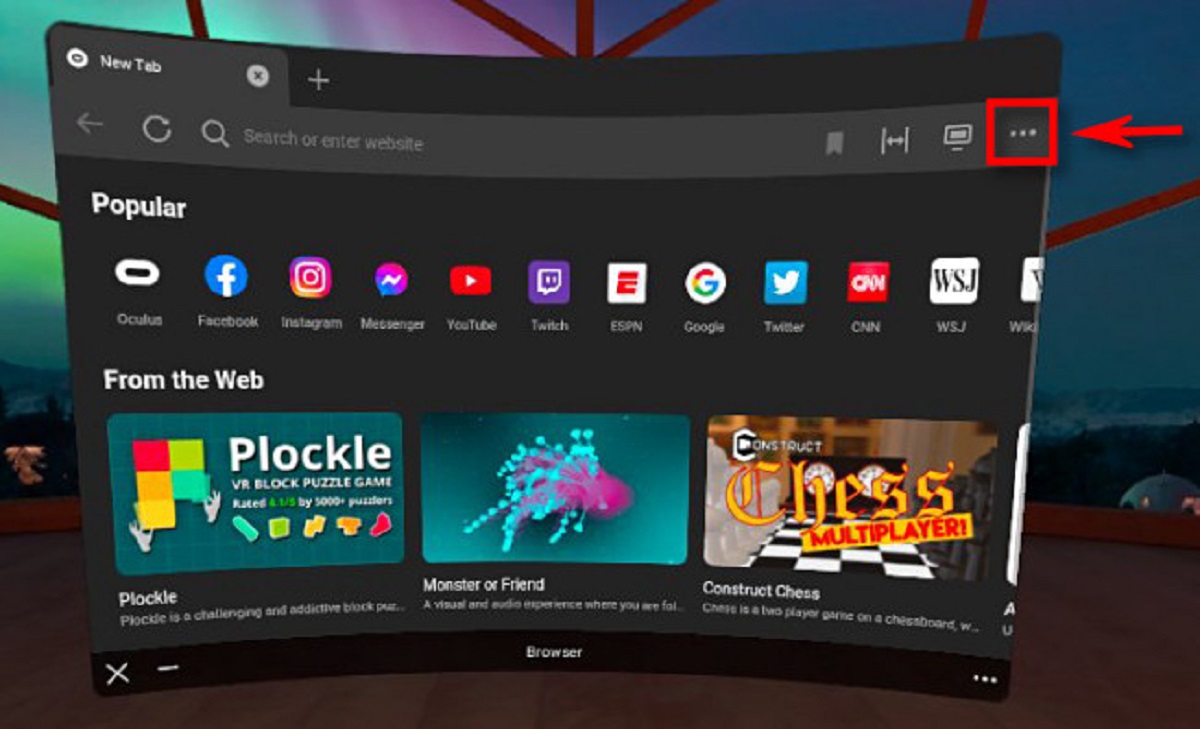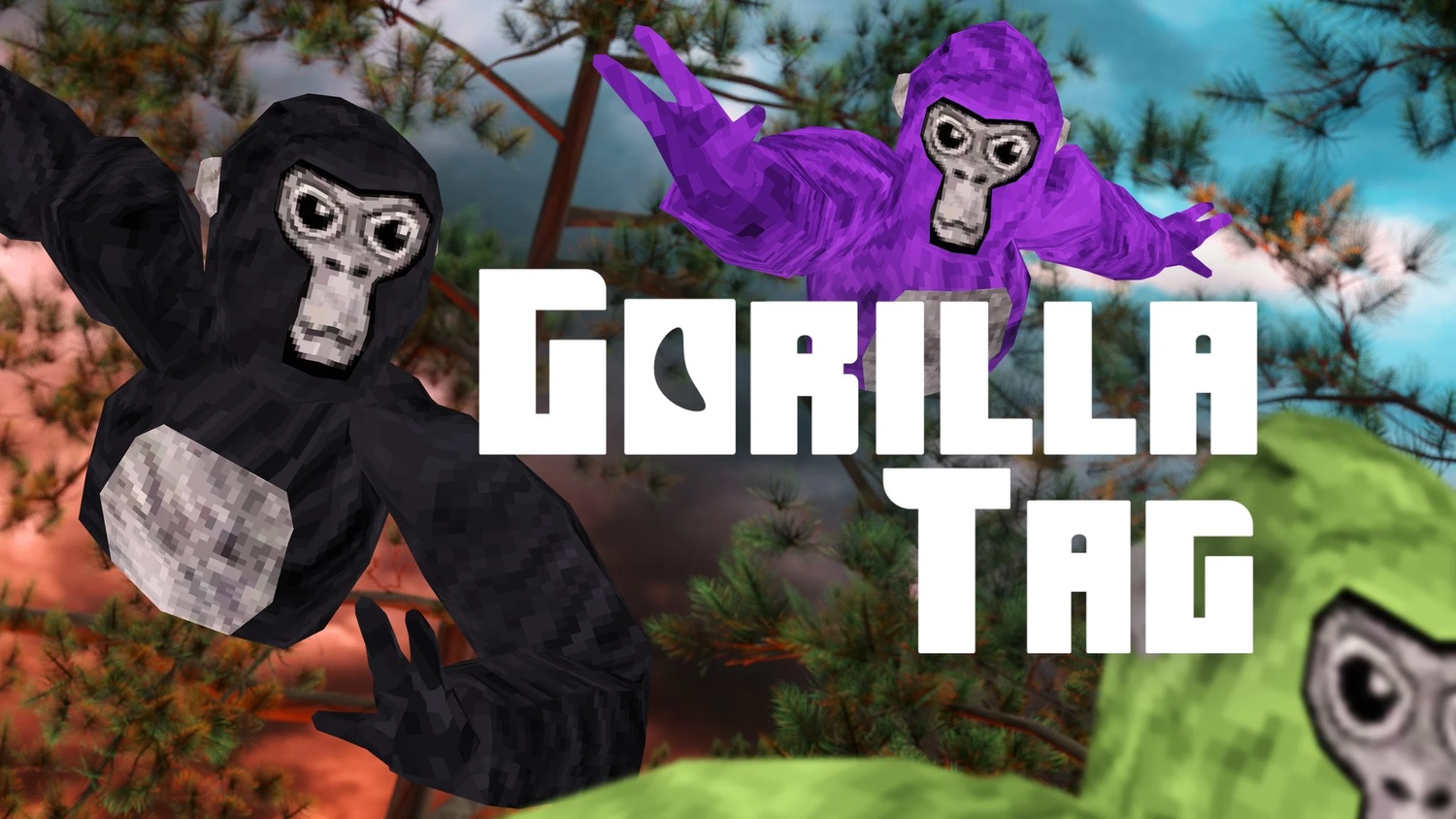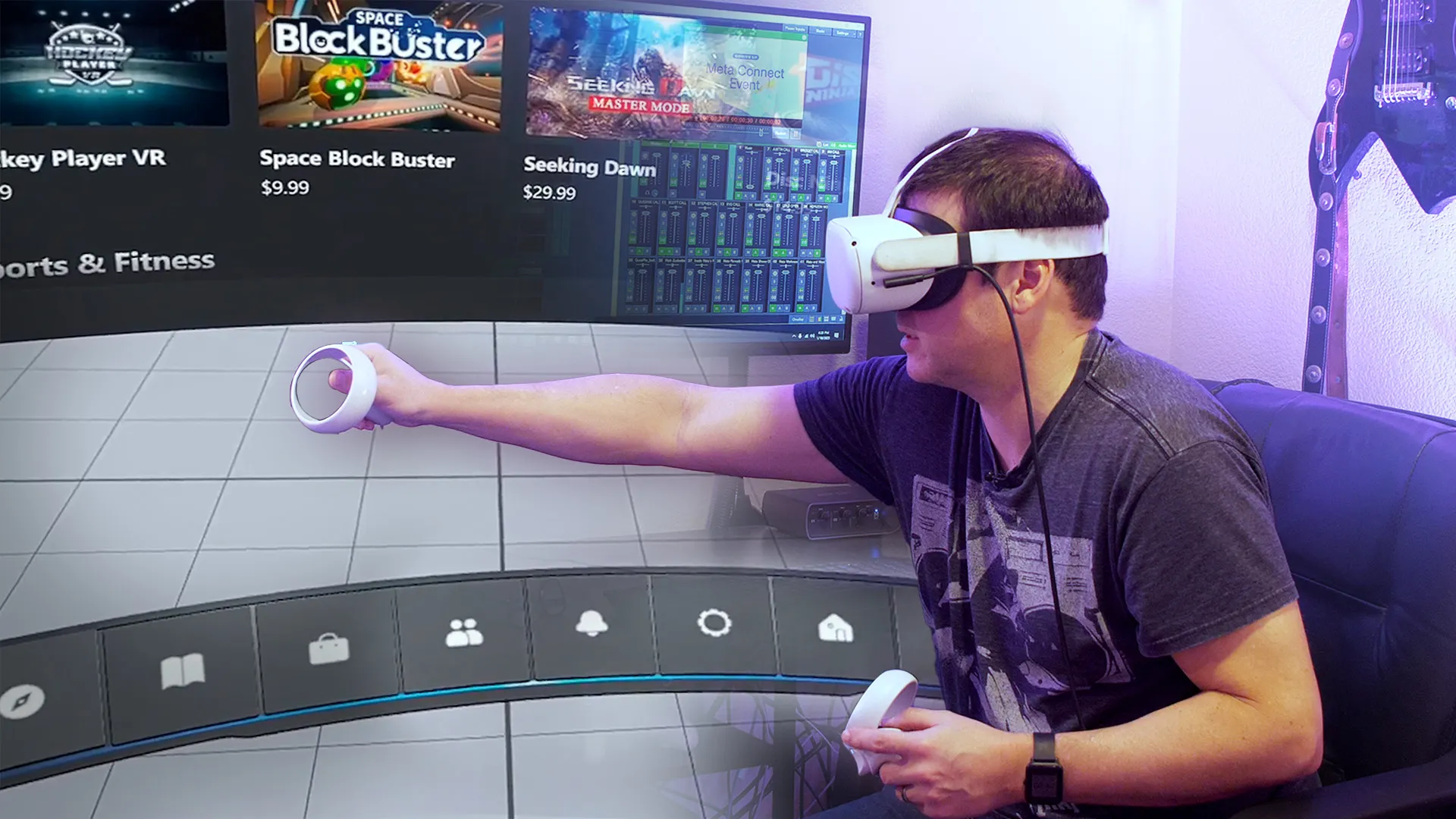Introduction
Welcome to the world of virtual reality with Oculus Quest 2! Whether you’re a gaming enthusiast or someone who enjoys immersive experiences, the Oculus Quest 2 offers an incredible platform to explore a wide range of virtual reality content. One of the standout features of the Oculus Quest 2 is its Incognito Mode, which allows users to privately browse the web without leaving any trace of their online activities. In this article, we will explore what Incognito Mode is, how to enable it on your Oculus Quest 2, and the benefits of using it.
Incognito Mode, also known as Private Browsing or Privacy Mode, is a feature that allows users to browse the internet without saving any browsing history, cookies, or temporary files. It provides a secure and private environment for users to access websites without leaving any digital footprints. Unlike regular web browsing, where every website visited and search query made is recorded in the browser’s history, Incognito Mode ensures that your browsing activities remain confidential and are not accessible to others who may have access to your device.
Enabling Incognito Mode on your Oculus Quest 2 is straightforward. Once activated, you can browse the web privately, ensuring your online activities are kept confidential and aren’t tied to your main Oculus account. Let’s take a look at the steps to enable Incognito Mode on your Oculus Quest 2.
What is Incognito Mode on Oculus Quest 2
Incognito Mode on Oculus Quest 2 is a feature that allows users to browse the web privately and anonymously. It is a valuable tool for those who want to keep their online activities separate from their main Oculus account or maintain privacy while using the virtual reality headset. When you use Incognito Mode, your browsing history, cookies, and other temporary files are not saved, leaving no trace of your online activities on your Oculus Quest 2.
Unlike regular browsing, where your browsing history is stored and used to personalize your online experience, Incognito Mode ensures that your actions are not recorded or associated with your main Oculus account. This means that any websites you visit, searches you perform, logins you make, and other online activities are not saved on your device or visible to others who might use your Oculus Quest 2.
Incognito Mode on Oculus Quest 2 is particularly useful in scenarios where you want to maintain privacy or when you share your device with others. By using Incognito Mode, you can prevent any potential overlap between personal and shared browsing activities. For example, if you regularly use your Oculus Quest 2 for gaming and entertainment purposes but occasionally need to check personal emails or browse social media, Incognito Mode allows you to do so without leaving any traces on the device.
Furthermore, if you let your friends or family members use your Oculus Quest 2, enabling Incognito Mode ensures that their browsing activities are not saved or displayed on your personal Oculus account. This adds an extra layer of privacy and prevents the mixing of your personal information with others’ online activities.
It’s important to note that while Incognito Mode can provide a level of privacy and anonymity, it does not completely encrypt your internet connection or conceal your browsing activities from your internet service provider (ISP) or websites you visit. Websites may still collect data about your visit, including IP address, location information, and other analytics, although your specific browsing history will not be saved on your Oculus Quest 2.
How to Enable Incognito Mode on Oculus Quest 2
Enabling Incognito Mode on your Oculus Quest 2 is a quick and simple process. Just follow the steps below:
- Turn on your Oculus Quest 2 and put on the headset.
- From the home screen, navigate to the web browser. You can find it by selecting the browser icon in the Oculus Quest 2 menu.
- Once the browser is open, look for the settings menu. It is usually represented by three dots or lines at the top right corner of the browser window.
- Click on the settings menu and scroll down to find the option for “Enable Incognito Mode.” It may be labeled as “Private Browsing” or “Privacy Mode” in some versions of the browser.
- Toggle the switch to enable Incognito Mode. Once enabled, you will see a notification confirming that Incognito Mode is active.
- You are now ready to browse the web in Incognito Mode on your Oculus Quest 2. Any websites you visit, searches you make, or online activities you perform will not be saved on your device.
It’s important to remember that Incognito Mode is only active while you are using the browser on your Oculus Quest 2. Once you exit the browser or power off your device, Incognito Mode will be disabled, and any previous browsing history or activities will not be saved.
Additionally, enabling Incognito Mode only applies to the browser on your Oculus Quest 2. It does not extend to other apps or activities on the device. If you want to maintain privacy in other apps or activities, make sure to follow the respective privacy settings or use specific privacy features provided by those apps.
With Incognito Mode enabled on your Oculus Quest 2, you can browse the web with peace of mind, knowing that your online activities are not being tracked or saved on the device.
Browsing in Incognito Mode on Oculus Quest 2
Once you have enabled Incognito Mode on your Oculus Quest 2, you can start enjoying a private and secure browsing experience. Browsing in Incognito Mode works similarly to regular browsing, but with the added benefit of not leaving any traces of your online activities. Here are some key points to keep in mind when browsing in Incognito Mode on your Oculus Quest 2:
- Private Browsing: In Incognito Mode, your browsing history, cookies, and temporary files are not saved. This means that you can visit websites, perform searches, and access online content without worrying about your activities being recorded on your device. Once you exit Incognito Mode, all temporary data associated with your browsing session is automatically cleared.
- No Auto-Fill or Saved Passwords: Incognito Mode on Oculus Quest 2 does not store any autofill information or saved passwords. This ensures that your login credentials and other sensitive information are not saved on the device, providing an extra layer of security.
- Disabling Website Tracking: When browsing in Incognito Mode, certain website tracking techniques, such as cookies, are disabled. This prevents websites from tracking your online behavior, preferences, and interests. However, keep in mind that some websites may still identify you through other means, such as IP address or browser fingerprinting.
- Safe Browsing: Incognito Mode provides a safer browsing experience by preventing websites from storing your browsing history or injecting targeted ads based on your previous searches. This can be beneficial if you’re accessing sensitive information, conducting research, or simply prefer a more anonymous online experience.
- Extensions and Add-ons: In Incognito Mode, some browser extensions and add-ons may be disabled by default to ensure maximum privacy. However, you can customize these settings according to your preferences. It’s important to note that not all extensions or add-ons may be supported by the browser on your Oculus Quest 2.
Remember, while Incognito Mode offers a private and secure browsing experience, it does not provide complete anonymity or privacy. Your internet service provider (ISP) may still be able to see your online activities, and websites can identify you through other means. If you require additional privacy or anonymity, consider using a virtual private network (VPN) along with Incognito Mode.
With Incognito Mode on your Oculus Quest 2, you can explore the web without worrying about leaving any traces of your online activities. Enjoy a more private and secure browsing experience on your virtual reality headset!
Why Use Incognito Mode on Oculus Quest 2
Incognito Mode on your Oculus Quest 2 offers several benefits that make it a valuable feature to utilize. Here are some reasons why you might want to use Incognito Mode:
- Privacy Protection: Incognito Mode ensures that your browsing activities are not saved on your Oculus Quest 2. This can be particularly useful if you share your device with others and want to separate your browsing history from theirs. It also prevents others from accessing your personal information or seeing the websites you have visited.
- Browsing without Influence: When using Incognito Mode, your past searches and browsing activities are not taken into account by search engines or websites. This means that you can browse the web without any personalized recommendations, targeted ads, or skewed search results. Incognito Mode provides a more neutral browsing experience, allowing you to explore content without bias.
- Testing and Troubleshooting: Incognito Mode can be useful for testing or troubleshooting purposes. For example, if you encounter issues with a website or application, you can temporarily disable your extensions and browse in Incognito Mode to see if the problem persists. This helps you determine if the issue is related to your browsing settings or specific to the website or application itself.
- Research and Confidentiality: Incognito Mode can be beneficial when conducting research or accessing sensitive information. It prevents your browsing history from being saved, ensuring that your research topics or personal interests are not visible to others who may use your Oculus Quest 2. This can be especially important if you are researching sensitive topics, planning surprise gifts, or working on confidential projects.
- Avoiding Browser Clutter: By using Incognito Mode, you can keep your main browser clean and organized. Since browsing activities in Incognito Mode are not saved, your regular browsing history won’t be cluttered with temporary searches or visits to websites that you don’t want to have a lasting record of.
It’s worth noting that although Incognito Mode provides privacy and anonymity during your browsing session, it does not offer complete protection from external monitoring or tracking. Your internet service provider (ISP) and websites you visit may still collect certain data about your online activities. If you require a higher level of privacy, consider using additional tools like a virtual private network (VPN).
Overall, Incognito Mode on Oculus Quest 2 is a versatile feature that ensures your privacy, provides a neutral browsing experience, and offers flexibility in managing your browsing history. Take advantage of Incognito Mode to enjoy a more private and personalized browsing experience on your Oculus Quest 2.
FAQs about Incognito Mode on Oculus Quest 2
Here are answers to some frequently asked questions about Incognito Mode on Oculus Quest 2:
- Can I use Incognito Mode for all activities on my Oculus Quest 2?
Incognito Mode on Oculus Quest 2 applies specifically to the web browser. It does not extend to other apps or activities on the device. If you want to maintain privacy in other apps or activities, make sure to follow the respective privacy settings or use specific privacy features provided by those apps. - Can websites still track my online activities in Incognito Mode?
Incognito Mode disables certain tracking techniques, such as cookies, but it does not make you completely anonymous. Websites may still collect data about your visit, including IP address, location information, and other analytics. It’s important to understand that while your specific browsing history will not be saved on your Oculus Quest 2, there are still other means by which websites can identify or track you. - Can I use browser extensions in Incognito Mode?
Some browser extensions and add-ons may be disabled by default in Incognito Mode on Oculus Quest 2 to ensure maximum privacy. However, you can customize these settings according to your preferences. Keep in mind that not all extensions or add-ons may be supported by the browser on your Oculus Quest 2. - Do websites I visit in Incognito Mode remember me?
Websites you visit in Incognito Mode do not remember your browsing history or save any login information. However, they may use other tracking methods or require you to log in for certain services or features. Always be cautious and mindful of the information you provide and the permissions you grant to websites. - Can I turn off Incognito Mode on my Oculus Quest 2?
Incognito Mode on Oculus Quest 2 is automatically turned off when you exit the web browser or power off your device. If you want to browse in regular mode, simply relaunch the browser without enabling Incognito Mode.
These are just a few of the common questions regarding Incognito Mode on Oculus Quest 2. If you have any further inquiries or concerns, it’s recommended to consult the Oculus support documentation or their online community for more specific guidance.
Conclusion
Incognito Mode on your Oculus Quest 2 provides a convenient and secure way to browse the web privately. By enabling Incognito Mode, you can enjoy a confidential browsing experience without leaving any traces of your online activities on your device. Whether you want to maintain privacy, separate your browsing history from others, or conduct research without bias, Incognito Mode is a valuable feature to utilize.
Enabling Incognito Mode is simple, and once activated, you can browse the web without having your browsing history, cookies, or temporary files saved on your Oculus Quest 2. This ensures your online activities remain private and aren’t associated with your main Oculus account.
While Incognito Mode offers privacy and protection, it’s important to note that it does not provide complete anonymity or encrypt your internet connection. Your internet service provider (ISP) and the websites you visit can still collect certain data about your online activities. If you require a higher level of privacy, consider using additional tools like a virtual private network (VPN).
In conclusion, Incognito Mode on Oculus Quest 2 is a valuable feature that empowers users to browse the web with more privacy and control. Whether you want to separate your activities from others, explore without personalized recommendations, troubleshoot issues, or protect your sensitive information, Incognito Mode provides a secure and confidential browsing experience. Take advantage of this feature to enjoy a more private and personalized web browsing experience on your Oculus Quest 2.