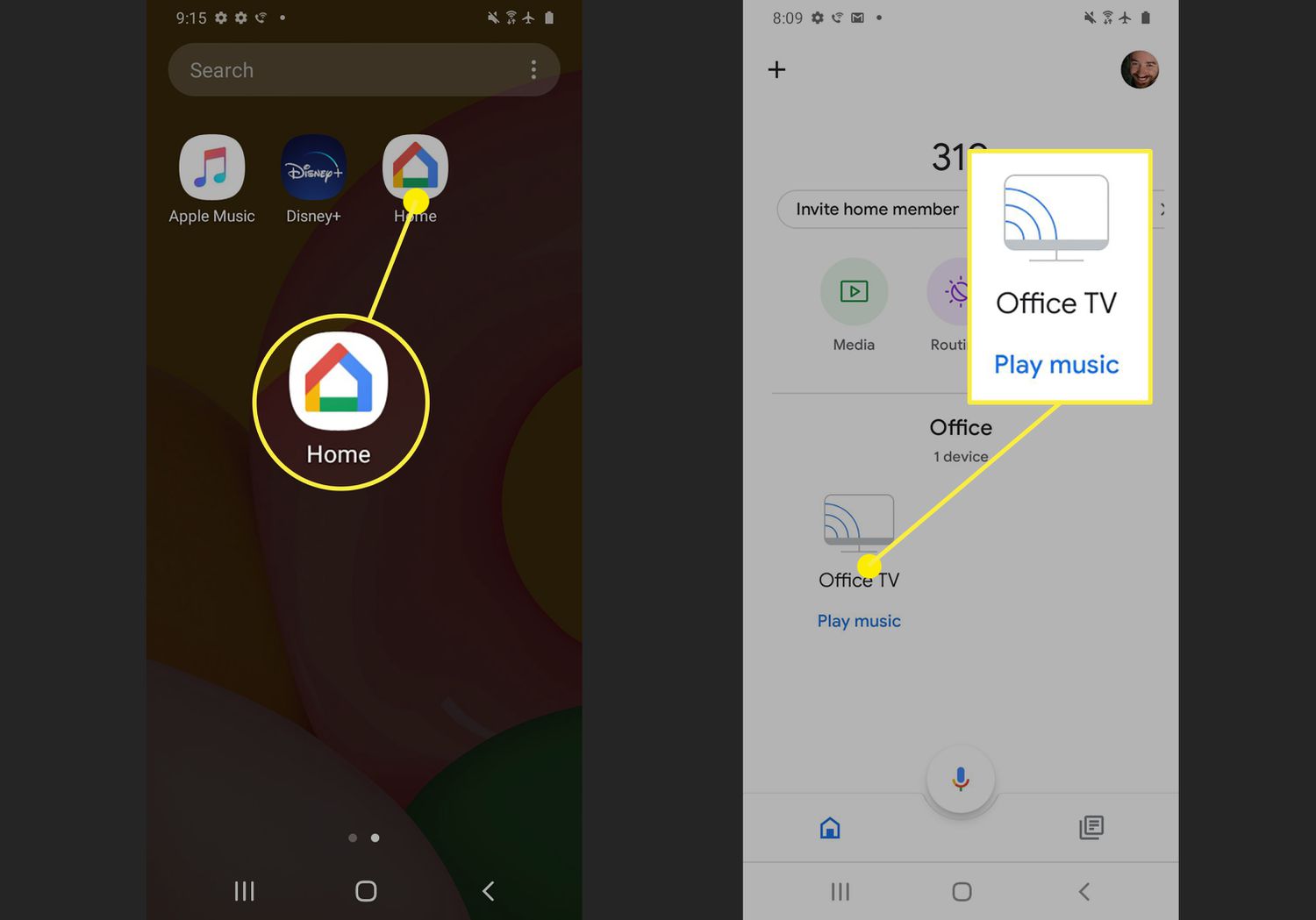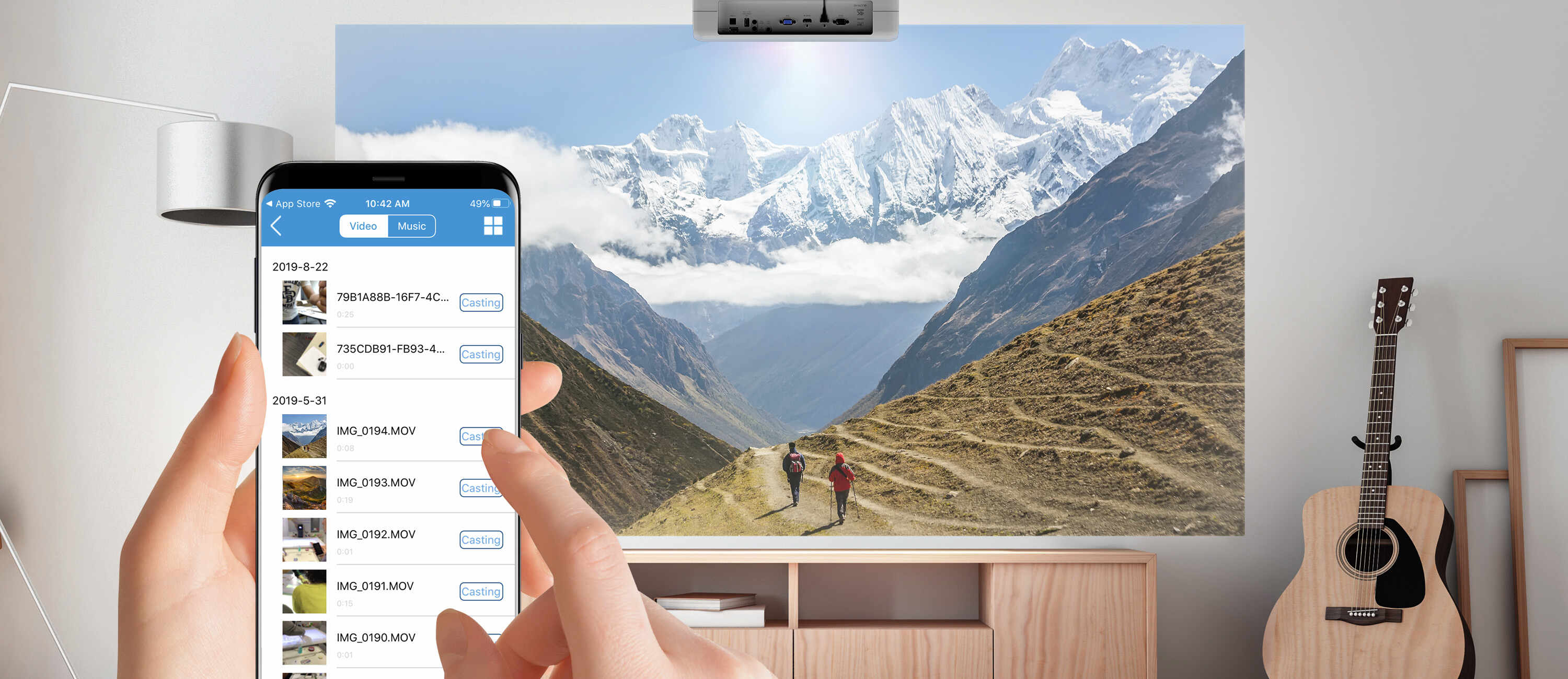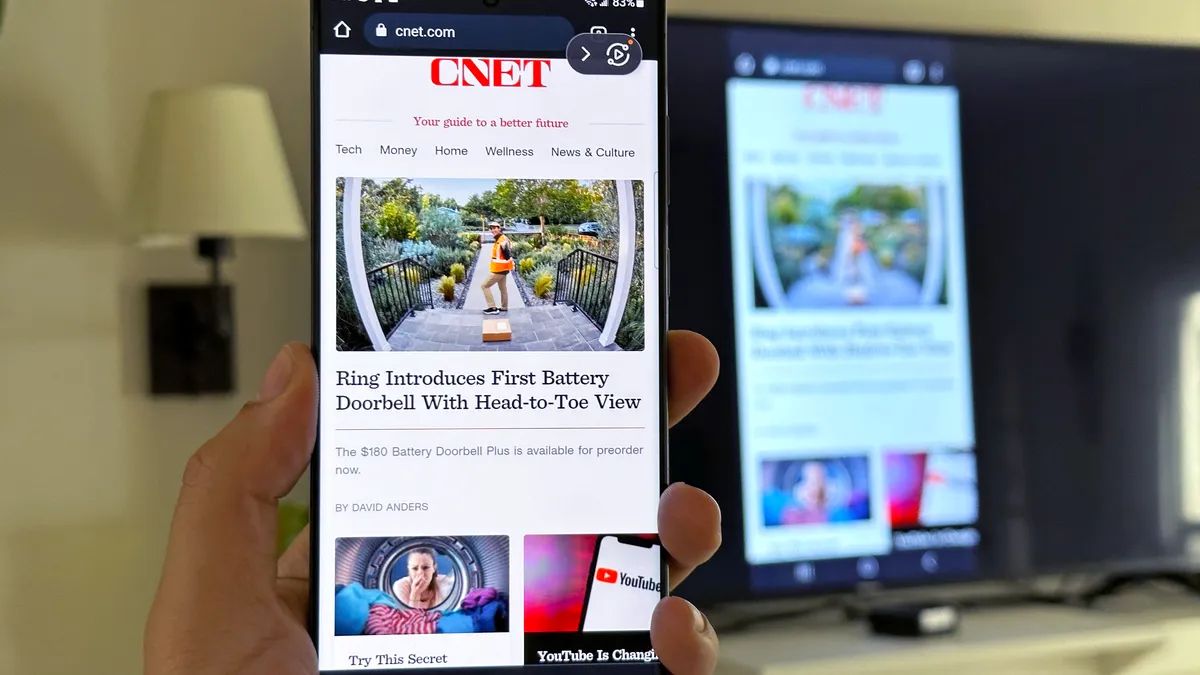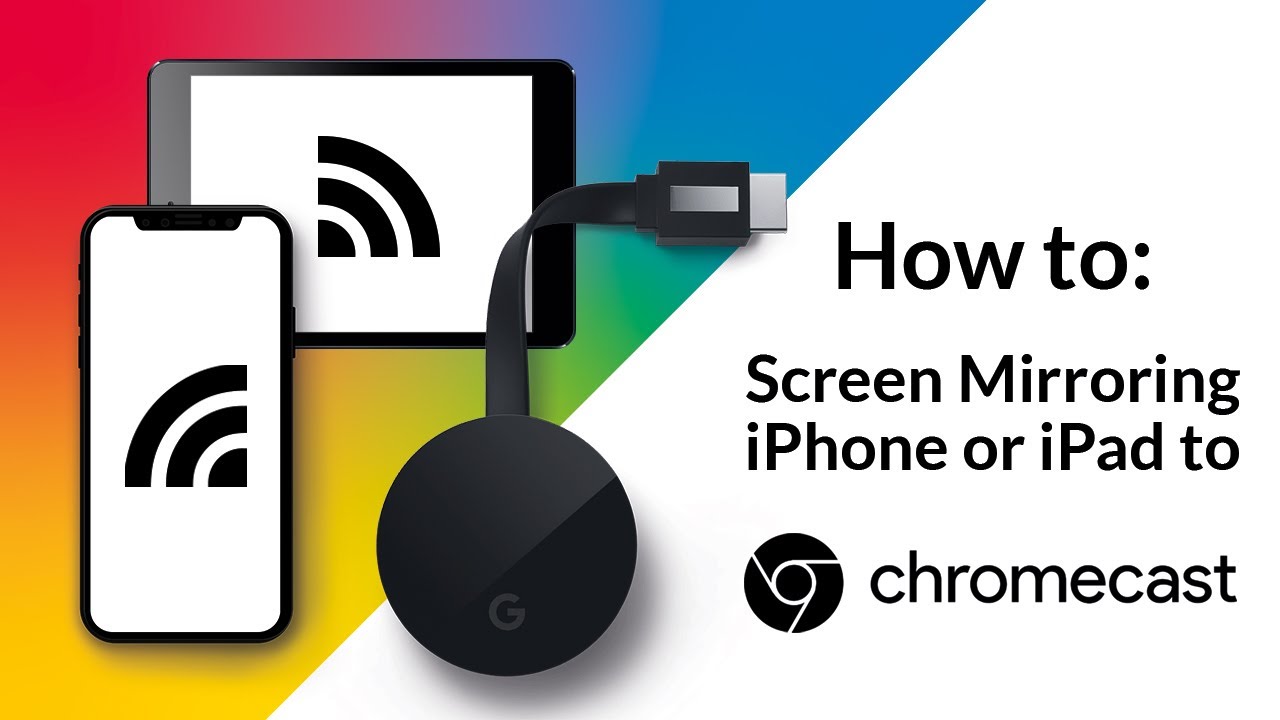Introduction
Welcome to the world of Chromecast, where you can effortlessly stream your favorite movies, TV shows, music, and more from your Android device to your TV. But what if you want to turn off Chromecast on your Android device? Whether it’s to conserve power or simply because you’re done streaming for the day, we’ve got you covered. In this article, we will explore five different methods that will help you turn off Chromecast on your Android device.
Chromecast is a versatile device that allows you to cast content from your Android device to your TV. It uses a wireless connection to stream content, eliminating the need for messy cables and making it easy to share your favorite content with friends and family. However, sometimes you may want to turn it off and disconnect from your TV.
Before we dive into the methods, it’s important to note that turning off Chromecast on your Android device does not turn off the Chromecast device itself. The methods we will discuss only disconnect your Android device from casting, so you won’t be able to cast anything until you reconnect.
Now, let’s explore the different methods you can use to turn off Chromecast on your Android device.
Note: Please ensure that you have the latest version of the Google Home app installed on your Android device before proceeding with the methods mentioned below.
Method 1: Using the Google Home App
The Google Home app is a powerful tool that allows you to control and manage your Chromecast devices with ease. Here’s how you can use the Google Home app to turn off Chromecast on your Android device:
- Open the Google Home app on your Android device. If you don’t have it installed, you can download it from the Google Play Store.
- Ensure that your Android device is connected to the same Wi-Fi network as your Chromecast device.
- Tap on the device icon located in the top-right corner of the screen. This will display a list of all the available Chromecast devices on your network.
- Locate the Chromecast device that you want to turn off and tap on it to access its settings.
- In the device settings, you will find an option to “Stop Casting” or “Disconnect.” Tap on this option to disconnect your Android device from the Chromecast device.
Once you’ve followed these steps, your Android device will no longer be connected to the Chromecast device, and you won’t be able to cast any content until you reconnect it.
Tip: You can also access the Google Home app by saying “Hey Google, open Google Home” to the Google Assistant on your Android device.
This method provides a straightforward way to turn off Chromecast on your Android device using the Google Home app. It’s especially useful if you have multiple Chromecast devices in your home and need to disconnect from a specific device.
Remember, using the Google Home app to turn off Chromecast on your Android device only disconnects your device from casting. The Chromecast device will still remain powered on and connected to your TV.
Method 2: Using the Chromecast Notification
If you’re looking for a quick and convenient way to turn off Chromecast on your Android device, you can use the Chromecast notification that appears in your notification panel. Follow these steps to disconnect from Chromecast using the notification:
- Start by ensuring that your Android device is connected to the same Wi-Fi network as your Chromecast device.
- Swipe down from the top of your Android device’s screen to open the notification panel.
- Look for the Chromecast notification, which usually appears as a small cast icon with the name of the device you are currently casting to.
- Tap on the Chromecast notification to expand it and reveal more options.
- Within the expanded notification, you will find a button or option to “Stop Casting” or “Disconnect.” Tap on this button to disconnect your Android device from the Chromecast device.
Once you’ve followed these steps, your Android device will no longer be connected to the Chromecast device. You can now close the notification panel and continue using your device as usual.
This method provides a quick and accessible way to disconnect from Chromecast without having to open any additional apps or settings menus. It’s especially useful when you want to stop casting immediately and don’t want to go through multiple steps.
Remember, using the Chromecast notification to turn off Chromecast on your Android device only disconnects your device from casting. The Chromecast device will remain powered on and connected to your TV until you physically unplug it or turn off your TV.
Method 3: Using the Quick Settings Panel
If you prefer a more convenient and direct method to turn off Chromecast on your Android device, you can utilize the Quick Settings panel. The Quick Settings panel allows you to access commonly used settings and features of your Android device with just a swipe and a tap. Follow these steps to disconnect from Chromecast using the Quick Settings panel:
- Start by ensuring that your Android device is connected to the same Wi-Fi network as your Chromecast device.
- Swipe down from the top of your Android device’s screen twice to fully expand the Quick Settings panel.
- Scroll horizontally to locate the media or casting controls section. This may be labeled as “Cast,” “Screen Cast,” or something similar.
- Within the casting controls section, you will see an icon or button representing the Chromecast device your Android device is currently connected to.
- Tap on the Chromecast device icon or button to access the casting controls.
- Look for the option to “Stop Casting” or “Disconnect” within the casting controls and tap on it to disconnect your Android device from the Chromecast device.
Once you’ve followed these steps, your Android device will no longer be connected to the Chromecast device. You can now close the Quick Settings panel and continue using your device as desired.
This method provides a convenient and accessible way to quickly disconnect from Chromecast without having to navigate through different settings menus or apps. It’s particularly useful when you want to disconnect from Chromecast while using other apps or accessing other settings on your Android device.
Remember, using the Quick Settings panel to turn off Chromecast on your Android device only disconnects your device from casting. The Chromecast device itself will remain powered on and connected to your TV until you physically unplug it or turn off your TV.
Method 4: Using the Google Cast Icon in Supported Apps
If you’re using a supported app on your Android device that has built-in casting functionality, you can easily turn off Chromecast by using the Google Cast icon within the app. Follow these steps to disconnect from Chromecast using the Google Cast icon:
- Open the supported app on your Android device. It could be a video streaming app, music player, or any other app that allows casting.
- Look for the Google Cast icon, which is usually represented as a rectangular-shaped icon with a Wi-Fi-like symbol.
- Tap on the Google Cast icon to open the casting options menu.
- From the list of available casting devices, select the Chromecast device that you want to disconnect from.
- You may see a confirmation prompt asking if you want to stop casting. Tap on “Stop Casting” to disconnect your Android device from the Chromecast device.
Once you’ve followed these steps, your Android device will be disconnected from the Chromecast device, and you can continue using the app on your device without casting to the TV.
This method is ideal when you are using specific apps that have built-in casting functionality. It provides a seamless and integrated way to turn off Chromecast while using the app itself.
Remember, using the Google Cast icon in supported apps to turn off Chromecast on your Android device only disconnects your device from casting. The Chromecast device will remain powered on and connected to your TV until you physically unplug it or turn off your TV.
Method 5: Disconnecting the Chromecast Device from Wi-Fi
If you want to completely disconnect your Chromecast device from your Android device and prevent any casting, you can disconnect the Chromecast device from the Wi-Fi network. By doing so, your Android device will no longer be able to connect to the Chromecast device until it is reconnected to the Wi-Fi network. Follow these steps to disconnect the Chromecast device from Wi-Fi:
- Launch the Google Home app on your Android device.
- Ensure that your Android device is connected to the same Wi-Fi network as your Chromecast device.
- Tap on the device icon located in the top-right corner of the screen to access the list of available Chromecast devices.
- Locate the Chromecast device that you want to disconnect and tap on it to access its settings.
- Within the device settings, you will find an option to “Forget this Device” or “Disconnect Wi-Fi.” Tap on this option to disconnect the Chromecast device from the Wi-Fi network.
Once you’ve followed these steps, the Chromecast device will be disconnected from the Wi-Fi network, and your Android device won’t be able to connect to it for casting until it is reconnected to the Wi-Fi network.
Keep in mind that disconnecting the Chromecast device from Wi-Fi means it will lose its internet connection. Therefore, any features or functionalities that require an internet connection, such as streaming services or remote control from your Android device, will be unavailable until you reconnect the Chromecast device to Wi-Fi.
This method provides a more permanent solution to disconnecting your Android device from the Chromecast device. It allows you to have complete control over when and how your Android device connects to the Chromecast device.
Note: Before disconnecting the Chromecast device from Wi-Fi, make sure you have an alternative method to reconnect it or switch to a different Wi-Fi network if desired.
Conclusion
Turning off Chromecast on your Android device is a simple process that can be done in multiple ways. Whether you prefer using the Google Home app, the Chromecast notification, the Quick Settings panel, the Google Cast icon in supported apps, or disconnecting the Chromecast device from Wi-Fi, you can easily disconnect from casting and regain control over your Android device.
Each method offers its own advantages and convenience. The Google Home app provides a comprehensive control center for managing your Chromecast devices. The Chromecast notification offers a quick and accessible way to disconnect from casting. The Quick Settings panel provides a convenient and direct approach for turning off Chromecast. The Google Cast icon in supported apps integrates seamlessly into the app itself. Disconnecting the Chromecast device from Wi-Fi gives you complete control over when your Android device connects to Chromecast.
Remember that turning off Chromecast on your Android device only disconnects your device from casting. The Chromecast device itself will remain powered on and connected to your TV. To completely turn off the Chromecast device, you will need to unplug it or turn off your TV.
Now that you’re familiar with these different methods, you can choose the one that suits your preferences and needs. Whether you want a quick solution or a more permanent disconnection, these methods provide you with the flexibility to control your casting experience.
Enjoy streaming your favorite content with Chromecast, and enjoy the freedom of easily turning it off when you’re done!