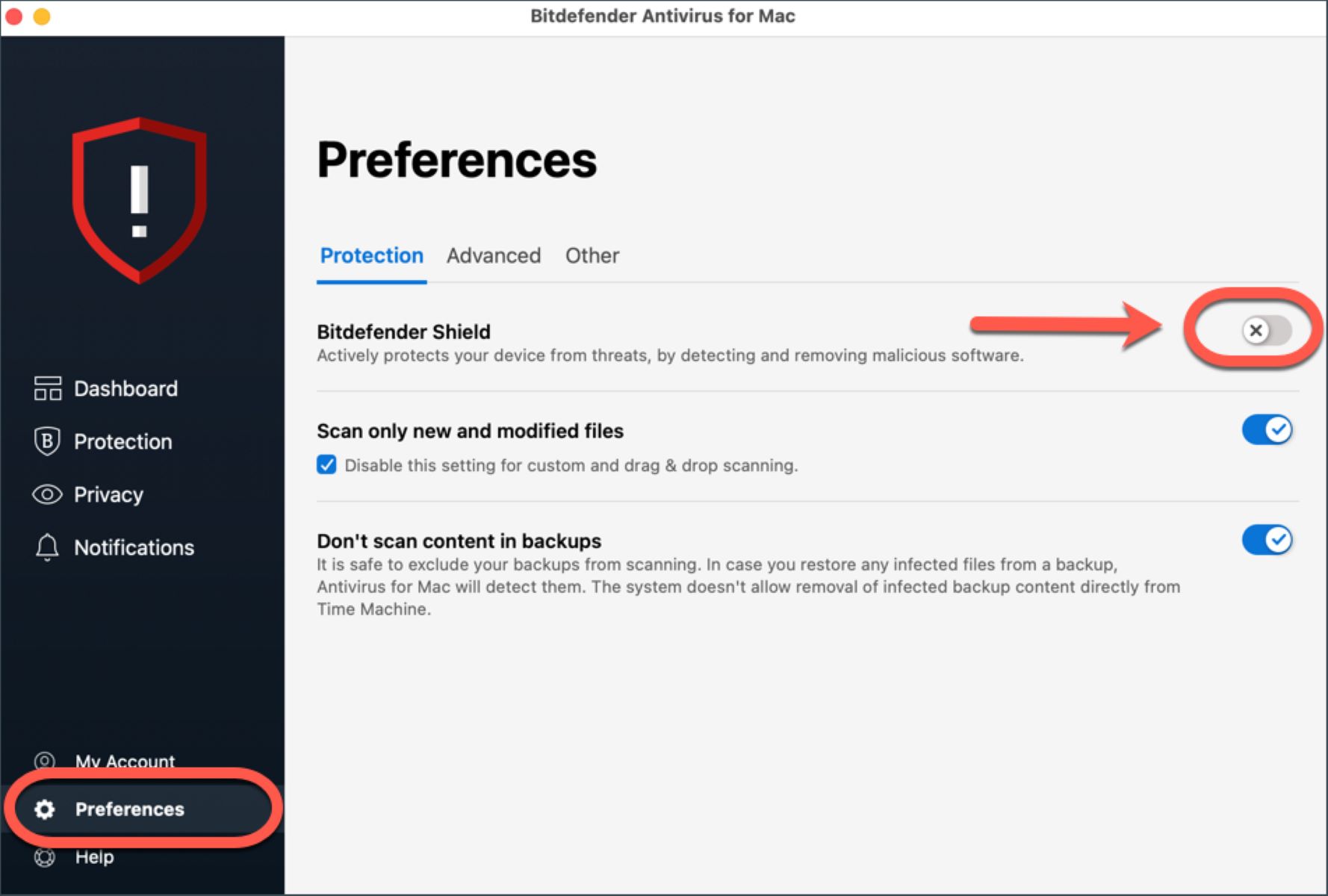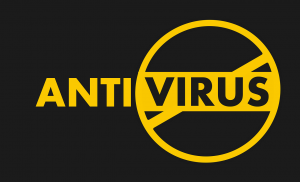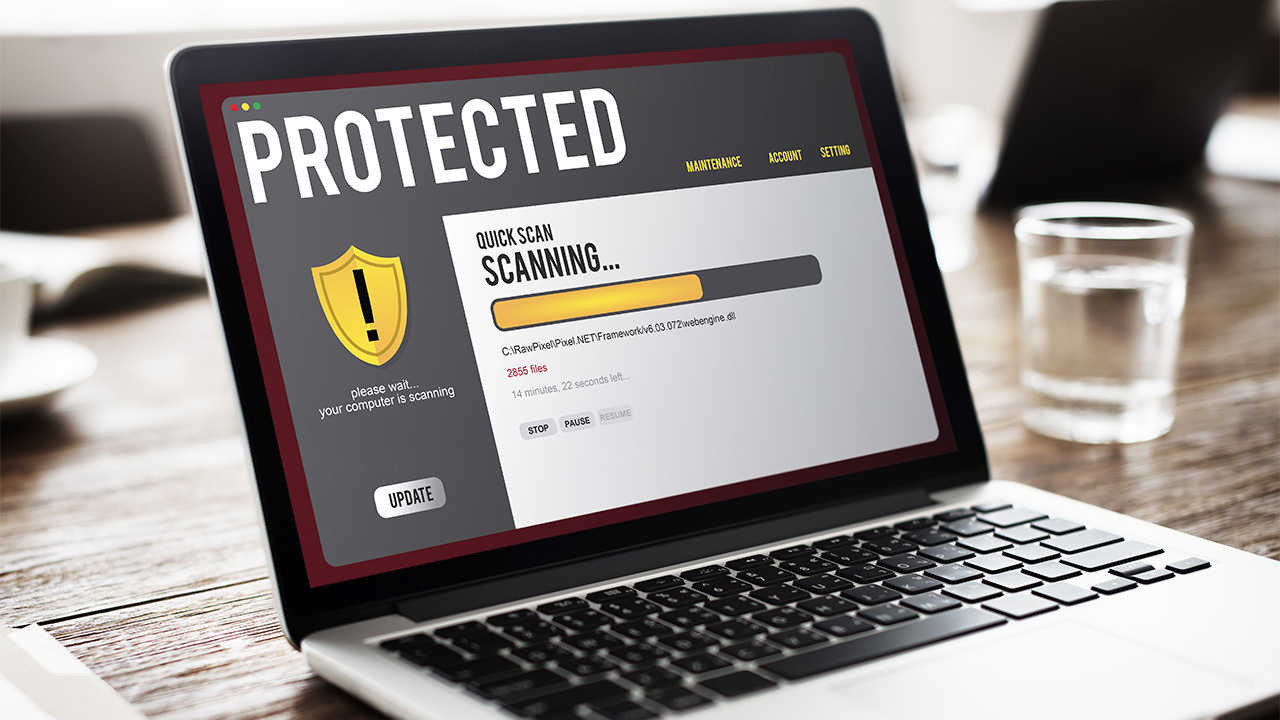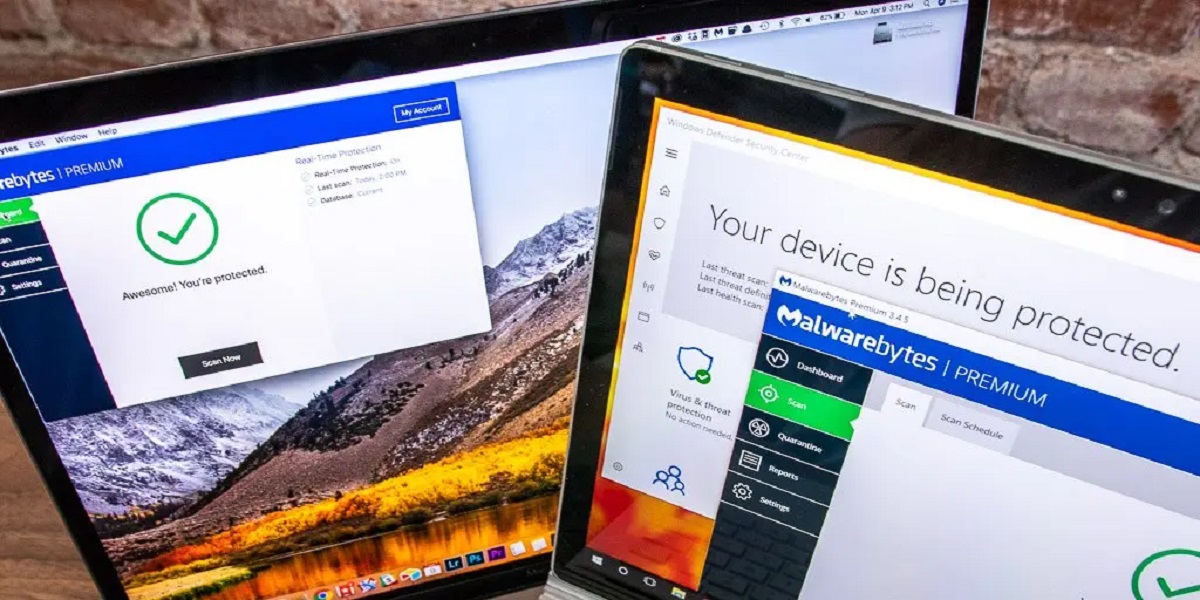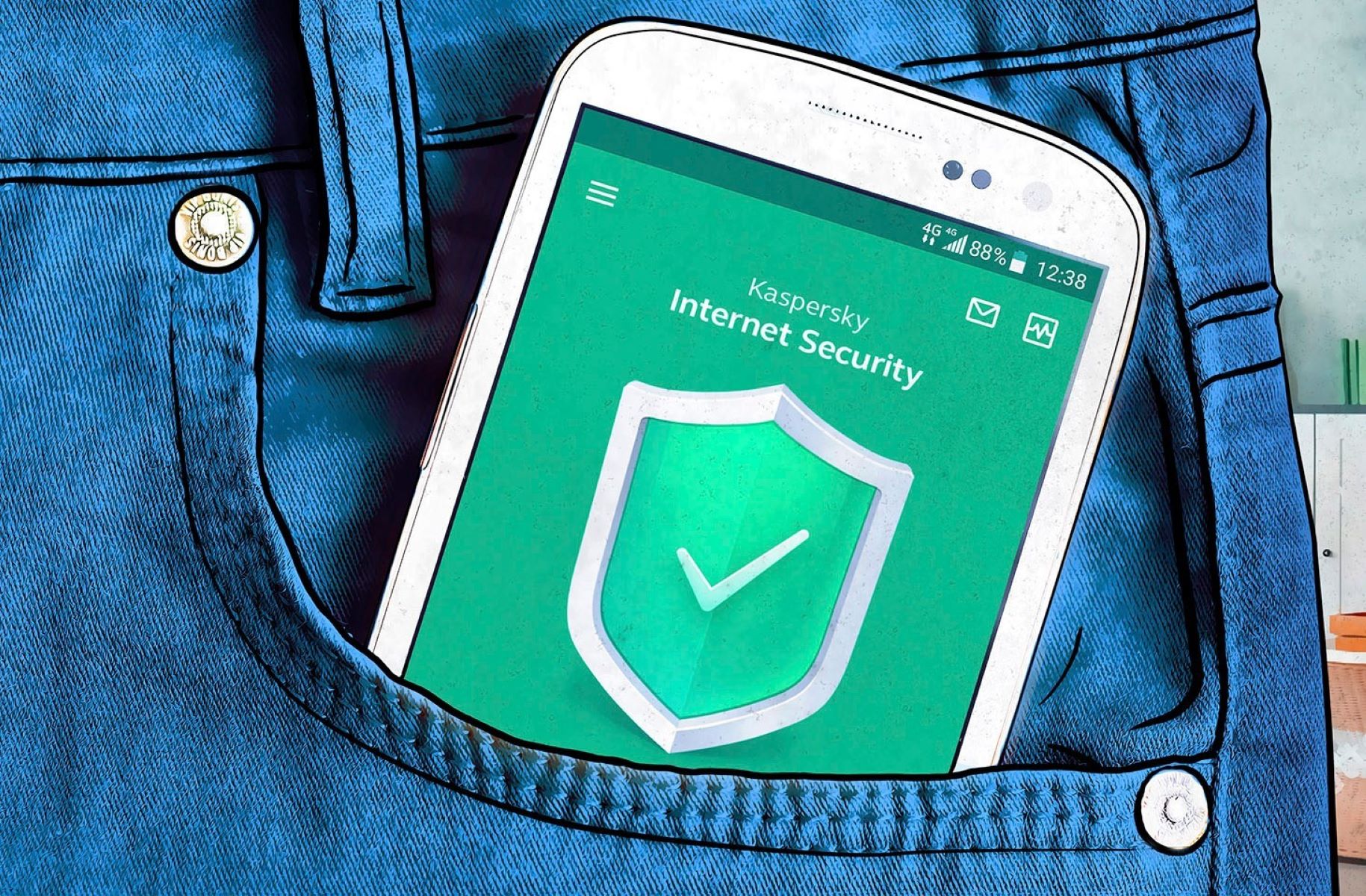Introduction
Bitdefender Antivirus is a powerful and popular antivirus software that provides comprehensive protection against various online threats, viruses, malware, and other security risks. While it is essential to keep your computer protected, there may be situations when you need to temporarily turn off or disable Bitdefender Antivirus, such as when you are installing certain applications that Bitdefender may flag as potential threats.
In this article, we will explore three different methods to turn off Bitdefender Antivirus. Whether you want to disable it temporarily, turn off specific features like real-time protection and firewall, or uninstall Bitdefender completely, we’ve got you covered. Each method offers varying levels of control and flexibility to meet your specific needs.
However, it is important to note that disabling or turning off Bitdefender Antivirus leaves your system vulnerable to potential threats. Therefore, it is recommended to use these methods only when necessary and to re-enable Bitdefender Antivirus as soon as you have completed the required task.
Let’s delve into the various methods and learn how to turn off Bitdefender Antivirus to suit your needs.
Method 1: Disabling Bitdefender Antivirus temporarily
If you need to temporarily disable Bitdefender Antivirus for a specific task, such as installing a program or troubleshooting an issue, you can easily do so using the Bitdefender user interface. Follow these steps:
- Locate the Bitdefender Antivirus icon in the system tray, typically found in the bottom-right corner of your screen. It may appear as a small icon that resembles a letter “B” or as a shield icon.
- Right-click on the Bitdefender Antivirus icon to open the context menu.
- In the context menu, hover over the “Shield Control” option.
- In the “Shield Control” submenu, click on the “Disable Permanent Protection” option. This will temporarily disable Bitdefender Antivirus.
- If prompted, confirm your action by clicking “Yes” or “OK” in the confirmation dialog box.
Once disabled, Bitdefender Antivirus will no longer actively scan your system and provide real-time protection. It is important to remember that this is only a temporary measure, and you should re-enable the antivirus as soon as you have completed the task for which you disabled it.
Disabling Bitdefender temporarily can be a quick and convenient solution for managing specific tasks that require the antivirus to be turned off. However, it is crucial to exercise caution and only disable the antivirus when absolutely necessary. Leaving your system without active antivirus protection for an extended period can leave it vulnerable to potential threats.
Method 2: Turning off real-time protection and firewall
If you want to disable specific features of Bitdefender Antivirus, such as real-time protection and firewall, while keeping other components active, you can do so by following these steps:
- Open the Bitdefender Antivirus user interface by double-clicking on the Bitdefender icon on your desktop or accessing it from the “Start” menu.
- In the main window of the Bitdefender user interface, locate and click on the “Settings” icon or navigate to the “Settings” section.
- Within the “Settings” menu, find the “Protection” or “Real-Time Protection” category.
- In the “Protection” or “Real-Time Protection” category, look for options related to real-time protection or antivirus scanning.
- You can typically find a toggle switch or checkbox next to the real-time protection feature. Disable the toggle switch or uncheck the checkbox to turn off real-time protection.
- If you want to disable the firewall, navigate to the “Firewall” section within the “Settings” menu and disable the toggle switch or checkbox associated with the firewall feature.
- Once you have made the desired changes, save the settings and exit the Bitdefender Antivirus user interface.
By turning off real-time protection and firewall, you can customize the level of protection provided by Bitdefender Antivirus. However, it is crucial to exercise caution and only disable these features if you have a compelling reason for doing so. Leaving your system without essential security measures can expose it to potential threats and risks.
Remember, you should re-enable real-time protection and firewall as soon as you have completed the task that required them to be turned off. This ensures that your system remains protected against malware, viruses, and other online threats.
Method 3: Uninstalling Bitdefender Antivirus completely
If you no longer want to use Bitdefender Antivirus and wish to remove it from your computer entirely, you can uninstall the software by following these steps:
- Open the “Control Panel” on your Windows computer by searching for it in the “Start” menu.
- In the Control Panel, navigate to the “Programs” or “Programs and Features” section.
- Within the “Programs” or “Programs and Features” section, locate Bitdefender Antivirus in the list of installed programs.
- Right-click on Bitdefender Antivirus and select “Uninstall” or “Remove” from the drop-down menu. Alternatively, you may find an “Uninstall” button at the top of the list.
- Follow the on-screen prompts and instructions to uninstall Bitdefender Antivirus. You may be asked to confirm your decision or provide additional information during the process.
- Once the uninstallation process is complete, restart your computer to ensure that any remaining files or registry entries associated with Bitdefender Antivirus are removed.
Uninstalling Bitdefender Antivirus completely removes the software from your system, freeing up disk space and system resources. However, it is important to note that without an active antivirus program, your computer may be more susceptible to malware, viruses, and other online threats. If you decide to uninstall Bitdefender, make sure to install an alternative antivirus solution to maintain the security of your device.
Before uninstalling Bitdefender, it is recommended to back up any important files and data and ensure that you have a reliable antivirus program in place to protect your computer.
Conclusion
Turning off or disabling Bitdefender Antivirus can be a necessary step in certain situations, such as installing specific applications or troubleshooting issues. In this article, we explored three different methods to help you turn off Bitdefender Antivirus according to your needs.
Method 1 allowed you to temporarily disable Bitdefender Antivirus, providing you with flexibility and control for specific tasks. Method 2 demonstrated how to turn off real-time protection and firewall features, allowing customization while keeping other components active. Finally, Method 3 explained the process of completely uninstalling Bitdefender Antivirus from your computer.
It is important to use these methods judiciously, as disabling or uninstalling Bitdefender Antivirus leaves your system vulnerable to potential threats. Whenever possible, it is recommended to keep your antivirus software enabled to ensure continuous protection against malware, viruses, and other online risks.
Remember, before making any changes to your antivirus settings, it is crucial to consider the implications and the level of security you need. If you decide to disable or uninstall Bitdefender Antivirus, make sure to have an alternative, reputable antivirus solution in place to safeguard your computer.
By understanding the different methods to turn off Bitdefender Antivirus, you can effectively manage its functionality while maintaining the security of your system. Stay vigilant and prioritize the protection of your computer and personal data to enjoy a safe online experience.