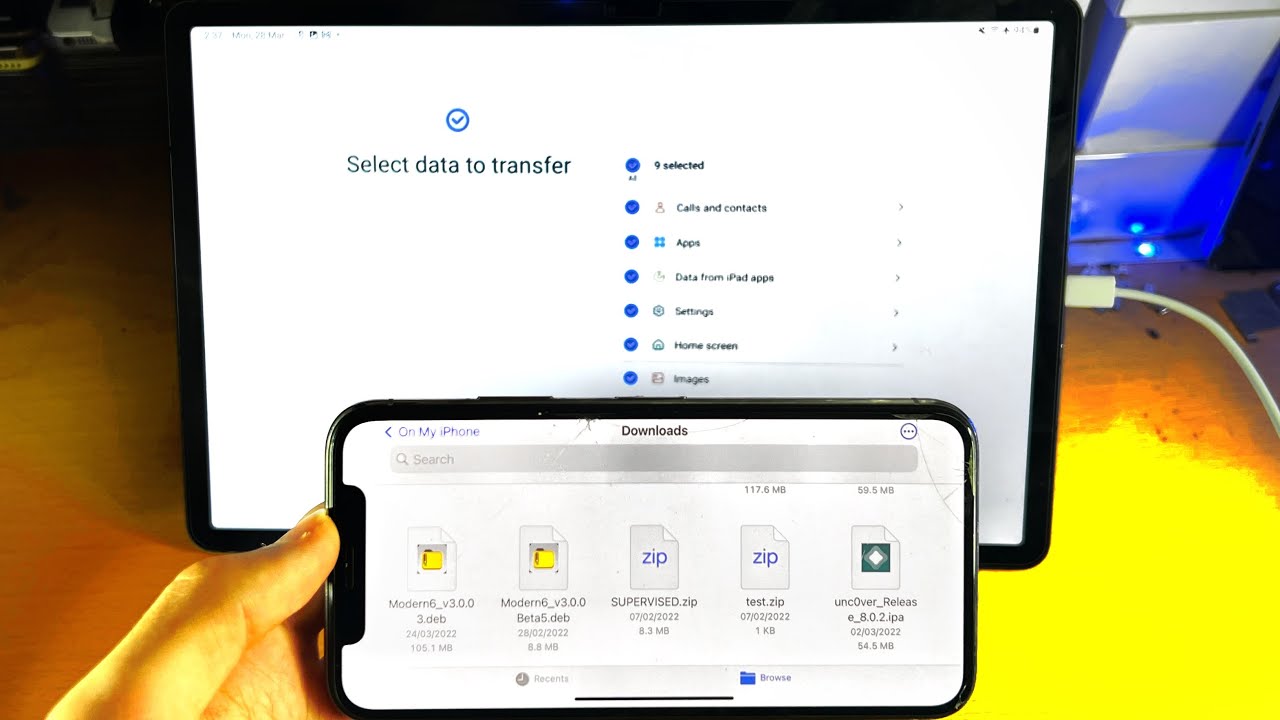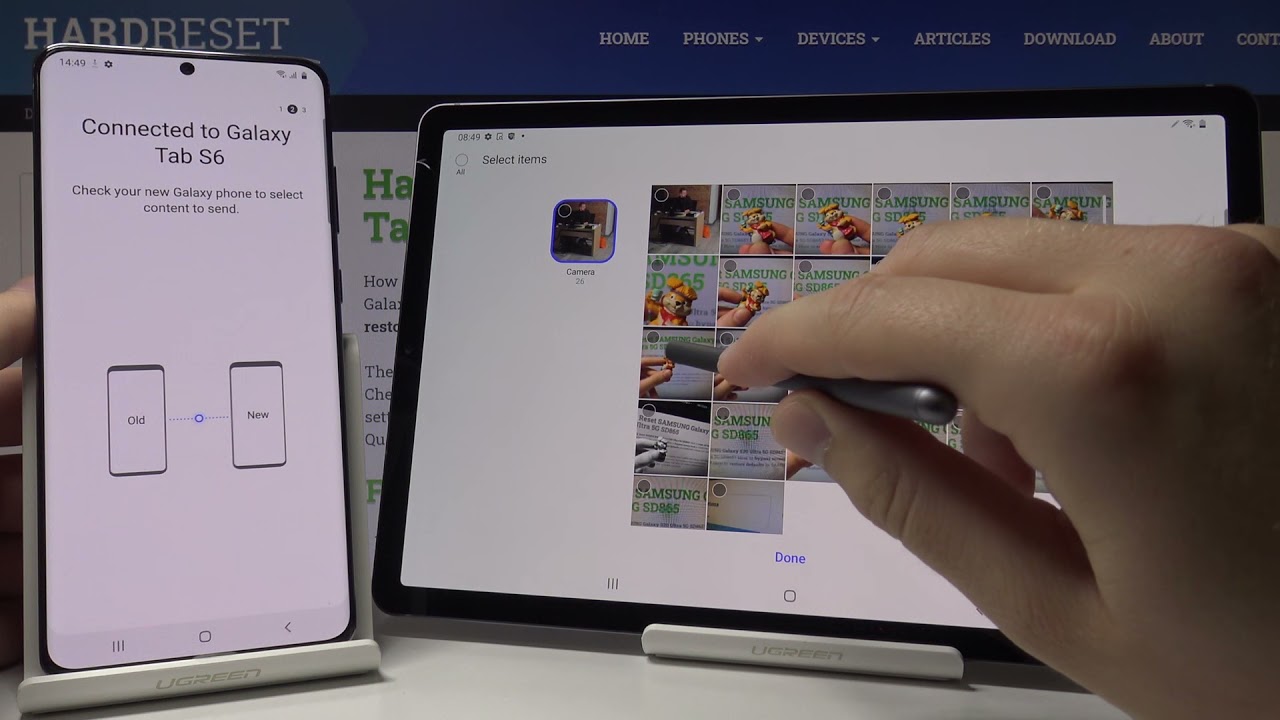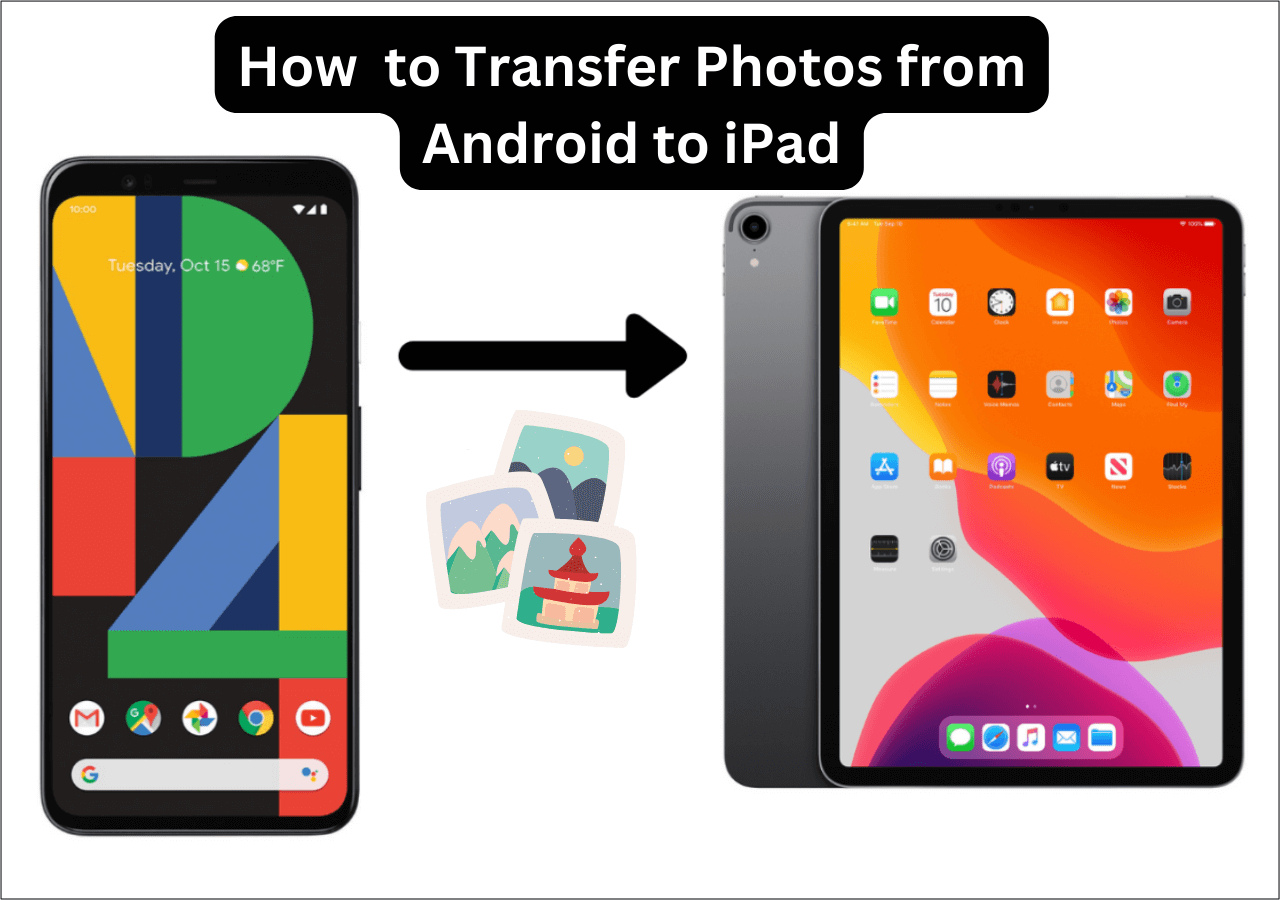Introduction
Transferring pictures from your phone to your tablet can be a useful way to keep your devices in sync and ensure that your precious memories are accessible across multiple devices. Whether you want to show off vacation photos on a larger screen or simply need to access important images on both devices, there are several methods you can use to transfer pictures from your phone to your tablet.
In this article, we will explore five different options for transferring pictures. These methods include using a USB cable, utilizing cloud storage services, using a microSD card, relying on Bluetooth technology, or employing a file transfer app. Depending on your preferences and device capabilities, one of these methods is sure to suit your needs.
Before diving into the details, it’s important to note that the exact steps for transferring pictures may vary slightly depending on the make and model of your phone and tablet. However, the underlying principles remain the same, and the methods outlined here should work with most devices.
Now, let’s explore each option in detail and guide you through the process of successfully transferring pictures from your phone to your tablet.
Option 1: Using a USB Cable
One of the most straightforward methods for transferring pictures from your phone to your tablet is by using a USB cable. This method is perfect if both your phone and tablet have USB connectivity options.
To get started, you’ll need to locate the appropriate USB cables for your devices. Most phones and tablets use either a USB Type-C, micro USB, or Lightning connector, so make sure you have the correct cable for each device.
Here’s how you can transfer pictures using a USB cable:
- Connect your phone to your tablet using the USB cable.
- On your phone, you may need to unlock the screen and change the USB connection mode to “File Transfer” or “MTP” (Media Transfer Protocol).
- On your tablet, you should receive a notification indicating that a USB connection has been established.
- Open the file explorer on your tablet and locate the connected phone. It may appear as a separate device or under the “Internal Storage” or “SD Card” section.
- Navigate to the folder containing the pictures you want to transfer.
- Select the pictures you wish to transfer and copy them to a desired location on your tablet.
- Wait for the transfer to complete, and then safely disconnect your phone from the USB cable.
Keep in mind that the specific steps may vary slightly depending on your device and operating system version. Additionally, some devices may require you to install device-specific software or drivers on your computer before initiating the transfer. Refer to your device’s user manual or the manufacturer’s website for more information.
Using a USB cable is a reliable and direct method for transferring pictures, especially if you have a large number of files or if your internet connection is slow or unreliable. However, it does require physically connecting the devices, so make sure you have the necessary cables on hand.
Option 2: Using Cloud Storage Services
If you prefer a wireless and convenient method for transferring pictures from your phone to your tablet, using cloud storage services is an excellent option. Cloud storage allows you to store your files in a secure online location and access them from any device with an internet connection.
Here’s how you can transfer pictures using cloud storage services:
- Ensure that both your phone and tablet are connected to the internet.
- Create an account or sign in to an existing account on a cloud storage service such as Google Drive, Dropbox, or iCloud.
- On your phone, open the gallery or file manager app and select the pictures you want to transfer.
- Tap the share option (usually represented by an icon with an arrow) and choose the cloud storage service you want to use.
- Select the desired folder or create a new folder to store the pictures on the cloud storage service.
- Wait for the upload to complete. This may take some time, depending on the file size and internet speed.
- On your tablet, open the cloud storage app or navigate to the cloud storage service website.
- Sign in with the same account used on your phone and locate the folder containing the transferred pictures.
- Select the pictures you want to download and tap the download option.
- Wait for the download to complete, and you should now have the pictures available on your tablet.
Cloud storage services offer the advantage of seamless synchronization between devices, enabling you to access your pictures from anywhere at any time. Additionally, you can easily share files with others by generating shareable links or granting them access to specific folders. Just make sure you have enough space in your cloud storage account to accommodate the pictures you want to transfer.
Remember to regularly manage your cloud storage to free up space and ensure optimal performance. You can delete unnecessary files or consider upgrading to a premium plan if you require more storage capacity.
Option 3: Using a microSD Card
If both your phone and tablet have a microSD card slot, using a microSD card is a simple and efficient way to transfer pictures. This method allows you to physically move the microSD card between devices, making it ideal for situations where an internet connection might not be available or for devices that do not support other transfer methods.
Here’s how you can transfer pictures using a microSD card:
- Insert the microSD card into your phone, if it’s not already inserted.
- On your phone, open the gallery or file manager app and select the pictures you want to transfer.
- Tap the share option (usually represented by an icon with an arrow) and choose the “Move” or “Copy” option.
- Follow the prompts to move or copy the selected pictures to the microSD card.
- Once the transfer is complete, remove the microSD card from your phone.
- Insert the microSD card into the microSD card slot on your tablet.
- On your tablet, open the gallery or file manager app and navigate to the microSD card storage.
- Select the transferred pictures and choose the “Move” or “Copy” option to save them to your tablet’s internal storage or another desired location.
Using a microSD card offers the advantage of fast and direct transfers without the need for an internet connection. However, not all devices have microSD card slots, so make sure that both your phone and tablet support this feature. Additionally, microSD card capacity may vary, so ensure that the card has enough space to accommodate the pictures you want to transfer.
Remember to handle the microSD card with care, as it is a small and delicate storage device. Avoid touching the metal contacts and store it in a safe place when not in use. It’s also a good practice to regularly backup the contents of your microSD card to prevent data loss.
Option 4: Using Bluetooth
If your phone and tablet both have Bluetooth capabilities, you can use this wireless technology to transfer pictures between the devices. Bluetooth is a convenient method that does not require any additional cables or internet connection.
Here’s how you can transfer pictures using Bluetooth:
- Ensure that both your phone and tablet have Bluetooth enabled.
- On your phone, open the gallery or file manager app and select the pictures you want to transfer.
- Tap the share option (usually represented by an icon with an arrow) and select the Bluetooth option.
- Choose your tablet from the list of available Bluetooth devices.
- On your tablet, accept the incoming Bluetooth transfer request.
- Wait for the transfer to complete. The time will depend on the file sizes and the Bluetooth speed.
- Once the transfer is finished, the pictures should be available in your tablet’s gallery or file manager app.
Note that Bluetooth transfer speeds are generally slower compared to other methods, especially when transferring large files. Therefore, it is recommended to use Bluetooth for smaller picture transfers.
It’s important to ensure that Bluetooth is enabled on both devices and that they are within proximity of each other. If the transfer fails, you may need to retry or troubleshoot any connectivity issues that may exist.
Overall, using Bluetooth for picture transfer is a convenient and cable-free method, but it may take longer for larger files. It’s worth considering this option when you don’t have access to a USB cable, microSD card, or cloud storage service.
Option 5: Using a File Transfer App
Using a dedicated file transfer app is another convenient method to transfer pictures from your phone to your tablet. These apps are specifically designed to facilitate the seamless transfer of files between devices over Wi-Fi or mobile data connections.
Here’s how you can transfer pictures using a file transfer app:
- Download and install a file transfer app on both your phone and tablet. There are several popular options available, such as SHAREit, Xender, or Send Anywhere.
- On both devices, launch the file transfer app.
- On your phone, select the pictures you want to transfer within the file transfer app.
- Choose the option to send or share the selected pictures.
- On your tablet, open the file transfer app and choose the option to receive files.
- Wait for the devices to establish a connection, usually by scanning a QR code or selecting the appropriate devices from a list.
- Once the connection is established, the selected pictures will begin to transfer from your phone to your tablet.
- After the transfer is complete, you can find the pictures in the designated folder within the file transfer app on your tablet.
File transfer apps offer the advantage of high-speed transfers and support for various types of files, including pictures, videos, and documents. Additionally, some apps allow you to transfer files between different platforms, such as Android and iOS.
To ensure a successful transfer, make sure both devices are connected to the same Wi-Fi network or have a stable mobile data connection. Some file transfer apps also offer the option to transfer files offline by creating a direct Wi-Fi hotspot between the devices.
When using file transfer apps, it’s important to be cautious about the permissions required by the app and ensure that the app comes from a trusted source. Additionally, some file transfer apps may display advertisements, so be prepared for occasional interruptions during the transfer process.
Overall, using a file transfer app provides a convenient and efficient method to transfer pictures wirelessly between your phone and tablet, especially when you want to transfer a large number of files or if other methods are not available.
Conclusion
Transferring pictures from your phone to your tablet is a practical way to ensure that your cherished memories and important images are easily accessible across multiple devices. In this article, we have explored five different options for transferring pictures: using a USB cable, utilizing cloud storage services, using a microSD card, relying on Bluetooth technology, or employing a file transfer app.
Each option has its own advantages and considerations. Using a USB cable offers a direct and reliable method, especially for large transfers, while cloud storage services provide seamless synchronization and accessibility from anywhere. The use of a microSD card allows for easy physical transfer between devices, while Bluetooth offers a wireless solution for smaller file transfers. Lastly, file transfer apps facilitate fast transfers over Wi-Fi or mobile data connections.
When choosing the right method for transferring pictures, consider factors such as device compatibility, file size, internet connectivity, and personal preferences. Depending on your specific needs, one method may be more suitable than others. Remember to follow the instructions specific to your devices and operating systems to ensure a successful transfer.
Whether you want to showcase your vacation photos on a larger screen, access important images on both devices, or simply keep your pictures in sync, these transfer methods provide reliable and convenient solutions. Experiment with each option to determine the most efficient method for your specific requirements.
Finally, regularly backing up your pictures and maintaining a well-organized file system on both your phone and tablet is essential to ensure the preservation and easy access of your precious memories.