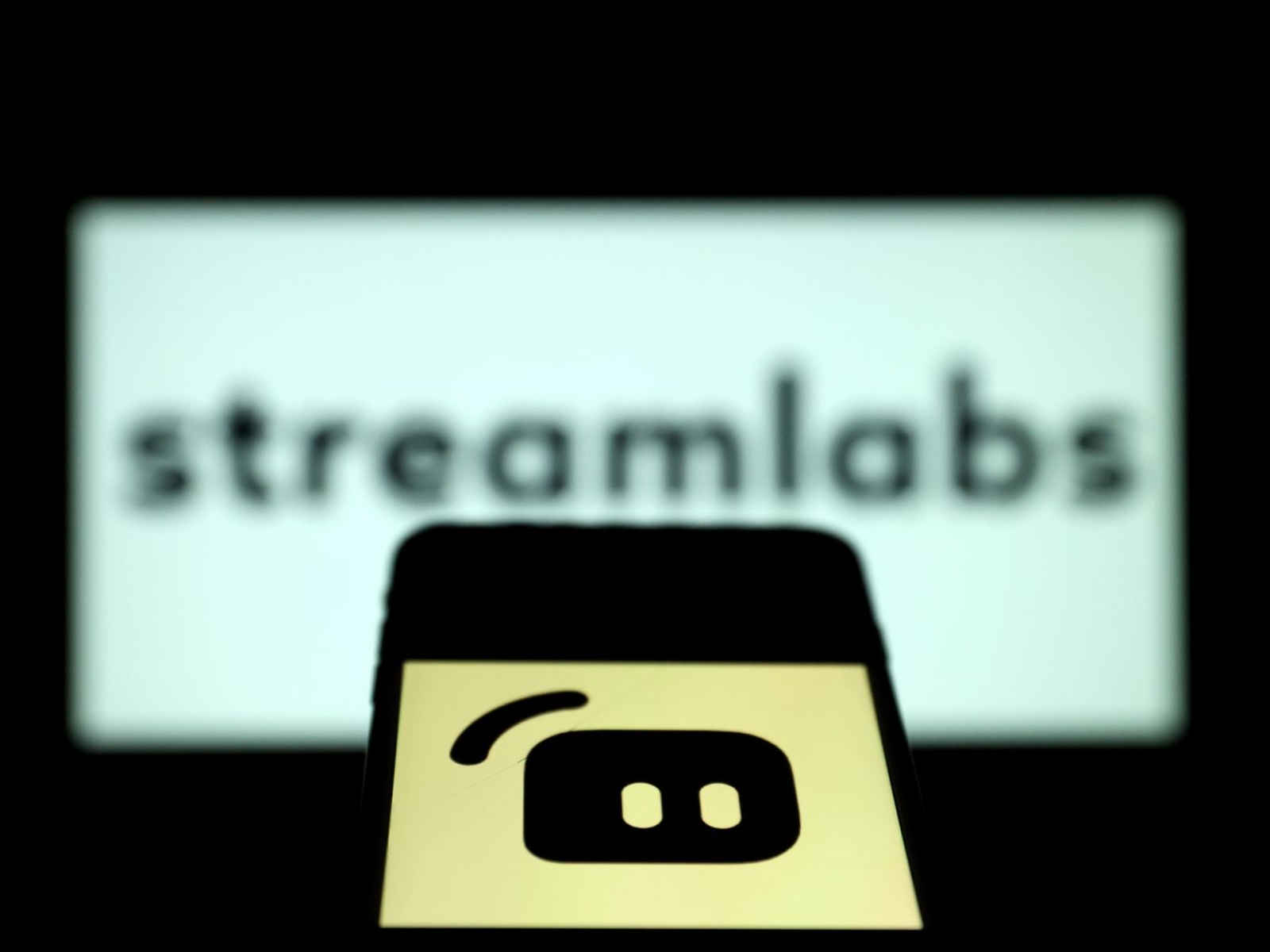Introduction
Streaming has become incredibly popular in recent years, allowing gamers to share their gameplay experiences with a global audience. While capture cards have traditionally been the go-to solution for streaming console gaming, there are now alternative methods available that allow you to stream Xbox gameplay without the need for a capture card.
In this article, we will explore different methods for streaming Xbox gameplay without a capture card. Whether you’re a casual gamer or aspiring content creator, these methods will help you share your gaming adventures with the world.
Gone are the days when a capture card was your only option for streaming console gameplay. With advancements in technology and software, you can now achieve high-quality, lag-free streaming without the need for additional hardware.
Streaming without a capture card offers several advantages. First and foremost, it eliminates the need to purchase and set up a capture card, which can be an expensive and time-consuming process. Additionally, it provides more flexibility and convenience, allowing you to stream directly from your console to a streaming platform without the need for an intermediary device.
Whether you’re a console gamer or someone who prefers PC gaming, these methods can be applied to Xbox consoles, including the Xbox Series X, Xbox Series S, and Xbox One. So, let’s dive into the different methods for streaming Xbox gameplay without a capture card and start sharing your gaming adventures with the world!
What is a capture card?
A capture card is an external device that connects your gaming console to your computer, allowing you to capture and record gameplay footage. It essentially acts as a bridge between your console and your computer, capturing the audio and video signals from your console and transferring them to your computer for streaming or recording purposes.
Capture cards are commonly used by content creators and professional streamers to achieve high-quality, lag-free streaming. They are particularly popular among console gamers who want to stream their gameplay on platforms like Twitch, YouTube, or Mixer.
These devices come in various models and have different input and output options to accommodate different console and computer setups. Most capture cards connect to your console using HDMI or component cables and connect to your computer via USB or PCIe. They generally offer features like low-latency capture, 1080p recording, and live streaming capabilities.
One of the key advantages of using a capture card is the ability to offload the processing of capturing and encoding the gameplay footage from your console to your computer. This allows your console to focus on delivering optimal gaming performance, while your computer handles the streaming or recording tasks.
However, capture cards can be quite expensive, with prices ranging from around $100 to several hundred dollars, depending on the features and capabilities. Additionally, setting up a capture card can be a bit complex, requiring you to connect and configure multiple cables and software settings.
While capture cards have been the go-to solution for streaming console gameplay, advancements in technology and software have made it possible to stream Xbox gameplay without the need for a capture card. These alternative methods offer simplicity, affordability, and convenience for gamers who want to share their gaming experiences without the additional hardware.
Why stream Xbox without a capture card?
The traditional method of streaming Xbox gameplay using a capture card certainly has its benefits. However, there are several compelling reasons why you might want to consider streaming Xbox without a capture card. Let’s explore some of these reasons:
- Cost: Capture cards can be quite expensive, especially if you’re looking for high-quality options. By streaming Xbox without a capture card, you can eliminate the need to purchase this additional hardware, saving you a significant amount of money.
- Simplicity: Setting up a capture card can be a complex process, especially for those who are new to streaming. By using alternative methods, you can simplify the streaming setup and get started more quickly and easily.
- Portability: Capture cards are typically external devices that require additional cables and connections. Streaming Xbox without a capture card allows you to maintain the console’s portability and flexibility, without the need for extra hardware.
- Convenience: Capture cards often require additional software and drivers to be installed on your computer. By streaming Xbox without a capture card, you can minimize the need for such software and streamline your streaming process.
- Flexibility: Streaming without a capture card offers you more flexibility in terms of where and how you can stream. You are not limited to streaming from a specific computer or location, as you can utilize other devices or services to stream your Xbox gameplay.
- Compatibility: Capture cards may not be compatible with all consoles, especially if you own older models. Streaming without a capture card allows you to avoid compatibility issues, as the alternative methods are generally designed to work with a wide range of Xbox consoles.
Overall, streaming Xbox without a capture card provides a more affordable, simple, and convenient solution for sharing your gameplay with others. It allows you to focus on the fun and excitement of gaming, without the added complexity and expenses of external hardware.
How to stream Xbox without a capture card
Streaming Xbox gameplay without a capture card is not only possible but also relatively straightforward. There are several methods you can use to achieve this. Let’s explore some of these methods:
- Method 1: Using the Xbox App on Windows 10: If you have a Windows 10 PC, you can utilize the Xbox app to stream gameplay from your Xbox console to your computer. Simply connect your Xbox console and PC to the same network, launch the Xbox app on your PC, and select the “Console Streaming” option to start streaming your gameplay.
- Method 2: Utilizing OBS Studio: OBS Studio is a popular streaming software used by many content creators. To stream Xbox gameplay without a capture card using OBS Studio, you can use the “Display Capture” feature to capture your Xbox console’s display directly on your computer. This method requires an HDMI connection between your Xbox and your computer’s capture card.
- Method 3: Streaming through a PC game streaming app: There are several PC game streaming apps available that allow you to stream Xbox gameplay without the need for a capture card. These apps, such as the Xbox Console Companion app or the Steam Link app, enable you to stream your Xbox console’s display to your PC. Simply install the app on your PC, connect your Xbox and PC to the same network, and start streaming.
- Method 4: Leveraging a game streaming service: Game streaming services like Microsoft xCloud or Google Stadia provide an alternative method for streaming Xbox gameplay without a capture card. These services allow you to stream games directly from a remote server to your device, whether it’s a PC, smartphone, or tablet. Simply sign up for a game streaming service, connect your compatible device, and start streaming Xbox games without the need for any additional hardware.
These methods provide different options for streaming Xbox gameplay without a capture card. Depending on your setup and preferences, you can choose the method that best suits your needs. Whether it’s using the Xbox App on Windows 10, OBS Studio, PC game streaming apps, or game streaming services, you have the flexibility to share your gaming adventures with others without the need for a capture card.
Method 1: Using the Xbox App on Windows 10
If you have a Windows 10 PC, one of the easiest ways to stream Xbox gameplay without a capture card is by using the Xbox app. The Xbox app is a built-in feature on Windows 10, allowing you to connect and stream your Xbox console directly to your computer.
To get started, make sure your Xbox console and Windows 10 PC are connected to the same network. If you haven’t already, download and install the Xbox app from the Microsoft Store.
Once the app is installed, launch it and sign in with your Xbox Live account. On your Xbox console, go to the settings and select “Devices & streaming”. From there, enable the “Console streaming” option.
Back on your Windows 10 PC, open the Xbox app and click on the “Connection” icon in the left sidebar. The app will scan for available Xbox consoles on your network. Once your console is detected, click on it to establish the connection.
Once connected, you’ll have access to various features, including the option to start streaming your Xbox gameplay. Click on the “Console streaming” tab and select “Enable remote play” to begin streaming.
You can customize your streaming settings by clicking on the “Stream” tab in the Xbox app. Here, you can adjust parameters such as video quality, audio settings, and network optimization to ensure a smooth streaming experience.
During gameplay, your Xbox console will handle all the processing, while the Xbox app on your Windows 10 PC will act as a remote viewer. You can play your Xbox games directly on your PC, with the ability to use game controllers connected to your PC or even use the on-screen touch controls if you’re playing on a touchscreen device.
This method allows you to stream Xbox gameplay without the need for a capture card and enjoy the convenience of playing on your Windows 10 PC. Whether you want to share your gameplay with others or simply play in a different location, the Xbox app on Windows 10 provides a seamless streaming experience.
Method 2: Utilizing OBS Studio
OBS Studio is a popular and versatile streaming software that allows you to create professional-looking streams. By utilizing OBS Studio, you can stream your Xbox gameplay to platforms like Twitch, YouTube, or Mixer without the need for a capture card.
To begin, you will need an HDMI cable to connect your Xbox console to your PC. Connect one end of the HDMI cable to the HDMI output of your Xbox console and the other end to the HDMI input on your PC’s capture card or graphics card.
Once the physical connection is set up, download and install OBS Studio from the official website (https://obsproject.com). Launch the software and follow the initial setup wizard to configure the basic settings.
Next, add a new source by clicking on the “+” button in the “Sources” section of OBS Studio. Choose “Display Capture” from the list, and give it a descriptive name.
In the settings for the display capture source, select your capture card or graphics card as the capture device. You can tweak other settings such as the capture resolution and frame rate to match your preferences.
With the display capture source set up, you can now preview your Xbox gameplay in OBS Studio. Make sure the Xbox console is powered on and select the preview window to see the gameplay feed. You can resize and position the preview window as needed.
Before you start streaming, it’s essential to configure your streaming settings in OBS Studio. Go to the “Settings” menu and navigate to the “Stream” tab. Here, you can choose the streaming platform, enter your stream key, and adjust other settings such as bitrate and encoder options.
Once the streaming settings are configured, click on the “Start Streaming” button in OBS Studio to begin streaming your Xbox gameplay. OBS Studio will encode and send the gameplay footage to your chosen streaming platform in real-time.
During the streaming process, you can customize your stream layout, add overlays, incorporate webcam footage, and include audio sources to enhance the viewer experience. OBS Studio offers a wide range of features to make your stream visually appealing and engaging.
By utilizing OBS Studio, you can bypass the need for a capture card and stream your Xbox gameplay directly to popular streaming platforms. This method gives you full control over your stream’s look and feel, allowing you to customize and enhance your streaming experience.
Method 3: Streaming through a PC game streaming app
If you prefer a more streamlined approach to streaming Xbox gameplay without a capture card, using a PC game streaming app can be an excellent option. These apps allow you to stream your Xbox gameplay to your PC without the need for any additional hardware.
There are several PC game streaming apps available, some of which are designed specifically for streaming Xbox gameplay. One popular option is the Xbox Console Companion app, which is available for Windows 10.
To get started, download and install the Xbox Console Companion app from the Microsoft Store. Launch the app and sign in with your Xbox Live account. Ensure that your Xbox console and your PC are connected to the same network.
In the Xbox Console Companion app, navigate to the “Connection” tab. Here, you should see your Xbox console listed. Select your console to establish a connection between your console and PC.
Once the connection is established, you can access various features, including the option to stream your Xbox gameplay. Click on the “Stream” button to start streaming your Xbox console’s display directly on your PC.
While streaming, you can use your PC’s keyboard and mouse or connect compatible game controllers to play your Xbox games. The Xbox Console Companion app provides a seamless streaming experience, allowing you to play your Xbox games on your PC with minimal latency.
In addition to the Xbox Console Companion app, you can also explore other PC game streaming apps such as the Steam Link app or third-party apps like Parsec. These apps work similarly, allowing you to stream your Xbox gameplay to your PC without the need for a capture card.
Using a PC game streaming app provides the convenience of playing Xbox games on your PC while enjoying the benefits of streaming. Whether you want to stream to a larger screen, utilize PC-specific features, or simply enjoy the flexibility of playing on your PC, these apps offer a seamless and accessible solution for streaming Xbox gameplay without a capture card.
Method 4: Leveraging a game streaming service
If you’re looking for an alternative method to stream Xbox gameplay without a capture card, leveraging a game streaming service can be a viable option. These services allow you to stream games, including Xbox games, directly to your device without the need for any additional hardware.
One such game streaming service is Microsoft xCloud. As part of the Xbox Game Pass Ultimate subscription, xCloud allows you to stream a wide selection of Xbox games to compatible devices such as PCs, smartphones, and tablets. Simply sign up for Xbox Game Pass Ultimate, download the xCloud app on your device, and start streaming your favorite Xbox games.
Another popular game streaming service is Google Stadia. Stadia offers a cloud gaming platform that enables you to stream high-quality games to various devices, including PCs, smartphones, and Chromecast Ultra. By purchasing games on the Stadia platform or subscribing to Stadia Pro, you can stream Xbox games without the need for a physical console or capture card.
These game streaming services work by leveraging remote servers that run the games and stream the gameplay to your device in real-time. You can connect a compatible controller to your device or utilize touch controls to play the games.
By leveraging a game streaming service, you can enjoy the benefits of streaming Xbox gameplay without the hassle of setting up a capture card or owning a physical Xbox console. These services offer convenience, flexibility, and the ability to play Xbox games on a wide range of devices, making it an attractive option for gamers who want to stream Xbox gameplay without the need for additional hardware.
It’s important to note that the availability and performance of game streaming services may vary depending on your location and internet connection. For the best streaming experience, ensure you have a stable internet connection with sufficient bandwidth to handle the streaming requirements.
Whether you choose Microsoft xCloud, Google Stadia, or other game streaming services, leveraging these platforms provides an accessible and flexible way to stream Xbox gameplay without the need for a capture card or physical console.
Conclusion
Streaming Xbox gameplay without a capture card is now more achievable than ever thanks to various alternative methods. While capture cards have been the traditional solution for high-quality streaming, methods such as using the Xbox App on Windows 10, utilizing OBS Studio, streaming through a PC game streaming app, or leveraging a game streaming service offer simpler, cost-effective, and convenient alternatives.
These methods provide benefits such as cost savings, ease of use, portability, convenience, flexibility, and compatibility with a wide range of Xbox consoles. Whether you’re a casual gamer looking to share your gaming adventures with friends or an aspiring content creator seeking to build an audience, these methods allow you to stream Xbox gameplay without the need for additional hardware.
Using the Xbox App on Windows 10 enables you to connect your Xbox console to your PC and stream gameplay directly. OBS Studio, a popular streaming software, allows you to capture and stream your Xbox gameplay by utilizing the “Display Capture” feature. PC game streaming apps like the Xbox Console Companion app or third-party apps offer a seamless experience by streaming your Xbox gameplay to your PC. Lastly, game streaming services such as Microsoft xCloud or Google Stadia allow you to stream Xbox games directly to compatible devices without owning a physical console or capture card.
When choosing a method, consider factors such as cost, simplicity, portability, convenience, and the features you desire for your streaming setup. Experiment with different methods to find the one that best suits your needs and preferences.
Streaming Xbox gameplay without a capture card opens up new possibilities for gamers to share their experiences, connect with others, and create entertaining content. Whether you’re streaming for fun or planning to build a streaming career, these alternative methods empower you to showcase your gaming skills and engage with a global audience.
Embrace the world of streaming without the limitations of a capture card and start sharing your Xbox gameplay with the world today!