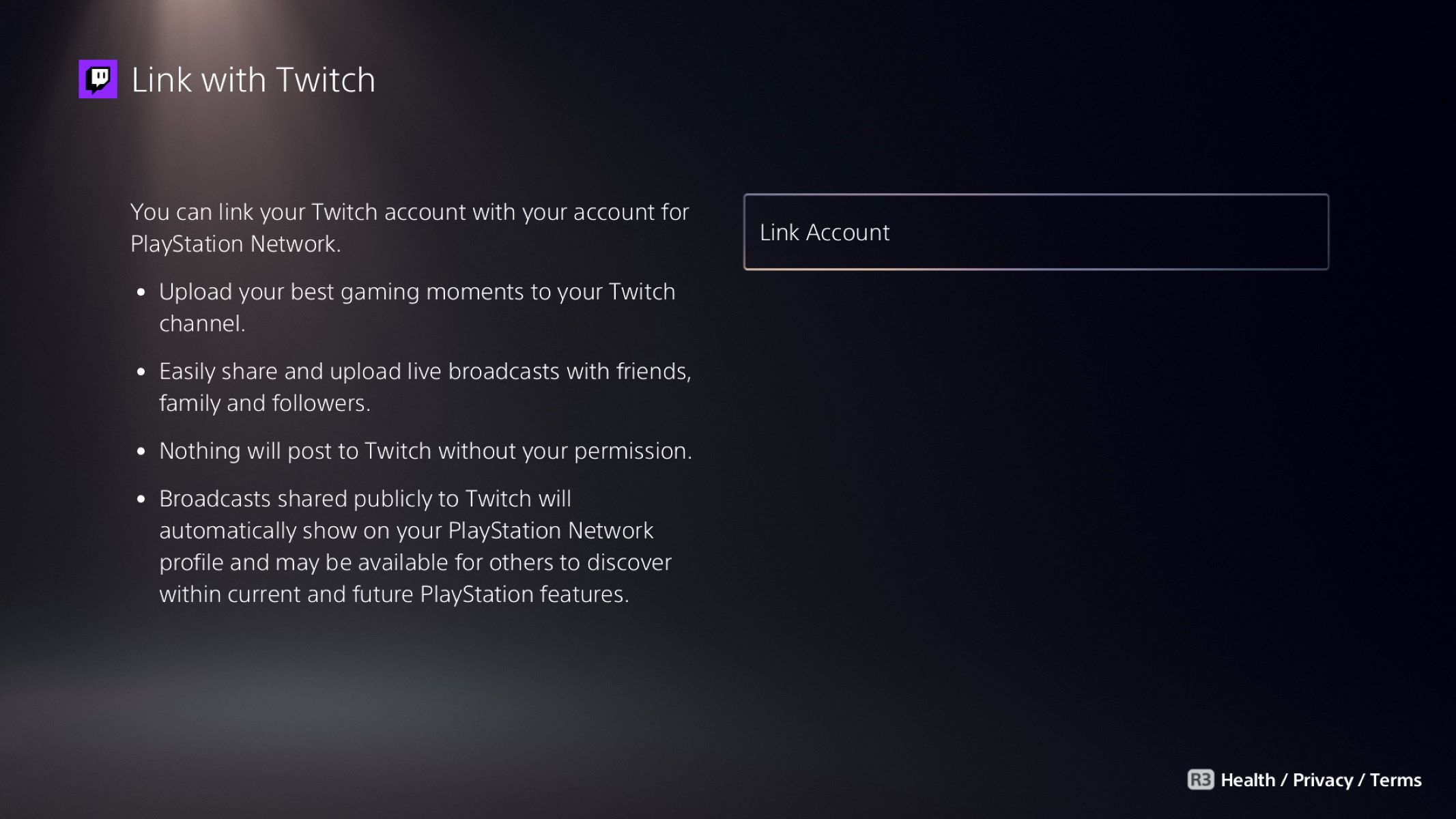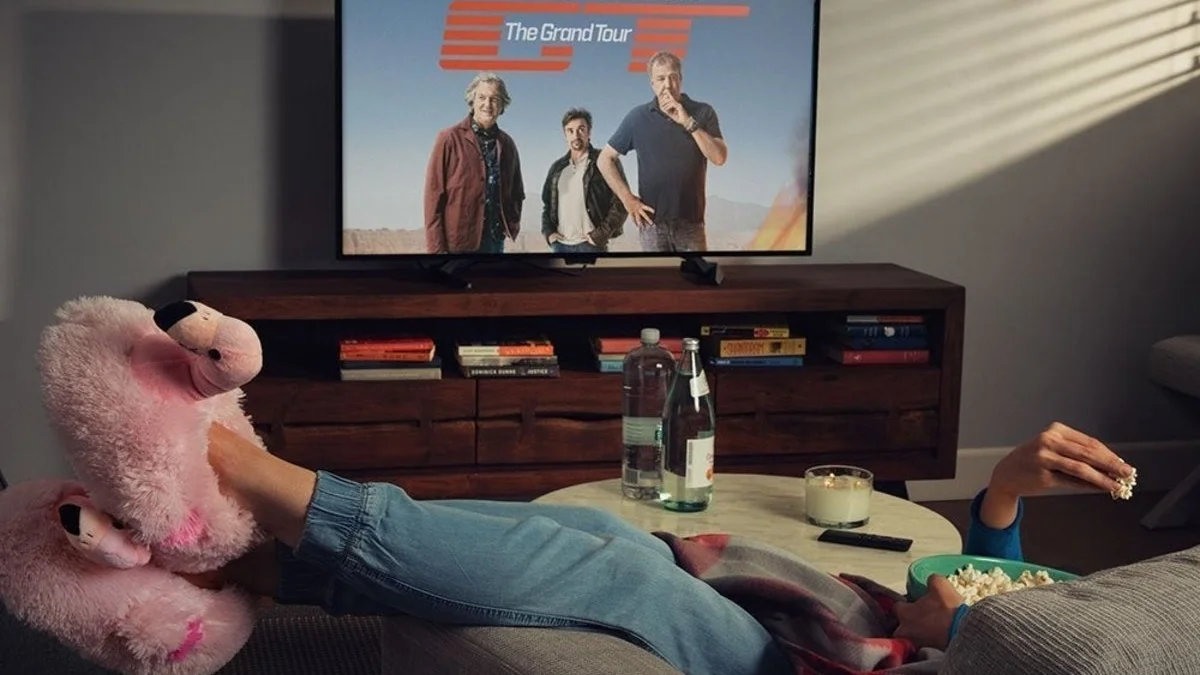Introduction
Welcome to the exciting world of live streaming! Streaming your tablet’s screen to Twitch allows you to share your gaming skills, creative projects, or any other content with a wide audience. Whether you’re a seasoned streamer or just starting out, this guide will walk you through the steps to stream your tablet on Twitch and help you engage with your viewers in a meaningful way.
Streaming on Twitch has become a popular method for gamers, artists, and content creators to connect with their audience in real-time. With the rapid advancement of technology, it has become easier than ever to stream from various devices, including tablets.
In this article, we will explore the essential steps to get started and exclusively focus on streaming from a tablet to Twitch. We will discuss the best streaming apps, how to connect your tablet to Twitch, optimizing stream settings for better performance, adding chat and overlays to your stream, and strategies to promote your stream and build an audience. By the end, you’ll be equipped with the knowledge to start streaming your tablet to Twitch like a pro.
Streaming from your tablet offers unique advantages. It provides a portable and convenient option for streaming on the go, allowing you to share your content regardless of your location. Tablets also offer touch-friendly interfaces, making it easier to interact with your audience through chat and other engagement features.
However, it’s essential to ensure a smooth and high-quality streaming experience for your viewers. This means choosing the right streaming app, configuring the proper settings, and optimizing the stream quality. You’ll also want to create an engaging and visually appealing stream by adding chat overlays, alerts, and other elements that enhance viewer interaction and immersion.
Building an audience and promoting your stream is critical for success on Twitch. We will discuss strategies to increase your visibility, connect with like-minded communities, and entice viewers to become regular followers. With dedication and consistent effort, you can create a thriving channel and connect with a passionate community.
So, are you ready to start streaming your tablet to Twitch? Let’s dive into the steps and unleash your creativity and talent to a global audience!
Getting Started
Before you can begin streaming your tablet to Twitch, there are a few preliminary steps you need to take. Let’s get started!
The first thing you’ll need is a Twitch account. If you don’t have one already, go to the Twitch website and sign up for a free account. Once you’ve created an account, take some time to familiarize yourself with the platform and explore other streams to get a sense of what works and what engages viewers.
Next, you’ll need to download a streaming app that is compatible with your tablet. There are several options available, each with its own features and capabilities. Two popular choices are Streamlabs OBS and Omlet Arcade. Streamlabs OBS offers a powerful and feature-rich streaming experience, while Omlet Arcade provides a simple and user-friendly interface.
Once you’ve chosen a streaming app, download and install it on your tablet. Open the app and follow the setup wizard, which will guide you through configuring the necessary settings for streaming. Make sure to grant the app the necessary permissions to access your tablet’s camera, microphone, and storage, as well as any other features you plan to use during your stream.
Now it’s time to connect your Twitch account to the streaming app. In the app’s settings or preferences menu, you’ll find an option to link your Twitch account. Follow the instructions to authenticate your Twitch account and grant the app access to stream on your behalf. This step is crucial for ensuring that your stream is properly broadcasted to Twitch.
Before you start streaming, it’s a good idea to test your setup. Go to the app’s settings menu and find the option to preview your stream. This will allow you to see how your stream will appear to viewers and make any necessary adjustments to your settings, such as video resolution, audio levels, and stream quality.
Finally, ensure that your tablet is fully charged or connected to a power source. Streaming can quickly drain your battery, so it’s important to have enough power to sustain your stream, especially if you’re planning to stream for an extended period. Additionally, consider using a stable internet connection to avoid any interruptions or buffering issues during your stream.
Now that you’ve completed the initial setup and testing, you’re ready to move on to the next steps of streaming your tablet to Twitch. In the following sections, we’ll cover everything from connecting your tablet to Twitch to optimizing your stream settings for the best viewer experience.
Choosing the Right Streaming App
When it comes to streaming your tablet to Twitch, choosing the right streaming app is crucial to ensure a smooth and enjoyable streaming experience. Here are some factors to consider when selecting a streaming app.
First, think about your specific streaming needs and goals. Are you primarily focused on gaming? Do you want a simple and user-friendly interface, or do you prefer advanced features and customization options? Different streaming apps cater to different preferences, so it’s important to choose one that aligns with your requirements.
Streamlabs OBS is a popular choice among streamers due to its extensive features, including scene transitions, image overlays, and built-in chat integration. It also offers detailed analytics and stream management tools. If you’re looking for a professional-grade streaming experience with plenty of customization options, Streamlabs OBS is worth considering.
If you’re new to streaming or prefer a more streamlined interface, Omlet Arcade might be the right option for you. It offers a user-friendly design and straightforward setup process, making it ideal for beginners. It also provides features like live chat and customizable overlays to enhance your stream.
Another aspect to consider is compatibility. Ensure that the streaming app you choose is compatible with your tablet’s operating system. Most streaming apps are available for both iOS and Android devices, but it’s wise to double-check to avoid any compatibility issues.
Additionally, consider the community and support surrounding the streaming app. Is there an active user community where you can seek help and learn from experienced streamers? Does the app offer regular updates and improvements based on user feedback? These factors can greatly enhance your streaming experience and provide valuable resources as you navigate the world of tablet streaming.
Beyond these considerations, explore the reviews and ratings of different streaming apps. Read user feedback to get a sense of the overall user experience and any potential limitations or issues. Keep in mind that what works for one streamer may not work for another, so it’s wise to assess the suitability of the app based on your specific needs.
Once you have made your choice, download and install the streaming app from the respective app store. Take some time to familiarize yourself with the app’s interface and settings. Remember that practice makes perfect, so don’t be discouraged if it takes a few attempts to optimize your stream settings and achieve your desired streaming quality.
By choosing the right streaming app, you’ll have the necessary tools and features to create engaging and professional-looking streams on Twitch. In the next section, we’ll dive into connecting your tablet to Twitch and start streaming your content to a global audience.
Connecting Your Tablet to Twitch
Now that you’ve chosen the right streaming app, it’s time to connect your tablet to Twitch and start streaming your content live. Follow these steps to get your tablet connected and ready to broadcast to a global audience on Twitch.
The first step is to open your streaming app on your tablet. Look for the settings or preferences menu, where you’ll find an option to connect your Twitch account. Select this option and follow the on-screen instructions to sign in to your Twitch account and authorize the app to access your account.
Once you’ve successfully connected your Twitch account, you’ll need to configure some additional settings. These settings may vary depending on the streaming app you’re using, but generally, you’ll be able to customize your stream title, choose a category for your stream (such as gaming, art, or music), and set up any additional features you want to include in your stream, like chat overlays, alerts, or webcam feeds.
Before you start your stream, it’s recommended to test your setup by clicking on the “Preview” or “Test Stream” option in your streaming app. This will allow you to see how your stream will look to viewers and make any necessary adjustments to your settings or layout.
Once you’re satisfied with your settings, it’s time to go live! Click on the “Start Streaming” or “Go Live” button in your streaming app, and your tablet will start broadcasting your content to Twitch. Your stream will be available to viewers on your Twitch channel, which you can access through your tablet’s browser or the Twitch mobile app.
While streaming, remember to engage with your viewers by responding to chat messages, asking for feedback, or interacting with any other features you’ve included in your stream. Building a connection with your audience is a crucial aspect of successful streaming, so be sure to create a welcoming and interactive environment.
Keep in mind that the quality of your stream is influenced by factors like your internet connection, device performance, and the settings you’ve configured. If you encounter any issues with your stream, such as buffering or lag, consider adjusting your settings or troubleshooting your network connection to ensure a smooth streaming experience.
Remember to monitor your stream and your audience’s engagement throughout your streaming session. Pay attention to viewer comments, questions, and any issues they may encounter. This will help you adjust and improve your stream over time and create a more enjoyable experience for your viewers.
Now that your tablet is connected to Twitch and your stream is live, it’s time to focus on optimizing your stream settings to deliver the best possible viewer experience. In the next section, we’ll explore various techniques and strategies to enhance your stream’s quality and engage your audience even further.
Setting Up Your Stream Settings
Setting up the right stream settings is crucial for delivering a high-quality and enjoyable streaming experience for your viewers. In this section, we’ll explore the key settings you should consider when streaming from your tablet to Twitch.
The first setting to configure is the resolution and video quality of your stream. Choose an appropriate resolution that matches your tablet’s capabilities and the content you’ll be streaming. Higher resolutions, such as 1080p or 720p, provide clearer visuals but may require a stronger internet connection. If you have limited bandwidth or are experiencing lag, consider lowering the resolution to ensure a smooth stream.
Audio settings are equally important. Ensure that your microphone is properly configured and that the audio levels are balanced. Test your microphone before starting your stream to make sure your voice is clear and easy to hear. Some streaming apps also allow you to use external microphones or mixers for better audio quality, so explore these options if you have access to professional audio equipment.
Another crucial consideration is your bitrate. The bitrate determines the amount of data sent from your device to Twitch and plays a significant role in the quality of your stream. Higher bitrates result in better video quality but require a higher upload speed. It’s essential to find the right balance based on your internet connection capabilities. Experiment with different bitrate settings to achieve optimal video quality without causing buffering or stream interruptions for your viewers.
Don’t forget to take advantage of the available overlays and on-screen elements to enhance your stream’s visual appeal. Many streaming apps offer customizable overlays that allow you to include your logo, chat box, alerts, and other elements directly on your stream. These overlays provide additional information and make your stream more engaging for viewers. Experiment with different designs and layouts to find what works best for your content.
Consider adding a webcam feed to your stream as well. A webcam allows your viewers to see your reactions and facial expressions, creating a more personal and immersive experience. Place the webcam window in a location that doesn’t obstruct the content you’re streaming, such as the top or bottom corner of the screen. Test your webcam settings beforehand to ensure proper positioning and lighting for the best result.
Lastly, explore the additional features and integrations available within your streaming app. Some apps allow you to connect with popular chat platforms or use custom widgets to enhance viewer engagement. To maximize the potential of these features, research and experiment with different extensions and integrations that align with your content and audience preferences.
Remember to periodically review and adjust your stream settings based on viewer feedback and your own observations. Continuously improving and optimizing your settings will lead to a better viewer experience and help you stand out in the highly competitive world of streaming.
Now that you’ve set up your stream settings, it’s time to focus on optimizing your stream’s quality. In the next section, we’ll explore techniques to enhance your stream’s visual and audio quality and ensure that your viewers have a memorable and enjoyable streaming experience.
Optimizing Your Stream Quality
Optimizing the quality of your stream is essential to provide an immersive and enjoyable viewing experience for your audience. In this section, we’ll explore techniques to enhance both the visual and audio quality of your stream when streaming from your tablet to Twitch.
Let’s start by focusing on the visual aspects. Lighting plays a crucial role in the quality of your stream. Ensure that your streaming area is well-lit, avoiding any harsh or uneven lighting that can create shadows or overexposure. Natural lighting or soft, diffused artificial lighting is generally the most flattering and visually appealing. Experiment with different lighting setups and angles to find the best lighting for your stream.
Next, make sure that your streaming area is clean and clutter-free. A tidy and well-organized environment creates a more professional and polished appearance for your stream. Remove any distracting objects that may take the focus away from your content or appear unappealing to viewers.
When it comes to the content you’re streaming, ensure that it is clear and easy to see. Consider adjusting the contrast, saturation, and brightness settings on your tablet to achieve a vivid and vibrant display. It’s also important to choose a background that complements your content without overpowering it. A simple and neutral background allows your viewers to focus on what you’re streaming without any distractions.
Pay attention to the audio quality of your stream as well. Background noise can be a major distraction for viewers, so try to minimize it as much as possible. Find a quiet location for streaming and consider using a noise-canceling microphone or applying noise reduction filters to your audio settings. Test the audio levels before starting your stream to ensure that your voice is clear and easily audible.
Streaming at a consistent and stable framerate is crucial for a smooth viewing experience. Ensure that your tablet’s performance can handle the demands of streaming by closing any unnecessary background apps or processes that could impact performance. It’s also a good idea to connect your tablet to a stable internet connection, preferably through a wired connection or a strong Wi-Fi signal to prevent buffering or lag issues.
Consider using a second monitor or device to monitor your stream while you’re live. This allows you to keep an eye on any potential technical issues, viewer engagement, and chat activity. Being attentive to your stream during the broadcast helps you address issues promptly and interact with your audience effectively.
Lastly, continuously seek feedback from your viewers and evaluate your stream’s quality based on their comments and suggestions. They may provide insights into areas that could be improved or identify issues that you may have overlooked. Actively engaging with your audience and actively seeking their input helps you refine your stream and provide a more enjoyable experience.
By implementing these optimization techniques, you can elevate the quality of your stream and ensure that your audience has a captivating and immersive viewing experience. In the next section, we’ll explore how you can add chat and overlays to your stream to enhance viewer interaction even further.
Adding Chat and Overlays to Your Stream
Adding chat and overlays to your stream is a great way to enhance viewer interaction and elevate the visual appeal of your stream. In this section, we’ll explore how you can integrate chat and overlays into your tablet stream on Twitch.
One of the most important elements of viewer engagement is a chat box where viewers can chat with you and other viewers in real-time. Most streaming apps offer built-in chat integration, allowing you to display the chat messages directly on your stream. Position the chat box in a visible but non-obtrusive location, such as the side or bottom of the screen. Encourage viewers to participate, ask questions, and provide feedback by regularly acknowledging and responding to the chat messages.
Besides chat, overlays are a popular addition to streams as they can add a professional and visually appealing touch. Overlays can include your logo, social media handles, donation alerts, subscriber counts, and more. Many streaming apps provide customizable overlay options, allowing you to create a unique branded look for your stream. Experiment with different designs and layouts to find a style that reflects your content and captivates your audience.
You can also enhance your stream with animated overlays and transitions. These dynamic elements can create seamless transitions between scenes or add flair to certain moments during your stream. From animated graphics to scene transitions, these visual effects help set your stream apart and create a more immersive experience for your viewers. Strike a balance between adding overlays and animations to enhance your stream without overwhelming or distracting from the main content.
Furthermore, consider incorporating alerts into your stream. Alerts are notifications that appear on your stream when viewers follow, subscribe, or make a donation. They not only provide recognition to your audience but also encourage others to engage and support your stream. Streaming apps often have built-in alert systems or allow integration with third-party services. Customize the alerts to align with your branding and personalize them to create a unique and memorable experience for your viewers.
When adding chat, overlays, and alerts, be mindful of their placement and how they interact with the content you’re streaming. Ensure that they don’t cover crucial elements or obstruct the viewer’s view. Regularly preview your stream with the overlays to make any necessary adjustments and ensure they are well-integrated and visually appealing.
Remember, the goal of adding chat and overlays is to enhance viewer engagement and create a visually appealing stream. It’s essential that the elements you choose align with your content, brand, and the preferences of your audience. Continuously seek feedback from your viewers to gauge their satisfaction and make necessary adjustments to provide the best possible viewing experience.
In the next section, we’ll dive into strategies for promoting your stream and building an audience on Twitch, helping you grow your viewer base and create a thriving community around your content.
Promoting Your Stream and Building an Audience
Promoting your stream and building an audience is crucial for gaining visibility and growing your Twitch channel. In this section, we’ll explore strategies and tips to help you effectively promote your stream and attract a loyal viewer base.
First and foremost, consistency is key. Establish a regular streaming schedule and stick to it. Consistent streaming helps build anticipation among your audience and encourages them to return for more. Whether it’s a specific day or time of the week, make sure your viewers know when to expect your streams.
Utilize social media platforms to promote your stream. Create dedicated accounts or profiles on platforms like Twitter, Instagram, and Facebook to engage with your audience and provide updates about your upcoming streams. Share highlights, behind-the-scenes content, or teasers to generate interest and entice potential viewers to tune in.
Networking with other streamers in your niche can be extremely beneficial. Collaborate with other streamers by guesting on their streams or hosting them on yours. This cross-promotion exposes you to new audiences and helps you build connections within the streaming community. Engage in conversations on forums, subreddits, and Discord communities to network, seek advice, and promote your content organically.
Engagement is crucial for building a loyal audience. Interact with your viewers both during the stream and through social media. Respond to chat messages, ask for feedback, and make an effort to create a welcoming and inclusive community. Encourage your viewers to share their thoughts and ideas, as this fosters a sense of belonging and investment in your stream.
Consider running giveaways or organizing special events to reward your viewers and attract new ones. Giveaways can be as simple as offering a game key or merchandise related to your stream. Be transparent about the rules and eligibility criteria to ensure fairness and excitement surrounding the event. These promotions can create buzz and generate interest in your stream.
Word-of-mouth is a powerful tool in growing your audience. Encourage your current viewers to spread the word about your stream to their friends and communities. A satisfied viewer is more likely to recommend your stream to others, so focus on providing a high-quality and engaging experience to encourage this organic promotion.
Take advantage of Twitch’s features and tools to maximize your visibility. Use appropriate tags and titles to help viewers discover your stream in relevant categories and searches. Join communities and participate in relevant Twitch events or challenges to connect with like-minded individuals and potentially gain exposure to their audience.
Lastly, continuously evaluate and analyze your stream’s performance. Monitor your stream statistics, viewer engagement, and feedback to identify areas for improvement. Experiment with different strategies, games, or content formats to find what resonates the most with your audience. Regularly assess and adapt your approach based on the data and feedback you receive.
Promoting your stream and building an audience takes time and effort, but with dedication and perseverance, you can cultivate a thriving community around your content. Stay genuine, passionate, and focused on providing value to your viewers, and your stream will continue to grow.
With this final section, we conclude our guide on streaming your tablet to Twitch. By following these steps, configuring your stream settings, engaging with your audience, and promoting your content, you can create a successful streaming experience that captivates viewers and builds a loyal community around your stream. Good luck and happy streaming!
Conclusion
Streaming your tablet to Twitch opens up a world of possibilities for sharing your gaming skills, creative projects, or any other content with a global audience. Through this guide, we’ve explored the essential steps to stream from your tablet to Twitch and provided tips to enhance the quality and engagement of your stream.
From getting started and choosing the right streaming app to connecting your tablet to Twitch and optimizing your stream settings, we’ve covered the technical aspects necessary for a successful streaming experience. We’ve also delved into adding chat and overlays to your stream to enhance viewer interaction, as well as strategies for promoting your stream and building a passionate audience.
It’s important to remember that streaming is not just about broadcasting your content; it’s about building connections and engagement with your viewers. Actively interact with your audience, foster a welcoming community, and seek feedback to continuously improve your stream.
Streaming from your tablet provides the flexibility to share your content wherever you are. Embrace the convenience and portability of your tablet, and use it as a tool to reach a wider audience and showcase your skills and creativity.
As you embark on your streaming journey, be patient and persistent. Gaining visibility and building an audience takes time and consistent effort. Experiment with different approaches, games, and content formats to find what resonates with your viewers. Adapt and evolve based on feedback, statistics, and trends.
With dedication, passion, and adherence to best practices, you can create a memorable and successful streaming experience from your tablet to Twitch. Embrace your creativity, engage with your audience, and have fun while sharing your content with the world.
Now it’s time to put these insights into action and start streaming your tablet to Twitch. Good luck, and may your streams be filled with excitement, laughter, and a growing community of dedicated viewers!







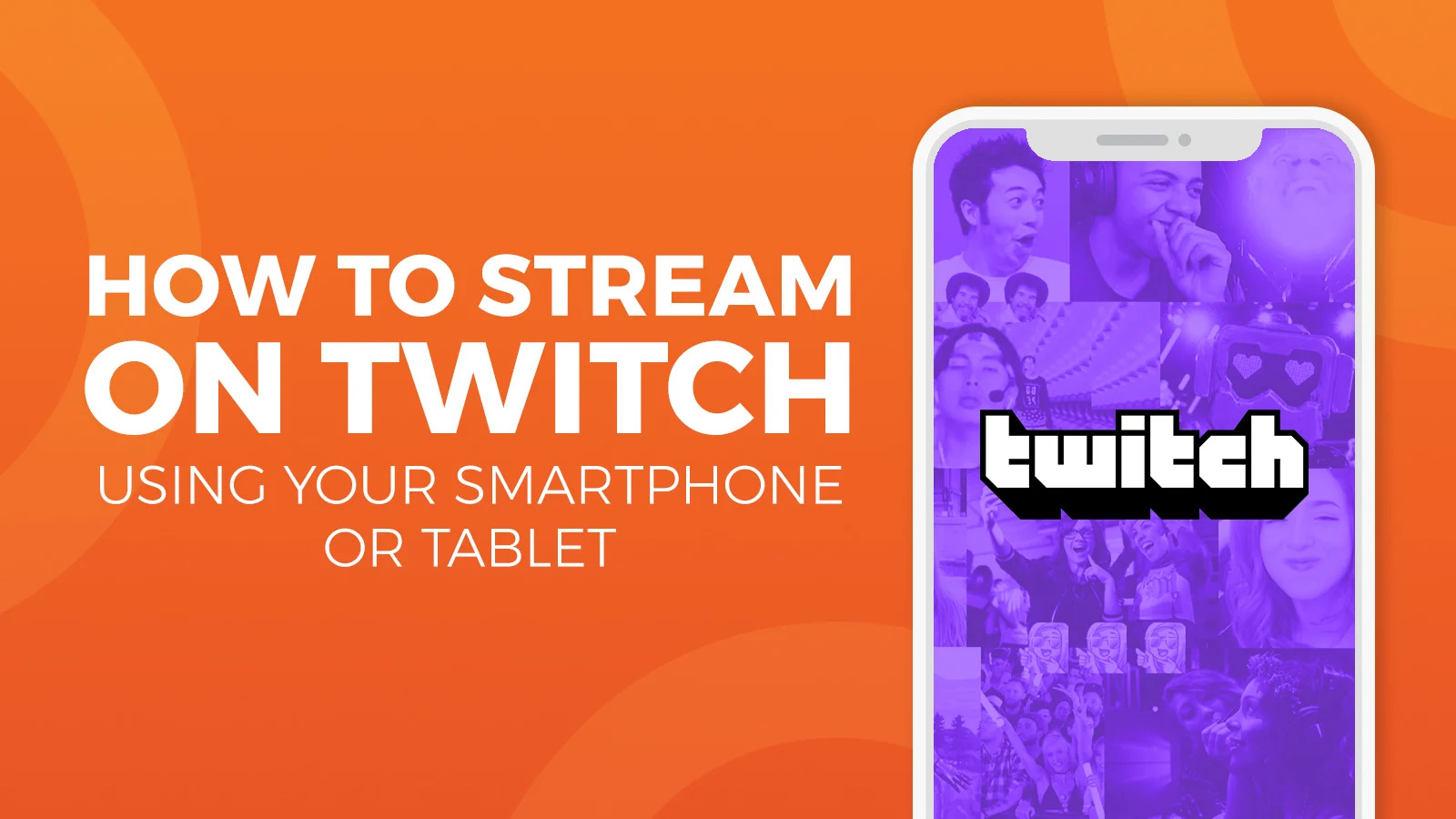


![How to Stream on Twitch Easily [Beginner-Friendly]](https://robots.net/wp-content/uploads/2020/10/Twitch-Featured-300x148.jpg)