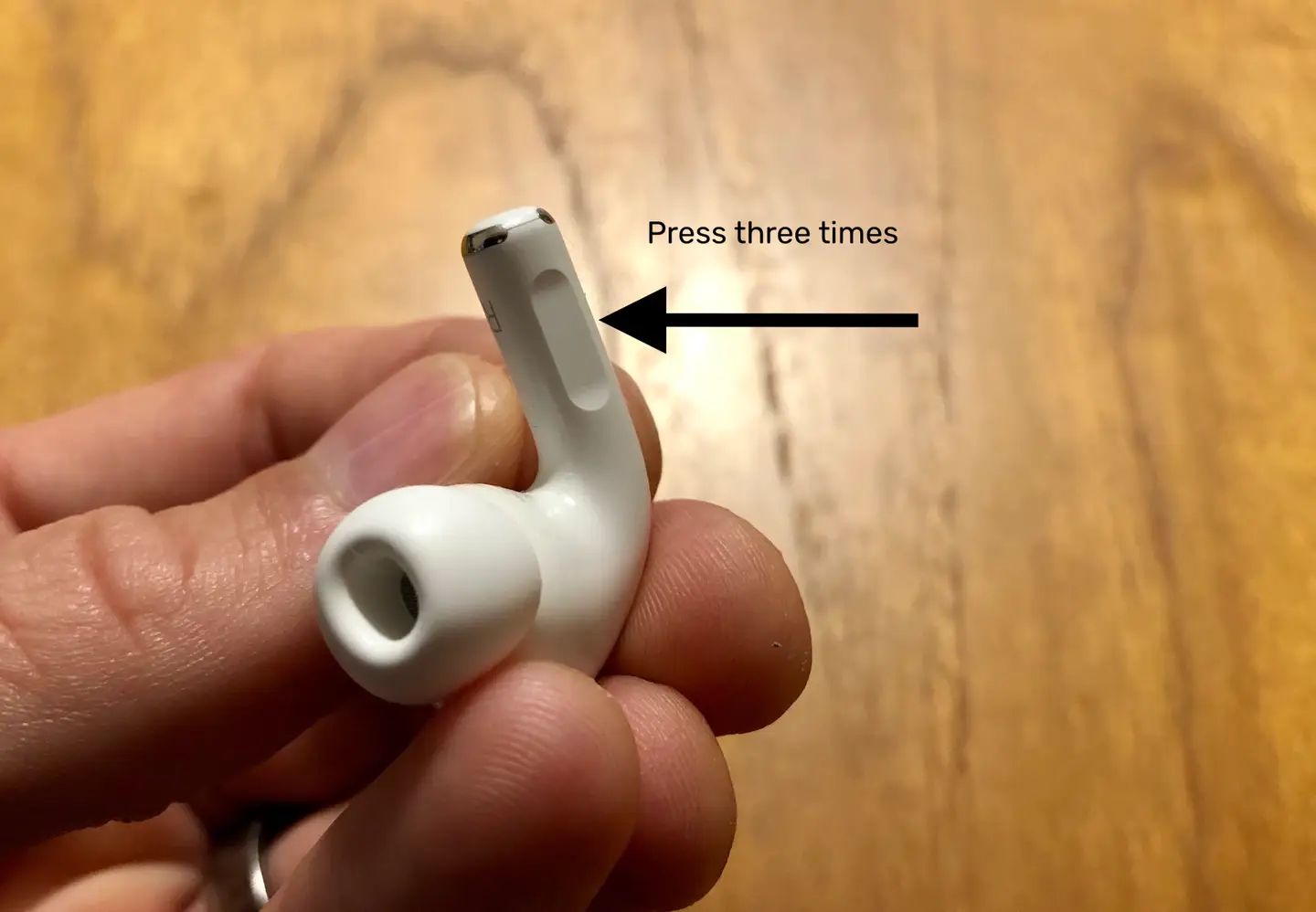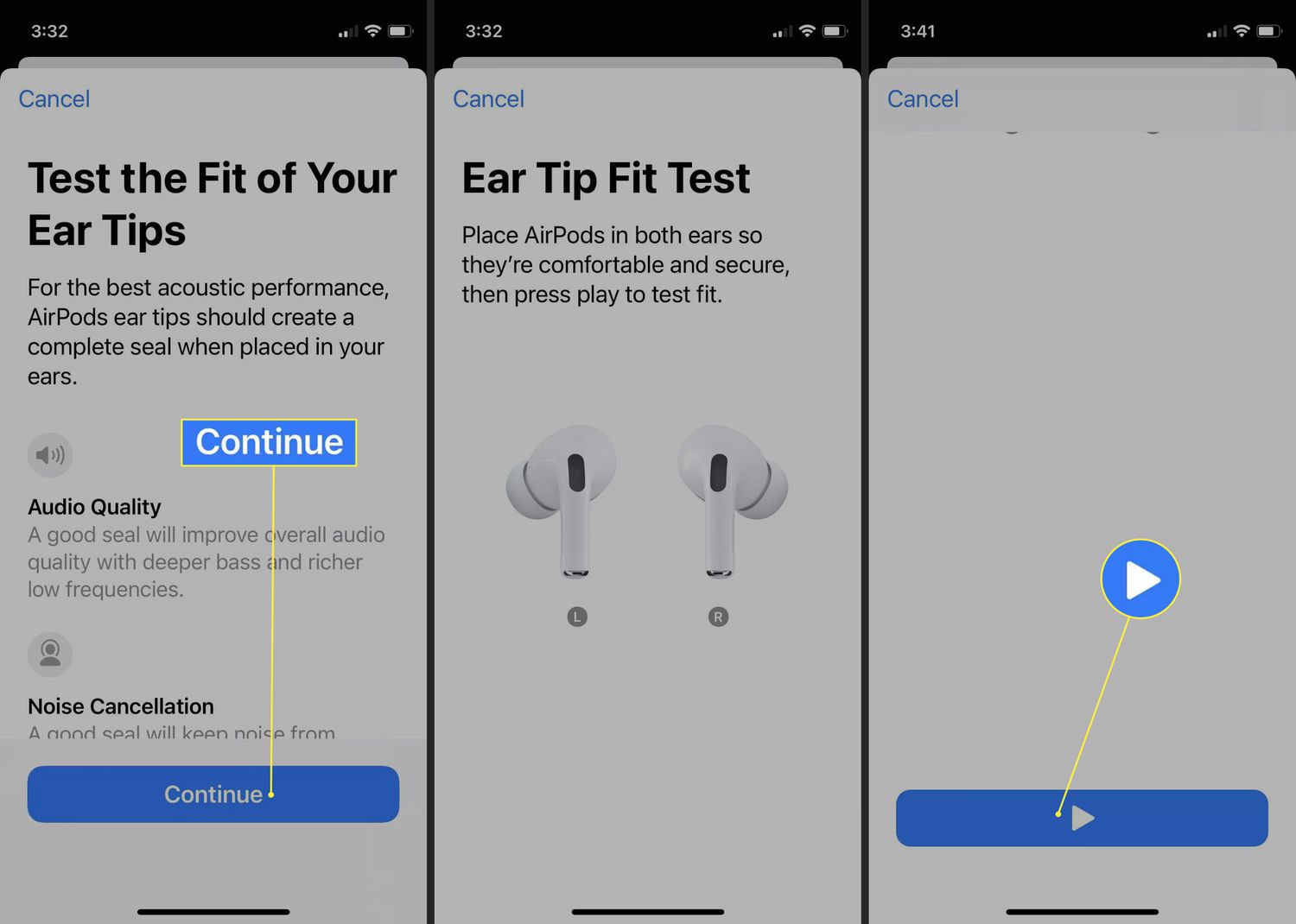Introduction
AirPods Pro are the latest addition to Apple’s popular wireless earphones lineup. They are equipped with advanced features, including the ability to skip songs effortlessly. Whether you’re jogging, commuting, or simply lounging at home, knowing how to skip a song on your AirPods Pro is a convenient skill to have. In this article, we’ll walk you through the various methods you can use to skip songs and switch to your favorite tracks in no time.
The AirPods Pro offer intuitive controls that can be easily customized to suit your preferences. By familiarizing yourself with the different methods of skipping songs, you can enjoy a seamless and personalized listening experience. From using the built-in touch controls to leveraging Siri’s voice commands, you’ll have multiple options at your disposal.
Whether you want to skip a track you’re not in the mood for or switch to your favorite song, the AirPods Pro make it effortless. So, let’s dive into the different methods you can use to skip songs, and take full advantage of the AirPods Pro’s features.
Step 1: Double Tap on the AirPods Pro
One of the simplest ways to skip a song on your AirPods Pro is by using the double-tap gesture. Each AirPod has a built-in touchpad that responds to double taps, which can be customized to perform various actions, including skipping songs.
To set up the double-tap gesture for skipping songs, follow these steps:
- Open the Settings app on your iPhone.
- Select “Bluetooth” and ensure that your AirPods Pro are connected.
- Tap on your AirPods Pro from the list of available devices.
- Under the “Double-Tap On AirPods” section, choose the “Next Track” option.
Once you’ve configured the double-tap gesture, you can easily skip to the next track by double-tapping on either of your AirPods Pro. The song will seamlessly transition to the next in your music queue, allowing you to quickly move on to the music you want to listen to.
This method provides a convenient way to skip a song without reaching for your phone or music player. It’s particularly useful when you’re on the go or when your hands are occupied with other tasks. Whether you’re out for a run, working out, or performing any activity where your phone may be out of reach, the double-tap gesture on your AirPods Pro ensures that you can effortlessly skip to the next track.
Step 2: Use the Force Sensor
Another convenient way to skip a song on your AirPods Pro is by utilizing the force sensor on the stem of each earphone. The force sensor allows you to control various functions of your AirPods Pro with simple gestures, including skipping songs.
To skip a song using the force sensor, follow these steps:
- Ensure your AirPods Pro are connected to your device.
- Place one or both AirPods Pro in your ears.
- Apply a firm squeeze to the stem of either earphone.
By squeezing the stem of the AirPod, you will activate the force sensor and initiate the default action, which is skipping to the next track. This allows you to effortlessly move on to the next song in your playlist without needing to interact with your device directly.
The force sensor is a convenient option for those who prefer physical gestures rather than tapping on the AirPods themselves. Its sensitivity ensures that the skipping action is consistently recognized, providing a seamless listening experience without any hassle.
If you wish to customize the action performed by the force sensor, you can do so by following these steps:
- Open the Settings app on your iPhone.
- Select “Bluetooth” and ensure that your AirPods Pro are connected.
- Tap on your AirPods Pro from the list of available devices.
- Under the “Press and Hold AirPods” section, choose the “Next Track” option.
Now, when you squeeze the stem of your AirPods Pro, it will perform the action you’ve set. This customization feature allows you to tailor the force sensor functionality to your preferences and optimize your listening experience.
Step 3: Use Siri
One of the most convenient ways to skip a song on your AirPods Pro is by using Siri, Apple’s virtual assistant. With Siri, you can control your music playback using voice commands, allowing for a hands-free and effortless experience.
To skip a song using Siri on your AirPods Pro, follow these steps:
- Ensure your AirPods Pro are connected to your device.
- Activate Siri by saying “Hey Siri” or by pressing and holding the force sensor on one of the AirPods Pro.
- Once Siri is activated, simply say “Skip this song” or “Next track” to move on to the next song in your playlist.
Siri will immediately recognize your command and skip to the next track without any manual interaction required. It’s a convenient way to control your music playback when your hands are occupied or when you’re unable to use touch gestures.
Siri offers additional functionality beyond skipping songs, including pausing, resuming, and even playing a specific song or artist. You can experiment with different voice commands to discover what Siri can do for you and customize your listening experience to fit your preferences.
It’s important to note that Siri requires an active internet connection to process your commands. Ensure that your device is connected to a network, either through Wi-Fi or cellular data, for a seamless experience when using Siri with your AirPods Pro.
Using Siri to skip songs on your AirPods Pro adds a level of convenience and hands-free control to your music listening experience. It’s a great option when you’re engaged in other activities or when you simply want to enjoy your music without interruption.
Step 4: Use iPhone or Apple Watch Controls
If you prefer a more traditional approach or have your iPhone or Apple Watch readily accessible, you can easily skip songs on your AirPods Pro using the playback controls on these devices. This method allows for precise control over your music and is especially useful if you want to browse through your playlist or select a specific track.
To skip a song using the controls on your iPhone or Apple Watch, follow these steps:
- Ensure your AirPods Pro are connected to your iPhone or Apple Watch.
- Play music on your device using the Music app or a compatible streaming service.
- On your iPhone, open the Control Center by swiping down from the top-right corner of your screen (or up from the bottom on older iPhone models).
- On your Apple Watch, wake the display and navigate to the Now Playing screen.
- Locate the playback controls, which typically include options to skip forward or back, play/pause, and adjust volume.
- Tap the skip forward button to move to the next song in your playlist.
The playback controls on your iPhone or Apple Watch provide a convenient way to skip songs with a simple tap, giving you quick access to the next track without needing to interact directly with your AirPods Pro. This method is particularly useful when you want to have more control over your music playback or if you prefer a visual interface for selecting songs.
Additionally, the playback controls on your iPhone or Apple Watch allow you to adjust the volume, pause or resume playback, and navigate between different playlists or albums. Take advantage of these features to customize your music listening experience and enjoy your favorite tracks with ease.
It’s important to note that using the playback controls on your iPhone or Apple Watch may require you to have the devices nearby or within reach. If you’re using your AirPods Pro with your iPhone or Apple Watch, this method provides a seamless way to skip songs and manage your music playback without any additional steps or settings adjustments.
Step 5: Customize Controls in Settings
To further personalize your AirPods Pro experience and tailor the controls to your liking, you can customize the settings for skipping songs in the AirPods Pro settings on your iPhone. This allows you to define your preferred method for skipping tracks, ensuring a seamless and intuitive user experience.
To customize the controls for skipping songs on your AirPods Pro, follow these steps:
- Open the Settings app on your iPhone.
- Tap on “Bluetooth” and make sure your AirPods Pro are connected.
- Select your AirPods Pro from the list of available devices.
- Under the “Press and Hold AirPods” or “Double-Tap on AirPods” section, choose the action you want to assign to skipping songs.
Depending on your preference, you can assign the skip track action to the force sensor by choosing “Next Track” or set it to double-tap on either of your AirPods Pro. This customization empowers you to define the method that feels most natural and convenient for your specific needs.
By customizing the controls in the settings, you can optimize your listening experience and ensure that skipping songs is as effortless as possible. Whether you prefer physical gestures or touch controls, the ability to customize these settings provides a tailored user experience for your AirPods Pro.
In addition to customizing the skip track action, you can also explore other settings to enhance your AirPods Pro experience. This may include adjusting the microphone settings, enabling noise cancellation, or enabling or disabling the “Hey Siri” feature. Take the time to explore these settings and make adjustments that align with your preferences and usage patterns.
With the flexibility to customize controls in the settings, your AirPods Pro can be personalized to suit your unique listening preferences. This level of customization adds to the overall convenience and usability of the AirPods Pro, ensuring an enjoyable and seamless music listening experience.
Conclusion
Being able to skip songs on your AirPods Pro is not only convenient but also enhances your overall music listening experience. With multiple methods available, such as double-tapping on the AirPods, using the force sensor, utilizing Siri, or leveraging iPhone and Apple Watch controls, you have the flexibility to choose the option that works best for you.
By familiarizing yourself with these different methods and customizing the controls to your preference, you can seamlessly transition between tracks, skip songs you’re not in the mood for, and enjoy your favorite music effortlessly. Whether you prefer physical gestures, voice commands, or using your iPhone or Apple Watch, the AirPods Pro offer a range of options to suit your needs.
Remember to experiment with various methods and find the one that feels most natural and convenient for you. Take advantage of the advanced features of your AirPods Pro and tailor them to your liking through the settings on your iPhone. This way, you can optimize your music listening experience and make the most out of your AirPods Pro.
Whether you’re on the go, working out, or simply relaxing, the ability to skip songs with ease adds to the enjoyment of your music. With the AirPods Pro, you can have control at your fingertips, without the need to reach for your device.
So go ahead, put on your AirPods Pro, and enjoy your favorite tunes with the convenience of skipping songs at your command. Elevate your music listening experience and immerse yourself in a world of uninterrupted enjoyment with your AirPods Pro.