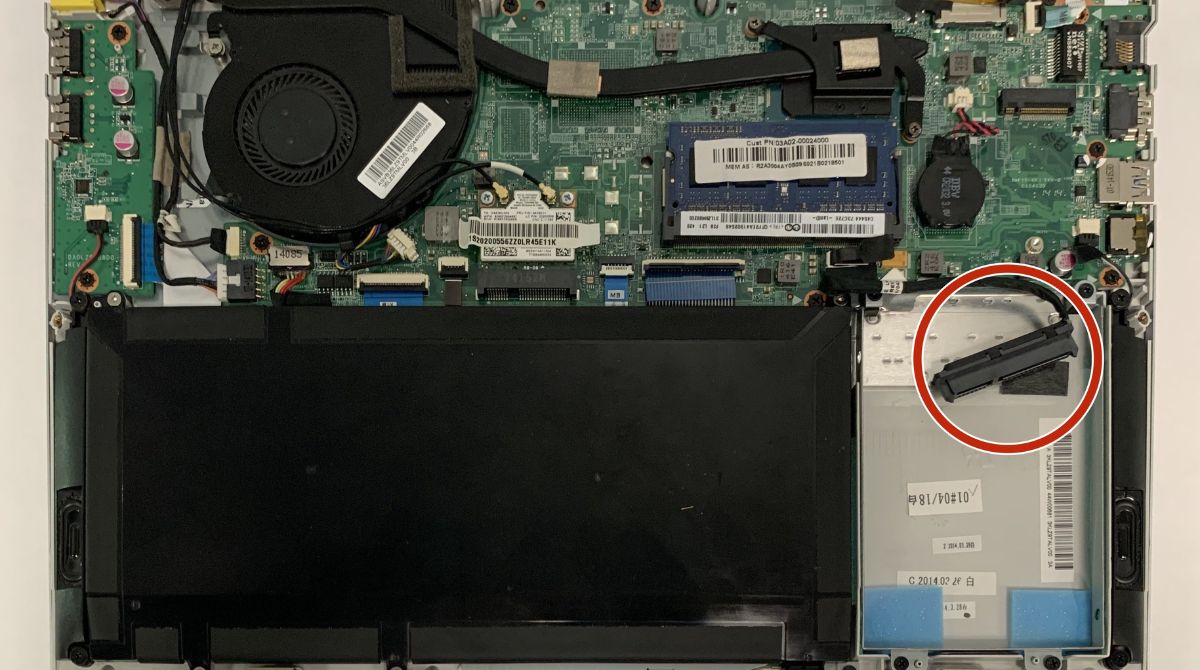Introduction
Have you ever wondered how to shut off your hard disk drive? Whether you’re looking to conserve energy, reduce noise, or extend the lifespan of your hard drive, there are various methods to accomplish this task. In this article, we’ll explore different ways to shut off your hard disk drive, ranging from computer settings to manual methods.
But first, let’s briefly discuss why you may need to turn off your hard disk drive. Hard disk drives are an essential component of computers, storing your operating system, software, and data. These drives typically rotate at high speeds, generating heat and consuming power. By shutting off your hard disk drive when it’s not in use, you can potentially lower your energy bill, reduce noise levels, and minimize wear and tear on the drive.
In the following sections, we’ll outline three different methods to shut off your hard disk drive: through your computer settings, manually, and using third-party software. Each method has its advantages and considerations, so it’s important to choose the one that best fits your needs.
Before we dive into the methods, it’s worth mentioning that regularly shutting off your hard disk drive may impact your computer’s performance and convenience. Some software applications or system functions may rely on the continuous availability of the hard drive. Therefore, it’s essential to weigh the benefits against any potential drawbacks before implementing these methods.
Why would you need to shut off your hard disk drive?
There are several reasons why you might want to shut off your hard disk drive. Let’s explore some of the most common scenarios:
- Energy conservation: By turning off your hard disk drive when it’s not in use, you can reduce the energy consumption of your computer. This can be especially beneficial for laptops or devices powered by batteries, as it can extend their battery life.
- Noise reduction: Hard disk drives generate noise when they spin, especially older models. If you’re working in a quiet environment or simply find the noise distracting, shutting off the hard drive can help create a more peaceful atmosphere.
- Prolonged lifespan: Like any mechanical device, hard disk drives have a limited lifespan. By shutting off the drive when it’s not actively being used, you can help extend its longevity, reducing the wear and tear on the components and minimizing the risk of mechanical failure.
- Data security: In certain situations, shutting off the hard disk drive can be a security measure. For example, if you’re leaving your computer unattended in a public place, turning off the drive can help protect your sensitive information from unauthorized access.
- Privacy concerns: Shutting off the hard disk drive can also be useful if you need to temporarily prevent the access or modification of certain files by other users. This can be particularly relevant if you’re sharing a computer with someone else or using a public computer.
It’s important to note that while shutting off the hard disk drive can provide benefits, there are also potential drawbacks. For example, some software applications or system functions may require continuous access to the hard drive. Additionally, frequent shutdowns and startups of the drive can impact the overall performance and convenience of your computer.
Next, we’ll explore three different methods you can use to shut off your hard disk drive, allowing you to choose the one that suits your needs and preferences.
Method 1: Shutting off the hard disk drive through your computer settings
If you want a convenient and software-based approach to shutting off your hard disk drive, you can utilize the power management settings in your computer’s operating system. Follow these steps:
- Windows: On Windows computers, you can access the power management settings by going to the Control Panel and selecting “Power Options.” From there, you can adjust the power plan settings and customize the “Turn off hard disk after” option. You can specify the duration of inactivity after which the hard disk drive will automatically shut off. Remember to save your changes.
- Mac: On macOS, you can access the power management settings by going to the Apple menu, selecting “System Preferences,” and then “Energy Saver.” Here, you can customize the “Put hard disks to sleep when possible” option. Again, you can set the duration of inactivity after which the hard disk drive will shut off. Don’t forget to save your changes.
- Linux: The method may vary depending on the Linux distribution you’re using. However, most Linux distributions offer power management settings through the desktop environment or system settings. Look for options related to power saving or power management, and adjust the settings accordingly.
By utilizing the power management settings, you can ensure that your hard disk drive automatically shuts off after a specified period of inactivity. This method is convenient as it doesn’t require manual intervention and is built into the operating system.
Keep in mind that the exact steps may vary depending on your computer’s operating system version and any customizations made by the manufacturer. It’s always a good idea to consult the user manual or online resources specific to your computer model.
Now that we’ve covered the first method, let’s move on to the second method, which involves manually shutting off the hard disk drive.
Method 2: Shutting off the hard disk drive manually
If you prefer a more hands-on approach, you can manually shut off your hard disk drive. Here are a couple of methods:
- Using the power button: Most computers have a physical power button located on the front or side of the case. Pressing and holding this button for a few seconds will initiate a complete shutdown, which includes powering down all connected hard disk drives. However, keep in mind that this method also shuts down your entire computer, so make sure to save your work and close any running applications beforehand.
- Disconnecting the power source: Another method is to physically disconnect the power source of the hard disk drive. This can be done by opening your computer case, locating the power cable connected to the hard drive, and unplugging it. It’s important to note that this method requires some technical expertise and caution as it involves handling the internal components of your computer. If you’re not comfortable or familiar with this process, it’s advisable to seek assistance from a qualified technician.
Manually shutting off the hard disk drive gives you direct control and ensures that the drive is completely powered down. However, it requires manual intervention and may not be as convenient as the software-based method.
Remember, when manually shutting off the hard disk drive, it’s crucial to do it properly to avoid any accidental damage or data corruption. Always follow the recommended procedures and ensure that the drive is not spinning or in use before disconnecting any cables or power sources.
Now that we’ve explored the manual method, let’s move on to the third method, which involves using third-party software to shut off the hard disk drive.
Method 3: Shutting off the hard disk drive using third-party software
If you want more flexibility and control over shutting off your hard disk drive, you can consider using third-party software tools specifically designed for this purpose. These tools provide additional features and customization options. Here’s how you can go about it:
- Research and choose a reliable software: There are several third-party software applications available that allow you to control the behavior of your hard disk drive. Look for reputable software that is compatible with your operating system and has positive reviews from users.
- Install and configure the software: After selecting the software, download and install it following the provided instructions. Launch the software and explore its settings and options. You should be able to find features that enable you to set specific timers or triggers for shutting off the hard disk drive based on your preferences.
- Customize the settings: Depending on the software you choose, you may have various customization options available. These can include setting the idle time before the drive shuts off, scheduling shutdowns at specific times, or even creating custom profiles for different usage scenarios.
- Save your changes and monitor the software: Once you have customized the settings to your liking, save the changes and let the software run in the background. Keep an eye on its performance and ensure it is functioning as expected.
Using third-party software gives you more control and flexibility over when and how your hard disk drive is shut off. These tools often provide additional features and automation options for a more tailored experience.
However, it’s important to research and choose reputable software to ensure compatibility and avoid any potential security risks. Reading reviews and consulting online forums can help you make an informed decision.
Now that we’ve covered the three methods for shutting off your hard disk drive, let’s move on to some tips and precautions to keep in mind when implementing these methods.
Tips and precautions for shutting off your hard disk drive
When implementing the methods to shut off your hard disk drive, consider the following tips and precautions:
- Balance energy savings and convenience: While shutting off the hard disk drive can save energy, it’s important to find the right balance between energy conservation and convenience. If you frequently access files or run software that requires continuous access to the hard drive, consider adjusting the settings or scheduling shutdowns during periods of inactivity.
- Back up your data: Before experimenting with different methods or making any changes to power management settings, it’s crucial to back up your important data. Unexpected shutdowns or system changes can potentially lead to data loss, so ensure you have a recent backup stored in a safe location.
- Monitor hard disk temperature: When the hard disk drive is active, it generates heat. If you frequently shut off the drive or implement aggressive power management settings, monitor the temperature of the drive to ensure it remains within safe operating limits. Excessive heat can impact performance and potentially shorten the lifespan of the drive.
- Consider alternatives: Shutting off the hard disk drive is not the only method to conserve energy or reduce noise. You can also explore other options such as enabling sleep mode, hibernation, or using solid-state drives (SSDs) which consume less power and produce less noise compared to traditional hard drives.
- Seek professional assistance if needed: If you’re unsure about the technical aspects of manually shutting off the hard disk drive or encounter any difficulties while using third-party software, it’s advisable to seek assistance from a professional technician. They can ensure that the process is carried out correctly and minimize the risk of any accidental damage.
By following these tips and precautions, you can effectively manage the shut off process of your hard disk drive while minimizing potential risks and maximizing the benefits.
Before we wrap up, let’s summarize the key points and methods discussed in this article.
Conclusion
Shutting off your hard disk drive can provide various benefits such as energy conservation, noise reduction, and extended lifespan. In this article, we explored three different methods to achieve this goal: through your computer settings, manually, and using third-party software.
Method 1 involves utilizing the power management settings in your operating system to automatically turn off the hard disk drive after a specified period of inactivity. This method is convenient and built into the operating system. Method 2 requires manually shutting off the drive either by using the power button on your computer or disconnecting the power source. This method provides direct control but requires manual intervention. Method 3 involves using third-party software to customize the shutdown behavior of the hard disk drive. This method offers additional features and flexibility.
Regardless of the method you choose, it’s important to consider some tips and precautions. Balance energy savings with convenience, regularly back up your data, monitor the temperature of the drive, and seek professional assistance if needed.
Remember, shutting off your hard disk drive is a personal choice that should consider your specific needs and circumstances. Evaluate the benefits and drawbacks before implementing any changes to ensure they align with your goals and usage patterns.
By following the methods and tips discussed in this article, you can effectively manage the shut off process of your hard disk drive, optimizing its performance, and prolonging its lifespan.