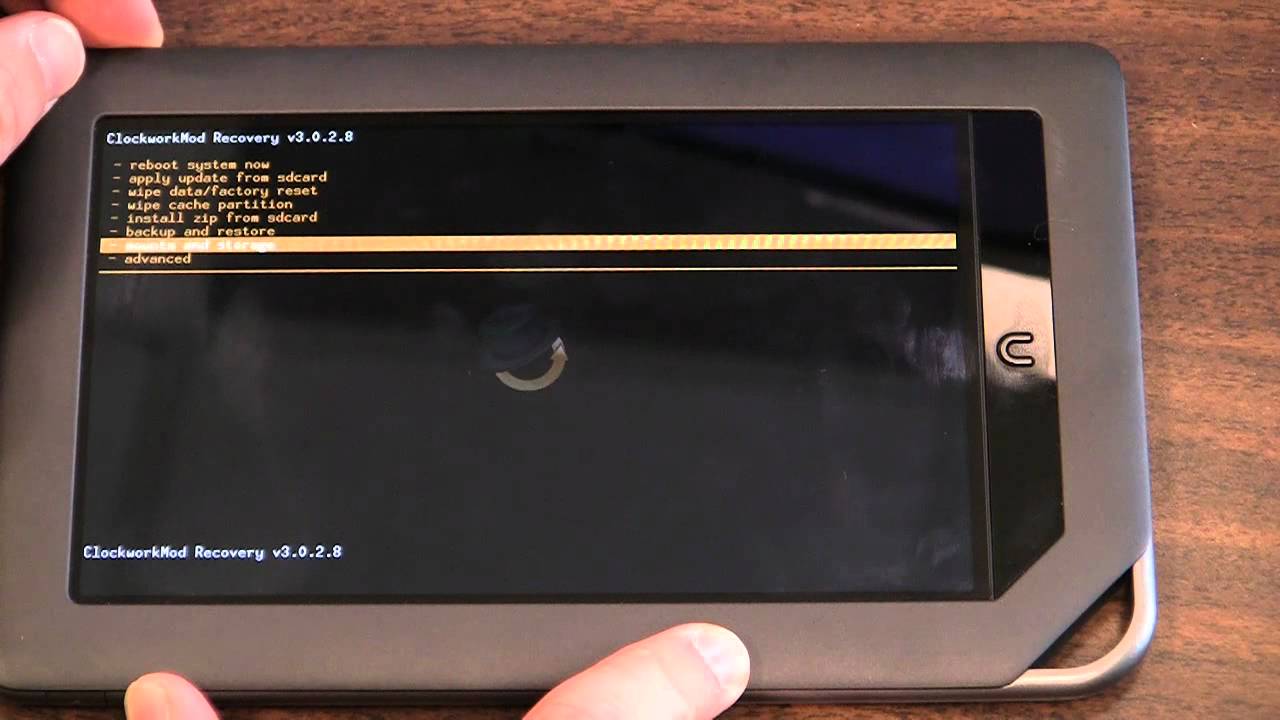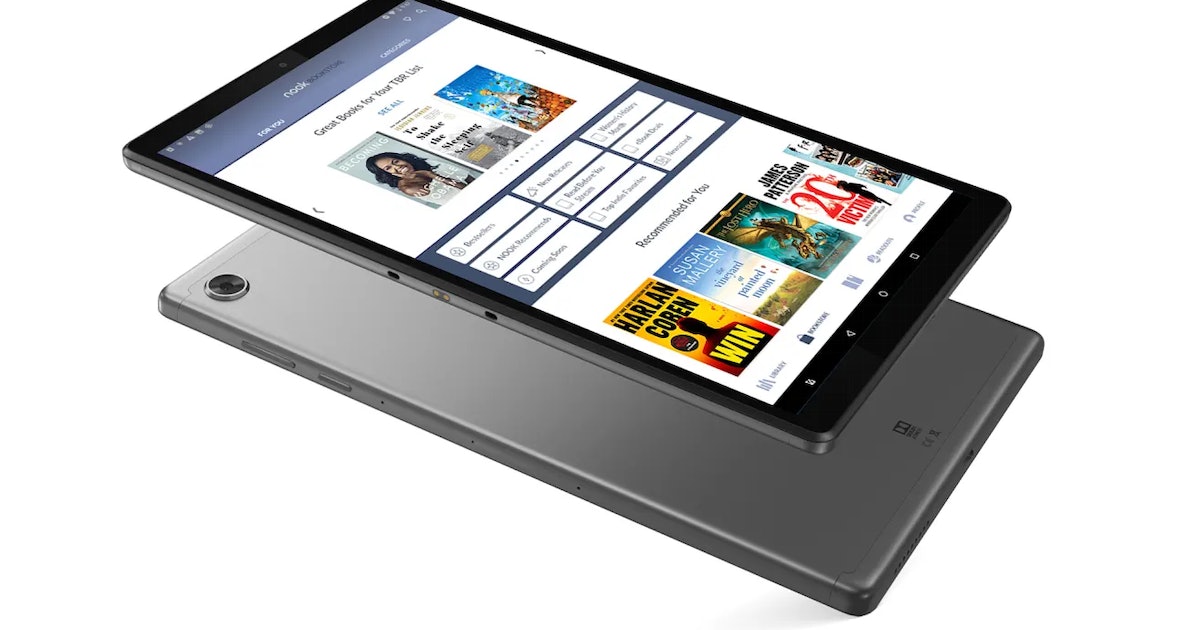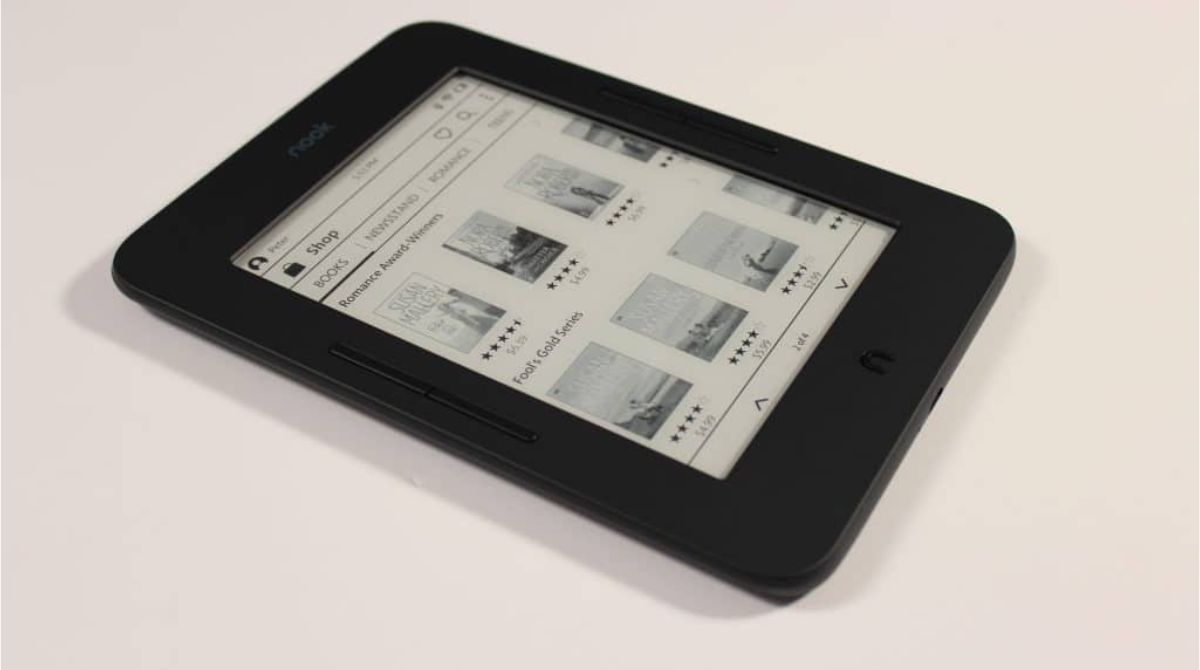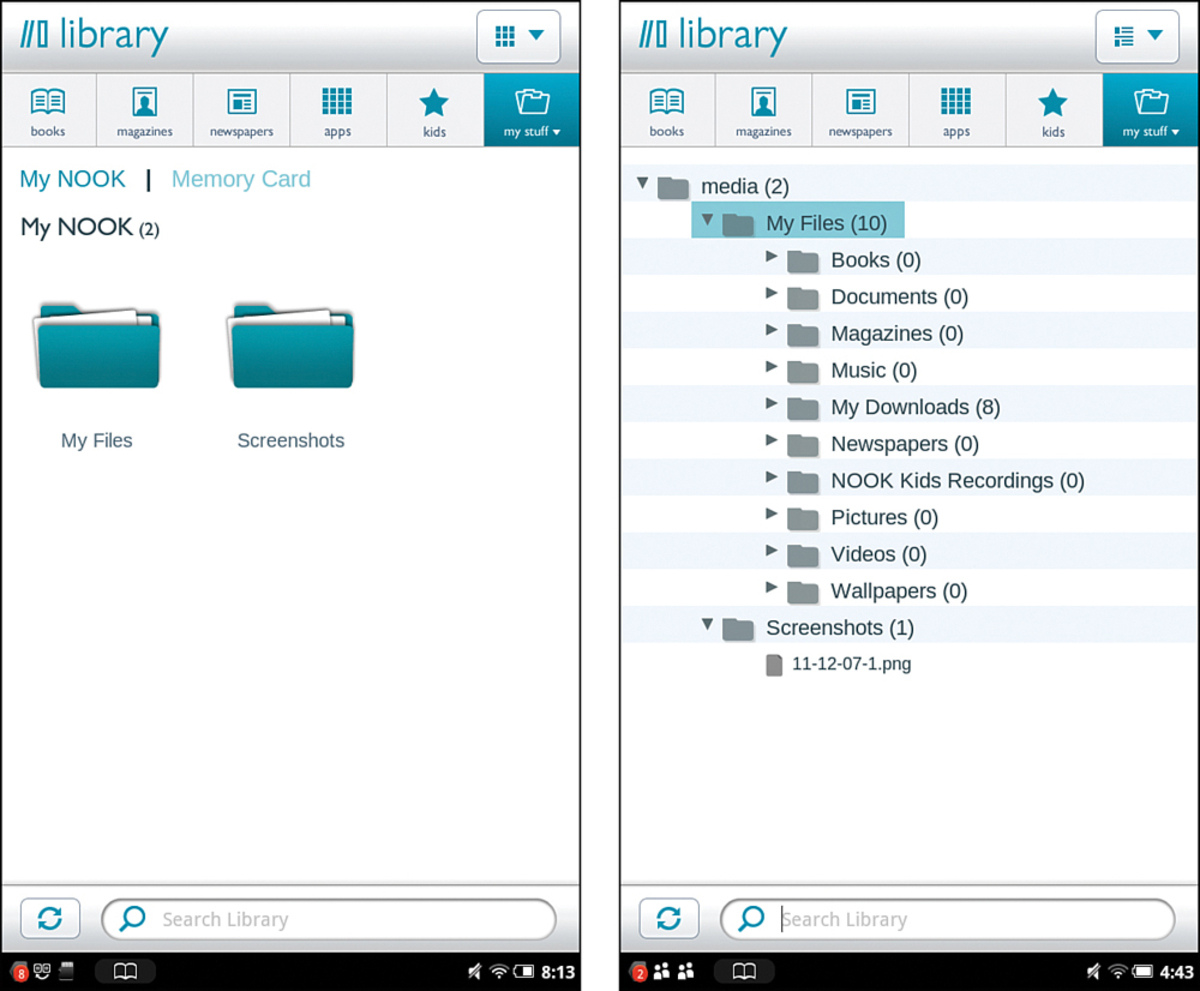Introduction
Welcome to the world of Nook Tablets! If you’re reading this, chances are you’re looking to unlock the full potential of your device by rooting it. Rooting a Nook Tablet allows you to gain administrative access to the Android operating system, giving you more control and freedom over your device. In this article, we will explore what rooting is, why you might want to do it, and guide you through the process step by step.
What is rooting?
Rooting is the process of obtaining full administrative access to the Android operating system on your Nook Tablet. It is similar to jailbreaking an iOS device. By rooting your Nook Tablet, you can access system files, remove pre-installed bloatware, customize the device’s appearance, and even install custom firmware or mods. Rooting essentially opens up a whole new world of possibilities on your device.
Why root your Nook Tablet?
There are several reasons why you might want to root your Nook Tablet. Firstly, rooting allows you to remove any unwanted pre-installed software or bloatware that may be taking up valuable storage space or slowing down your device. It also enables you to customize your device’s appearance by installing different themes, icon packs, and launchers.
Rooting also gives you the ability to install and run apps that require root access. These apps can provide additional functionality and features not available on a non-rooted device. For example, you can use backup apps to create full system backups or ad-blocking apps to eliminate ads within apps and browsers.
Furthermore, rooting your Nook Tablet opens the door to installing custom firmware or mods. This allows you to experience the latest Android updates, even if they haven’t been officially released for your device. Custom firmware also often includes performance enhancements, improved battery life, and additional features not found in the stock firmware.
Stay tuned as we walk you through the process of rooting your Nook Tablet. Before we begin, it’s important to note that rooting your device will void the manufacturer’s warranty. However, if you’re ready to take the leap and unlock the full potential of your device, let’s get started!
What is rooting?
Rooting is the process of gaining full administrative access to the Android operating system on your Nook Tablet. It is similar to jailbreaking on iOS devices. When you root your device, you gain the ability to control and modify the system files, settings, and functions that are otherwise restricted by the manufacturer. Rooting essentially allows you to become the superuser or “root” of your device.
By default, Android devices are designed with certain limitations and security measures in place to protect the integrity of the system and prevent unauthorized access. These limitations can restrict you from making certain modifications, accessing system files, or using certain apps that require elevated privileges.
However, rooting removes these limitations and grants you complete control over your Nook Tablet. It gives you the freedom to customize your device to your liking and make changes that go beyond what is typically allowed on a non-rooted device.
When you root your Nook Tablet, you gain the ability to:
- Remove pre-installed bloatware: Many devices come with pre-loaded apps from the manufacturer or carrier that you may not use or want. Rooting allows you to uninstall or disable these apps, freeing up valuable storage space and improving device performance.
- Install custom firmware: Rooting opens the door to installing custom firmware or ROMs (Read-Only Memory). Custom firmware is developed by independent developers and often provides a more optimized and enhanced user experience compared to the stock firmware.
- Access and modify system files: Root access enables you to access and modify system-level files and settings. This can be useful for customizing the look and feel of your device, tweaking performance settings, or even applying system-wide modifications.
- Run root-only apps: There are various applications available that require root access to unlock their full potential. These apps provide advanced features, such as automated backups, ad-blocking, overclocking, or deep system customization.
- Enhance device performance: With root access, you can optimize your device’s performance by tweaking system settings, using performance-enhancing apps, or applying kernel modifications. This can result in smoother multitasking, faster app loading times, and improved battery life.
It’s important to note that rooting your Nook Tablet comes with risks and can void your device’s warranty. However, for tech-savvy users who are willing to take these risks, the benefits of rooting can greatly enhance the overall user experience and unlock the true potential of their device.
Why root your Nook Tablet?
Rooting your Nook Tablet can provide a wide range of benefits and open up a world of possibilities for customization and optimization. Here are some compelling reasons why you might want to consider rooting your device:
- Remove pre-installed bloatware: Many Nook Tablets come with pre-installed apps that cannot be uninstalled without root access. These apps, often referred to as bloatware, may occupy precious storage space and consume valuable system resources. By rooting your device, you can uninstall or disable these unwanted apps, freeing up storage and improving overall performance.
- Customize your device: Rooting enables you to customize your Nook Tablet in ways that are not possible on a non-rooted device. You can change the device’s appearance by installing custom themes, icon packs, and launchers. You also have greater control over the system settings, allowing you to tweak performance parameters and personalize the user interface to suit your preferences.
- Access root-only apps: Many powerful applications require root access to unlock their full potential. These root-only apps can provide advanced features and functionalities that are not available on non-rooted devices. For example, you can use backup and restore apps to create complete system backups, ad-blockers to eliminate intrusive advertisements, and automation apps to streamline your device’s functions.
- Install custom firmware: Rooting your Nook Tablet allows you to install custom firmware or ROMs, which are modified versions of the Android operating system. These custom firmware often come with performance optimizations, additional features, and the latest Android updates, even if they are not officially released for your device. Custom firmware can breathe new life into your Nook Tablet and provide a fresh user experience.
- Improve device performance: With rooted access, you can optimize your Nook Tablet’s performance by tweaking various system-level settings. You can use apps or custom kernels to overclock the processor for faster performance, undervolt the CPU for better battery efficiency, or customize the device’s memory management for smoother multitasking. These performance enhancements can significantly improve your overall device experience.
While the benefits of rooting your Nook Tablet are enticing, it’s essential to consider the potential risks and downsides. Rooting your device can void the manufacturer’s warranty and may introduce security vulnerabilities if not done correctly. It requires technical know-how and careful attention to avoid any potential issues. Therefore, it’s crucial to research and follow reputable rooting guides specific to your Nook Tablet model to ensure a smooth and safe rooting process.
By weighing the benefits against the risks and taking appropriate precautions, rooting your Nook Tablet can unlock a whole new level of customization, performance, and functionality, making it a worthwhile endeavor for tech enthusiasts and power users alike.
Preparing your device
Before you proceed with rooting your Nook Tablet, there are a few essential steps you need to take to ensure a smooth and successful process. Follow these preparations to minimize any potential risks and maximize your chances of a trouble-free rooting experience:
- Backup your data: It’s crucial to create a backup of all your important data and files before rooting your Nook Tablet. Rooting involves making changes to the system, which can potentially lead to data loss or device instability. By backing up your data, you can restore it in case anything goes wrong. You can use a cloud backup service or connect your device to a computer to transfer and store your files securely.
- Check battery level: Ensure that your device has sufficient charge before starting the rooting process. It is recommended to have at least 50% battery level to prevent any disruptions during the process. If your battery is low, charge it to an appropriate level before continuing.
- Enable USB debugging mode: USB debugging mode allows your device to communicate with the computer and execute commands during the rooting process. To enable it, go to the Settings menu on your Nook Tablet, navigate to the Developer options (if it’s not visible, go to About tablet > tap on Build number seven times to enable Developer options), and toggle on USB debugging. This allows your computer to access the device’s shell and execute commands.
- Install device drivers: Ensure that the appropriate USB drivers are installed on your computer to establish a stable connection between your Nook Tablet and the computer. Most modern operating systems automatically detect and install the necessary drivers when you connect the device via USB. However, if needed, you can download and install the specific drivers for your Nook Tablet model from the manufacturer’s website.
- Research and choose a rooting method: There are various methods and tools available to root a Nook Tablet, and it’s essential to research and choose a reliable and well-documented one. Look for rooting guides specific to your Nook Tablet model and carefully follow the provided instructions. It is advisable to rely on reputable sources and experienced rooters in online forums or communities to ensure a safe and successful rooting process.
By following these preparation steps, you can minimize the risks associated with rooting and increase the chances of a successful root. It’s crucial to have a clear understanding of the process and ensure you are well-prepared before proceeding. Taking the time to backup your data, enable USB debugging, install device drivers, and choose a reliable rooting method can help you to have a smooth and hassle-free rooting experience for your Nook Tablet.
Enabling USB debugging mode
USB debugging mode is an essential setting that needs to be enabled on your Nook Tablet before you can proceed with rooting it. This mode allows your device to communicate with a computer and execute commands during the rooting process. Here’s how to enable USB debugging mode on your Nook Tablet:
- Go to the Settings menu on your Nook Tablet. You can access the Settings menu by swiping down from the top of the screen and tapping on the gear icon or by locating the Settings app in your app drawer.
- In the Settings menu, scroll down and tap on “About tablet” or “About device.”
- In the “About tablet” or “About device” section, locate the “Build number” field. Tap on the “Build number” field seven times continuously. This will activate the Developer options on your Nook Tablet.
- Go back to the main Settings menu and scroll down to find the newly enabled “Developer options” or “Developer settings.”
- Tap on “Developer options” or “Developer settings” to open the developer options menu.
- In the developer options menu, locate the “USB debugging” option and toggle it on.
- You will see a warning message regarding the potential risks of enabling USB debugging mode. Read the message carefully and confirm your selection by tapping “OK” or “Enable” if you agree to the conditions.
Once you have successfully enabled USB debugging mode, your Nook Tablet will be ready to establish a connection with a computer and execute the necessary commands during the rooting process.
It’s important to note that USB debugging mode is a sensitive setting that grants privileged access to your device. Keep in mind that enabling this mode may pose certain security risks if misused or if connected to untrusted devices. It is recommended to disable USB debugging mode when not in use to prevent unauthorized access to your Nook Tablet.
By following these steps, you can easily enable USB debugging mode on your Nook Tablet, allowing you to establish a connection with your computer and proceed with the rooting process.
Installing the necessary tools
Before you can begin the rooting process for your Nook Tablet, you need to have the necessary tools installed on your computer. These tools will allow you to establish a connection with your device and execute the required commands. Here’s a step-by-step guide on installing the necessary tools:
- Android Debug Bridge (ADB): ADB is a command-line tool that allows you to communicate with your Nook Tablet from your computer. It is part of the Android SDK (Software Development Kit). Visit the official Android Developer website at https://developer.android.com/studio/releases/platform-tools and download the platform-tools package suitable for your operating system.
- USB Drivers: Ensure you have the appropriate USB drivers installed on your computer to establish a connection with your Nook Tablet. Most modern operating systems automatically install the necessary drivers when you connect your device via USB. However, if the drivers are not installed automatically, you can visit the manufacturer’s website and download the specific USB drivers for your Nook Tablet model.
- ClockworkMod Recovery (CWM) or Team Win Recovery Project (TWRP): A custom recovery is needed to install the rooting package on your Nook Tablet. CWM and TWRP are two popular custom recoveries available for various Android devices. Search online for the appropriate custom recovery for your Nook Tablet model and download the recovery image file (.img).
- Rooting Package: Look for a reputable and well-documented rooting package specific to your Nook Tablet model. This package will contain the necessary files and scripts to root your device. Make sure to download it from a trusted source and verify its compatibility with your device.
Once you have downloaded the necessary tools, follow these steps:
- Extract the downloaded platform-tools package (ADB) to a convenient location on your computer.
- If you downloaded specific USB drivers for your Nook Tablet, install them by running the provided installer package and following the on-screen instructions. If the drivers were installed automatically, skip this step.
- Copy the custom recovery image file (CWM or TWRP) to the extracted platform-tools folder where you have the ADB files.
- Connect your Nook Tablet to your computer using a USB cable.
- Open a command prompt or terminal window on your computer and navigate to the location where you extracted the platform-tools (ADB) files.
- In the command prompt or terminal, enter the following command to check if your device is properly detected:
adb devices - If your device is listed, you are ready to proceed with the rooting process. If it is not appearing, make sure USB debugging is enabled on your device and that the USB drivers are correctly installed.
Once you have successfully installed the necessary tools and verified the connection between your computer and your Nook Tablet, you are ready to move on to the next steps in the rooting process.
Remember to proceed with caution and follow reputable guides specific to your Nook Tablet model to ensure a smooth and successful rooting experience.
Unlocking the bootloader
Unlocking the bootloader is a crucial step in the rooting process for your Nook Tablet. The bootloader is responsible for initializing the device’s software and ensuring its integrity. By unlocking the bootloader, you gain the ability to install custom software, such as a custom recovery and rooting package, on your device. Here’s a step-by-step guide on how to unlock the bootloader:
- Backup your data: Before you proceed with unlocking the bootloader, back up all your important data and files. This process will wipe your device’s data, including apps, settings, and personal content. By backing up your data, you can restore it later after the bootloader is unlocked.
- Enable developer options and USB debugging: Make sure you have enabled USB debugging mode on your Nook Tablet. Refer to the relevant section in this guide if you need help with enabling USB debugging mode.
- Boot your Nook Tablet into bootloader mode: To boot into bootloader mode, power off your device completely. Then, press and hold the appropriate key combination to enter bootloader mode. The key combination may vary depending on the Nook Tablet model, so refer to the manufacturer’s documentation or search online for the specific key combination for your device.
- Connect your Nook Tablet to the computer: Once your Nook Tablet is in bootloader mode, connect it to your computer using a USB cable.
- Open a command prompt or terminal window: On your computer, open a command prompt (Windows) or terminal window (Mac or Linux) and navigate to the location where you have the ADB files installed.
- Verify device connection: In the command prompt or terminal, enter the following command to check if your device is properly detected:
fastboot devices. If your device’s serial number is displayed, it means your device is successfully connected in fastboot mode. - Unlock the bootloader: In the command prompt or terminal, enter the following command to initiate the bootloader unlocking process:
fastboot oem unlock. Depending on your device, you may be prompted to confirm the bootloader unlock action on your Nook Tablet. Use the volume keys to navigate and the power key to select. Note that this process will erase all data on your device. - Reboot your Nook Tablet: After the bootloader is successfully unlocked, enter the following command to reboot your device:
fastboot reboot. Your Nook Tablet will restart, and the bootloader will be unlocked.
Once the bootloader is unlocked, you have successfully completed a crucial step in the rooting process for your Nook Tablet. You can now proceed to the next steps, such as installing a custom recovery and rooting your device, to unlock its full potential.
It’s important to note that unlocking the bootloader may void your device’s warranty and can potentially introduce security risks. Proceed with caution and follow reputable guides specific to your Nook Tablet model to ensure a safe and successful bootloader unlocking process.
Rooting your Nook Tablet
Now that you have unlocked the bootloader of your Nook Tablet, you are ready to proceed with the actual rooting process. Rooting will give you full administrative access to the Android operating system on your device, allowing you to customize and optimize its functionality. Here is a step-by-step guide to rooting your Nook Tablet:
- Flash a custom recovery: To root your Nook Tablet, you need to install a custom recovery such as ClockworkMod Recovery (CWM) or Team Win Recovery Project (TWRP). Connect your Nook Tablet to your computer in bootloader mode, open a command prompt or terminal window, and enter the command to flash the custom recovery image:
fastboot flash recovery [recovery-image].img. Replace [recovery-image] with the name of the custom recovery image file that you downloaded earlier. - Reboot into recovery mode: Once the custom recovery is flashed, boot your Nook Tablet into recovery mode. To do this, power off your device completely, then press and hold the appropriate key combination to enter recovery mode. The key combination may vary depending on the Nook Tablet model, so refer to the manufacturer’s documentation or search online for the specific key combination for your device.
- Create a backup: Before proceeding with rooting, it is highly recommended to create a full backup of your device in the custom recovery. This backup will allow you to restore your device to its original state if anything goes wrong during the rooting process.
- Install the rooting package: Once you have created a backup, navigate to the “Install” or “Install ZIP” option in the custom recovery menu. Select the rooting package file that you downloaded earlier and confirm the installation. The custom recovery will flash the rooting package onto your Nook Tablet.
- Clear cache and reboot: After the rooting package is successfully installed, go back to the custom recovery menu and select the option to clear the cache partition. This will ensure that any remnants of the stock firmware are removed. After clearing the cache, reboot your Nook Tablet.
- Verify root access: Once your Nook Tablet has rebooted, you can verify if it has been successfully rooted. You can do this by installing a root checker app from the Google Play Store. Open the app, and it will check if your device has root access. If the app displays a “Congratulations” message, it means your Nook Tablet is rooted.
Congratulations! You have successfully rooted your Nook Tablet, giving you full control over its operating system. With root access, you can now enjoy the benefits of customized ROMs, enhanced performance, and access to root-only apps.
It’s important to note that rooting your Nook Tablet may void the manufacturer’s warranty and can potentially introduce security risks. However, when done correctly and with caution, rooting can tremendously enhance your device’s capabilities and user experience.
Explore the vast world of possibilities that rooting has opened up for your Nook Tablet, and enjoy the freedom to customize and optimize your device to your heart’s content!
Verifying root access
After successfully rooting your Nook Tablet, it’s essential to verify if the root process was performed correctly and if your device now has superuser privileges. Verifying root access will ensure that you can take full advantage of the customized ROMs, root-only apps, and system-level modifications that come with rooting. Here are a few methods to verify root access on your Nook Tablet:
- Root checker app: One of the easiest ways to verify root access is by using a root checker app. You can download a root checker app from the Google Play Store, such as “Root Checker” or “Root Validator.” Install the app on your Nook Tablet, open it, and tap the “Verify Root” or similar button. The app will quickly analyze your device and provide a notification indicating whether your Nook Tablet has proper root access.
- Superuser or SuperSU app: If you have installed a rooting package that includes a superuser management app such as “Superuser” or “SuperSU,” you can open the app on your Nook Tablet. These apps serve as gatekeepers, controlling which apps or processes can gain root access. If you see the app’s interface without any error messages or prompts asking for permission to grant root access, it indicates that your Nook Tablet has been successfully rooted.
- Access system files: With root access, you have permission to access and modify system files and directories on your Nook Tablet. You can use a file manager app that supports root access, such as “Root Explorer” or “ES File Explorer,” to navigate to system directories and verify if you can modify or delete files that are typically restricted for non-root users. Proceed with caution and only modify system files if you have a good understanding of what you’re doing.
- Execute root-only apps or commands: Another way to confirm root access is by using root-only apps or executing root commands. Some apps, such as backup and restore apps or CPU overclocking apps, require root access to function correctly. If these apps can be executed and perform their intended tasks without any errors or warnings, it indicates that your Nook Tablet has root access.
By using one or more of these verification methods, you can ensure that your Nook Tablet has been successfully rooted and that you have superuser privileges. Remember, proper root access empowers you to customize your device, install custom ROMs, and embrace a world of advanced functionalities that are not accessible on non-rooted devices.
Keep in mind that rooting your Nook Tablet may void the manufacturer’s warranty and can potentially introduce security risks. Take precautions, use reputable root-checking methods, and exercise caution when making system modifications to ensure a safe and enjoyable rooted experience.
Now that you have confirmed root access on your Nook Tablet, you can fully enjoy the benefits and potential that rooting brings to your device. Explore the vast array of rooted apps, personalize your device’s appearance, and unlock new possibilities to optimize your Nook Tablet according to your desires.
Benefits and risks of rooting your device
Rooting your Nook Tablet opens up a whole new world of possibilities and customization options, but it’s important to consider both the benefits and risks of this process. Understanding these factors will help you make an informed decision before proceeding with rooting. Here are the benefits and risks of rooting your device:
Benefits of rooting:
- Customization: Rooting allows you to customize your Nook Tablet to a greater extent than on a non-rooted device. You can install custom ROMs, modify system files, change the appearance of the user interface, and tweak various system settings according to your preferences.
- Enhanced performance: With root access, you can optimize your Nook Tablet’s performance. You can install performance-enhancing mods, overclock the processor for faster operation, and optimize the device’s memory management to minimize lag and improve overall responsiveness.
- Access to root-only apps: Rooting grants you access to a wide range of root-only apps. These apps offer advanced functionality not available on non-rooted devices. You can use apps for advanced backup and restore, ad-blocking, system-level automation, and more.
- Removal of bloatware: Many devices come with pre-installed apps that cannot be uninstalled without root access. Rooting allows you to remove these unwanted apps, freeing up storage space and improving system performance.
- Latest Android updates: By installing custom ROMs, you can experience the latest versions of Android even if the official updates are not available for your device. Custom ROMs often bring new features, performance improvements, and a refreshed user interface.
Risks of rooting:
- Voiding warranty: Rooting your Nook Tablet may void the manufacturer’s warranty. Once you root your device, it’s important to understand that any hardware or software issues that may arise will no longer be covered by the warranty.
- Security risks: Rooting your device grants you elevated privileges, which can potentially expose your device to security vulnerabilities. Installing apps or making system modifications without caution can lead to security breaches or malware attacks. It’s important to be cautious about the sources of apps and modifications you install and stay vigilant about potential risks.
- Bricking your device: If not done correctly, the rooting process can result in “bricking” your Nook Tablet. Bricking refers to a state where your device becomes inoperable or stuck in a boot loop. By following reputable rooting guides and taking necessary precautions, you can mitigate the risk of bricking your device.
- Unsupported updates: Custom ROMs may bring new features, but they may also lack official support and stability. Updates for custom ROMs are often community-driven, and there is a possibility of encountering bugs or compatibility issues. It’s crucial to choose a reputable and well-maintained custom ROM to minimize such risks.
Considering both the benefits and risks of rooting your Nook Tablet is crucial to making an informed decision. While rooting offers a wealth of customization options and enhanced performance, it also carries the potential for warranty voiding, security risks, and device instability.
Before proceeding with rooting, thoroughly research the process, follow reputable guides, and weigh the benefits against the risks to ensure a safe and enjoyable rooting experience for your Nook Tablet.
Conclusion
Rooting your Nook Tablet can be a rewarding experience that unlocks the full potential of your device. It offers a range of benefits, including customization options, improved performance, access to root-only apps, and the ability to install custom ROMs. However, it’s important to consider the risks involved and the potential impact on your device’s warranty and security.
Before proceeding with rooting, make sure to back up your data, enable USB debugging mode, and install the necessary tools. Carefully follow the step-by-step instructions for unlocking the bootloader, flashing a custom recovery, and rooting your Nook Tablet. Utilize root checker apps or execute root-only commands to verify that the rooting process was successful.
Keep in mind that rooting comes with risks such as voiding the warranty, exposing your device to security vulnerabilities, and the possibility of bricking your device if not done correctly. It’s crucial to follow reputable rooting guides, use trusted sources for rooting packages and custom ROMs, and exercise caution when making system modifications.
Ultimately, the decision to root your Nook Tablet depends on your personal needs and preferences. If you value customization, enhanced performance, and access to advanced features, rooting may be the right choice for you. However, if you prioritize the security of your device or prefer to keep your warranty intact, it may be best to stick with the stock firmware.
Remember to conduct thorough research, seek guidance from experienced rooters, and proceed with caution. By understanding the benefits and risks of rooting, you can make an informed decision and embark on a rooted journey that enhances your Nook Tablet’s functionality and personalizes your user experience.