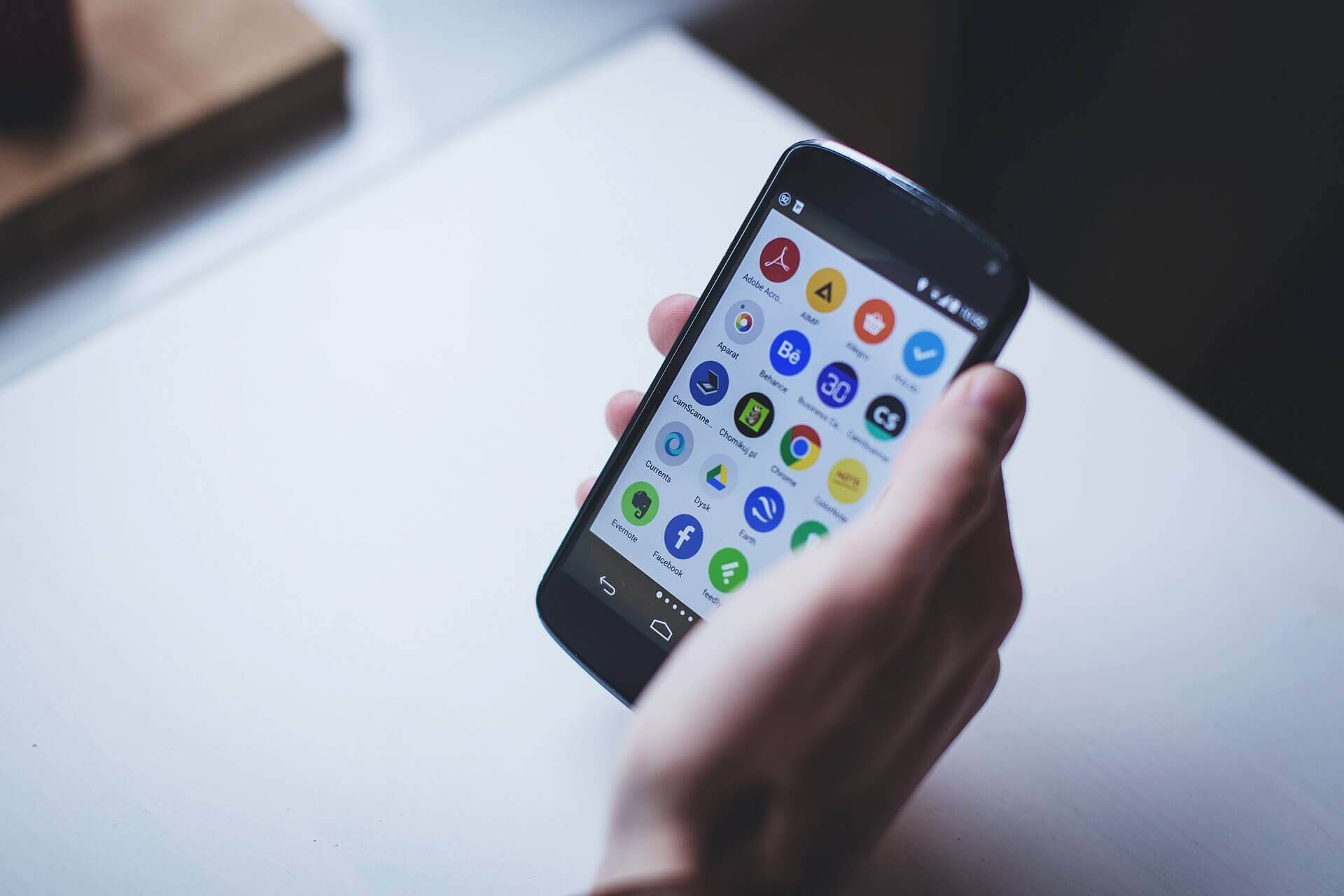Introduction
Are you looking to root your Android device but don’t have access to a computer? You’ve come to the right place! In this article, we will explore various methods to root your Android device without the need for a PC. Rooting your Android device can give you an unprecedented level of control and flexibility over your smartphone or tablet. However, it is important to note that rooting your device comes with both benefits and risks.
Rooting is the process of gaining privileged access, often referred to as “root access,” to the operating system of your Android device. This allows you to remove pre-installed bloatware, customize your device’s appearance, install custom ROMs, and have full control over system files and settings. It’s like gaining administrative rights on a computer, but for your Android device.
There are several benefits to rooting your Android device. First and foremost, rooting allows you to unlock the full potential of your device. You can customize your device’s appearance by installing different themes, icon packs, and launchers. You can also boost your device’s performance by overclocking the processor or tweaking various system settings. Additionally, rooting can give you the ability to uninstall unnecessary system apps, freeing up valuable storage space.
However, it’s important to weigh the risks before proceeding with rooting. One of the main risks is that you may void your device’s warranty. Most manufacturers do not support or condone rooting, and tampering with the system files can result in the warranty being voided. Another risk is the potential for “bricking” your device, rendering it unusable. While the risk of bricking is relatively low, it’s still important to follow instructions carefully and research the specific method compatible with your device.
Before getting started with the rooting process, there are a few precautions you should take. Firstly, it is crucial to backup all important data on your device. Rooting can be a risky process, and having a backup ensures that you can revert to the original state if anything goes wrong. Additionally, make sure your device is fully charged or has enough battery power to avoid any interruptions during the rooting process. Lastly, research and choose a reliable rooting method that is compatible with your specific device model and Android version.
Now that you have a clear understanding of what rooting is and the benefits and risks involved, let’s dive into the different methods you can use to root your Android device without the need for a PC. Each method has its own set of instructions, so you can choose the one that suits your device and personal preference the best. Remember to follow the instructions carefully and proceed at your own risk.
What is Rooting?
Rooting is the process of gaining privileged access, often referred to as “root access,” to the operating system of an Android device. By rooting your device, you are essentially unlocking the full potential of your smartphone or tablet.
When you purchase an Android device, it comes with certain restrictions imposed by the manufacturer and the operating system. These restrictions are in place to ensure the stability and security of the device. However, rooting allows you to bypass these restrictions and have complete control over your device.
Root access gives you the ability to modify system files, customize the appearance of your device, and perform various tasks that are otherwise not possible on a non-rooted device. It’s like having administrative access on a computer, but for your Android device.
One of the main advantages of rooting is the ability to uninstall or disable pre-installed system apps, often referred to as “bloatware.” Manufacturers and carriers often include these apps on the device, taking up valuable storage space and consuming system resources. With root access, you can remove these unwanted apps and free up space for other applications or media.
In addition to removing bloatware, rooting allows you to install custom ROMs. A ROM, short for Read-Only Memory, refers to the operating system that runs on your device. By installing a custom ROM, you can enjoy a modified version of Android that offers additional features and customization options. Custom ROMs are typically developed by the Android community and can provide a completely different user experience compared to the stock ROM provided by the manufacturer.
Rooting also enables you to overclock or underclock your device’s processor. Overclocking refers to running the processor at a higher speed than its default settings, which can result in improved performance. Conversely, underclocking reduces the processor’s speed, which can help conserve battery life. With root access, you can use various tools and applications to tweak the processor’s settings and optimize the performance and battery life according to your preferences.
Please note that rooting your device may void its warranty. Manufacturers do not typically support or condone rooting, as it involves tampering with the system files. If you’re considering rooting your device, it’s important to understand the risks and implications, and proceed at your own discretion.
Benefits and Risks of Rooting
Rooting your Android device offers a multitude of benefits, but it also comes with certain risks and considerations. Let’s explore both the advantages and potential drawbacks of rooting your device.
Benefits of Rooting:
- Customization: Rooting allows you to customize your Android device to a greater extent. You can install custom ROMs, themes, and icon packs, giving your device a unique and personalized look.
- Performance Optimization: With root access, you can tweak various system settings to enhance the performance of your device. This includes overclocking the processor, adjusting memory allocation, and optimizing battery usage.
- Bloatware Removal: Rooting enables you to uninstall or disable pre-installed system apps that are often referred to as bloatware. By removing unnecessary apps, you can free up storage space and improve system performance.
- App Compatibility: Some advanced apps and features require root access to function properly. By rooting your device, you can unlock the full potential of these apps and access advanced functionalities.
- Data Backup: Rooting allows for more comprehensive and customizable backup options. You can use backup apps that have root privileges to create full device backups, including system files, settings, and app data.
Risks and Considerations:
- Voiding Warranty: Rooting your device may void its warranty. Manufacturers generally do not support or condone rooting, as it involves tampering with the system files. It’s important to check the warranty terms and understand the consequences before proceeding.
- Bricking: There is a risk of “bricking” your device during the rooting process if something goes wrong. Bricking refers to rendering your device inoperable or unstable. While the chances are relatively low, it’s essential to follow instructions carefully and choose a reliable rooting method.
- Security Risks: Rooting gives you elevated privileges, which also increases the potential security risks. Malicious apps or scripts could gain unauthorized access to your device, so it’s important to be cautious when installing apps from unknown sources after rooting.
- Software Updates: Rooting may complicate the process of receiving official software updates. Manufacturers often release updates for non-rooted devices, and these updates may not be compatible with rooted devices. You may need to manually install updates or wait for custom ROM developers to release compatible versions.
- Incompatibility: Not all devices can be rooted, and not all rooting methods are compatible with every device model and Android version. It’s crucial to research and find a rooting method that is specifically designed for your device to avoid compatibility issues.
Considering these benefits and risks, it’s important to make an informed decision about whether rooting is right for you. Assess the advantages you desire against the potential drawbacks and proceed only if you understand the implications and are comfortable with the risks involved.
Precautions to Take Before Rooting
Before you embark on the rooting process for your Android device, there are several precautions you should take to ensure a smooth and successful experience. These precautions will help you minimize the potential risks and complications associated with rooting. Let’s explore these essential steps:
Backup Your Data: Rooting involves making significant changes to your device’s system files, which can sometimes lead to data loss or device malfunctions. It is vital to back up all your important data before proceeding with the rooting process. This includes contacts, messages, photos, videos, and any other data that you want to preserve. You can use various backup apps available on the Google Play Store to create a complete backup of your device.
Ensure Sufficient Battery Power: It is crucial to have sufficient battery power on your device before rooting. The rooting process can take some time, and any interruptions or unexpected power loss during the process could potentially harm your device. Therefore, it is recommended to charge your device to at least 60-70% of its battery capacity before initiating the rooting procedure.
Research and Choose a Reliable Rooting Method: With various rooting methods available, it is essential to research and select a reliable method that is compatible with your specific device model and Android version. Look for recommendations from trusted sources, read user reviews, and consult forums or online communities to gather information about the success and reliability of a particular rooting method.
Understand the Process and Risks: Familiarize yourself with the rooting process and the potential risks involved. Review detailed instructions and guides related to the specific rooting method you have chosen. Pay attention to disclaimers, warnings, and precautions mentioned in those resources. Understanding the steps and risks associated with rooting will help you make an informed decision and proceed with caution.
Enable USB Debugging Mode: To ensure a successful connection between your device and the computer during the rooting process, enable the USB debugging option in the developer options of your device’s settings. This option allows your device to communicate with the computer and facilitates the transfer of files and commands required for rooting.
Be Prepared for Potential Risks: While rooting can offer numerous benefits, it is essential to acknowledge the potential risks involved. These risks include voiding your device’s warranty, bricking your device, security vulnerabilities, and difficulties in receiving official software updates. Make sure you are comfortable with these risks and willing to accept the consequences before proceeding with the rooting process.
Patience and Attention: Following the rooting instructions carefully and being patient throughout the process can help avoid mistakes and increase the chances of a successful rooting. Read and understand each step before executing it, and do not rush or skip any crucial steps. Patience and attention to detail will contribute to a smoother and safer rooting experience.
By taking these precautions, you can reduce the likelihood of encountering issues during the rooting process while safeguarding your data and device. Keep in mind that rooting is a decision that should be made with careful consideration and awareness of the risks involved. If you are uncertain or uncomfortable with the potential drawbacks, it may be better to refrain from rooting and continue using your device as it is.
Method 1: Rooting using KingRoot App
KingRoot is a popular and widely-used app that allows you to root your Android device without the need for a PC. It offers a simple and user-friendly interface, making it suitable for beginners who are new to the rooting process. Follow the steps below to root your device using the KingRoot app:
Step 1: Download the KingRoot APK file from a trusted source. Enable the installation of apps from unknown sources by going to Settings > Security > Unknown Sources and toggle it on.
Step 2: Open the downloaded APK file and install the KingRoot app on your device.
Step 3: Launch the KingRoot app from your app drawer.
Step 4: You will see a “Root” or “Try to Root” button on the main screen of the app. Tap on it to begin the rooting process.
Step 5: The app will start rooting your device automatically. This may take a few minutes, and you may see a progress bar indicating the status of the rooting process.
Step 6: Once the rooting process is complete, you will see a success message indicating that your device has been rooted successfully.
Step 7: Restart your device to complete the rooting process.
And that’s it! Your Android device should now be rooted using the KingRoot app. To confirm the successful root access, you can download and install a root checker app from the Google Play Store.
It is important to note that KingRoot may not be compatible with all device models and Android versions. Additionally, rooting your device using third-party apps like KingRoot carries certain risks and potential security vulnerabilities. Always proceed with caution and make sure to research and understand the implications before using any rooting method.
If you encounter any issues during the rooting process, you can refer to online forums or communities to seek solutions or alternatives. Remember to backup your data before attempting to root your device, as there is always a risk of data loss during the rooting process.
Once your device is rooted, you can explore the vast world of customization and performance optimization that comes with root access. Install root-only apps, flash custom ROMs, and enjoy a whole new level of control over your Android device.
Method 2: Rooting using Framaroot App
Framaroot is another popular app that provides a straightforward method to root your Android device without the need for a PC. It offers a user-friendly interface and supports a wide range of Android devices. Follow the steps below to root your device using the Framaroot app:
Step 1: Download the Framaroot APK file from a trusted source. Enable the installation of apps from unknown sources by going to Settings > Security > Unknown Sources and toggle it on.
Step 2: Open the downloaded APK file and install the Framaroot app on your device.
Step 3: Launch the Framaroot app from your app drawer.
Step 4: You will see a list of available exploits or rooting methods in the Framaroot app. Select the desired exploit based on your device model and Android version. If you are unsure, you can try selecting the “Boromir” exploit as it works for many devices.
Step 5: Once you have selected the exploit, tap on the “Install SuperSU” button. SuperSU is a popular app that manages root access on your Android device.
Step 6: The Framaroot app will begin the rooting process using the selected exploit. This may take a few seconds or minutes, and you will see a progress bar indicating the status of the rooting process.
Step 7: Once the rooting process is complete, you will see a success message indicating that your device has been rooted successfully.
Step 8: Restart your device to complete the rooting process.
Congratulations! Your Android device should now be rooted using the Framaroot app. To verify the successful root access, you can download and install a root checker app from the Google Play Store.
Remember that Framaroot may not be compatible with all device models and Android versions. The availability of exploits or rooting methods may vary. It is important to research and find the appropriate exploit for your specific device to ensure a successful root.
As with any rooting method, there are risks involved, including potential security vulnerabilities and the voiding of your device’s warranty. Always exercise caution and make sure to backup your data before attempting to root your device.
If you encounter any issues during the rooting process or if the Framaroot app does not support your device, consider exploring alternative methods or rooting tools. Online forums and communities can be great resources to find solutions or alternatives.
Once your device is rooted, you can enjoy the freedom and customization options that come with root access. Install root-only apps, flash custom ROMs, and take full control of your Android device to enhance your user experience.
Method 3: Rooting using Towelroot App
Towelroot is a simple and effective app that allows you to root your Android device without the need for a PC. Developed by renowned hacker Geohot, Towelroot exploits a vulnerability in the Linux kernel to grant root access to your device. Follow the steps below to root your device using the Towelroot app:
Step 1: Download the Towelroot APK file from a trusted source. Enable the installation of apps from unknown sources by going to Settings > Security > Unknown Sources and toggle it on.
Step 2: Open the downloaded APK file and install the Towelroot app on your device.
Step 3: Launch the Towelroot app from your app drawer.
Step 4: On the Towelroot app’s main screen, tap on the “Make it ra1n” button to initiate the rooting process.
Step 5: The app will now exploit the vulnerability in the device’s kernel to gain root access. This process may take several seconds or minutes. You will see a progress bar indicating the status of the rooting process.
Step 6: Once the rooting process is complete, you will see a success message indicating that your device has been rooted successfully.
Step 7: Restart your device to complete the rooting process.
Well done! Your Android device should now be successfully rooted using the Towelroot app. To confirm that root access has been granted, you can download and install a root checker app from the Google Play Store.
It’s important to note that Towelroot may not be compatible with all device models and Android versions. While it has been successful on many devices, there is no guarantee that it will work on every device. Additionally, the security vulnerability exploited by Towelroot may have been patched in newer Android versions, making it ineffective for those devices.
As always, be aware that rooting your device carries certain risks and may void your device’s warranty. It’s essential to research and understand the implications before proceeding, and to ensure you have backed up your important data before attempting to root your device.
If Towelroot does not support your device or if you encounter any issues during the rooting process, consider exploring alternative methods or rooting tools. Online forums and communities can provide valuable information and guidance in these cases.
Once your device is successfully rooted, you can enjoy the benefits of having full control over your Android device. You can install root-only apps, customize system settings, and explore various tweaks and modifications to enhance your device’s performance and user experience.
Method 4: Rooting using SuperSU App
SuperSU is one of the most widely used apps for managing root access on Android devices. While it does not directly root your device, it provides the necessary framework to manage root permissions effectively. Here’s how to root your device using the SuperSU app:
Step 1: Download the SuperSU APK file from a trusted source. Enable the installation of apps from unknown sources by going to Settings > Security > Unknown Sources and toggle it on.
Step 2: Open the downloaded APK file and install the SuperSU app on your device.
Step 3: Launch the SuperSU app from your app drawer.
Step 4: Once the app is launched, it will prompt you to grant it root access. Tap “Grant” to provide the necessary permissions.
Step 5: In the SuperSU app, go to the settings or options menu and select “Recovery Flashable ZIP.” This option allows you to flash a ZIP file that will root your device.
Step 6: Download a compatible SuperSU ZIP file from a trusted source. Make sure you choose the right version for your specific device and Android version.
Step 7: In the SuperSU app, choose the “Select” or “Choose” option and navigate to the downloaded ZIP file.
Step 8: Confirm the flashing process and wait for it to complete. It will install the necessary files to grant root access to your device.
Step 9: Once the flashing process is complete, reboot your device.
Your Android device should now be rooted using the SuperSU app. To verify the successful root access, you can download and install a root checker app from the Google Play Store.
It’s important to note that this method requires a custom recovery, such as TWRP or ClockworkMod Recovery, to flash the SuperSU ZIP file. Make sure you have installed a compatible custom recovery on your device before proceeding.
Keep in mind that rooting your device carries certain risks and may void your device’s warranty. Ensure that you understand the implications and proceed at your own risk. It is also recommended to back up your data before attempting to root your device, as there is always a risk of data loss during the rooting process.
If you encounter any issues during the rooting process or if the SuperSU app is not compatible with your device, consider exploring alternative methods or rooting tools. Online forums and communities are valuable resources for finding solutions or alternatives.
Once your device is rooted, you can enjoy the benefits of having full control over your Android device. You can customize system settings, install root-only apps, and explore various tweaks and modifications to enhance your device’s performance and user experience.
Method 5: Rooting using iRoot App
iRoot, formerly known as Vroot, is a popular one-click rooting app that provides a simple and intuitive method to root your Android device. It supports a wide range of Android models and offers a hassle-free rooting experience. Follow the steps below to root your device using the iRoot app:
Step 1: Download the iRoot APK file from a trusted source. Enable the installation of apps from unknown sources by going to Settings > Security > Unknown Sources and toggle it on.
Step 2: Open the downloaded APK file and install the iRoot app on your device.
Step 3: Launch the iRoot app from your app drawer.
Step 4: On the main screen of the iRoot app, you will see a “Get Root Access” or similar button. Tap on it to start the rooting process.
Step 5: The app will now analyze your device and check for compatibility. If your device is compatible, it will proceed with the rooting process.
Step 6: The app will handle the rooting process automatically. This may take a few minutes, and you may see a progress bar indicating the status of the rooting process.
Step 7: Once the rooting process is complete, you will see a success message indicating that your device has been rooted successfully.
Step 8: Restart your device to complete the rooting process.
Congratulations! Your Android device should now be rooted using the iRoot app. You can verify the root access by downloading and installing a root checker app from the Google Play Store.
It’s important to note that rooting your device carries certain risks and may void your device’s warranty. Be sure to research and understand the implications before proceeding. Remember to back up your data before attempting to root your device, as there is always a risk of data loss during the rooting process.
If you encounter any issues during the rooting process or if the iRoot app is not compatible with your device, consider exploring alternative methods or rooting tools. Online forums and communities can provide valuable insights and solutions in such cases.
Once your device is successfully rooted, you can explore the wide range of customizations and additional functionalities that come with root access. Install root-only apps, modify system settings, and enjoy a more personalized and optimized Android experience.
Conclusion
In conclusion, rooting your Android device without a PC is a convenient way to unlock its full potential and take control over its functionality. We explored five different methods, each offering a unique approach to rooting. Whether you choose to use the KingRoot, Framaroot, Towelroot, SuperSU, or iRoot app, it’s important to remember the benefits and risks associated with rooting.
By rooting your device, you gain the freedom to customize the appearance, optimize performance, remove bloatware, and access advanced features. However, you must also consider the risks involved, such as voiding the device’s warranty, potential security vulnerabilities, and the possibility of bricking the device.
Before attempting any rooting method, it is crucial to take precautions and back up your data. Understanding the process, choosing a reliable rooting method compatible with your device, and ensuring sufficient battery power are essential steps to ensure a smooth and successful rooting experience.
Additionally, keep in mind that not all devices can be rooted, and compatibility may vary depending on your device model and Android version. It’s important to research and find the appropriate rooting method or tool that suits your specific device.
Lastly, proceed with caution and be aware of the risks and implications involved in rooting your device. Make sure you are comfortable with the potential drawbacks before deciding to root, as it is irreversible and may impact your device’s functionality and warranty.
Rooting can open up a wide range of possibilities for customization and performance enhancement on your Android device. However, it should be undertaken with care and consideration. Be sure to weigh the benefits against the risks and make an informed decision based on your individual needs and preferences.
Remember to always stay updated with the latest information about rooting methods and the specific rooting tools you choose to use. Online forums and communities can provide valuable insights and support when encountering issues or seeking guidance.
With the right precautions and knowledge, you can enjoy the freedom and customization options that come with a rooted Android device. Explore the vast world of root-only apps, custom ROMs, and system tweaks to personalize your Android experience and make the most out of your device.