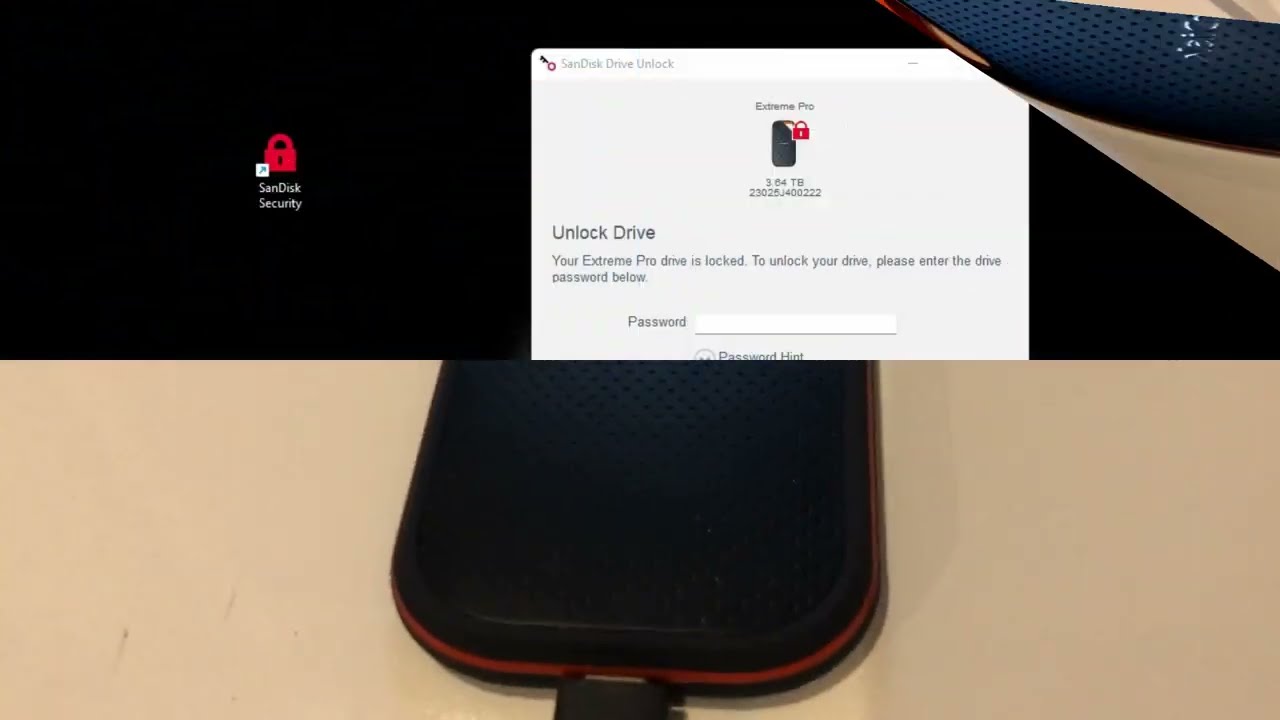Introduction
Welcome to the world of digital storage where we rely heavily on devices like the SanDisk Extreme Portable SSD to keep our valuable files safe. However, you may encounter a frustrating issue where files get stuck in a waiting state on your SanDisk Extreme Portable SSD. This can be a concerning situation, especially if you have important documents, photos, or videos that you need to access urgently.
In this article, we will explore the reasons behind files waiting on the SanDisk Extreme Portable SSD and provide you with troubleshooting methods to retrieve them. Whether you are a professional photographer, a video editor, or simply someone who wants to keep their files organized and accessible, this guide will help you overcome this common issue.
Before diving into the solutions, it is essential to understand why files may get stuck in a waiting state on your SanDisk Extreme Portable SSD. It could be due to various reasons, including software conflicts, file system errors, or hardware malfunctions.
We will also discuss preventive measures to avoid encountering this issue in the future. Following these best practices will ensure a seamless storage experience and help safeguard your important files.
Now let’s move on to the troubleshooting methods that will assist you in retrieving those waiting files on your SanDisk Extreme Portable SSD.
Reasons for Waiting Files on SanDisk Extreme Portable SSD
There are several potential reasons why files may become stuck in a waiting state on your SanDisk Extreme Portable SSD. Understanding these reasons can help you troubleshoot the issue effectively and retrieve your files. Here are the most common causes:
- File System Corruption: If the file system on your SanDisk Extreme Portable SSD becomes corrupted, it can lead to files getting stuck in a waiting state. This can occur due to sudden power loss, improper ejection of the SSD, or software conflicts.
- Insufficient Disk Space: If your SanDisk Extreme Portable SSD is running out of free space, it can cause files to get stuck in a waiting state. This is especially relevant if you are trying to copy or move large files that exceed the available storage capacity.
- Hardware Issues: Physical damage to the SSD, such as a faulty USB cable or port, can result in files becoming stuck in a waiting state. Additionally, if the SSD is not properly recognized by your computer, it can prevent files from being accessed or transferred.
- Software Conflicts: Incompatibility issues between the operating system and the SSD’s firmware or drivers can cause files to get stuck in a waiting state. It is crucial to keep your system and SSD drivers up to date to avoid such conflicts.
- Virus or Malware Attacks: Malicious software can infect files on your SanDisk Extreme Portable SSD, leading to file corruption and the waiting state issue. It is essential to have robust antivirus software installed and regularly scan your SSD for any potential threats.
By understanding these potential reasons behind files getting stuck in a waiting state, you can narrow down the cause and apply the appropriate troubleshooting methods to recover your files. In the next section, we will discuss how to check your SanDisk Extreme Portable SSD for any issues.
Checking the SanDisk Extreme Portable SSD
Before diving into the troubleshooting methods, it is essential to perform a thorough check of your SanDisk Extreme Portable SSD to identify any underlying issues. Here are some steps you can take to ensure that your SSD is in proper working order:
- Check the physical connections: Start by examining the USB cable and the ports on both the SSD and your computer. Ensure that the cable is securely connected and that there are no loose connections or damaged ports. Try using a different USB port or cable to rule out any hardware issues.
- Verify SSD recognition: Open your device manager or disk management utility on your computer and check if your SanDisk Extreme Portable SSD is being recognized. If it is not showing up, it may indicate a problem with the SSD or the USB connection.
- Inspect for physical damage: Carefully examine the SSD for any physical damage, such as dents, cracks, or exposed circuitry. Any visible damage could be an indication of hardware issues that may require professional assistance.
- Run diagnostic tools: SanDisk provides diagnostic tools specific to their SSDs, which can help detect and resolve any potential issues. Visit SanDisk’s official website and download their SSD dashboard or utility software to perform a comprehensive diagnostic check on your device.
- Free up disk space: If your SanDisk Extreme Portable SSD is running low on disk space, it can contribute to files getting stuck in a waiting state. Delete any unnecessary files or transfer them to another storage device to free up space.
By following these steps, you can ensure that your SanDisk Extreme Portable SSD is in optimal condition and eliminate any potential hardware or connection-related issues. Once you have confirmed that the SSD is functioning correctly, you can proceed with the troubleshooting methods to retrieve the waiting files, which we will discuss next.
Troubleshooting the Issue
When files get stuck in a waiting state on your SanDisk Extreme Portable SSD, it can be frustrating. However, there are several troubleshooting methods you can try to resolve the issue and retrieve your files. Let’s explore these methods:
Method 1: Using the Command Prompt
One way to fix the issue is by using the Command Prompt utility on your computer. Follow these steps:
- Connect the SanDisk Extreme Portable SSD to your computer and open the Command Prompt as an administrator.
- Type “chkdsk [drive letter]: /f” (replace [drive letter] with the specific drive letter assigned to your SSD) and press Enter. This command will scan and repair any file system errors on the SSD.
- Once the process is complete, disconnect and reconnect the SSD to your computer and check if the waiting files issue has been resolved.
Method 2: Utilizing Data Recovery Software
If the files are still stuck in a waiting state after trying the previous method, you can utilize data recovery software to retrieve them. Here’s what you can do:
- Download and install reliable data recovery software such as Recuva, EaseUS Data Recovery Wizard, or MiniTool Power Data Recovery.
- Launch the software and select the SanDisk Extreme Portable SSD as the target drive for the recovery process.
- Scan the SSD using the software’s deep scan or advanced recovery mode to thoroughly search for the waiting files.
- Once the scan is complete, preview and select the files you want to recover and proceed with the recovery process.
Method 3: Seeking Professional Help
If the above methods do not yield satisfactory results, it may be time to seek professional help. Contact SanDisk support or a data recovery service provider who specializes in SSD recovery. They have the expertise and specialized tools to recover files from a malfunctioning SSD.
Remember to create a backup of the waiting files on another storage device before attempting any of these troubleshooting methods to avoid any potential data loss.
Now that we have discussed several troubleshooting methods, let’s explore preventive measures to help you avoid encountering the waiting files issue in the future.
Method 1: Using the Command Prompt
If you’re experiencing the issue of files being stuck in a waiting state on your SanDisk Extreme Portable SSD, one effective method to resolve this problem is by using the Command Prompt utility on your computer. Here’s how you can do it:
- Connect your SanDisk Extreme Portable SSD to your computer using the appropriate USB cable.
- Open the Command Prompt as an administrator. You can do this by searching for “Command Prompt” in the Start menu, right-clicking on it, and selecting “Run as administrator.”
- In the Command Prompt window, type “chkdsk [drive letter]: /f” and press Enter. Replace “[drive letter]” with the specific drive letter assigned to your SanDisk Extreme Portable SSD. For example, if your SSD is assigned the letter “E,” you would type “chkdsk E: /f”.
- The “chkdsk” command will initiate a scan of the SSD, checking for any file system errors and attempting to fix them.
- Wait for the process to complete. This may take some time, depending on the size and condition of your SSD.
- Once the scan is finished, disconnect the SanDisk Extreme Portable SSD from your computer and then reconnect it.
- Check if the files that were previously stuck in a waiting state are now accessible. You should be able to open, copy, move, or delete them without encountering any issues.
This method utilizes the built-in functionality of the Command Prompt to repair any file system errors on the SanDisk Extreme Portable SSD. By running the “chkdsk” command with the “/f” parameter, the utility will attempt to fix any issues it finds during the scan.
Please note that if the waiting files issue persists after using this method, you may need to explore alternative solutions or seek professional assistance.
Now that we have covered the first troubleshooting method, let’s continue to Method 2, which involves utilizing data recovery software to retrieve the waiting files from your SanDisk Extreme Portable SSD.
Method 2: Utilizing Data Recovery Software
If the files on your SanDisk Extreme Portable SSD are still stuck in a waiting state after attempting Method 1, you can try using data recovery software to retrieve them. Data recovery software is designed to scan storage devices, locate lost or inaccessible files, and recover them. Here’s what you need to do:
- Download and install a reliable data recovery software tool such as Recuva, EaseUS Data Recovery Wizard, or MiniTool Power Data Recovery. Ensure that you choose software that supports SSD recovery.
- Launch the data recovery software and select the SanDisk Extreme Portable SSD as the target drive for the recovery process.
- Depending on the software, you may have different scanning options such as quick scan or deep scan. It is recommended to use the deep scan mode to thoroughly search for the waiting files.
- Initiate the scanning process and wait for the software to analyze the SSD and recover any recoverable files.
- Once the scan is complete, the software will present a list of recovered files. Preview them to verify that the intended files are found and recoverable.
- Select the files you want to retrieve and choose a safe location to save them. Avoid saving them back to the SanDisk Extreme Portable SSD to prevent overwriting any remaining data.
- Proceed with the recovery process, and the software will restore the selected files to the specified location.
Using data recovery software increases the chances of recovering the waiting files from your SanDisk Extreme Portable SSD, as it can bypass any file system issues and extract data directly from the device’s storage sectors. However, keep in mind that the success of the recovery process depends on the condition of the SSD and the level of file corruption.
If the data recovery software is unable to retrieve the waiting files or if the waiting files issue persists, it may be necessary to seek professional assistance from data recovery specialists who have expertise in dealing with SSD-related issues.
Now that you are familiarized with Method 2, it’s time to move on to Method 3, where we discuss seeking professional help to resolve the waiting files issue on your SanDisk Extreme Portable SSD.
Method 3: Seeking Professional Help
If the previous methods have not been successful in resolving the issue of files being stuck in a waiting state on your SanDisk Extreme Portable SSD, it may be time to seek professional assistance. Data recovery professionals specialize in recovering data from malfunctioning storage devices, including SSDs. Here’s what you can do:
- Research and find reputable data recovery service providers who have experience in SSD recovery. Look for providers that specifically mention SSD recovery or have expertise in dealing with SSD-related issues.
- Contact the selected data recovery service provider(s) and explain your situation. Provide them with all the relevant details, such as the model of your SanDisk Extreme Portable SSD, the symptoms you are experiencing, and any other information they may require.
- Consult with the data recovery professionals and inquire about their assessment of the situation. They may ask you to send the SSD to their facility for an in-depth evaluation.
- If you decide to proceed, carefully pack and ship your SanDisk Extreme Portable SSD to the data recovery service provider as per their instructions. Follow their guidelines to ensure that the SSD is shipped securely.
- Once the data recovery service provider receives your SSD, they will examine it thoroughly, utilizing advanced tools and techniques to recover the waiting files.
- Based on their assessment, the data recovery specialists will provide you with a detailed report of the recoverable files and the estimated cost for the recovery process.
- If you agree to proceed, the data recovery professionals will commence the recovery process. This may involve repairing any hardware issues, imaging the SSD, and extracting the waiting files.
- Upon successful recovery, the data recovery service provider will deliver the retrieved files to you in a secure manner, such as via a secure download link or encrypted storage media.
While seeking professional help can be a more costly approach, it can significantly increase the chances of recovering your waiting files. Data recovery professionals have the expertise, experience, and specialized tools to deal with complex SSD-related issues and maximize the recovery success rate.
Remember to choose a reputable and trustworthy data recovery service provider to ensure the safety and confidentiality of your data throughout the recovery process.
Now that we have covered Method 3, let’s move on to the next section, where we will discuss preventive measures to avoid encountering the waiting files issue on your SanDisk Extreme Portable SSD in the future.
Preventing Waiting Files on SanDisk Extreme Portable SSD in the Future
Encountering files stuck in a waiting state on your SanDisk Extreme Portable SSD can be a frustrating experience. To prevent this issue from occurring in the future, here are some preventive measures you can take:
- Safely eject the SSD: Always ensure that you properly eject your SanDisk Extreme Portable SSD before disconnecting it from your computer. This allows the file system to complete any pending read/write operations and reduces the risk of file corruption.
- Maintain sufficient disk space: Regularly check the available disk space on your SSD and ensure that it is not running low. When your SSD nears its storage capacity, it can lead to file system issues and files getting stuck in a waiting state. Regularly clean up unnecessary files or transfer them to another storage device to free up space.
- Regularly backup your files: Creating regular backups of your important files is crucial in case of any data loss or unexpected issues with your SSD. Use cloud storage services, external hard drives, or other backup solutions to keep copies of your files in a safe location.
- Update SSD firmware and drivers: Check for firmware updates for your SanDisk Extreme Portable SSD and install them when available. Keeping your SSD firmware and drivers updated ensures compatibility with your operating system and can help resolve any known issues.
- Use reliable antivirus software: Install and regularly update reputable antivirus software on your computer to protect your SanDisk Extreme Portable SSD. Viruses or malware infections can lead to file corruption and the waiting files issue.
- Handle the SSD with care: Avoid subjecting your SanDisk Extreme Portable SSD to physical shocks, drops, or extreme temperatures. Handle it carefully and store it in a safe and dry place when not in use to minimize the risk of hardware damage.
By implementing these preventive measures, you can significantly reduce the likelihood of encountering the waiting files issue on your SanDisk Extreme Portable SSD. Taking proactive steps to maintain and protect your SSD will result in a smoother and more reliable storage experience.
In the next section, we will conclude this guide and summarize the key points discussed throughout the article.
Conclusion
Dealing with files stuck in a waiting state on your SanDisk Extreme Portable SSD can be frustrating, but with the right troubleshooting methods, you can retrieve your important data. In this guide, we explored the reasons behind this issue and discussed various methods to recover the waiting files.
We started by understanding the potential reasons for files getting stuck, including file system corruption, insufficient disk space, hardware issues, software conflicts, and virus or malware attacks. By identifying these causes, you can narrow down the troubleshooting options.
We then discussed three effective methods for retrieving the waiting files. First, using the Command Prompt utility to run a chkdsk scan and repair any file system errors. Second, utilizing data recovery software to recover files directly from the SSD. And finally, seeking professional help from data recovery specialists who have expertise in dealing with SSD-related issues.
Furthermore, we emphasized the importance of preventive measures to avoid encountering this issue in the future. Safely ejecting the SSD, maintaining sufficient disk space, regularly backing up files, updating SSD firmware and drivers, using reliable antivirus software, and handling the SSD with care are all key preventive steps to ensure a seamless storage experience.
Remember, taking proactive measures and staying vigilant can help minimize the chances of files getting stuck in a waiting state on your SanDisk Extreme Portable SSD. However, in case you encounter this issue again, this guide will serve as a valuable resource to assist you in recovering your data.
By following the troubleshooting methods and implementing preventive measures, you can enjoy a reliable and efficient storage experience with your SanDisk Extreme Portable SSD.