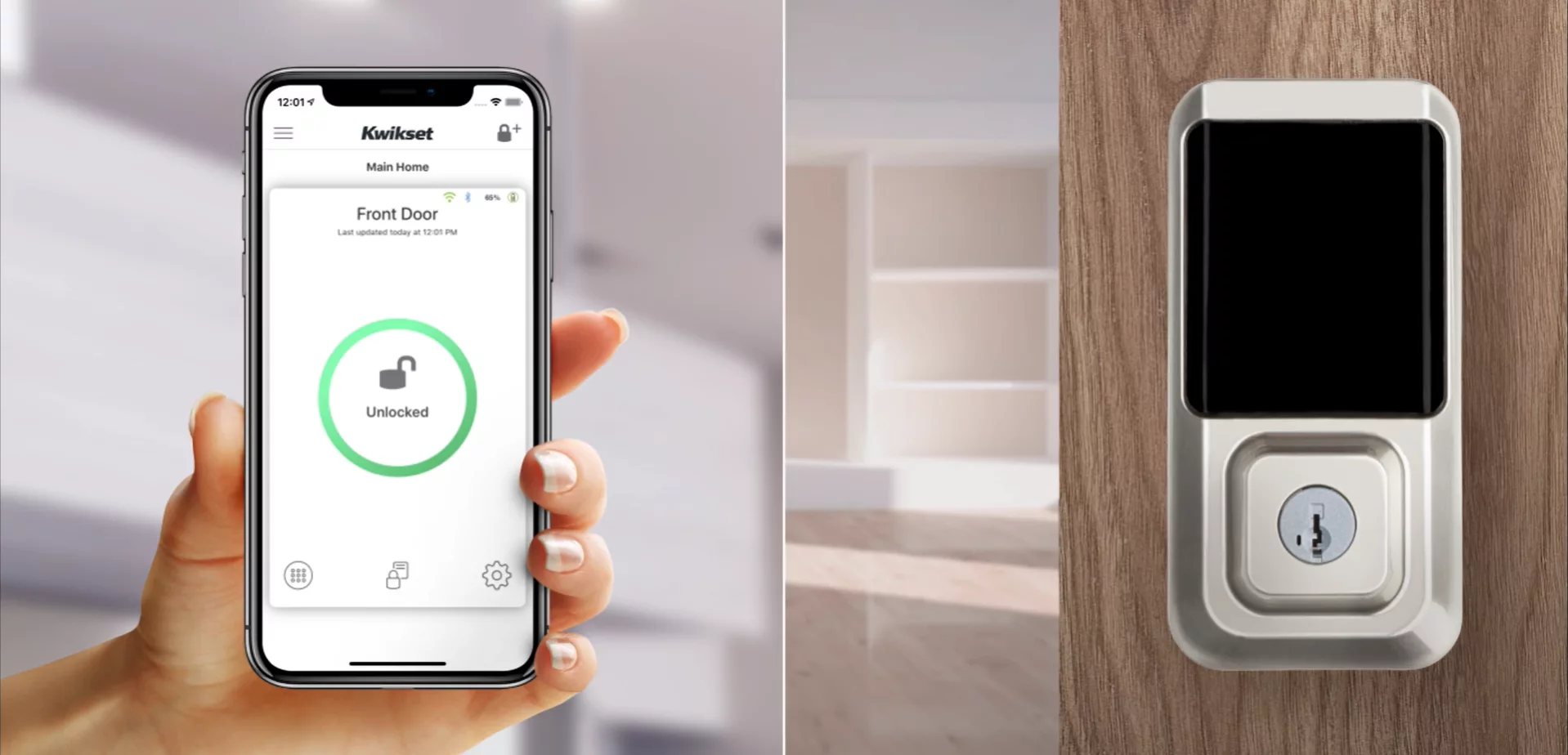Introduction
Welcome to the world of smart locks, where convenience and security come together. Gone are the days of fumbling for keys or worrying about lost them. With a smart lock, you can lock and unlock your door with just a tap on your smartphone or a simple voice command. But what happens when you need to reset your smart lock? Whether it’s because you’re moving to a new home, experiencing issues with your lock, or simply want to start fresh, knowing how to reset your smart lock is essential.
A smart lock is a revolutionary device that offers enhanced security and convenience. However, there may be various reasons why you would need to reset it. Perhaps you’ve recently moved into a new home, and the previous owners may still have access to the lock. Or maybe the lock is not functioning as expected, and a reset might resolve the issue. Regardless of the reason, it’s important to follow the correct procedures to ensure a successful reset without compromising your security.
Before diving into the process of resetting a smart lock, there are a few precautions to keep in mind. Firstly, consult the manufacturer’s documentation or website for specific instructions on resetting your particular smart lock model. Different smart locks may have varying reset procedures, so it’s crucial to have the correct information. Secondly, ensure that you have a stable internet connection and a fully charged smartphone or device to complete the reset process smoothly. Lastly, be aware that resetting your smart lock may erase any saved settings, including access codes and fingerprint data. Take note of any important information before proceeding.
In this guide, we will explore two common methods for resetting a smart lock: factory resetting via the associated mobile app and physical resetting. Both methods can effectively restore your smart lock to its default settings. We will provide detailed step-by-step instructions for each method and offer some troubleshooting tips along the way. So, whether you’re a tech-savvy individual or new to the smart lock world, we’ve got you covered. Let’s dive in and learn how to reset your smart lock to regain control and peace of mind.
Why Resetting your Smart Lock Might be Necessary
There are several reasons why you might need to reset your smart lock. Let’s explore some common scenarios where a reset becomes necessary:
- Change of Ownership: If you’ve recently moved into a new home or apartment, it’s essential to reset the smart lock. This ensures that any previous owners or tenants no longer have access to your property. Resetting the lock gives you full control over who can enter your home.
- Lost or Stolen Phone: If you’ve lost your smartphone, it’s crucial to reset your smart lock. Since most smart locks are connected to your mobile device, a lost or stolen phone could potentially grant unauthorized access to your home. Resetting the lock will sever the connection with the lost device, ensuring that only authorized individuals can control the lock.
- Malfunctioning Lock: If you’re experiencing issues with your smart lock, a reset might solve the problem. Technology can be unpredictable, and sometimes a reset is all it takes to restore the lock’s functionality. Resetting the lock clears any temporary glitches or software errors that might be causing the malfunction.
- Forgotten Access Codes: If you’ve forgotten your access code or PIN, resetting the smart lock is the way to regain control. Keep in mind that a reset will erase all saved settings, including access codes. You’ll need to reprogram the lock and set up new access codes.
- Security Concerns: In some cases, you might be concerned that your smart lock has been compromised. Perhaps you suspect that someone has gained unauthorized access or that the lock’s security has been breached. Resetting the lock will eliminate any potential vulnerabilities, allowing you to establish a fresh and secure connection.
Remember, resetting a smart lock should only be done when necessary. It’s important to weigh the risks and benefits before proceeding with a reset. If you’re unsure about whether a reset is required, consult the manufacturer’s documentation or reach out to their customer support for guidance. Understanding why a reset might be necessary helps you make informed decisions to ensure the security of your home and loved ones.
Precautions before Resetting a Smart Lock
Before you start the process of resetting your smart lock, it’s important to take a few precautions to ensure a successful reset without any complications. Here are some essential precautions to keep in mind:
- Review Manufacturer’s Instructions: Manufacturers often provide specific instructions for resetting their smart lock models. These instructions can be found in the user manual or on the manufacturer’s website. It’s crucial to familiarize yourself with the correct reset procedure for your specific smart lock to avoid any confusion or potential damage.
- Backup Important Information: Resetting your smart lock will erase all saved settings, including access codes and user data. Before proceeding, make sure to note down any important information you may need in the future, such as access codes or backup keys. This will help you reprogram the lock and restore your desired settings after the reset.
- Disconnect from Power Source: If your smart lock is battery-powered, remove the batteries before attempting a reset. This will prevent any accidental activations during the reset process and ensure your safety. If your smart lock is hardwired, make sure to turn off the power supply before proceeding.
- Ensure Stable Internet Connection: Smart locks often rely on an internet connection, whether it’s for communication with the associated app or online services. Before resetting your smart lock, ensure that you have a stable and reliable internet connection. This will ensure a smooth reset process and help the lock reconnect to the network after the reset.
- Ensure Fully Charged Smartphone or Device: If your smart lock requires a mobile app for resetting, make sure your smartphone or device has sufficient battery power and is fully charged. This will prevent any interruptions during the reset process and ensure that you can complete the necessary steps without any issues.
- Follow Reset Instructions Carefully: When resetting your smart lock, it’s important to follow the instructions provided by the manufacturer precisely. Each smart lock may have a different reset procedure, and any deviation may result in an unsuccessful reset or potential damage to the lock. Take your time to understand and execute each step correctly.
By taking these precautions, you can ensure a smooth and successful reset of your smart lock. Following the manufacturer’s instructions, backing up important information, disconnecting from power, ensuring a stable internet connection, and following the reset procedure carefully will help you avoid any mishaps and keep your smart lock working properly. Let’s proceed to the next section to learn how to reset a smart lock using different methods.
How to Reset a Smart Lock
Resetting a smart lock can be done through two common methods: factory resetting via the associated mobile app and physical resetting. Here, we will provide step-by-step instructions for both methods so you can choose the one that suits you best. Let’s dive in!
Option 1: Factory Resetting the Smart Lock via the App
1. Open the mobile app associated with your smart lock on your smartphone or device. Make sure you are logged in with the appropriate account credentials.
2. Navigate to the settings or device management section of the app. Look for the option to reset or restore the smart lock to its default settings.
3. Follow the on-screen prompts to initiate the factory reset process. This may involve confirming your decision, entering a passcode or PIN, or providing other verification methods.
4. Once the reset process starts, wait for the app to complete the operation. This may take a few minutes, so be patient and avoid interrupting the process.
5. Once the factory reset is complete, the smart lock will return to its default settings. You will need to set it up again, including configuring access codes, user preferences, and any additional features.
Option 2: Physical Resetting the Smart Lock
1. Start by unplugging the smart lock from the power source or removing the batteries, depending on the type of lock you have. This will ensure the lock is completely powered off.
2. Locate the physical reset button or hole on the smart lock device. It is typically a small button or pinhole found on the back or bottom of the lock.
3. Use a small, pointed object like a paperclip or a pin to press and hold the reset button for about 10 to 15 seconds. Make sure to apply steady pressure during this time.
4. Release the reset button after the specified duration or when you see the lock’s indicators or lights start flashing. This indicates that the reset process has started.
5. Wait for the lock to complete the reset process. This may take a few moments, and the lock may emit sounds or flash lights during this time.
6. Once the reset is complete, the smart lock will return to its default settings. You will need to reprogram the lock and set up new access codes, preferences, and any additional features.
Please note that these instructions are general guidelines, and the specific steps may vary based on the manufacturer and model of your smart lock. It’s always recommended to refer to the manufacturer’s documentation or website for precise instructions tailored to your lock.
Option 1: Factory Resetting the Smart Lock via the App
One of the most common methods to reset a smart lock is through the associated mobile app. This method is convenient and straightforward, allowing you to restore your smart lock to its default settings with just a few taps on your smartphone or device. Here’s how you can factory reset your smart lock via the app:
1. Open the mobile app associated with your smart lock on your smartphone or device. Ensure that you are logged in with the appropriate account credentials.
2. Navigate to the settings or device management section of the app. Look for the option to reset or restore the smart lock to its default settings. This option might be labeled as “Reset,” “Restore,” or “Factory Reset.”
3. Follow the on-screen prompts to initiate the factory reset process. This may involve confirming your decision, entering a passcode or PIN, or providing other verification methods to ensure that only authorized individuals can perform the reset.
4. Once the reset process starts, wait for the app to complete the operation. This may take a few minutes, depending on the smart lock model and its specific reset procedure. It’s crucial to avoid interrupting the process to ensure a successful reset.
5. After the factory reset is complete, the smart lock will return to its default settings. At this point, you will need to set up the lock again, including configuring access codes, user preferences, and any additional features that were previously set up.
It’s important to note that the steps may vary slightly depending on the manufacturer and model of your smart lock. Always refer to the manufacturer’s documentation or website for precise instructions tailored to your specific smart lock.
Factory resetting a smart lock via the app is a quick and intuitive method to restore the lock to its default settings. It eliminates any saved data, access codes, and personalized settings, allowing you to start fresh and regain control over your smart lock. Whether you’re moving to a new home, experiencing issues with the lock, or simply want a clean slate, factory resetting via the app is a reliable option to consider.
Option 2: Physical Resetting the Smart Lock
If you are unable to factory reset your smart lock via the associated app or if the lock is unresponsive, you can perform a physical reset. This method involves using a small, pointed object to press the reset button or access the reset hole on the smart lock device. Here’s how you can perform a physical reset on your smart lock:
1. Begin by unplugging the smart lock from the power source or removing the batteries, depending on the type of lock you have. This will ensure that the lock is completely powered off.
2. Locate the physical reset button or hole on the smart lock device. It is typically a small button or pinhole found on the back or bottom of the lock. Consult the manufacturer’s documentation or website if you’re unsure of the exact location of the reset mechanism.
3. Use a small, pointed object like a paperclip, pin, or a specially designed reset tool (if provided) to press and hold the reset button. Apply steady pressure for about 10 to 15 seconds, ensuring that the button remains depressed throughout this duration.
4. Release the reset button after the specified duration or when you see the lock’s indicators or lights start flashing. These indicators may serve as a visual cue indicating that the reset process has started.
5. Wait for the lock to complete the reset process, which may take a few moments. During this time, the lock may emit sounds or flash lights. Be patient and avoid interrupting the process to ensure a successful reset.
6. Once the reset is complete, the smart lock will return to its default settings. You will need to reprogram the lock, including setting up new access codes, user preferences, and any additional features that were previously configured.
It’s important to note that the specific steps for physical resetting may vary depending on the manufacturer and model of your smart lock. Always refer to the manufacturer’s documentation or website for precise instructions tailored to your specific smart lock.
Physical resetting a smart lock can be a useful solution if you’re experiencing issues with the lock or are unable to reset it through the associated app. It ensures a complete restoration of the lock’s default settings, allowing you to start fresh and regain control over your smart lock’s functionality.
Step-by-Step Guide for Physical Resetting
Performing a physical reset on your smart lock allows you to restore it to its default settings. This step-by-step guide will walk you through the process of physically resetting your smart lock:
1. Ensure that the smart lock is disconnected from the power source. If your smart lock is battery-powered, remove the batteries. If it’s hardwired, turn off the power supply.
2. Locate the physical reset button or hole on the smart lock device. This is typically a small button or pinhole found on the back or bottom of the lock. Consult the manufacturer’s documentation or website if you’re unsure about the exact location.
3. Take a small, pointed object such as a paperclip, pin, or specially designed reset tool (if provided) to access the reset mechanism. Insert the object into the reset hole or press the reset button, depending on the design of your smart lock.
4. Press and hold the reset button or keep the object inserted into the reset hole for around 10 to 15 seconds. Apply steady pressure to ensure that the reset button remains depressed or the object remains securely in the reset hole.
5. Release the reset button or remove the object from the reset hole after the specified duration. At this point, you may notice the indicators or lights on the smart lock flashing, indicating that the reset process has started.
6. Wait for the smart lock to complete the reset process. This may take a few moments, during which the lock may emit sounds or flash lights. Avoid interrupting the process to ensure a successful reset.
7. Once the reset is complete, the smart lock will return to its default settings. You will need to reprogram the lock by setting up new access codes, user preferences, and any additional features as desired.
Remember that the steps provided here are general guidelines, and the specific steps may vary depending on the manufacturer and model of your smart lock. Always refer to the manufacturer’s documentation or website for precise instructions tailored to your specific lock.
Performing a physical reset can be a useful solution if you’re experiencing issues with your smart lock or are unable to reset it through the associated app. By following these step-by-step instructions, you can effectively restore your smart lock to its default settings and regain control over its functionality.
Troubleshooting Tips
While resetting your smart lock can often resolve issues and restore its functionality, there may be times when additional troubleshooting steps are necessary. Here are some troubleshooting tips to help you address common problems with your smart lock:
1. Check the Batteries: If your smart lock is battery-powered, make sure the batteries are properly installed and fully charged. Low battery levels can cause issues with the lock’s performance or prevent it from functioning altogether. Replace the batteries if necessary.
2. Ensure Proper Installation: Verify that the smart lock is correctly installed on your door. Ensure that all connections are securely tightened and that the lock is aligned properly with the strike plate. Poor installation can lead to misalignment or malfunctioning of the lock.
3. Confirm Internet Connectivity: If your smart lock relies on an internet connection, ensure that your Wi-Fi network is stable and that the lock is within range. Check that other devices connected to the network are working properly. Restarting your router or modem may help resolve any connectivity issues.
4. Update Firmware: Check if there are any available firmware updates for your smart lock. Manufacturers regularly release updates to improve performance, add new features, or fix bugs. Follow the manufacturer’s instructions for updating the firmware to ensure your lock is running on the latest version.
5. Reset Associated Devices: If the issue persists, consider resetting the mobile devices or apps associated with your smart lock. Restart your smartphone or device, clear cache and data from the app, or reinstall the app. Sometimes, a simple reset of the connected devices can resolve communication or syncing problems.
6. Contact Manufacturer Support: If you’ve exhausted all troubleshooting options and are still experiencing issues with your smart lock, it’s best to reach out to the manufacturer’s customer support. They have the expertise and resources to provide specific guidance and resolve complex problems.
Remember to consult the manufacturer’s documentation or website for any additional troubleshooting steps specific to your smart lock. They may provide specialized troubleshooting instructions or address common issues that users encounter.
By following these troubleshooting tips, you can often resolve common issues with your smart lock and prevent the need for a complete reset. However, if the problems persist or are beyond your expertise, don’t hesitate to seek assistance from the manufacturer or a professional locksmith to ensure the optimal performance and security of your smart lock.
Conclusion
Resetting a smart lock is a simple yet essential process that allows you to regain control and address any issues or security concerns you may have. Whether you choose to perform a factory reset via the associated app or opt for a physical reset, following the correct steps ensures a successful reset without compromising the lock’s functionality or your security.
We discussed the various scenarios where resetting a smart lock might be necessary, including change of ownership, lost access codes, malfunctioning locks, and security concerns. By understanding these reasons, you can make informed decisions about when a reset is required and take appropriate action.
Before resetting your smart lock, it’s important to take precautions such as reviewing manufacturer instructions, backing up important information, disconnecting from power, ensuring a stable internet connection, and following the reset instructions carefully. These precautions help ensure a smooth reset process and preserve your settings and data.
We provided step-by-step instructions for both factory resetting the smart lock via the app and physically resetting it. Following these instructions, tailored to your specific lock model, allows you to restore the lock to its default settings and set it up again according to your preferences.
Additionally, we shared troubleshooting tips to help you address any issues that may arise with your smart lock. Troubleshooting steps such as checking batteries, verifying installation, confirming internet connectivity, updating firmware, and contacting manufacturer support can often help resolve common problems and prevent the need for a complete reset.
By following the guidelines and tips outlined in this guide, you can confidently navigate the process of resetting a smart lock. Whether you’re a tech-savvy individual or new to smart lock technology, understanding the reset process empowers you to take control of your home’s security and enjoy the convenience that smart locks offer.
Remember, if you ever feel unsure or encounter persistent issues, it’s always best to refer to the manufacturer’s documentation or seek assistance from their customer support. They are there to provide the necessary guidance and expertise to ensure the optimal performance and security of your smart lock.
With the knowledge gained from this guide, you can now proceed with confidence and reset your smart lock as necessary, maintaining control and peace of mind over your home’s security.