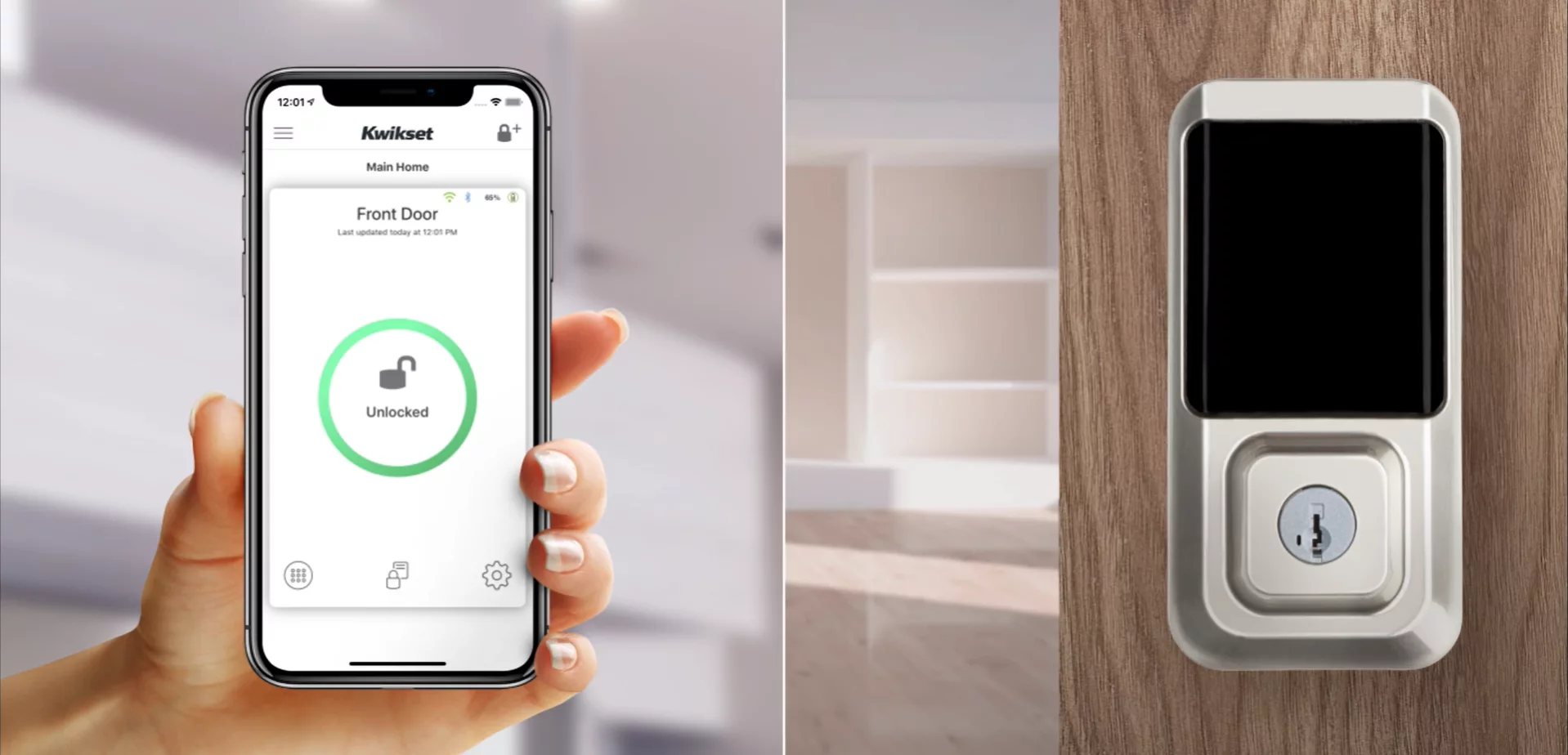Introduction
Welcome to our guide on how to unlock a Kwikset Smart Lock. Kwikset Smart Locks are advanced electronic locks that offer convenience, security, and peace of mind. With their sleek design and cutting-edge features, these smart locks have become increasingly popular among homeowners.
While these locks provide secure access to your home, there may be situations where you need to unlock them manually. Whether it’s due to a lost phone or a dead battery, knowing how to unlock a Kwikset Smart Lock can save you from the inconvenience of being locked out.
In this article, we will walk you through the step-by-step process of unlocking a Kwikset Smart Lock. We will cover the necessary tools and materials you’ll need, as well as the instructions to reset the lock to its default settings and reconfigure it for use.
Before we dive into the details, it’s important to note that this guide is intended for informational purposes and should only be used on locks that you own or have legal authorization to access. If you are having trouble with a Kwikset Smart Lock you don’t own, it’s advisable to contact a professional locksmith who can assist you.
So, if you’re ready to learn how to unlock your Kwikset Smart Lock and regain control of access to your home, let’s get started with the tools and materials you’ll need for the process.
What is a Kwikset Smart Lock?
A Kwikset Smart Lock is a modern and technologically advanced version of a traditional lock. Unlike conventional locks that rely on physical keys, a Kwikset Smart Lock operates using electronic components and can be controlled remotely through a smartphone or other smart devices.
One of the key features of a Kwikset Smart Lock is its ability to provide secure access to your home without the need for a physical key. Instead, these locks use either a digital keypad or a Bluetooth connection to authenticate the user and grant access.
Kwikset Smart Locks offer a range of convenient features that can greatly enhance your home security system. These features may include:
- Keyless Entry: With a Kwikset Smart Lock, you no longer need to worry about carrying around a physical key or the risk of losing it. The keyless entry allows you to unlock your door using a unique code or a smartphone app, eliminating the need for traditional keys.
- Remote Access: Many Kwikset Smart Locks can be connected to your home’s Wi-Fi network, allowing you to remotely control and monitor your lock from anywhere through a dedicated mobile app. This feature enables you to lock or unlock your door, check its status, and even receive notifications about any lock-related activities.
- Secure Authentication: Kwikset Smart Locks utilize advanced encryption and authentication methods to ensure that only authorized individuals can gain access to your home. Whether through passcodes, fingerprint recognition, or smartphone authentication, these locks offer an added layer of security to your property.
- Integration with Smart Home Systems: Kwikset Smart Locks can seamlessly integrate with popular smart home systems such as Amazon Alexa, Google Assistant, or Apple HomeKit. This integration allows you to control your lock using voice commands or create automation routines that synchronize multiple smart devices.
Overall, Kwikset Smart Locks provide a convenient and secure way to protect your home while offering the flexibility to control access remotely. With their advanced features and ease of use, these smart locks are becoming increasingly popular among homeowners looking to upgrade their home security systems.
Why would you want to unlock a Kwikset Smart Lock?
While a Kwikset Smart Lock is designed to provide convenient and secure access to your home, there may be instances where you need to unlock it manually. Here are a few scenarios where knowing how to unlock a Kwikset Smart Lock can be useful:
- Lost or Forgotten Phone: If you typically use your smartphone to unlock your Kwikset Smart Lock but find yourself without access to it, being able to unlock the lock manually can be a lifesaver. Whether you misplaced your phone or it’s lost or stolen, knowing how to manually unlock the lock ensures you can still enter your home.
- Dead Battery: Like any electronic device, a Kwikset Smart Lock relies on power to function. In the event of a dead battery or power outage, it may be impossible to unlock the lock using the usual methods. Knowing how to manually unlock the lock allows you to bypass the electronic system and gain access to your home.
- Failed Authentication: While rare, there may be instances where the electronic authentication methods of the lock fail, preventing you from unlocking it with your usual methods such as passcodes or fingerprint recognition. In such cases, knowing how to manually unlock the lock ensures you can still enter your home without relying on the electronic components.
- Emergency Situations: In emergency situations such as fires, natural disasters, or medical emergencies, time is of the essence. If you need to quickly enter or exit your home without relying on electronic authentication methods, knowing how to manually unlock the lock allows for swift access and ensures your safety.
- Maintenance or Troubleshooting: While less common, there may be instances where you need to access the internal components of the Kwikset Smart Lock for maintenance or troubleshooting purposes. Being able to unlock the lock manually allows you to perform necessary tasks without causing any damage or initiating a factory reset.
Having the knowledge and ability to unlock a Kwikset Smart Lock manually provides peace of mind and ensures that you can always access your home when needed, regardless of unforeseen circumstances or technological limitations.
Now that we’ve explored the reasons why you may want to unlock a Kwikset Smart Lock, let’s move on to the tools and materials you’ll need for the unlocking process.
Required Tools and Materials
Before you can begin unlocking a Kwikset Smart Lock, it’s essential to gather the necessary tools and materials. Here is a list of what you’ll need:
- Screwdriver: Depending on your specific Kwikset Smart Lock model, you may need a Phillips or a flathead screwdriver. This tool is typically required to remove the interior cover plate.
- Tweezers: In some cases, you may need tweezers to access small buttons or switches inside the lock.
- Reset Key: Kwikset Smart Locks often come with a specialized reset key. This key is used to trigger the reset function and restore the lock to its default settings. Ensure you have the appropriate reset key for your lock model.
- Batteries: If you’re encountering issues with the lock due to a dead battery, make sure you have replacement batteries handy. Check the specifications of your Kwikset Smart Lock to determine the appropriate battery type.
- Smartphone or Computer: While not a physical tool, having access to a smartphone or computer is essential for reconfiguring your Kwikset Smart Lock after unlocking it manually. You’ll need to use a dedicated mobile app or web interface to set up your lock preferences.
It’s important to note that the specific tools and materials required may vary depending on the model and type of Kwikset Smart Lock you are dealing with. Always refer to the manufacturer’s instructions or the lock’s user manual to ensure you have the correct tools for the unlocking process.
Now that you have gathered the necessary tools and materials, let’s move on to the step-by-step process of unlocking your Kwikset Smart Lock.
Step 1: Remove the Interior Cover Plate
The first step in unlocking a Kwikset Smart Lock is to remove the interior cover plate. This allows you to access the interior components of the lock and perform the necessary actions to unlock it manually. Follow these steps:
- Locate the screws: Look for the screws that secure the interior cover plate of the lock. These screws are usually found on the inner side of the door, facing the lock mechanism.
- Use the appropriate screwdriver: Depending on the type of screws used, select the correct screwdriver. It is typically a Phillips or flathead screwdriver.
- Remove the screws: Carefully unscrew the screws from the cover plate using the screwdriver. Keep them in a safe place to avoid misplacing them.
- Take off the interior cover plate: Gently pull the interior cover plate away from the door to detach it from the lock mechanism. Be cautious not to damage any wires or other components while doing so.
- Set aside the cover plate: Place the interior cover plate in a secure location where it won’t get lost or damaged. You’ll need it later when reassembling the lock.
With the interior cover plate removed, you now have access to the internal components of your Kwikset Smart Lock. This will allow you to proceed with the next steps to manually unlock the lock.
Next, we’ll explore how to locate the reset button on the lock, which is necessary for resetting the lock to its default settings.
Step 2: Find the Reset Button
Locating the reset button is a crucial step in unlocking a Kwikset Smart Lock. The reset button allows you to restore the lock to its default settings, which can help resolve any issues you may be experiencing or allow for manual unlocking. Follow these steps to find the reset button:
- Inspect the lock: Look closely at the interior components of the Kwikset Smart Lock. You may need to use a flashlight to get a clear view.
- Look for a small button: The reset button is typically a small, recessed button located somewhere on the interior side of the lock mechanism. It may vary in appearance depending on the model, but it is often labeled “RESET.”
- Check the lock manual: If you’re having trouble locating the reset button, refer to the lock’s user manual or manufacturer’s instructions. The manual should provide specific details and illustrations to help you find the button.
- Observe the button’s position: Take note of the reset button’s position in relation to the other components of the lock. This will help you remember its location when it comes time to use it in the unlocking process.
Once you have successfully located the reset button, you are ready to proceed to the next step: resetting the lock to its default settings.
Note: The location and appearance of the reset button may vary depending on the specific model of your Kwikset Smart Lock. Ensure you consult the lock’s user manual or the manufacturer’s instructions for accurate information.
Now that you have found the reset button, let’s move on to the next step: resetting the lock to its default settings.
Step 3: Reset the Lock to Default Settings
Resetting the Kwikset Smart Lock to its default settings is an important step in unlocking the lock manually. This process restores the lock to its original configuration, allowing you to bypass any electronic authentication methods. Follow these steps to reset the lock:
- Make sure the lock is in the unlocked position: Before initiating the reset process, ensure that the lock is in the unlocked state. This will prevent any complications during the reset procedure.
- Press and hold the reset button: Locate the reset button on the lock’s interior mechanism, as identified in the previous step. Press and hold the button using a tool like a paperclip or the specialized reset key that came with the lock.
- Keep holding the button for a specified duration: Depending on the model of the Kwikset Smart Lock, you may need to hold the reset button for a specific length of time. This duration is typically indicated in the lock’s user manual or manufacturer’s instructions.
- Release the reset button: Once you have held the reset button for the required time, release it. The lock will now be reset to its default factory settings.
Resetting the lock to its default settings erases any customized configurations, such as programmed passcodes or device pairings. The lock will revert to its original state, allowing for manual access without electronic authentication methods.
Now that you have successfully reset the lock, we can move on to the next step: reconfiguring the lock to your preferences.
Step 4: Reconfigure the Lock
After resetting the Kwikset Smart Lock to its default settings, the next step is to reconfigure the lock according to your preferences. This involves setting up new passcodes, connecting the lock to your smartphone or smart home system, and customizing any additional features offered by the lock. Follow these steps to reconfigure the lock:
- Refer to the lock’s user manual: Consult the lock’s user manual or manufacturer’s instructions for specific guidance on configuring the lock. These resources will provide step-by-step instructions tailored to your lock model.
- Install new passcodes: Set up new passcodes that you can use to unlock the Kwikset Smart Lock. Depending on the lock model, this may involve entering the passcodes directly on the lock’s keypad or configuring them through a companion mobile app or web interface.
- Connect the lock to your smartphone or smart home system: If your Kwikset Smart Lock supports connectivity, follow the instructions to connect it to your smartphone or smart home system. This integration allows for remote control, monitoring, and additional features like voice commands and automation.
- Explore additional lock features: Take the time to familiarize yourself with any additional features or customization options offered by your Kwikset Smart Lock. This may include adjusting locking options, setting up temporary access codes for guests, or enabling notifications for lock activities.
- Test the lock operation: Before completing the reconfiguration, thoroughly test the lock operation to ensure that everything is functioning as intended. Check if the new passcodes work, test remote access, and ensure that key features are working properly.
Reconfiguring the lock allows you to tailor it to your specific needs and take advantage of the advanced features it offers. By customizing the lock settings, you can optimize its performance and enhance the security and convenience it provides.
Now that you have successfully reconfigured the lock, we can move on to the final step: testing the lock’s operation.
Step 5: Test the Lock Operation
After reconfiguring your Kwikset Smart Lock, it’s important to test its operation to ensure that everything is functioning as expected. This step allows you to verify that the lock is working correctly and that you can access your home without any issues. Follow these steps to test the lock’s operation:
- Attempt to lock and unlock the door: Use the newly configured passcodes or other authentication methods to lock and unlock the door. Test both the manual entry on the lock’s keypad, if applicable, and any remote control options if the lock is connected to a smartphone or smart home system.
- Check for smooth operation: Pay attention to how the lock operates during the locking and unlocking process. Ensure that it moves smoothly and without any unusual noises or resistance. If you encounter any issues or difficulties, consult the lock’s user manual for troubleshooting steps.
- Verify remote access (if applicable): If your Kwikset Smart Lock offers remote access features, such as control through a smartphone app or integration with a smart home system, test this functionality. Lock and unlock the door using the remote access options to ensure that the commands are being executed properly.
- Confirm notifications and additional features: If you have enabled notifications for lock activities or customized additional features, such as temporary access codes for guests, verify that these features are working as intended. Check if you receive the desired notifications and ensure that any guest codes grant the appropriate access.
- Repeat the testing: Perform the lock operation tests multiple times to ensure consistent and reliable functionality. This will help identify any intermittent issues or patterns that may need further attention.
By thoroughly testing the lock’s operation, you can have confidence in its reliability and ensure that it is functioning optimally. Address any issues that arise during testing by referring to the lock’s user manual or contacting the manufacturer’s support if necessary.
Congratulations! You have successfully completed the process of unlocking and reconfiguring a Kwikset Smart Lock. By following these steps, you can regain access to your home and enjoy the convenience and security that these advanced smart locks offer.
Conclusion
In conclusion, unlocking a Kwikset Smart Lock can be a straightforward process when you have the right tools and knowledge. Whether you need to unlock the lock manually due to a lost phone, dead battery, or other unforeseen circumstances, following the step-by-step instructions outlined in this guide can help you regain access to your home.
Remember to gather the required tools and materials before starting the unlocking process. Removing the interior cover plate and locating the reset button are crucial steps that pave the way for resetting the lock to its default settings. Once reset, you can reconfigure the lock, setting up new passcodes and integrating it with your smartphone or smart home system. Finally, thoroughly test the lock’s operation to ensure that it is working smoothly and meeting your expectations.
It’s crucial to always refer to the lock’s user manual or manufacturer’s instructions for specific guidance tailored to your lock model. Following those instructions will ensure that you unlock and reconfigure the Kwikset Smart Lock properly and without causing any damage to the lock or door.
By having the knowledge and ability to unlock and reconfigure a Kwikset Smart Lock, you can confidently address any situations that may prevent you from accessing your home. Embrace the convenience, security, and flexibility that these advanced smart locks offer, and enjoy the peace of mind that comes with having full control over your home security.
Thank you for reading this guide, and we hope it has provided you with valuable insights and instructions on unlocking and reconfiguring a Kwikset Smart Lock!