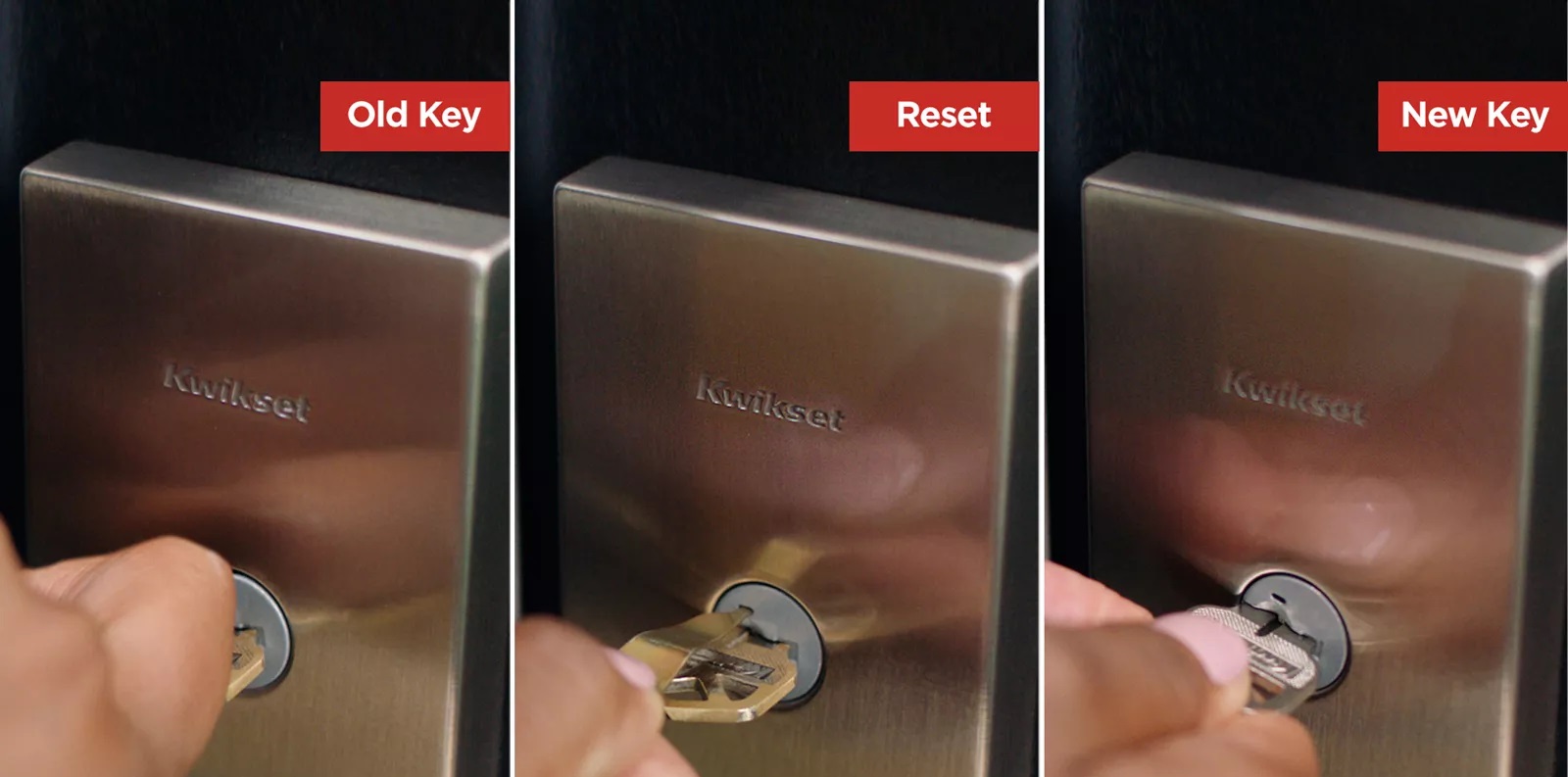Introduction
Smart locks have become increasingly popular in recent years, offering convenience and enhanced security for homeowners. These innovative devices allow you to lock and unlock your doors remotely, monitor access, and even create temporary access codes for guests. However, despite their advanced features, there are instances where smart locks may not work as expected. It can be frustrating and confusing when you encounter issues with your smart lock, but the good news is that most problems can be resolved with some troubleshooting.
There are several factors that could contribute to a smart lock not functioning properly. It could be due to connectivity issues, power problems, incompatibility with devices, firmware updates, or incorrect configuration. In this article, we will explore each of these potential causes and provide solutions to help you get your smart lock back to working order.
Before we delve into the specific causes, it’s important to note that smart lock technology is constantly evolving. Manufacturers frequently release firmware updates to improve the functionality and security of their devices. Keeping your smart lock updated with the latest firmware is crucial to ensure optimal performance. Many issues can be resolved by simply updating the firmware, so it is recommended to regularly check for updates and install them when available.
Additionally, troubleshooting may vary depending on the brand and model of your smart lock. It’s always a good idea to consult the user manual or the manufacturer’s website for specific troubleshooting steps tailored to your device. Now, let’s dive into the common causes of smart lock malfunctions and explore how to address them.
Causes of Smart Lock Not Working
When your smart lock fails to work as expected, there can be several underlying causes. Understanding these potential issues will help you troubleshoot and resolve the problem more effectively. Here are some common reasons why your smart lock may not be working:
- Connectivity Issues: Smart locks rely on stable and reliable internet or Bluetooth connections to function properly. If your smart lock is experiencing connectivity issues, it may struggle to communicate with your smartphone or the central hub. This can result in a lag in response time or a complete failure to connect.
- Power Issues: Smart locks are typically powered by batteries, and if these batteries are low or dead, the lock may not function. It’s essential to regularly check the battery status and replace them when necessary. Additionally, power surges or electrical problems in your home can also impact the performance of your smart lock.
- Incompatibility with Devices: Some smart locks may have compatibility limitations with certain devices or operating systems. If you recently updated your smartphone’s operating system or changed your device, it’s possible that the smart lock is no longer compatible, resulting in connectivity issues or other malfunctions.
- Firmware Updates: As mentioned earlier, firmware updates are crucial for maintaining optimal performance. Failing to update the firmware can lead to compatibility issues and potential malfunctions. It’s important to regularly check for firmware updates and install them as recommended by the manufacturer.
- Incorrect Configuration: Smart locks often require specific configuration settings to work properly. If the lock was not set up correctly during installation or if the settings were accidentally changed, it can result in functionality issues. Double-check the configuration settings and ensure they are aligned with the manufacturer’s instructions.
Understanding these common causes of smart lock malfunctions will help you identify and address the issue more efficiently. In the next section, we will explore troubleshooting steps that can help resolve these issues and get your smart lock back in working order.
Connectivity Issues
One of the primary causes of smart lock malfunctions is connectivity issues. Smart locks rely on a stable and reliable connection to your smartphone or central hub in order to function properly. If the lock is experiencing connectivity problems, it may exhibit delayed response times or fail to connect altogether. Here are some steps you can take to troubleshoot connectivity issues:
- Check your Wi-Fi or Bluetooth Signal: Make sure that your Wi-Fi network or Bluetooth settings are enabled and functioning properly. If you’re experiencing issues with Bluetooth connectivity, bring your smartphone closer to the smart lock to ensure a stronger signal. For Wi-Fi issues, try resetting your router and reconnecting to the network.
- Remove Interference: Interference from other electronic devices or appliances can disrupt the connectivity between your smart lock and your smartphone or hub. Keep your smart lock away from other devices like cordless phones or baby monitors, as they can interfere with the signal. Additionally, placing your smart lock closer to the Wi-Fi router or hub can improve the signal strength.
- Reset and Reconnect: If your smart lock is still not connecting, try resetting the lock and reconnecting it to your smartphone or hub. Refer to the manufacturer’s instructions on how to perform a factory reset. After resetting, go through the setup process again, ensuring that you follow the correct steps for connecting the lock to your device.
- Update Firmware: As mentioned earlier, firmware updates are crucial for maintaining optimal performance. Check if there are any firmware updates available for your smart lock and install them as instructed by the manufacturer. Firmware updates often include bug fixes and compatibility improvements that can help resolve connectivity issues.
If you’ve followed these troubleshooting steps and your smart lock is still experiencing connectivity issues, it may be necessary to contact the manufacturer’s customer support for further assistance. They can provide additional guidance and help you address any underlying issues that may be causing the connectivity problems. Remember, a stable connection is vital for your smart lock to work seamlessly, so it’s worth investing the time and effort into troubleshooting and resolving any connectivity issues.
Power Issues
Power problems can often be a culprit when it comes to smart lock malfunctions. Since smart locks are typically battery-powered, it’s important to ensure that they have adequate power to function properly. Here are some steps you can take to troubleshoot power issues:
- Check the Battery Level: Start by checking the battery level of your smart lock. Most smart locks provide a low battery alert, either through a mobile app or an indicator on the lock itself. If the batteries are low or depleted, replace them with fresh batteries and check if the lock starts working again.
- Verify Battery Placement: It’s important to ensure that the batteries are inserted correctly and in the proper orientation. Incorrectly placed batteries can cause power issues and prevent the smart lock from functioning. Double-check the manufacturer’s instructions to ensure proper battery installation.
- Check for Power Surges or Electrical Issues: Power surges or electrical problems in your home can also affect the performance of your smart lock. If you’ve experienced a recent power outage or if other electronic devices in your home are malfunctioning, it’s possible that a power issue is impacting your smart lock. Consider using a surge protector or contacting an electrician to resolve any electrical problems.
- Consider Using Rechargeable Batteries: If your smart lock frequently experiences power issues, you may want to consider using rechargeable batteries. Rechargeable batteries can save you money in the long run and reduce the likelihood of running out of power unexpectedly. Just make sure to recharge the batteries regularly to ensure optimal performance.
If you’ve tried the above steps and your smart lock continues to experience power-related issues, it’s advisable to contact the manufacturer’s customer support for further assistance. They can provide specific troubleshooting advice or guide you through any warranty processes if necessary. Remember, maintaining adequate power is essential for your smart lock to operate smoothly, so addressing power issues promptly is crucial.
Incompatibility with Devices
Smart locks, like any other technology, may face compatibility limitations with certain devices or operating systems. If you’ve recently updated your smartphone’s operating system or changed your device, it’s possible that the smart lock is no longer compatible, resulting in connectivity issues or other malfunctions. Here’s what you can do to address this issue:
- Check Compatibility Requirements: Review the compatibility requirements specified by the smart lock manufacturer. They usually provide a list of compatible devices and operating systems on their website. Ensure that your device meets these requirements. If it doesn’t, you may need to consider upgrading your device or finding an alternative smart lock that is compatible with your existing setup.
- Update Device Software: If your device is compatible with the smart lock but still experiencing connectivity or functionality issues, check for software updates. Manufacturers often release updates to address compatibility problems and improve performance. Updating your device’s operating system or mobile app to the latest version may resolve the compatibility issues.
- Disconnect and Reconnect: Sometimes, disconnecting and reconnecting your device with the smart lock can help establish a better connection. Follow the instructions provided by the manufacturer to remove the lock from your device’s app and then re-establish the connection as if setting up the lock for the first time.
- Consult Customer Support: If you’ve exhausted all troubleshooting options and the compatibility issues persist, it’s advisable to reach out to the manufacturer’s customer support. Provide them with details about your device, operating system, and any specific error messages you are encountering. They will be able to offer guidance and advice on how to resolve the compatibility issues.
It’s worth noting that compatibility issues may also arise from device-specific settings or configurations. Make sure to review the smart lock’s user manual or the manufacturer’s website for any additional recommendations or troubleshooting steps specific to your device. Ensuring compatibility between your device and smart lock is essential for seamless operation, so taking the time to address incompatibility issues will help you fully utilize the features of your smart lock.
Firmware Updates
Firmware updates play a crucial role in maintaining the optimal performance and functionality of your smart lock. Manufacturers regularly release firmware updates to address bugs, improve compatibility with devices, and enhance security features. If you’re experiencing issues with your smart lock, it’s essential to ensure that you’re running the latest firmware version. Here’s what you need to know about firmware updates:
- Check for Firmware Updates: Visit the manufacturer’s website or the mobile app associated with your smart lock to check for available firmware updates. Manufacturers often provide instructions on how to download and install the updates. Make sure to follow these instructions carefully to avoid any potential issues during the update process.
- Review Release Notes: Before installing a firmware update, it’s a good practice to review the release notes or changelog provided by the manufacturer. This will give you insights into the improvements or bug fixes included in the update. It’s also an opportunity to ensure that the update addresses any issues you’ve been experiencing with your smart lock.
- Backup Configuration and Settings: Some firmware updates may reset your smart lock’s configuration settings to default. Before installing the update, take note of your current settings or, if applicable, back up your configuration using the manufacturer’s recommended method. This will allow you to easily restore your preferred settings after the update.
- Follow Update Instructions: When installing a firmware update, carefully follow the instructions provided by the manufacturer. This may involve connecting your smartphone to the lock or using a USB cable to update the firmware directly. Make sure to follow the steps in the correct order and avoid interrupting the update process to prevent any potential issues.
- Verify Successful Update: After completing the firmware update, verify that it was successful. Check the lock’s mobile app or any indicators on the lock itself to ensure that it is running the latest firmware version. This will give you peace of mind knowing that your smart lock is up to date and should help resolve any issues related to outdated firmware.
Regularly updating the firmware of your smart lock is essential for maintaining its performance and security. By staying current with firmware updates, you can address compatibility issues, benefit from new features, and ensure the smooth operation of your smart lock.
Incorrect Configuration
Incorrect configuration settings can often lead to functionality issues with your smart lock. Whether it’s during the initial setup or a result of accidental changes, it’s important to ensure that your smart lock is correctly configured. Here are some steps to address incorrect configuration:
- Review the User Manual: Start by reviewing the user manual or the manufacturer’s website for instructions on how to configure your smart lock correctly. Familiarize yourself with the setup process and any specific configuration requirements to ensure that you’re following the correct steps.
- Check Mobile App Settings: If your smart lock is controlled through a mobile app, inspect the settings within the app that relate to your lock. Verify that the settings align with your desired preferences and are in line with the manufacturer’s recommendations. Make any necessary adjustments to ensure accurate configuration.
- Reset Configuration to Default: If you suspect that incorrect settings are causing the malfunction, consider resetting the lock to its default configuration. Refer to the manufacturer’s instructions for the specific steps to perform a factory reset. Please note that performing a factory reset will erase all custom settings, so be prepared to reconfigure the lock afterwards.
- Double-check Access Codes: If your smart lock allows you to create temporary access codes for guests or family members, verify that the codes are correctly set up and are still active. Ensure that the expiration dates or time limits, if applicable, are accurate. Update or reconfigure the access codes if necessary.
- Contact Customer Support: If you’ve followed the recommended steps but are still experiencing issues with incorrect configuration, it’s advisable to contact the manufacturer’s customer support. They can provide specific guidance based on your smart lock’s model and assist you in resolving any configuration-related problems.
It’s important to ensure that your smart lock is configured correctly for it to operate smoothly. Taking the time to review and adjust your configuration settings will help address any potential issues and ensure that your smart lock functions as intended.
Troubleshooting Smart Lock Issues
When you encounter issues with your smart lock, it’s important to troubleshoot the problem effectively in order to identify and resolve the underlying cause. Here are some general troubleshooting steps you can take to address smart lock issues:
- Restart your Smartphone: Sometimes, a simple restart of your smartphone can help resolve connectivity issues between the smart lock and the mobile app. Turn off your smartphone, wait for a few seconds, and then turn it back on. After restarting, check if the lock functions properly.
- Ensure Proper Alignment: If your smart lock uses a keypad or touch-sensitive surface, double-check that your inputs are accurate. Ensure that you’re pressing the correct buttons or touching the correct areas on the lock’s surface. Sometimes, inaccurate inputs can result in the lock not functioning as expected.
- Check Mobile App Permissions: If your smart lock is controlled through a mobile app, verify that the app has the necessary permissions to access the lock. Go to your device’s settings, locate the app, and ensure that permissions such as location, Bluetooth, or Wi-Fi are enabled for the app.
- Inspect Lock Components: Physically examine the smart lock to check for any signs of damage or obstruction. Ensure that the lock mechanism is clean and free from debris. Also, verify that the lock’s battery contacts are clean and making proper contact with the batteries.
- Reset the Lock: When all else fails, reset the smart lock to its factory settings. Refer to the manufacturer’s instructions for the specific steps to perform a reset. Please note that resetting the lock will erase all custom settings, so be prepared to reconfigure the lock afterwards.
- Contact Customer Support: If you’ve exhausted the troubleshooting steps and are still experiencing issues with your smart lock, it’s recommended to contact the manufacturer’s customer support. They are equipped to provide further assistance and can assist you in resolving any persistent issues or provide guidance on warranty processes if necessary.
Remember that specific troubleshooting steps may vary depending on the brand and model of your smart lock. Consult the user manual or the manufacturer’s website for device-specific troubleshooting instructions. By following these troubleshooting steps, you can effectively diagnose and resolve common smart lock issues.
Resetting the Smart Lock
If you’ve tried various troubleshooting methods and your smart lock is still not functioning properly, resetting the lock to its factory settings can often help resolve persistent issues. Here’s how you can reset your smart lock:
- Refer to the User Manual: Consult the user manual provided by the manufacturer for specific instructions on how to reset your smart lock. Different models may have different reset methods, so it’s essential to follow the recommended steps.
- Locate the Reset Button or Hole: Most smart locks have a reset button or a small hole that you can use to initiate the reset process. The location of the reset button or hole may vary depending on the model. Refer to the user manual or the manufacturer’s website to find the exact location.
- Perform the Reset: To initiate the reset, often, you will need to press and hold the reset button for a specific duration or insert a small object (like a paperclip) into the reset hole and hold it down. Follow the instructions carefully, as incorrect reset procedures can result in further complications.
- Wait for the Reset: After initiating the reset, wait for a few seconds while the smart lock resets to its factory settings. The lock may indicate the reset process through beeps, LED lights, or other visual cues. Wait until the process is complete.
- Reconfigure the Smart Lock: Once the reset is complete, you will need to reconfigure your smart lock according to the manufacturer’s instructions. This typically involves setting up access codes, connecting the lock to your smartphone or hub, and adjusting other settings as desired.
Resetting the smart lock should be considered as a last resort when all other troubleshooting methods have been exhausted. It erases all custom settings and returns the lock to its original state. Keep in mind that the reset process may differ for each smart lock model, so it’s imperative to follow the specific instructions provided by the manufacturer.
If you encounter any difficulties or if resetting the smart lock doesn’t resolve the issues, it’s advisable to contact the manufacturer’s customer support for further assistance. They can guide you through the reset process or provide alternative solutions to address the persistent problems you’re experiencing.
Contacting Customer Support
If you’ve exhausted all possible troubleshooting methods and your smart lock is still not functioning correctly, it’s time to reach out to the manufacturer’s customer support for assistance. They have the expertise and resources to help you resolve any persistent issues. Here’s how to effectively contact customer support:
- Gather Information: Before contacting customer support, gather all relevant information about your smart lock, including the brand, model, and any error messages or symptoms you’ve encountered. Having this information readily available will help expedite the troubleshooting process.
- Visit the Manufacturer’s Website: Start by visiting the manufacturer’s website. Look for a “Support” or “Contact Us” section, where you can find information on how to get in touch with customer support. Many manufacturers provide FAQs, user manuals, and troubleshooting guides on their websites, which can help you find immediate answers to common issues.
- Use Online Support Channels: Most manufacturers offer online support channels, including live chat or email support. These channels allow you to communicate directly with a customer support representative who can provide personalized assistance and troubleshooting steps based on your specific smart lock model.
- Phone Support: If your issue requires more immediate attention or if you prefer speaking with a representative over the phone, check if the manufacturer provides a customer support hotline. Take note of their hours of operation and contact the support team at the designated phone number.
- Provide Detailed Information: When contacting customer support, be prepared to provide detailed information about the issue you’re experiencing, any troubleshooting steps you’ve already taken, and the model and serial number of your smart lock. The more information you provide, the better equipped customer support will be to assist you effectively.
- Follow Their Guidance: Once you’ve connected with customer support, carefully follow their instructions and guidance. They may ask you to perform additional troubleshooting steps or request specific information to diagnose the problem. Cooperate with their suggestions and provide any requested details promptly.
Customer support is there to help you resolve any issues you encounter with your smart lock. Don’t hesitate to reach out to them for assistance, as they have the knowledge and expertise to guide you towards a solution. Remember to be patient and provide accurate information, as this will contribute to a more efficient and satisfactory resolution of your smart lock issues.
Conclusion
Smart locks offer convenience and enhanced security for homeowners, but like any technology, they can sometimes encounter issues. By understanding the common causes of smart lock malfunctions and following the appropriate troubleshooting steps, you can effectively address these issues and restore the proper functioning of your smart lock.
Connectivity issues, power problems, incompatibility with devices, firmware updates, and incorrect configuration are among the common culprits that can hinder the performance of your smart lock. It’s important to identify the specific cause and follow the recommended steps to resolve the issue.
Taking the time to check for firmware updates, ensuring proper power supply, and verifying compatibility with your devices are essential steps in maintaining optimal performance. Additionally, correctly configuring the lock and troubleshooting common issues can help resolve many smart lock-related problems.
If you’ve exhausted the troubleshooting steps and the issues persist, don’t hesitate to reach out to the manufacturer’s customer support. Their expertise and guidance can prove invaluable in resolving complex issues and providing further assistance tailored to your specific smart lock model.
Remember, each smart lock is unique, so it’s important to consult the user manual or the manufacturer’s website for device-specific instructions. By being proactive and diligent in troubleshooting, you can enjoy the convenience and security that smart locks bring to your home.