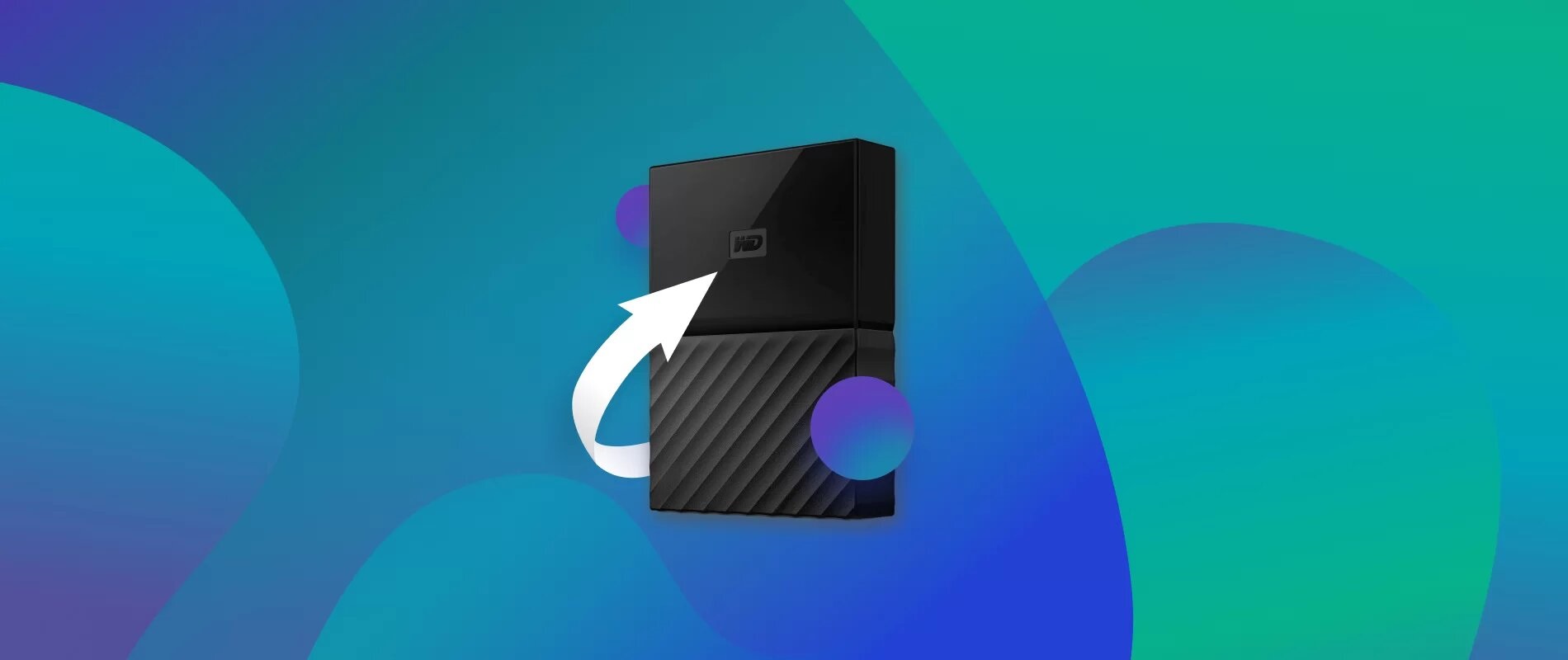Introduction
An external hard drive can be a convenient and reliable storage solution for all your important files and data. Unfortunately, like any other electronic device, an external hard drive can fail unexpectedly, leaving you in a panic about potentially lost data. Whether the external hard drive is not powering on, making strange noises, or simply not being recognized by your computer, a dead external hard drive can be a frustrating and stressful situation.
The good news is that there are steps you can take to recover files from a dead external hard drive. In this article, we will explore various methods that you can try to retrieve your valuable data. From troubleshooting the external hard drive to using data recovery software or seeking professional assistance, we will cover all the possible options to help you recover your files.
It’s important to note that attempting to recover files from a dead external hard drive involves some level of technical knowledge and carries a certain degree of risk. If you feel uncomfortable or unsure about performing any of the methods mentioned, it is always recommended to seek professional help to ensure the safety and success of the data recovery process.
So, if you’re ready to dive into the world of recovering files from a dead external hard drive, let’s get started!
Understanding a Dead External Hard Drive
Before we delve into the methods of recovering files from a dead external hard drive, it is essential to understand the possible causes of its failure. A dead external hard drive refers to a device that is unresponsive or inaccessible, making it impossible to access the stored data. Here are some common reasons why an external hard drive might become dead:
- Physical Damage: External hard drives are prone to physical damage due to mishandling, drops, or accidents. If the internal components, such as the read/write head or platter, are damaged, it can result in a dead hard drive.
- Power Issues: Power-related issues can cause an external hard drive to become unresponsive. This includes a faulty power adapter, loose connections, or power surges.
- Data Corruption: Sometimes, a dead external hard drive can be caused by data corruption. This can happen due to malware or incorrect ejection of the drive, leading to file system errors and rendering the drive unusable.
- Firmware Problems: Firmware acts as the software interface between the computer’s operating system and the external hard drive. If the firmware becomes corrupted or outdated, it can prevent the hard drive from functioning correctly.
It’s crucial to diagnose the reason behind the external hard drive failure to determine the best approach for data recovery. While some issues can be resolved with basic troubleshooting, others require more advanced techniques or professional assistance. In the following sections, we will explore different methods to recover files from a dead external hard drive.
Gathering the Necessary Tools
Before you embark on the journey of recovering files from a dead external hard drive, it’s important to gather the necessary tools to ensure a smooth and successful process. Here are some tools you may need:
- Small Screwdriver Set: A small screwdriver set will come in handy if you need to disassemble the external hard drive or remove it from its casing.
- USB Adapter or Enclosure: Having a USB adapter or enclosure allows you to connect the hard drive to another computer for data recovery. Make sure the adapter or enclosure is compatible with your hard drive’s size and interface.
- Data Recovery Software: If you plan to use data recovery software, research and choose a reliable program that suits your needs. There are both free and paid options available, each with its own set of features and capabilities.
- Blank External Hard Drive or Storage Device: To transfer the recovered files, you will need a blank external hard drive or storage device with enough capacity.
- External Power Source: In some cases, a dead external hard drive may need an external power source to function properly. Make sure you have the necessary power adapter or connections, if required.
- Antistatic Wrist Strap: When handling the internal components of an external hard drive, it’s important to protect them from static electricity. An antistatic wrist strap can help dissipate any static charge and prevent damage to the drive.
Before using any tools, ensure that you are working in a clean and static-free environment to minimize the risk of further damage to the hard drive or data loss.
Gathering the necessary tools beforehand will save you time and prevent any unnecessary delays during the data recovery process. Once you have all the required tools, you can proceed to troubleshoot or recover files from your dead external hard drive using the methods outlined in the following sections.
Method 1: Troubleshooting the External Hard Drive
Before diving into more complex methods, it’s wise to start with troubleshooting the external hard drive. Sometimes, the issue causing the drive to appear dead can be resolved with a few simple steps. Here are some troubleshooting techniques you can try:
- Check the connections: Ensure that the USB or power cables are securely connected to both the external hard drive and the computer. Try using different cables or ports to rule out any connection-related issues.
- Restart the computer: Occasionally, the computer’s USB ports or drivers may not be functioning correctly. Restarting your computer can refresh the system and potentially resolve any conflicts.
- Use a different computer: Connect the external hard drive to a different computer to see if it is recognized. If it works on another computer, the issue may lie with your current computer’s configuration or settings.
- Update drivers: Ensure that your computer’s USB and external hard drive drivers are up to date. Visit the manufacturer’s website to download and install any available updates.
- Run disk error checking: Use the built-in disk error checking tool on your computer to scan and repair any issues with the external hard drive. This can help fix file system errors that may be causing the drive to appear dead.
- Try a different power source: If your external hard drive requires its own power source, connect it to a different power outlet or use a different power adapter to rule out any power-related issues.
If troubleshooting the external hard drive doesn’t yield any positive results and the drive is still unresponsive, it’s time to move on to the next method: removing the hard drive from its casing.
Method 2: Removing the Hard Drive from its Casing
If troubleshooting the external hard drive did not revive it, you can consider removing the hard drive from its casing. This method involves taking apart the external hard drive enclosure to access the internal hard drive directly. Here’s how you can proceed:
- Prepare a clean workspace: Find a clean and static-free workspace to perform the disassembly. Use an antistatic wrist strap to ground yourself and avoid static electricity damage to the hard drive.
- Disconnect the external hard drive: Unplug the external hard drive from the power source and disconnect it from your computer.
- Identify the enclosure’s screws: Examine the external hard drive enclosure to locate the screws holding it together. They are usually located on the sides or at the bottom of the enclosure.
- Remove the screws: Use a small screwdriver set to carefully remove the screws from the enclosure. Keep them in a safe place to avoid misplacing them.
- Open the enclosure: Gently pry open the enclosure using a plastic spudger or a flat tool. Be cautious not to damage any internal components or cables.
- Locate the internal hard drive: Once the enclosure is opened, you will find the internal hard drive securely mounted inside. It is connected to the enclosure’s circuit board via cables.
- Disconnect the cables: Carefully disconnect the cables connecting the internal hard drive to the enclosure’s circuit board. Take note of the cable connections to ensure proper reassembly later.
- Remove the internal hard drive: Once the cables are disconnected, carefully remove the internal hard drive from the enclosure. Handle it by the edges to avoid touching the delicate components.
Once you have successfully removed the hard drive from its casing, you may proceed to the next method, which involves connecting the hard drive to another computer for data recovery.
Method 3: Connecting the Hard Drive to Another Computer
If removing the hard drive from its casing did not help in recovering your files, you can try connecting the hard drive to another computer. This method involves using a USB adapter or an enclosure to connect the internal hard drive directly to another computer. Here’s how you can proceed:
- Obtain a USB adapter or enclosure: Get a USB adapter or an enclosure that is compatible with the type and size of your hard drive. USB adapters allow you to connect the hard drive temporarily, while enclosures provide a more permanent solution by converting the hard drive into an external drive.
- Prepare a working computer: Find a working computer that you can connect the external hard drive to. Make sure the computer has the necessary ports and drivers to support the connection.
- Connect the hard drive using the adapter or enclosure: Follow the instructions provided with the USB adapter or enclosure to connect the hard drive. Ensure that the connections are secure.
- Power on the computer: Turn on the computer and wait for it to fully boot up. Make sure the computer recognizes the connected external hard drive.
- Access the hard drive: Once the computer recognizes the hard drive, navigate to the file explorer or disk management utility to access the files on the external hard drive. You should be able to browse through the directories and retrieve your desired files.
- Copy the files: Select the files you want to recover and copy them to a different location on the working computer’s hard drive. This ensures that you have a backup copy of the files even if the external hard drive fails completely.
If you successfully retrieve your files using this method, make sure to properly eject the external hard drive from the computer before disconnecting it. If this method doesn’t yield the desired results, you can explore the next method, which involves using data recovery software.
Method 4: Using Data Recovery Software
If previous methods have not been successful in recovering your files, you can turn to data recovery software. There are many reliable software options available that are designed to scan, analyze, and recover data from a dead external hard drive. Here’s how you can use data recovery software:
- Research and select a reputable data recovery software: Look for data recovery software that is known for its effectiveness and positive reviews. Some popular options include EaseUS Data Recovery Wizard, Recuva, and Stellar Data Recovery.
- Download and install the software: Visit the official website of the chosen data recovery software and download the installation package. Follow the provided instructions to install the software on your computer.
- Connect the external hard drive to your computer: Use a USB adapter or an enclosure to connect the external hard drive to your computer. Ensure that the connections are secure.
- Launch the data recovery software: Open the data recovery software you installed and select the appropriate options for recovering data from an external hard drive.
- Scan the external hard drive: Initiate a deep scan or quick scan of the external hard drive using the software. This process may take some time, depending on the size of the drive and the extent of data corruption.
- Review the scan results: Once the scan is completed, the software will display a list of recoverable files. You can preview the files to ensure their integrity and select the ones you want to recover.
- Recover the files: Follow the instructions provided by the data recovery software to recover the selected files. Choose a safe location on your computer’s hard drive or an external storage device to save the recovered files.
- Verify the recovered files: After the recovery process is complete, verify the recovered files to ensure their proper functionality. Open them and check if they are intact and accessible.
Data recovery software is an effective option for retrieving files from a dead external hard drive, especially when the drive’s hardware components are intact. If this method does not yield satisfactory results, it may be time to seek professional help.
Method 5: Seeking Professional Help
If all previous methods have failed to recover your files from a dead external hard drive, it may be necessary to seek professional assistance. Data recovery experts have the specialized knowledge and tools required to handle complex cases of data loss. Here’s what you should consider when seeking professional help:
- Research reputable data recovery service providers: Look for data recovery service providers with a solid reputation and positive customer reviews. It’s important to choose a company that has experience in dealing with dead external hard drive recovery.
- Contact the service provider: Reach out to the chosen service provider and explain your situation. Provide as much detail as possible, including the symptoms of the dead external hard drive and any previous attempts at recovering your data.
- Inquire about the recovery process and cost: Ask about the recovery process and the estimated cost associated with it. Keep in mind that professional data recovery can be costly, so it’s important to understand the pricing structure upfront.
- Send the dead external hard drive for evaluation: Follow the instructions provided by the service provider to safely ship your dead external hard drive to their facility for evaluation. They will assess the condition of the drive and determine if data recovery is possible.
- Receive the evaluation report: Once the evaluation is complete, the service provider will provide you with a detailed report outlining the feasibility of data recovery, the estimated success rate, and the final cost involved.
- Approve the data recovery process: If you decide to proceed with the data recovery process, give your consent to the service provider. They will carry out the necessary procedures to retrieve as much data as possible from the dead external hard drive.
- Receive your recovered data: After the data recovery process is complete, the service provider will provide you with the recovered files. Make sure to review and verify the recovered data to ensure its completeness and integrity.
Professional data recovery services offer a higher chance of successfully retrieving your files from a dead external hard drive, especially in complex cases involving physical damage or severe data corruption. While it may be a more expensive option, it can be worth it to recover critical and irreplaceable data.
Preventing Data Loss in the Future
Experiencing data loss from a dead external hard drive can be a frustrating and stressful experience. To avoid such situations in the future, it’s important to implement preventive measures to protect your data. Here are some tips to help you prevent data loss:
- Regularly backup your data: Make it a habit to regularly backup your important files and data. Use external hard drives, cloud storage services, or automatic backup software to ensure that your data is securely stored in multiple locations.
- Handle external hard drives with care: Treat your external hard drives with care to minimize the risk of physical damage. Avoid dropping them, exposing them to extreme temperatures, or mishandling them during transportation.
- Use reliable power sources and surge protectors: Ensure that your external hard drives are connected to reliable power sources and use surge protectors to safeguard against power surges or electrical fluctuations.
- Safely remove the external hard drive: Always follow proper procedures to safely eject or disconnect your external hard drive from your computer. Abruptly removing the drive can cause data corruption or damage to the drive’s internal components.
- Keep your computer and external hard drives free of malware: Regularly update your computer’s security software and perform malware scans to prevent viruses or malware from infecting your external hard drives.
- Monitor the health of your external hard drives: Check the SMART (Self-Monitoring, Analysis, and Reporting Technology) status of your external hard drives periodically. SMART tools can provide insights into the health and performance of your drives, allowing you to identify potential issues before they become severe.
- Invest in high-quality external hard drives: Choose reputable brands and invest in high-quality external hard drives. They are often more reliable and durable, reducing the risk of drive failure.
By implementing these preventive measures, you can minimize the chances of data loss and ensure that your files remain safe and accessible. Remember, prevention is always better than data recovery.
Conclusion
Dealing with a dead external hard drive can be a challenging and stressful experience, but there are methods you can try to recover your valuable files. By troubleshooting the external hard drive, removing the hard drive from its casing, connecting it to another computer, using data recovery software, or seeking professional help, you increase your chances of retrieving your data.
Remember to gather the necessary tools, conduct thorough research, and proceed with caution when attempting these methods. Troubleshooting and basic troubleshooting techniques may be sufficient to revive the external hard drive, while more advanced methods like connecting it to another computer or using data recovery software can help salvage data from the drive.
In cases where the methods mentioned above prove unsuccessful or if you lack the technical expertise required, seeking professional data recovery services is a viable option. While it may come at a cost, professional help can provide a higher chance of successfully recovering your files, especially in complex situations involving physical damage or severe data corruption.
To prevent future data loss, make it a habit to regularly back up your files, handle your external hard drives with care, use reliable power sources, safely eject the drive, maintain a malware-free environment, monitor the health of your drives, and invest in high-quality external hard drives.
Remember, it’s crucial to balance your efforts in data recovery with the safety and integrity of your files. If you find yourself overwhelmed or uncomfortable with these methods, it’s always best to seek professional assistance to ensure the best possible outcome for your data recovery efforts.