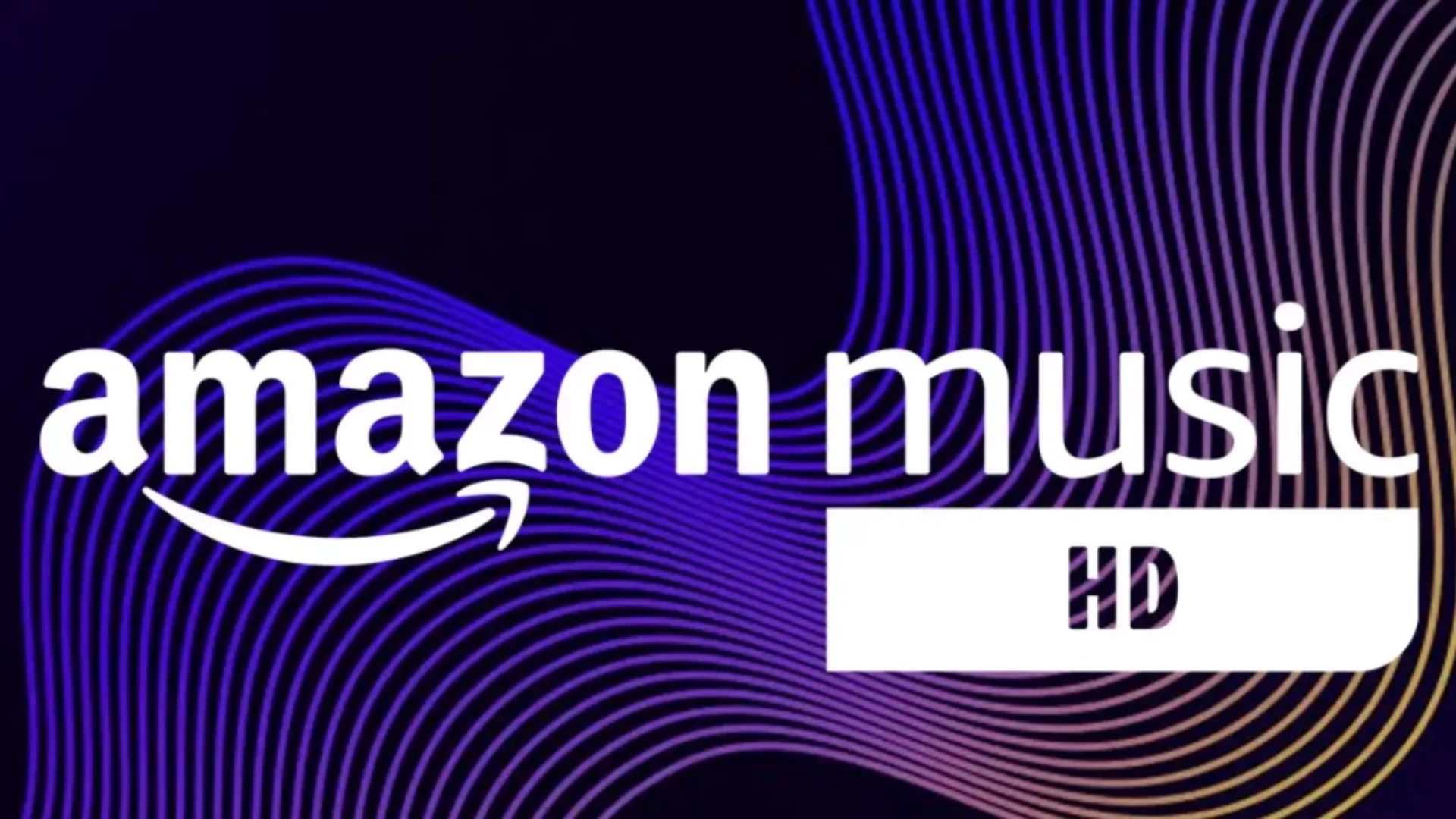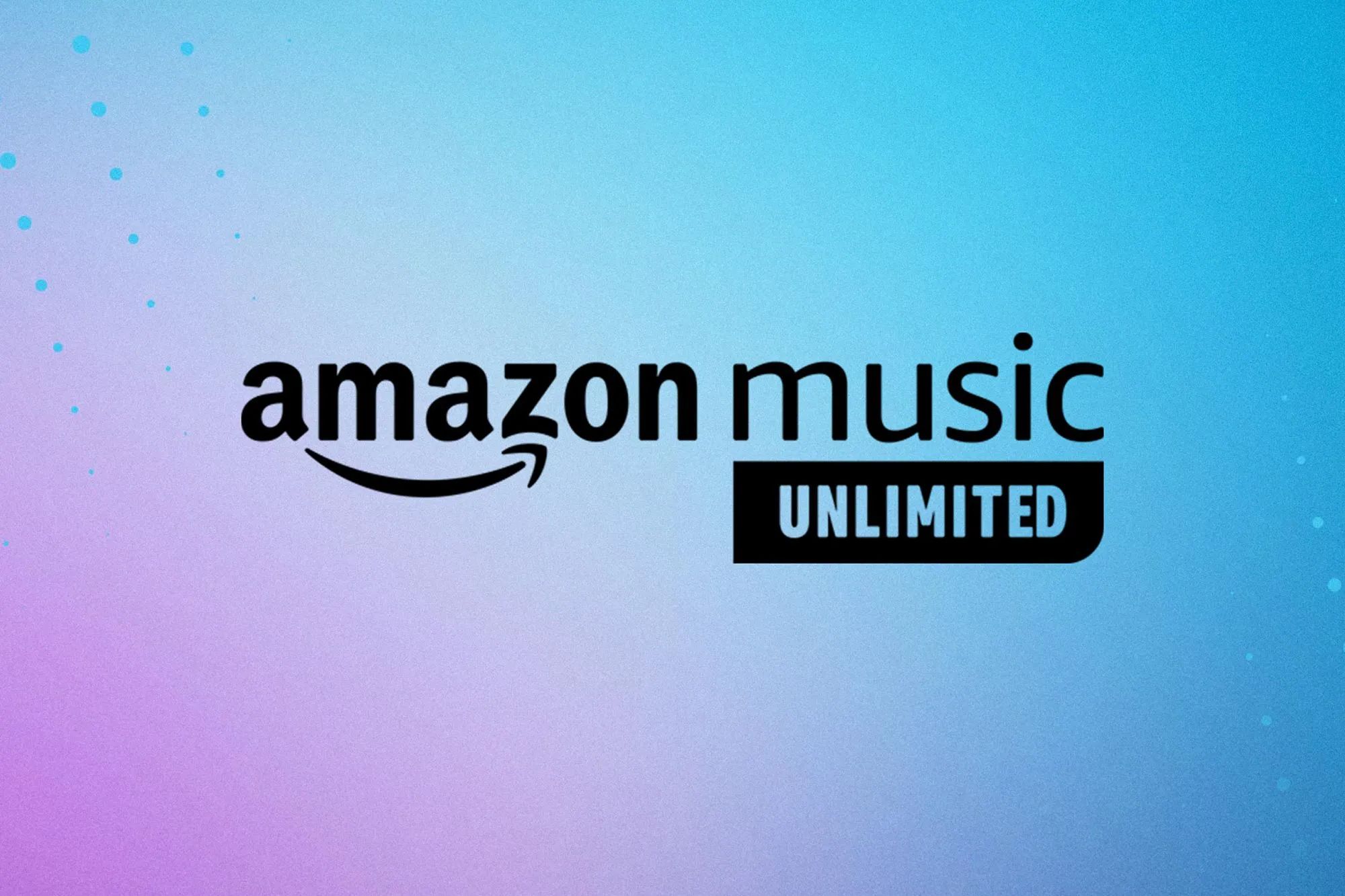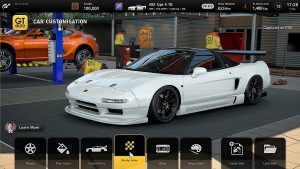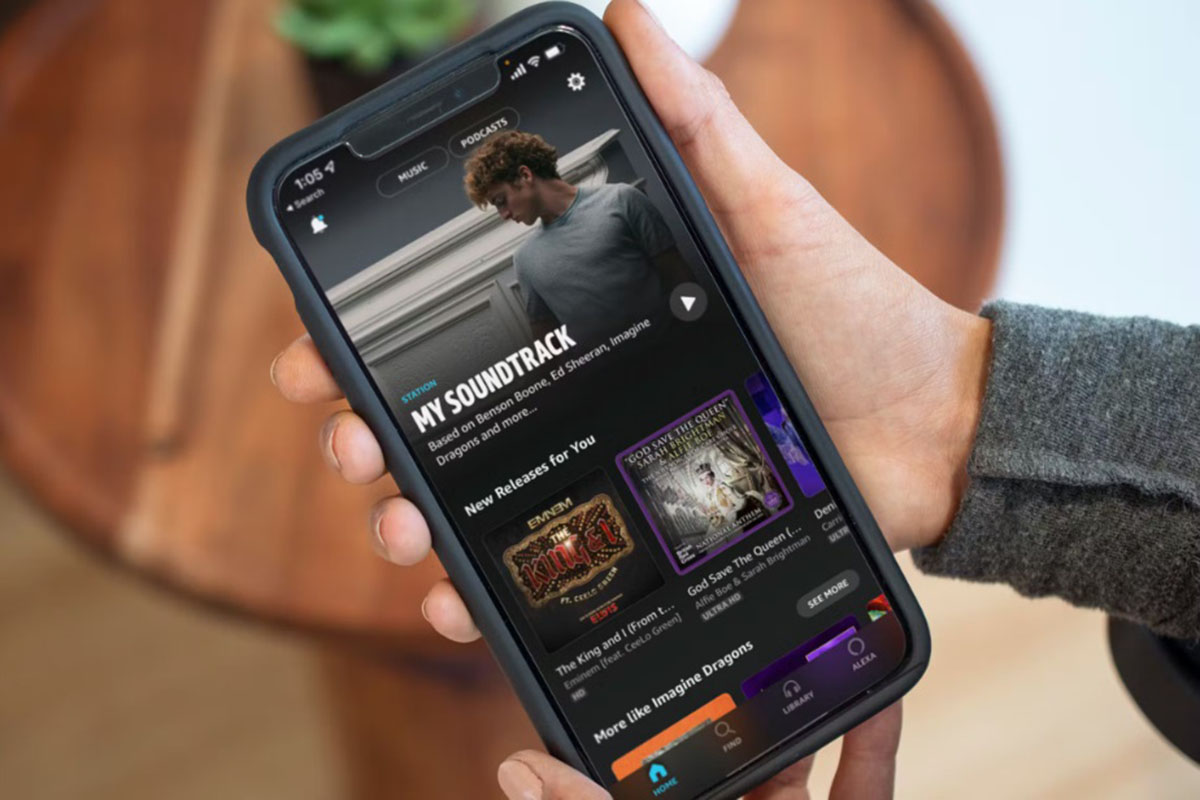Introduction
Welcome to the digital age, where music is just a few taps away. With streaming services like Amazon Music, you can access a vast library of songs, playlists, and albums anytime, anywhere. But what happens when you want to enjoy your favorite tunes on the go, specifically in your car? In this article, we will guide you on how to play Amazon Music in your car, ensuring a seamless and enjoyable musical experience.
Playing music in your car was once limited to CDs or the radio, but with the advancement of technology, we now have various options to listen to our favorite tracks. By integrating your phone and car’s audio system, you can access your Amazon Music library and stream your preferred songs while driving.
Whether your car supports Bluetooth, USB connections, auxiliary inputs, or even Android Auto and Apple CarPlay, we have you covered. In the following sections, we will explore different methods to connect your phone and play Amazon Music in your car, providing detailed instructions and troubleshooting tips along the way.
Thanks to these technologies, you can say goodbye to flipping through FM stations or rummaging through your CD collection. Instead, you can enjoy an endless selection of music at your fingertips. So, let’s dive into the world of playing Amazon Music in your car and discover the most suitable method for your needs.
Getting Started with Amazon Music
Before we dive into the specifics of playing Amazon Music in your car, let’s first ensure that you have everything set up correctly. Follow these steps to get started:
- Create an Amazon Music account: If you don’t already have one, head over to the Amazon Music website or download the app on your mobile device. Sign up for an account and choose a subscription plan that suits your needs.
- Download the Amazon Music app: Once you have an account, download the Amazon Music app from the App Store (for iOS) or Google Play Store (for Android). Install the app on your smartphone or tablet.
- Sign in to your Amazon Music account: Open the Amazon Music app and sign in using your Amazon credentials. Make sure to use the same account that you used to subscribe to Amazon Music.
- Set up your music library: Start by adding your favorite songs, albums, and playlists to your Amazon Music library. You can do this by searching for specific tracks or artists, or by exploring the curated playlists and recommendations.
- Ensure music is available for offline playback: If you want to listen to your favorite songs without an internet connection, make sure to download them to your device for offline playback. This will come in handy when you’re driving through areas with poor network coverage.
Now that you have your Amazon Music account set up, your app installed, and your music library ready, it’s time to explore how to connect your phone to your car’s audio system and start playing your favorite tunes on the road. We will cover a variety of methods, so no matter what kind of car or audio system you have, there should be a solution that suits your needs.
Connecting Your Phone to Your Car’s Audio System
Once you have your Amazon Music account set up and ready to go, the next step is to connect your phone to your car’s audio system. There are several different methods you can use, depending on the capabilities of your car’s audio system and your phone. Let’s explore some of the most common ways to connect your phone and start playing Amazon Music in your car:
- Bluetooth: Many modern car audio systems come with Bluetooth connectivity. To connect your phone via Bluetooth, make sure your car’s audio system is in pairing mode, then go to your phone’s Settings menu and enable Bluetooth. Select your car’s audio system from the list of available devices and follow the prompts to complete the pairing process. Once connected, you can open the Amazon Music app on your phone and start playing your favorite tracks, which will be streamed wirelessly to your car’s speakers.
- USB connection: If your car’s audio system supports USB connections, you can connect your phone directly using a USB cable. Plug one end of the cable into your phone and the other end into the USB port in your car. Your phone should automatically be detected and recognized by the audio system. Select the USB input on your car’s audio system, and you should be able to control and play Amazon Music through the system’s interface.
- Auxiliary input: If your car’s audio system has an auxiliary input jack, you can connect your phone using a 3.5mm audio cable. Simply plug one end of the cable into your phone’s headphone jack and the other end into the auxiliary input on your car’s audio system. Set the input source on your car’s audio system to “Aux” or “Line In,” and you can start playing Amazon Music from your phone through the car’s speakers.
- Android Auto: If you have an Android phone and your car’s audio system supports Android Auto, you can enjoy a seamless integration between your phone and your car. Connect your phone to your car’s USB port using a compatible cable, and the Android Auto interface will automatically appear on your car’s display. Open the Amazon Music app on your phone, and you can control and play your music directly from the Android Auto interface.
- Apple CarPlay: For iPhone users, Apple CarPlay provides a similar integration experience. Connect your iPhone to your car’s USB port with a compatible cable, and the CarPlay interface will appear on your car’s display. Open the Amazon Music app on your iPhone, and you can browse and play your music through the CarPlay interface.
Choose the method that best suits your car’s audio system and your phone’s capabilities. Once connected, you can enjoy your favorite songs, playlists, and albums from Amazon Music while cruising down the road.
Playing Amazon Music through Bluetooth
If your car’s audio system supports Bluetooth connectivity, playing Amazon Music through Bluetooth is a convenient and wireless option. Here’s how to do it:
- Ensure that your car’s audio system is in pairing mode. This mode may vary depending on your car’s make and model, so refer to your car’s manual if you’re unsure.
- On your phone, go to the Settings menu and enable Bluetooth.
- Select your car’s audio system from the list of available devices and follow the prompts to complete the pairing process.
- Once connected, open the Amazon Music app on your phone.
- Select the desired song, playlist, or album that you want to play.
- The audio will now be streamed wirelessly from your phone to your car’s speakers via Bluetooth.
- You can use the controls on your car’s audio system or the Amazon Music app on your phone to pause, play, skip, and adjust the volume.
Keep in mind that the specific controls and features may vary depending on your car’s audio system and the version of the Amazon Music app you have installed on your phone.
If you experience any issues with the Bluetooth connection or the playback quality, here are a few troubleshooting tips:
- Make sure that Bluetooth is enabled and that your phone is within range of your car’s audio system.
- Restart both your phone and your car’s audio system.
- Delete the existing Bluetooth pairing between your phone and your car’s audio system, then go through the pairing process again.
- Ensure that your phone’s operating system and the Amazon Music app are up to date.
- If the audio quality is poor or there is interference, try adjusting the Bluetooth audio codec settings on your phone or car’s audio system, if available.
By following these steps and troubleshooting tips, you can enjoy a seamless wireless connection and play your favorite Amazon Music tracks through Bluetooth in your car.
Playing Amazon Music through USB Connection
If your car’s audio system supports USB connections, playing Amazon Music through a USB connection provides a reliable and direct method. Here’s how you can do it:
- Using a compatible USB cable, connect one end to your phone and the other end to the USB port in your car.
- Your phone should automatically be recognized by the car’s audio system.
- Select the USB input on your car’s audio system.
- Open the Amazon Music app on your phone.
- Browse your music library and select the song, playlist, or album you want to play.
- The audio will be transmitted from your phone to your car’s speakers through the USB connection.
- Utilize the controls on your car’s audio system or the Amazon Music app on your phone to manage playback and volume.
Keep in mind that the specific controls and features may vary depending on your car’s audio system and the version of the Amazon Music app you have installed on your phone.
If you encounter any difficulties during the USB connection process or experience playback issues, consider these troubleshooting tips:
- Try using a different USB cable to ensure that it is not damaged or faulty.
- Make sure that your phone is set to “File Transfer” or “MTP” mode when connected via USB.
- Restart both your phone and your car’s audio system.
- If your phone prompts you with any options when connected via USB, select the appropriate option for media playback.
- Ensure that you have the latest version of the Amazon Music app installed on your phone.
- If the audio quality is poor or there are issues with playback, try using a different USB port in your car, as some ports may have better compatibility.
By following these steps and troubleshooting tips, you can enjoy a direct and hassle-free connection, allowing you to play your favorite Amazon Music tracks through a USB connection in your car.
Playing Amazon Music through Auxiliary Input
If your car’s audio system has an auxiliary input jack, playing Amazon Music through the auxiliary input is a simple and convenient option. Follow these steps to get started:
- Locate the auxiliary input jack in your car’s audio system. It is usually marked with a headphone icon or labeled as “Aux” or “Line In”.
- Connect one end of a 3.5mm audio cable to your phone’s headphone jack.
- Connect the other end of the cable to the auxiliary input jack in your car’s audio system.
- Set the input source on your car’s audio system to “Aux” or “Line In”.
- Open the Amazon Music app on your phone.
- Browse your music library and choose the song, playlist, or album you want to play.
- The audio will be transmitted from your phone to your car’s speakers through the auxiliary input.
- Use the controls on your phone or the Amazon Music app to manage playback and adjust the volume.
It’s important to note that the specific controls and features may vary depending on your car’s audio system and the version of the Amazon Music app you have installed on your phone.
If you encounter any issues while trying to use the auxiliary input or experience any problems with playback, consider these troubleshooting tips:
- Ensure that the 3.5mm audio cable is securely connected to both your phone and the car’s audio system.
- Make sure that the volume on both your phone and the car’s audio system is turned up.
- Restart both your phone and your car’s audio system.
- If there is no sound or poor audio quality, try using a different 3.5mm audio cable or cleaning the headphone jack on your phone.
- If using a phone case or cover, ensure that it does not interfere with the proper connection of the 3.5mm audio cable.
By following these steps and utilizing the troubleshooting tips, you can easily enjoy your favorite Amazon Music tracks through the auxiliary input in your car, providing a direct and reliable connection for listening pleasure.
Playing Amazon Music using Android Auto
If you have an Android phone and your car’s audio system supports Android Auto, you can seamlessly integrate your phone and play Amazon Music using this feature. To get started, follow these steps:
- Ensure that your car’s audio system supports Android Auto and that it is compatible with your Android phone. You may need to update your car’s firmware or install the Android Auto app if it is not pre-installed.
- Connect your Android phone to your car’s USB port using a compatible USB cable. Make sure to use a high-quality cable for optimal performance.
- Once connected, the Android Auto interface will automatically appear on your car’s display.
- On your car’s display, navigate to the Amazon Music app icon within the Android Auto interface and select it.
- Browse your music library and choose the song, playlist, or album you want to play.
- The audio will be streamed from your phone to your car’s speakers through the Android Auto connection.
- Use the controls on your car’s display or the steering wheel-mounted controls to manage playback and adjust the volume.
It’s important to note that the specific controls and features may vary depending on your car’s audio system, Android phone model, and the version of the Amazon Music app you have installed on your phone.
If you encounter any difficulties while using Android Auto or experience any playback issues, consider these troubleshooting tips:
- Ensure that your phone’s operating system and the Amazon Music app are up to date.
- Restart both your phone and your car’s audio system.
- Try using a different USB cable and USB port in your car, as connectivity issues can sometimes be attributed to faulty cables or ports.
- If the Android Auto interface does not appear automatically, make sure that the Android Auto app is installed and enabled on your phone. You may also need to enable the Android Auto option in your car’s settings.
- If there are issues with playback or navigation within the Amazon Music app, try force-closing the app and reopening it within the Android Auto interface.
By following these steps and utilizing the troubleshooting tips, you can enjoy a seamless and user-friendly integration between your Android phone and your car’s audio system, allowing you to play your favorite Amazon Music tracks using Android Auto.
Playing Amazon Music using Apple CarPlay
If you have an iPhone and your car’s audio system supports Apple CarPlay, you can easily play Amazon Music through this integration. Follow these steps to get started:
- Ensure that your car’s audio system supports Apple CarPlay and that it is compatible with your iPhone. Make sure that your iPhone is running the latest version of iOS.
- Connect your iPhone to your car’s USB port using a compatible USB cable.
- The CarPlay interface will automatically appear on your car’s display.
- On your car’s display, navigate to the Amazon Music app within the CarPlay interface and select it.
- Browse your music library and choose the song, playlist, or album you want to play.
- The audio will be transmitted from your iPhone to your car’s speakers through the CarPlay connection.
- Use the controls on your car’s display, steering wheel, or voice commands to manage playback and adjust the volume.
It’s important to note that the specific controls and features may vary depending on your car’s audio system, iPhone model, and the version of the Amazon Music app you have installed on your phone.
If you encounter any difficulties while using Apple CarPlay or experience any playback issues, consider these troubleshooting tips:
- Ensure that your iPhone’s operating system and the Amazon Music app are up to date.
- Restart both your iPhone and your car’s audio system.
- Try using a different USB cable and USB port in your car, as connectivity issues can sometimes be attributed to faulty cables or ports.
- If the CarPlay interface does not appear automatically, make sure that the CarPlay option is enabled in your iPhone’s settings. You may also need to enable the CarPlay option in your car’s settings.
- If there are issues with playback or navigation within the Amazon Music app, try force-closing the app and reopening it within the CarPlay interface.
By following these steps and utilizing the troubleshooting tips, you can seamlessly integrate your iPhone with your car’s audio system using Apple CarPlay, enabling you to play your favorite Amazon Music tracks with ease.
Troubleshooting Tips
While playing Amazon Music in your car, you may encounter a few hiccups along the way. Here are some troubleshooting tips to help you overcome common issues:
- Check your internet connection: Ensure that you have a stable internet connection, especially if you are streaming music directly from the Amazon Music app. Weak or intermittent network signals can result in buffering or playback disruptions.
- Restart your phone and car’s audio system: Sometimes, a simple restart can resolve connectivity or playback issues. Turn off your phone and car’s audio system, wait a few moments, and then turn them back on.
- Ensure app and system updates: Keep your Amazon Music app and your car’s audio system firmware up to date. New updates often include bug fixes and improvements, ensuring smoother performance.
- Check compatibility: Ensure that your phone and car’s audio system are compatible with the chosen method of playback, whether it is Bluetooth, USB, auxiliary input, Android Auto, or Apple CarPlay.
- Manage storage space: If you are experiencing issues with offline playback, check your phone’s available storage space. Free up space by deleting unused files or apps to ensure smooth playback of downloaded Amazon Music tracks.
- Try a different cable or port: If you are using a wired connection, such as USB or auxiliary input, try using a different cable or port. Sometimes, faulty cables or ports can cause connectivity issues or poor sound quality.
- Check audio settings: Ensure that the audio settings on both your phone and car’s audio system are optimized. Adjust the volume, balance, equalizer settings, or audio codec options to enhance your listening experience.
- Close background apps: Running multiple apps in the background can impact the performance of Amazon Music. Close unnecessary apps to free up system resources and improve playback stability.
- Reset your car’s audio system: If you continue to experience issues, refer to your car’s manual to determine how to reset the audio system. This can help resolve any software glitches or connectivity problems.
- Reach out for support: If none of the troubleshooting tips work, reach out to the customer support of Amazon Music or your car’s manufacturer for further assistance. They may have specific recommendations or solutions tailored to your situation.
By following these troubleshooting tips, you can overcome common obstacles and ensure a smooth and enjoyable experience while playing Amazon Music in your car.
Conclusion
Playing Amazon Music in your car opens up a world of musical possibilities during your daily commutes or road trips. Whether you have a Bluetooth-enabled audio system, USB connections, auxiliary inputs, Android Auto, or Apple CarPlay, there are various methods to seamlessly integrate your phone and enjoy your favorite tunes on the go.
By following the steps outlined in this guide, you can easily connect your phone to your car’s audio system, ensuring a hassle-free experience. Whether you prefer wireless streaming through Bluetooth, a direct connection via USB, or utilizing auxiliary inputs, each method provides a unique way to enjoy your music library while driving.
Remember to troubleshoot any issues that may arise, such as connectivity problems, sound quality, or playback disruptions. Simple troubleshooting steps like restarting your devices, checking for updates, and ensuring compatibility can help resolve these issues and enhance your listening experience.
Whether you’re a fan of curated playlists, specific albums, or just enjoying the shuffle of your favorite tracks, Amazon Music gives you the flexibility to enjoy your music library while on the road. With the convenience and versatility of modern car audio systems, the joy of music is just a few taps away.
So, set up your Amazon Music account, connect your phone to your car’s audio system using the appropriate method, and let the music transport you on your journey. Whether you’re stuck in traffic or cruising on the open road, playing Amazon Music in your car is sure to elevate your driving experience.