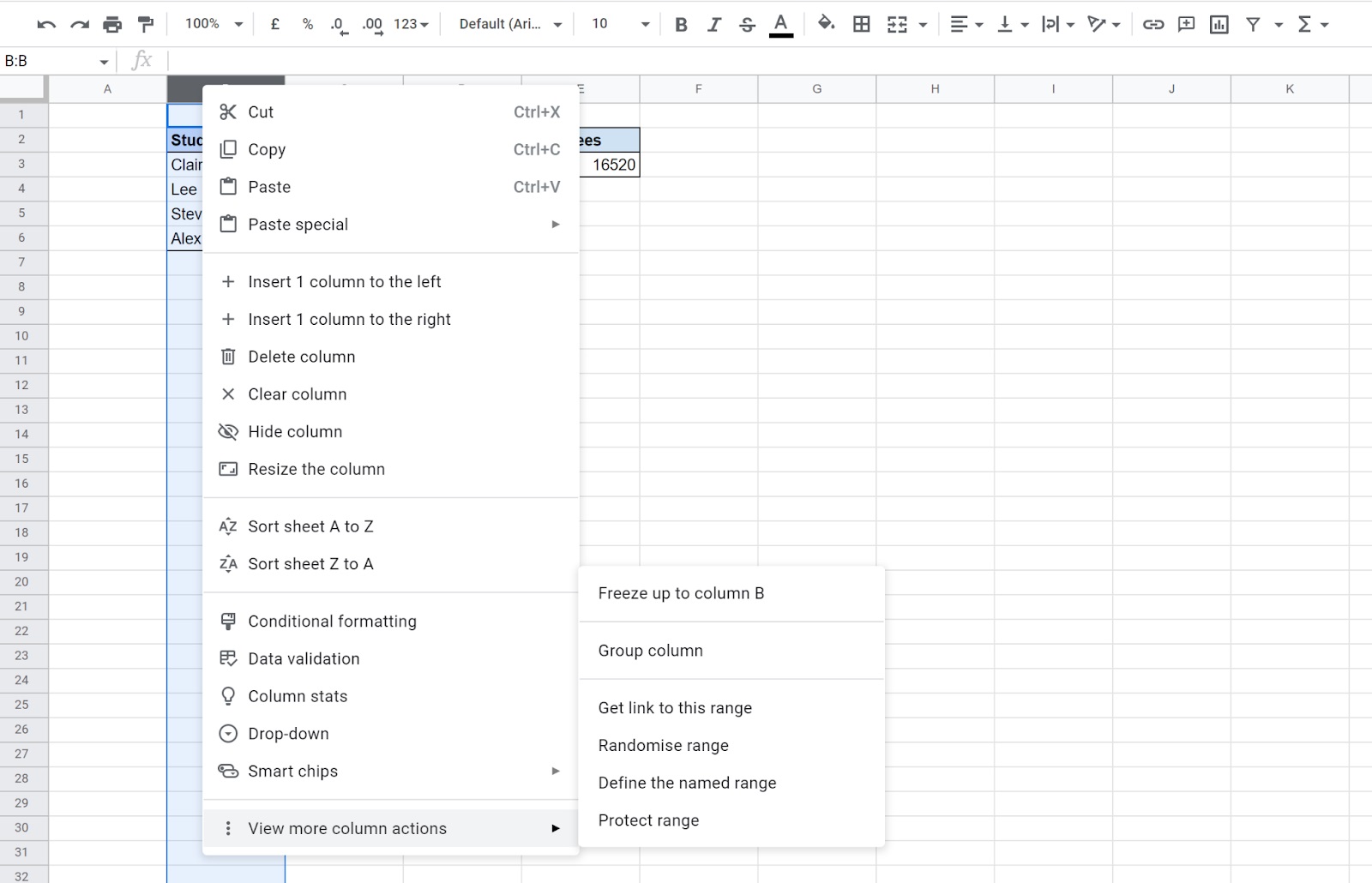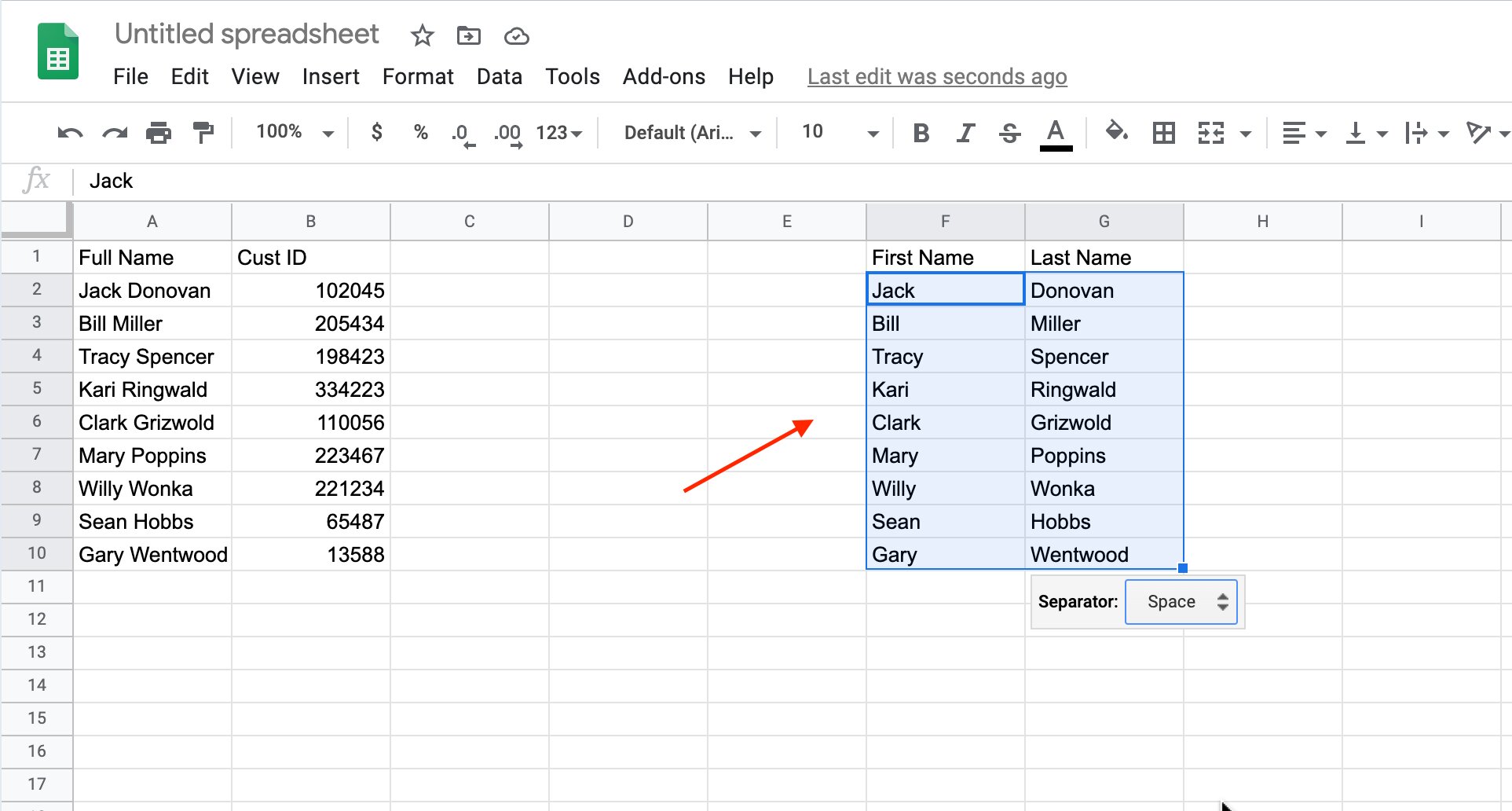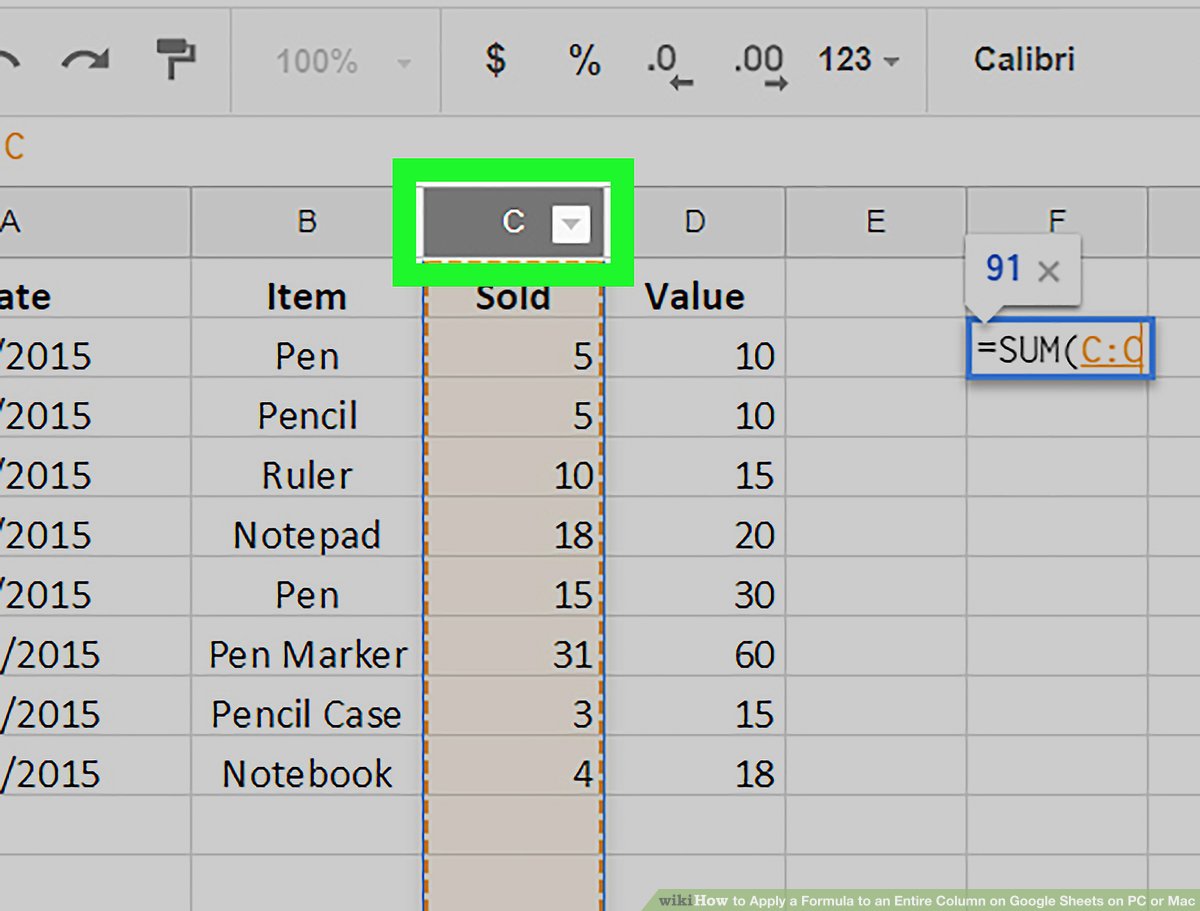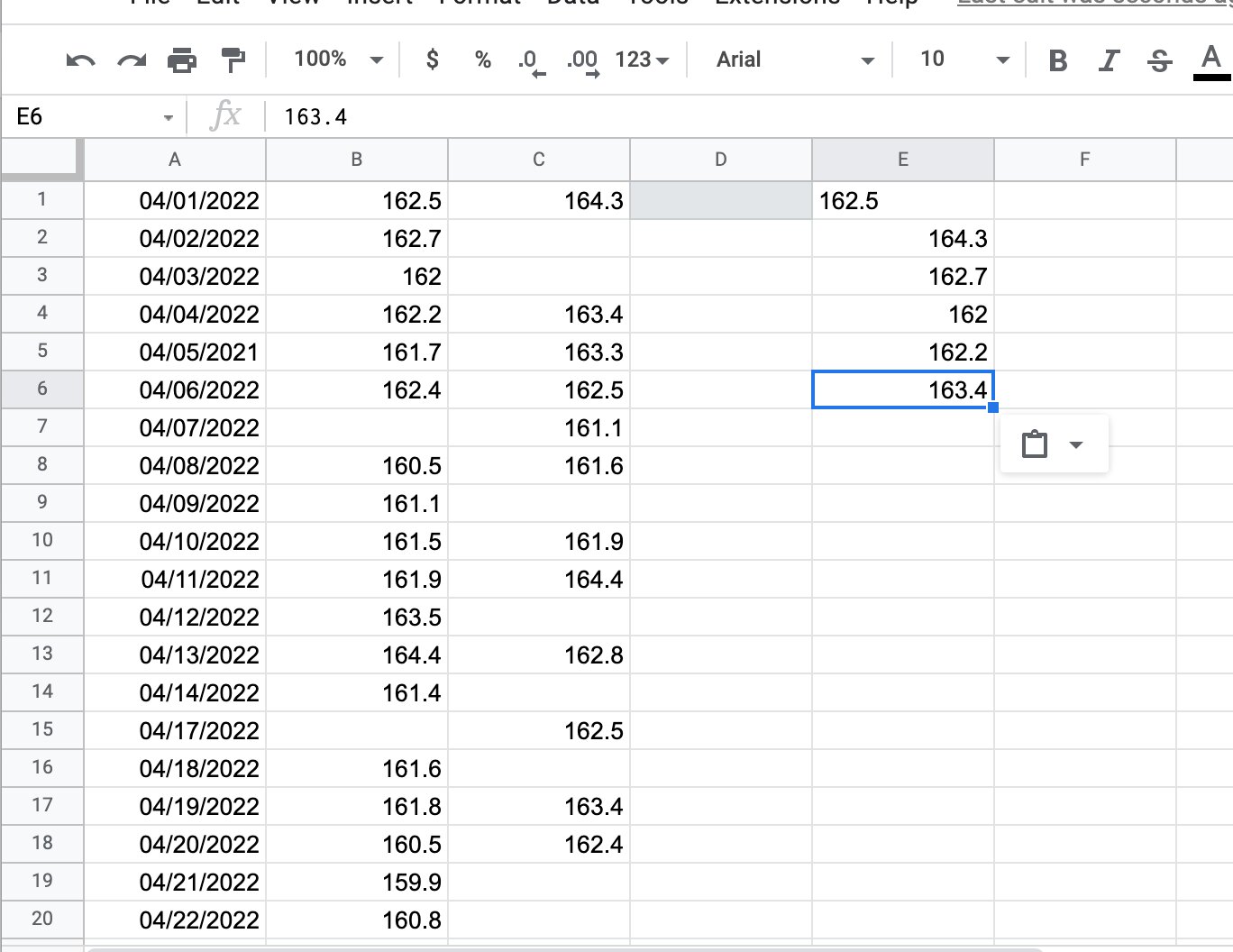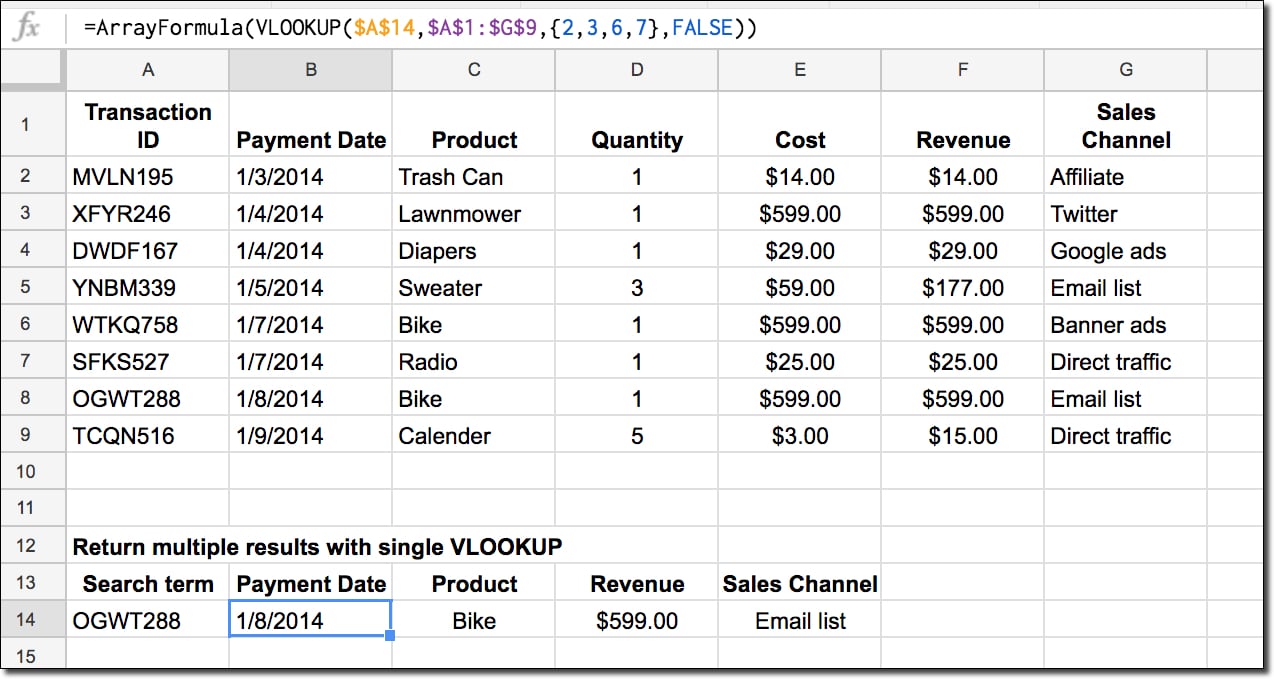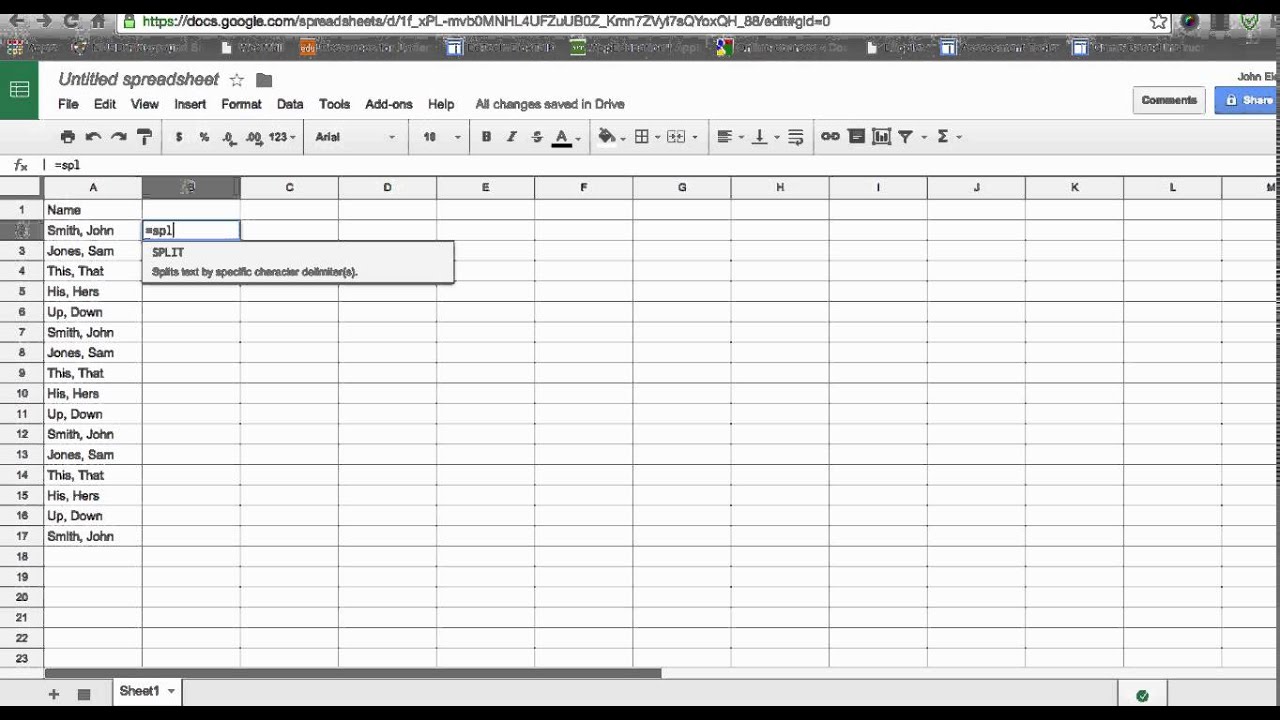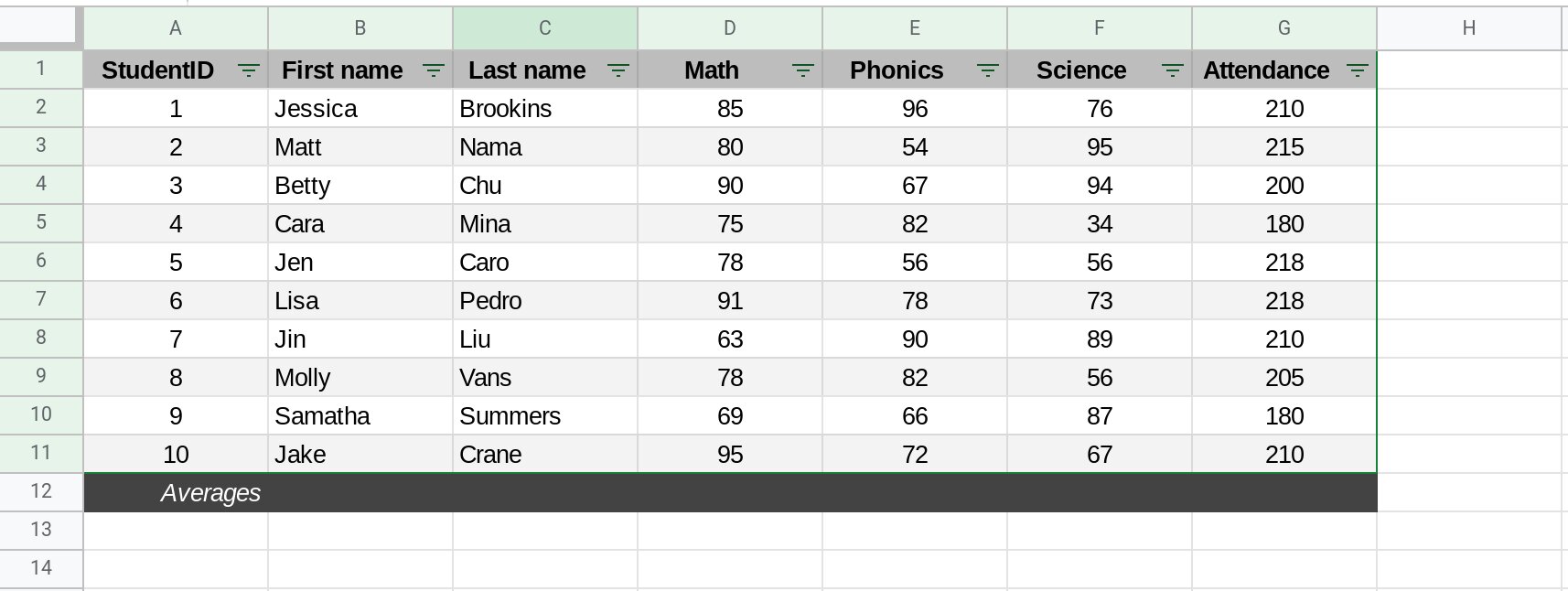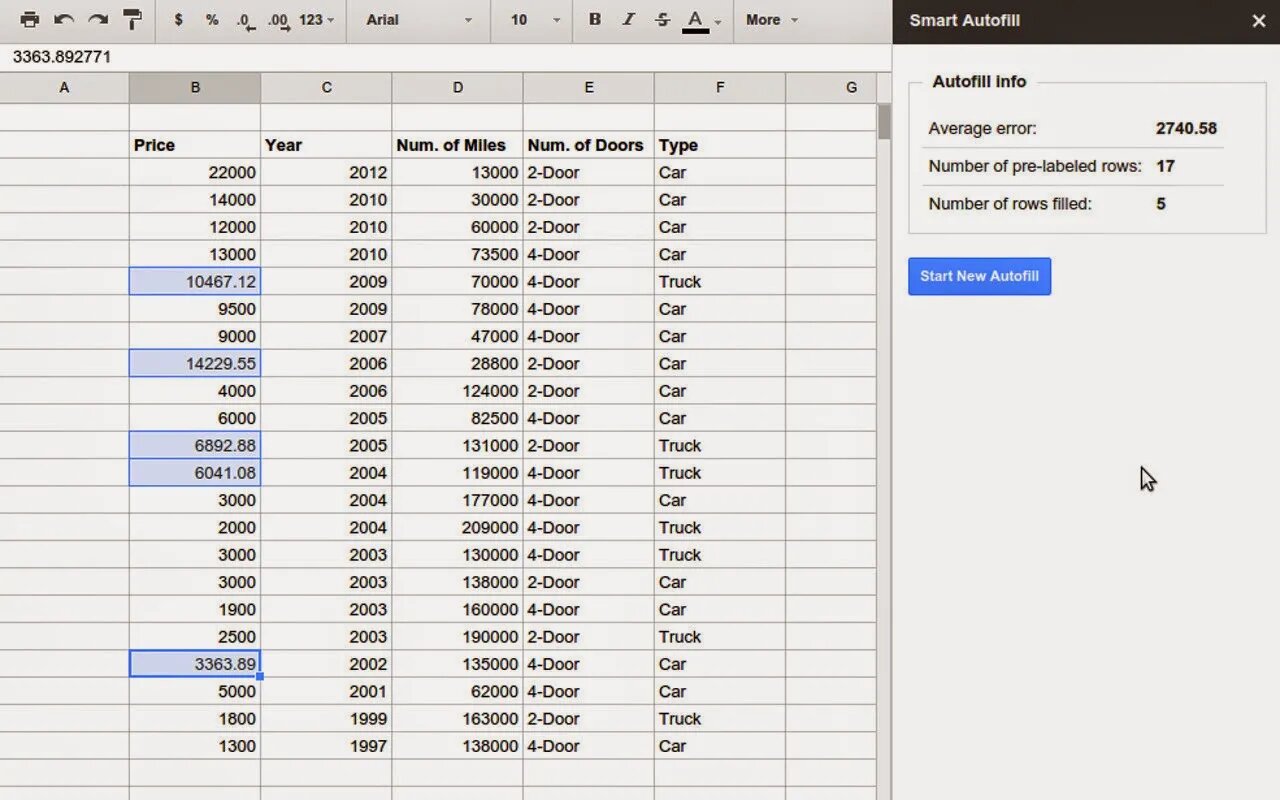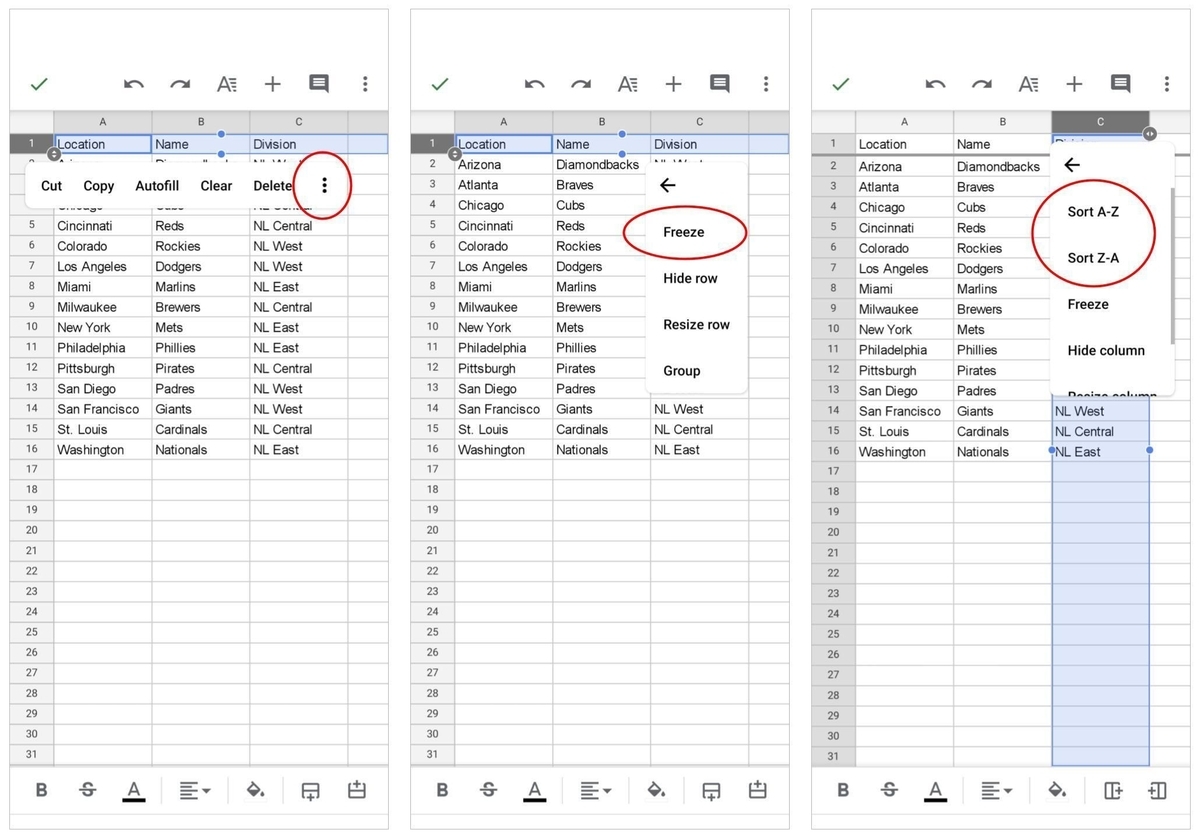Introduction
When working with data in Google Sheets, organizing and managing columns is essential for efficient data analysis and collaboration. One way to streamline this process is to use meaningful and descriptive column names. By naming columns in Google Sheets, you can easily identify and understand the data they contain.
Column names provide context and clarity to your spreadsheet, making it easier to navigate and interpret the information within. Instead of relying on generic labels like “Column A” or “Column B,” giving your columns specific and descriptive names enhances the overall usability of your data.
Whether you use Google Sheets for personal, academic, or professional purposes, applying best practices for column naming can enhance data organization, simplify formula creation, and improve collaboration with others. In this article, we will explore the advantages of naming columns in Google Sheets, discuss best practices, and provide step-by-step instructions on how to name columns effectively.
By following these guidelines, you can harness the full potential of Google Sheets and optimize your data management process.
Advantages of Naming Columns
There are several advantages to naming columns in Google Sheets. These benefits go beyond simply organizing your data and can greatly improve your productivity and efficiency. Let’s explore the advantages in more detail:
- Enhanced Understanding: By assigning descriptive names to your columns, you provide clear context and meaning to the data they represent. This makes it easier for you and others to understand the purpose of each column, reducing the chances of confusion or misinterpretation.
- Easier Data Analysis: Meaningful column names make it simpler to analyze and summarize data. When working with complex spreadsheets, having identifiable column names allows you to quickly locate and utilize the relevant data in your formulas and calculations.
- Improved Collaboration: When multiple people are working on a spreadsheet, using descriptive column names enhances collaboration. Other users can easily identify and understand the columns, making it simpler for them to contribute, interpret, and analyze the data accurately.
- Streamlined Formula Creation: Column names that reflect the content they hold can make it easier to write and modify formulas. Rather than referring to cells by their cell references, you can use the column names as variables within your formulas, making the formulas more intuitive and readable.
- Increased Efficiency: With named columns, you can navigate your spreadsheet more efficiently, saving time when working with large datasets. Instead of scrolling or searching for specific columns, you can use the column names as reference points, enabling you to find and work with the desired data more quickly.
By taking advantage of these benefits, you can harness the full potential of Google Sheets and leverage the power of meaningful column names, ultimately improving your data management and analysis capabilities.
Best Practices for Naming Columns
When it comes to naming columns in Google Sheets, following best practices ensures consistency, clarity, and ease of use. Here are some guidelines to consider:
- Be Descriptive: Choose column names that accurately describe the data they contain. Use clear and concise terms or phrases that provide a clear indication of the information stored in each column.
- Avoid Ambiguity: Make sure your column names are unambiguous and don’t leave room for interpretation. Avoid using generic terms or abbreviations that might be unclear to others who are not familiar with your spreadsheet.
- Use CamelCase or Underscores: To improve readability, consider using CamelCase (e.g., “CustomerName”) or underscores (e.g., “customer_name”) to separate words in your column names. This makes it easier to distinguish between multiple words and enhances visual clarity.
- Keep it Concise: While it’s important to be descriptive, avoid unnecessarily lengthy column names. Choose concise names that convey the necessary information without being too wordy or verbose.
- Follow a Consistent Naming Convention: Establish a consistent naming convention throughout your spreadsheet to maintain uniformity. This includes using similar phrasing, capitalization, and formatting across all column names.
- Avoid Special Characters and Spaces: Stick to using alphanumeric characters and underscores in your column names. Avoid using spaces or special characters, as they can cause issues and potential errors when working with formulas or exporting data to other platforms.
- Consider Sorting Order: If you plan to sort or filter your data frequently, consider adding a prefix or numbering system to your column names. This allows for easier sorting and ensures that your columns are displayed in the desired order.
By adhering to these best practices, you can create a consistent and intuitive naming system for your columns, making it easier to navigate and work with your data in Google Sheets.
How to Name Columns in Google Sheets
Naming columns in Google Sheets is a straightforward process that can be done in just a few simple steps. Follow the instructions below to assign descriptive names to your columns:
- Open your Google Sheets spreadsheet and navigate to the sheet containing the columns you want to name.
- Select the column by clicking on the letter at the top of the column.
- Right-click on the selected column and choose “Insert 1 above” or “Insert 1 below” to insert a new row.
- In the newly inserted row, click on the cell corresponding to the column you want to name.
- Type in the desired column name directly into the cell. Make sure to choose a descriptive and meaningful name that accurately represents the data it contains.
- Press Enter or click outside the cell to save the column name.
- Repeat the process for each column you want to name.
By following these steps, you can easily assign descriptive names to your columns in Google Sheets, helping you organize and identify your data more effectively.
Example of Column Naming in Google Sheets
To illustrate how column naming can be implemented in Google Sheets, let’s consider an example dataset related to sales tracking:
Suppose you have a spreadsheet with columns representing different aspects of sales data, such as “Order ID,” “Product Name,” “Quantity Sold,” “Unit Price,” and “Total Sales.” Instead of relying on generic column letters (e.g., A, B, C) or vague labels, you can name each column to provide clear context:
- Order ID: This column stores the unique identifier for each sales order placed.
- Product Name: The column name identifies the specific product that was sold.
- Quantity Sold: This column captures the number of units sold for each product.
- Unit Price: The column name signifies the price per unit of the product.
- Total Sales: This column calculates the total sales amount by multiplying the quantity sold with the unit price.
By using meaningful column names, you can easily understand and analyze the sales data. It becomes clear which column to refer to when creating formulas or generating reports. Moreover, sharing this spreadsheet with others allows them to quickly grasp the meaning and purpose of each column without any confusion.
Remember that this is just a simplified example. In a real-world scenario, your dataset may have more columns and complex data structures. Nevertheless, applying consistent and descriptive column names enhances data understanding, simplifies data manipulation, and improves collaboration among stakeholders.
Tips for Effective Column Naming
In addition to following best practices, here are some additional tips to consider when naming columns in Google Sheets:
- Use Intuitive Names: Choose column names that are intuitive and make sense to anyone who views the spreadsheet. Opt for names that are easily recognizable and require minimal explanation.
- Consider Future Scalability: Anticipate potential growth and scalability of your data. Use names that can accommodate future expansion or changes in your spreadsheet without requiring significant modifications.
- Align with Data Validation: If you plan to apply data validation rules or filters to your columns, ensure that the column names reflect the expected data format and adhere to the validation rules.
- Seek Feedback: If you are collaborating with others on the spreadsheet, consider gathering feedback or input from them regarding the column names. Incorporate their suggestions and make necessary adjustments to ensure the names are easily understandable by everyone.
- Document the Naming Convention: If you are working on a shared spreadsheet or collaborating with a team, consider documenting the column naming convention in a separate document. This helps maintain consistency and allows new team members to quickly understand and adopt the naming convention.
- Revise and Refine: As your spreadsheet evolves and your data requirements change, periodically review and refine your column names. This helps ensure that they remain relevant, accurate, and effective in capturing the information they represent.
Following these tips will help you create column names that improve the overall usability of your Google Sheets spreadsheet and facilitate efficient data analysis and collaboration.
Conclusion
Naming columns in Google Sheets is a simple yet powerful technique that greatly enhances the organization, understanding, and efficiency of your data management. By following best practices such as being descriptive, avoiding ambiguity, and using a consistent naming convention, you can create a well-structured spreadsheet that is easy to navigate and work with.
The advantages of naming columns in Google Sheets are clear. It provides enhanced understanding of the data, makes data analysis and collaboration easier, simplifies formula creation, and increases overall efficiency. By adopting these practices, you enable yourself and others to quickly locate, interpret, and utilize relevant information within your spreadsheet.
Remember to consider specific tips for effective column naming, such as using intuitive names, anticipating future scalability, aligning with data validation, seeking feedback, documenting the naming convention, and periodically revising and refining the column names.
By implementing these strategies, you can optimize your data management process, improve collaboration with colleagues or team members, and unlock the full potential of Google Sheets for your data analysis and reporting needs.
So why settle for generic or ambiguous column names? Take the time to name your columns thoughtfully and reap the benefits of a well-organized and easily navigable spreadsheet in Google Sheets.