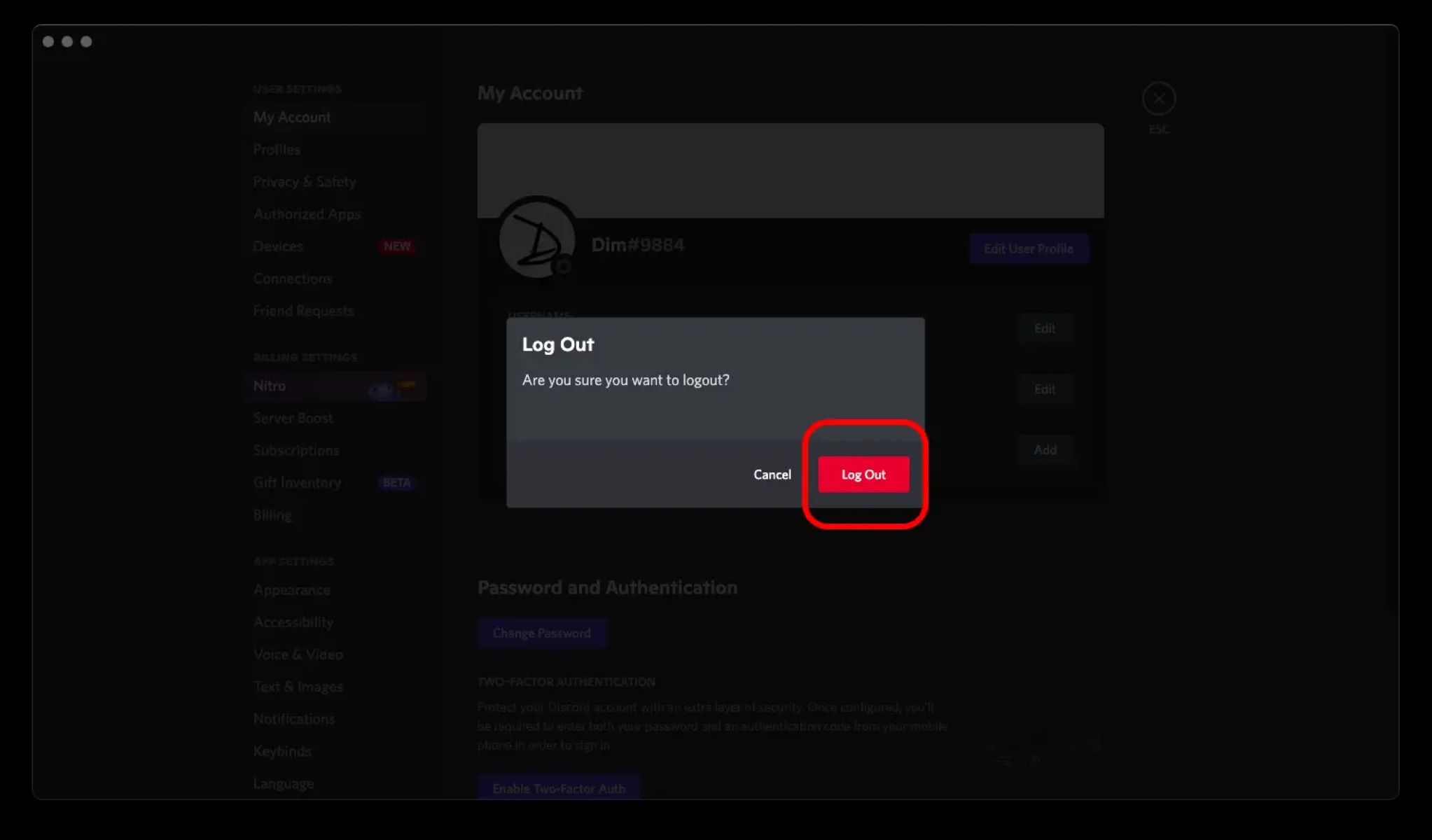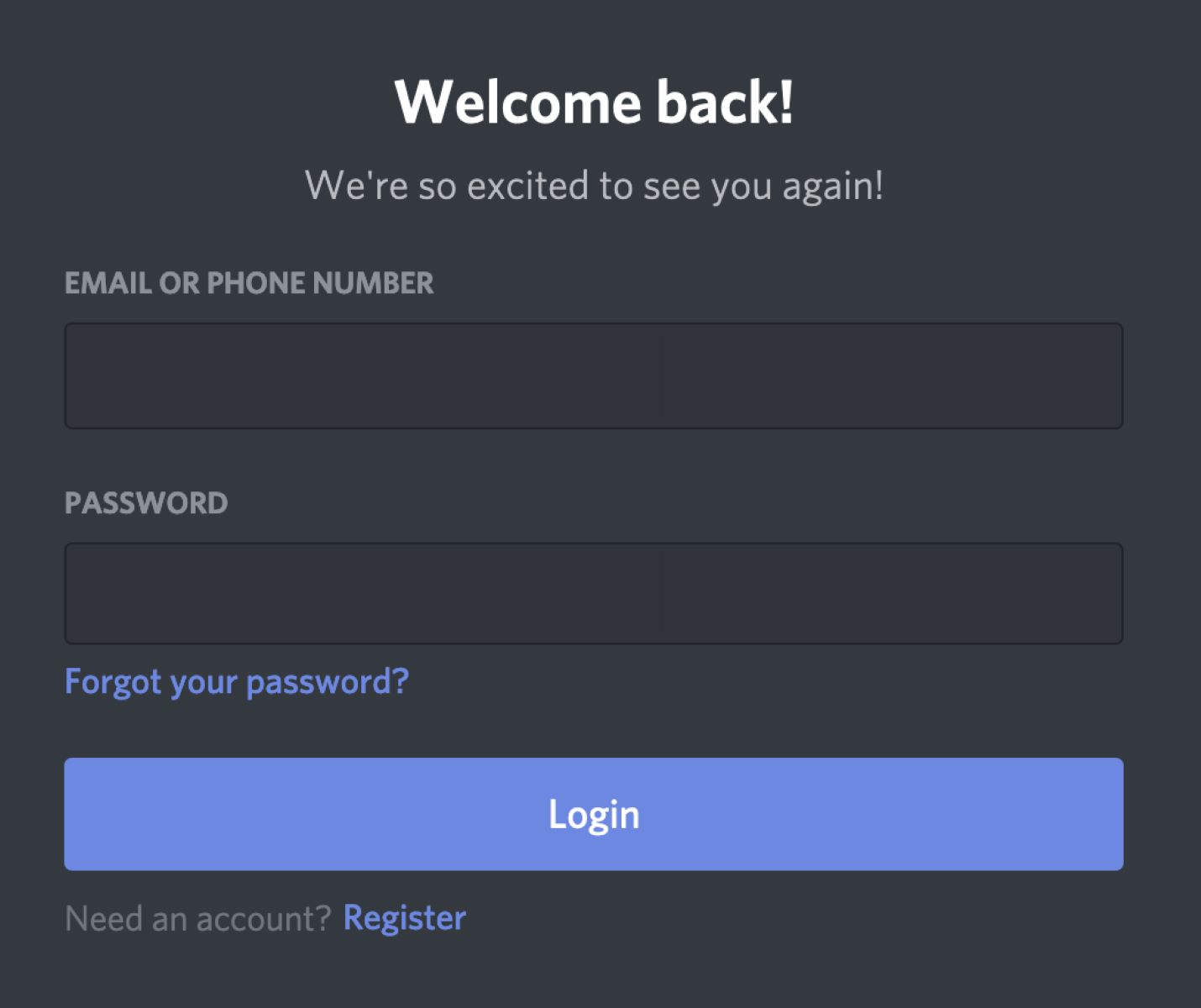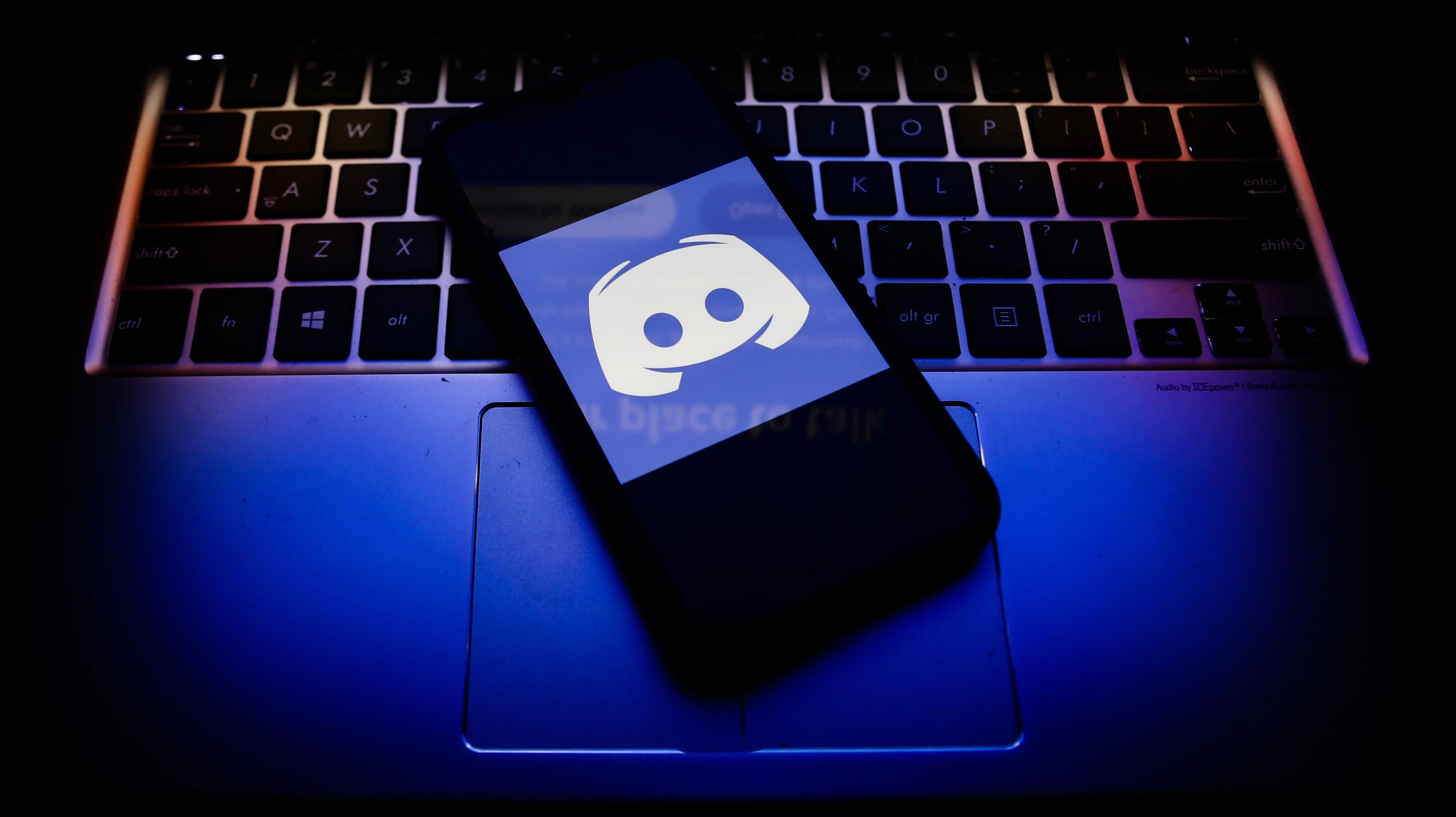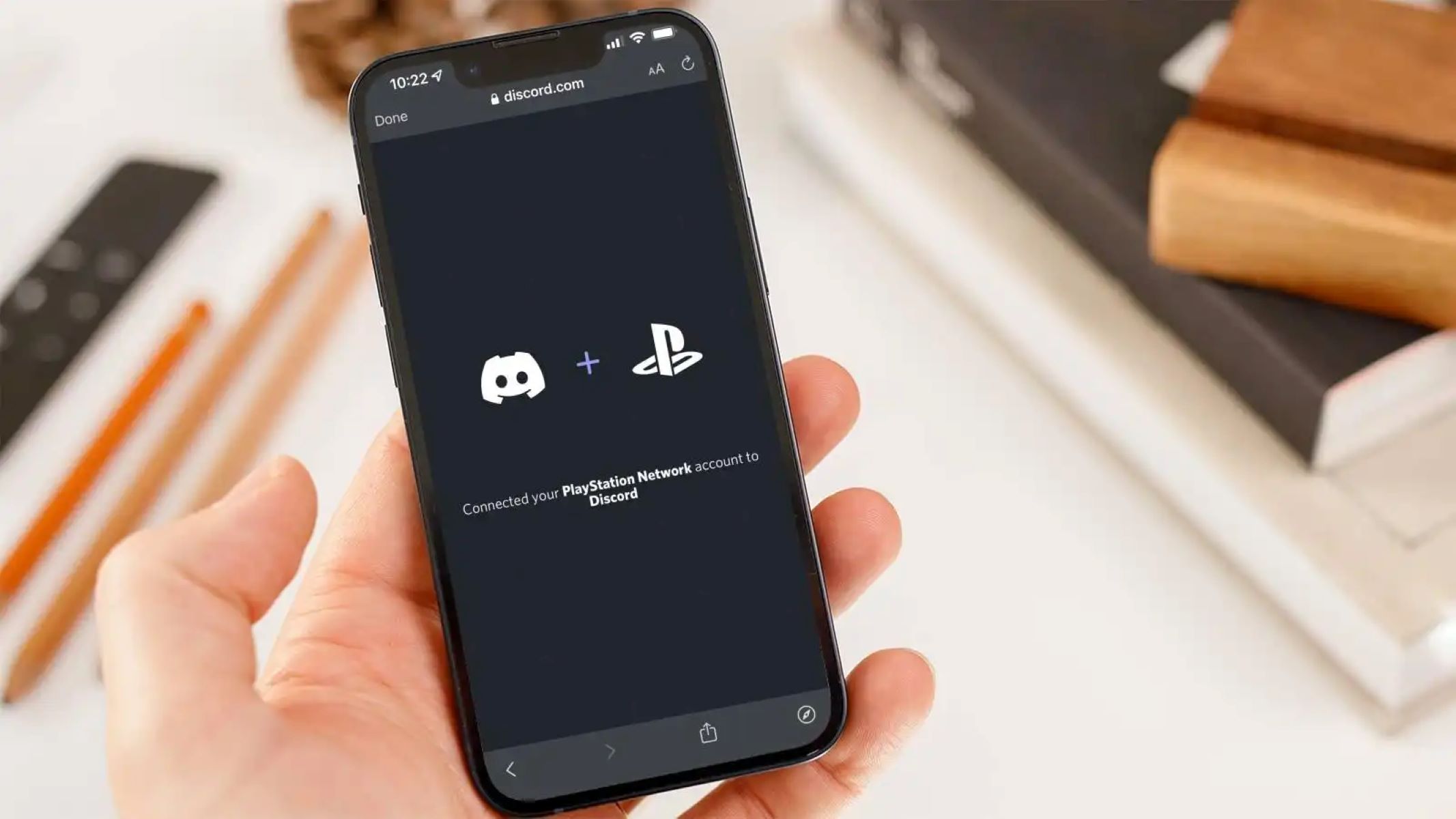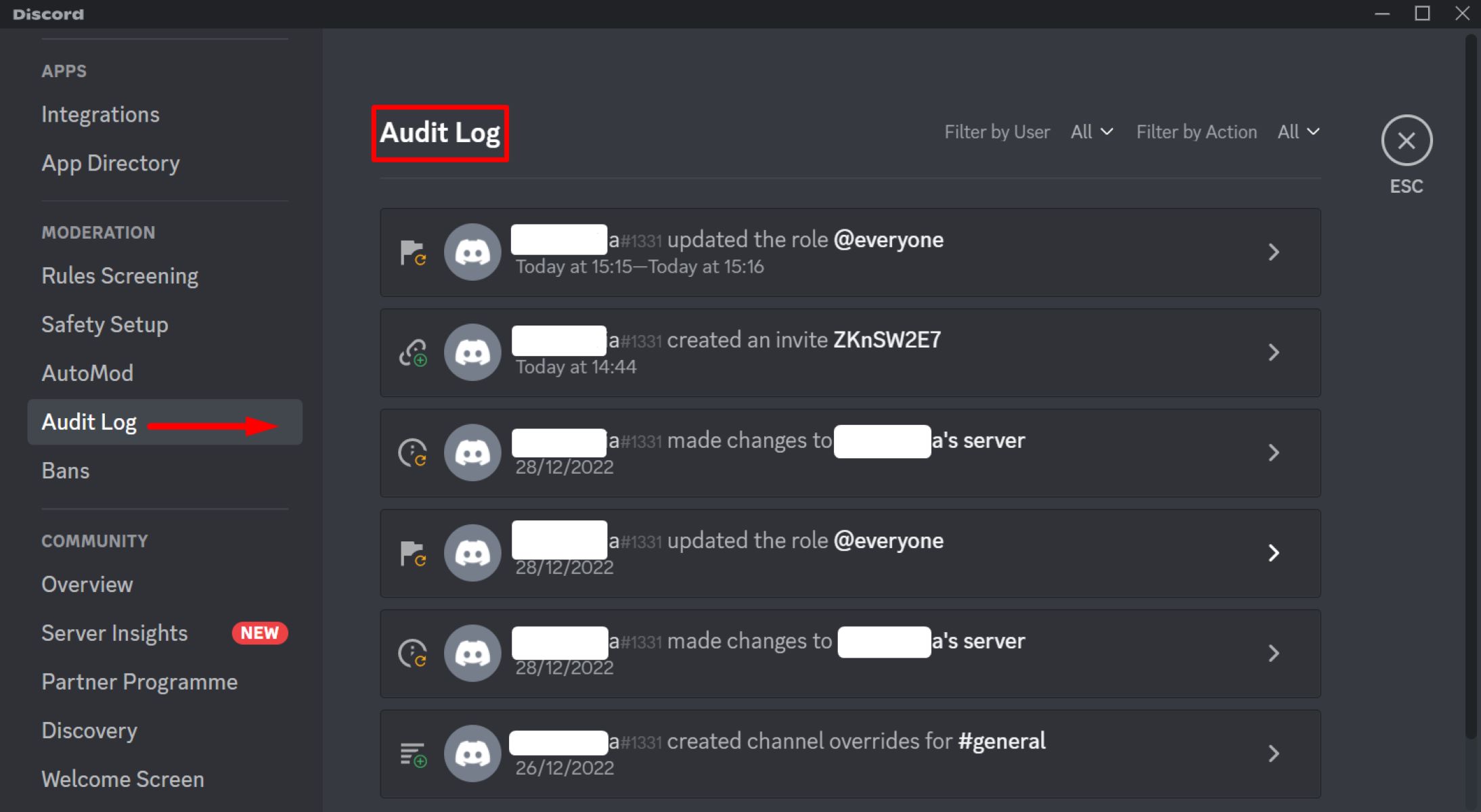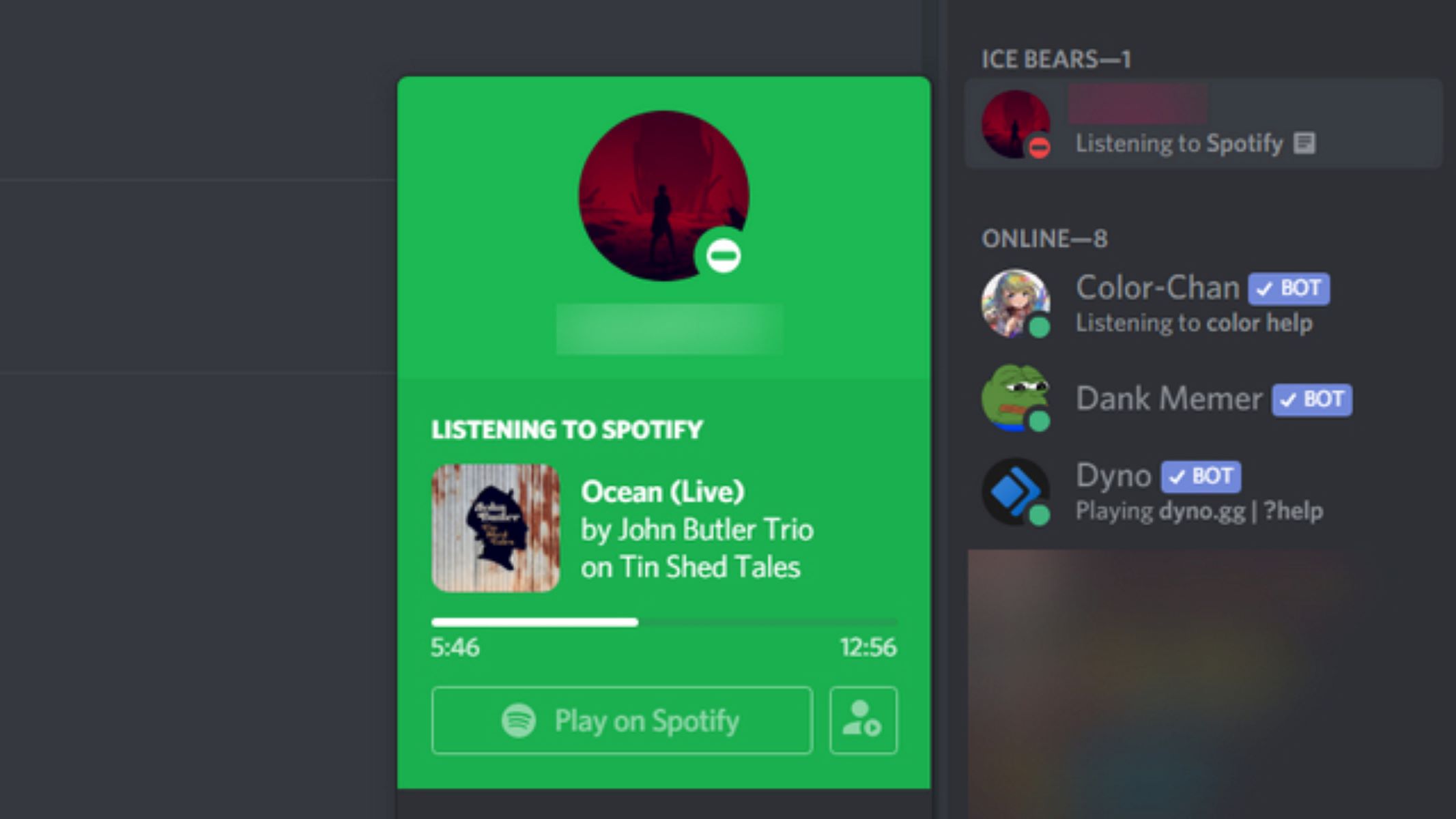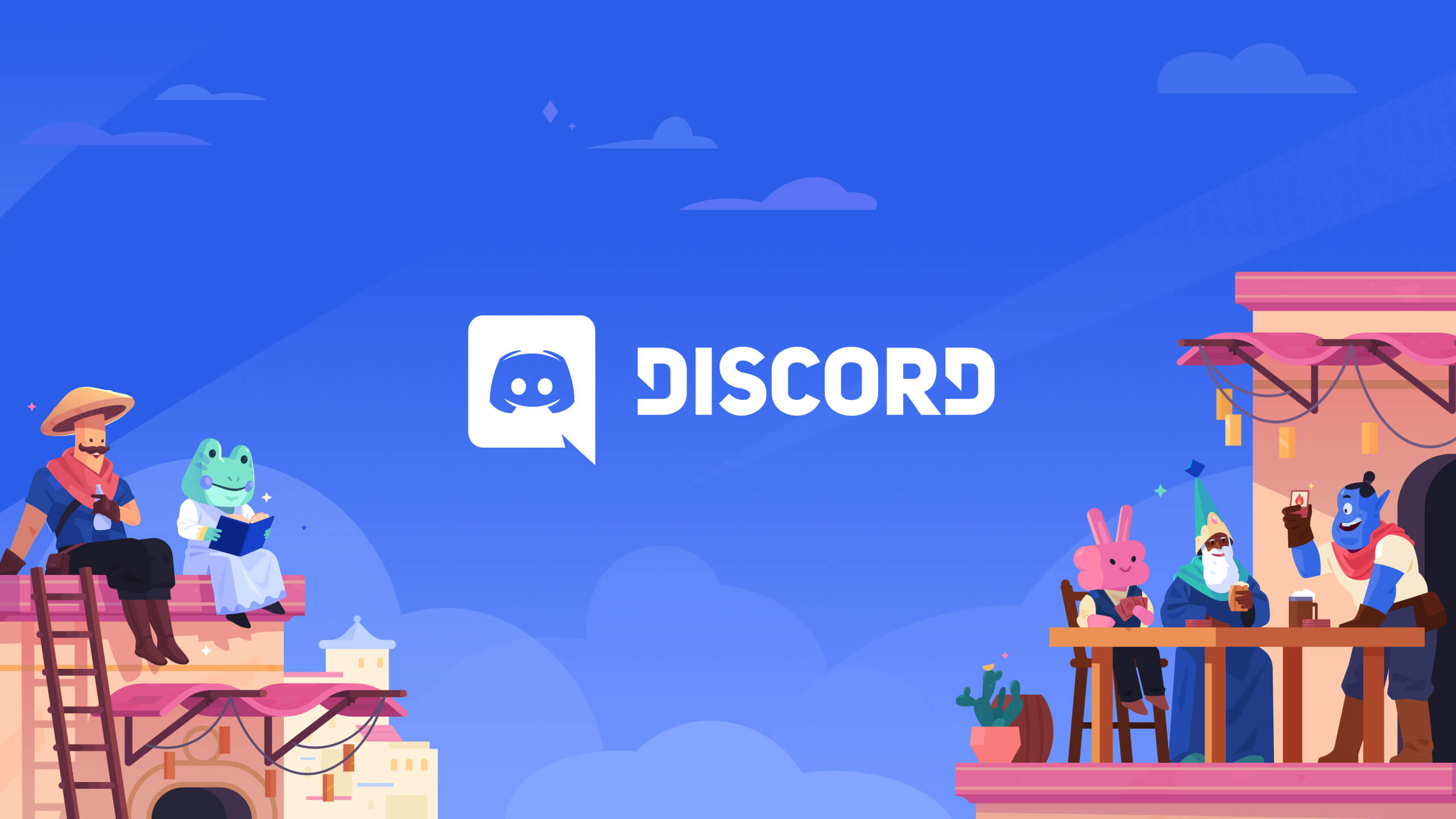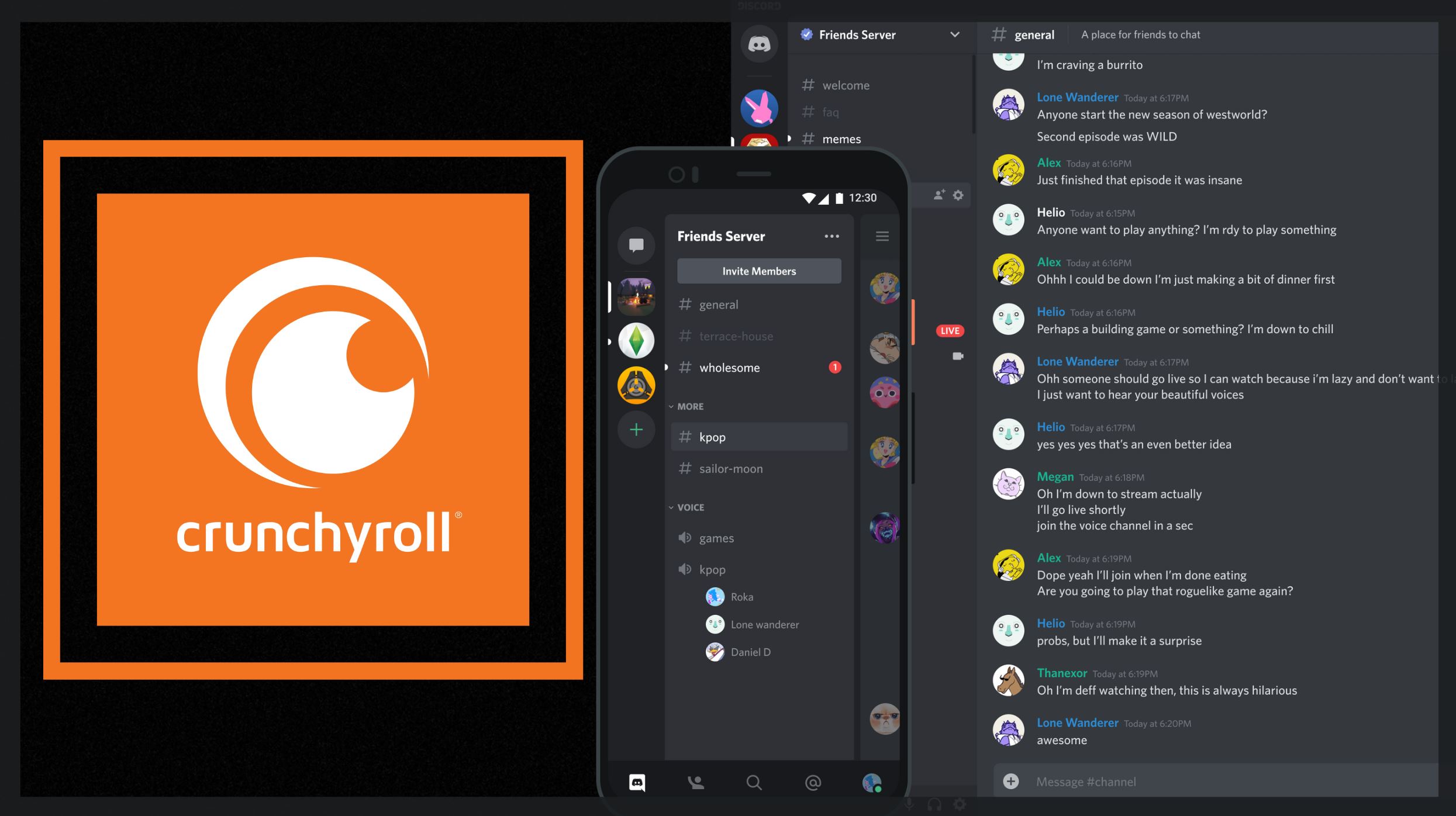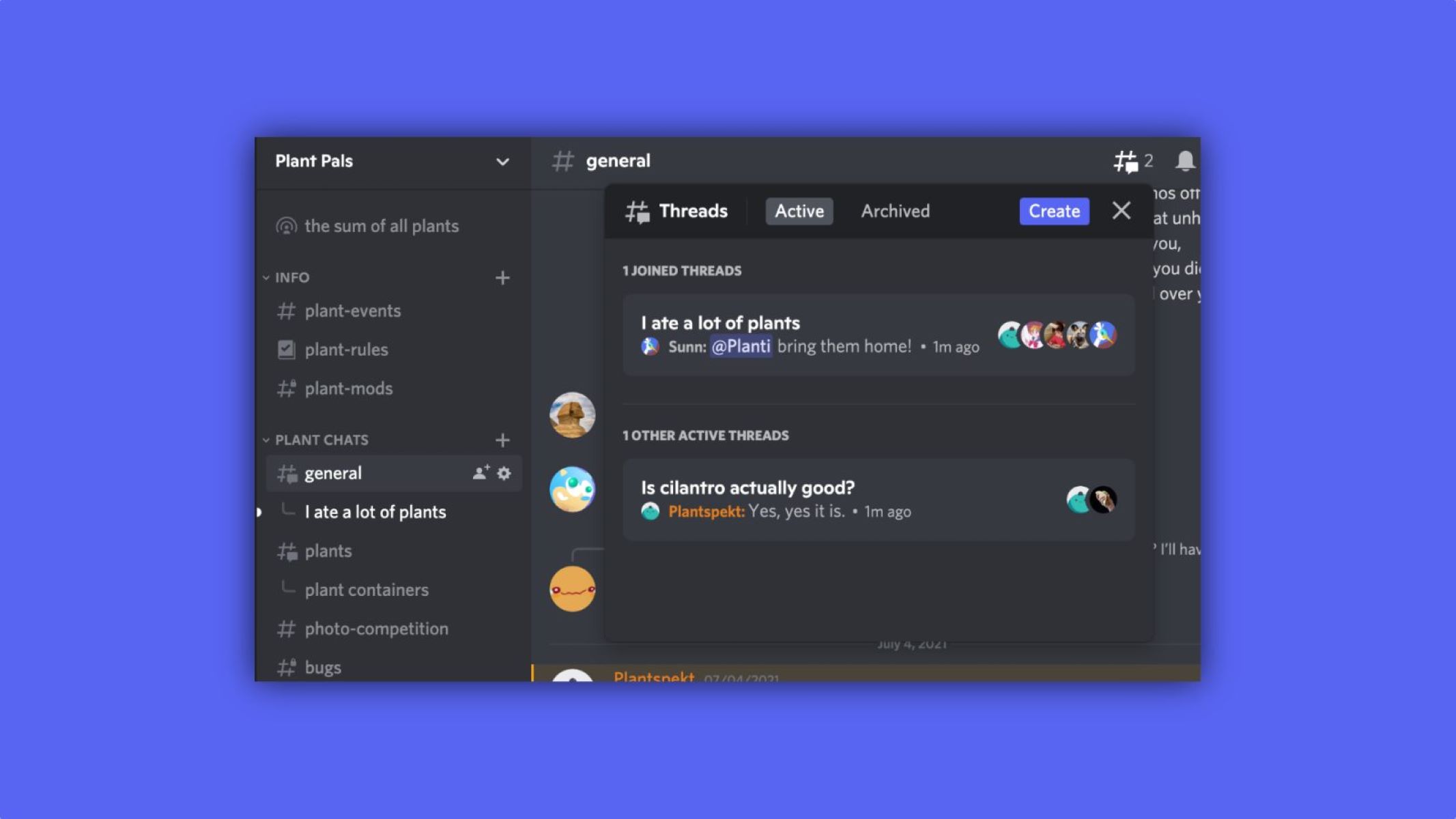Introduction
Discord is a popular communication platform that allows users to chat, voice call, and video call with others. Whether you’re using the desktop app or the mobile app, it’s important to know how to log out of Discord properly when you’re finished using it. Logging out ensures the privacy and security of your account, preventing unauthorized access.
In this article, we will guide you through the step-by-step process of logging out from both the desktop app and the mobile app. So, whether you’re using Discord on your computer or on your smartphone, you’ll be able to safely and securely log out.
Sometimes, finding the log out option can be a bit confusing, especially if you’re new to the platform. But fear not, we’ve got you covered. By following the simple instructions provided below, you’ll be able to log out of Discord quickly and easily.
So let’s get started and learn how to log out of Discord on different devices!
Method 1: Logging Out from the Desktop App
If you’re using Discord on your computer through the desktop app, here’s how you can log out:
- First, ensure that the Discord app is open on your computer.
- Next, locate the user settings icon at the bottom-left corner of the window. It looks like a gear or a cogwheel.
- Click on the user settings icon to open the settings menu.
- In the settings menu, you will see a list of options on the left-hand side. Scroll down and find the “Log Out” option.
- Click on the “Log Out” option to initiate the log out process.
- A confirmation window will appear, asking if you’re sure you want to log out. Confirm by clicking on the “Log Out” button.
- You have now successfully logged out of Discord on your desktop app. You can safely close the program.
It’s worth noting that upon logging out, Discord will remember your account, and the next time you open the app, you’ll be prompted to log in again. If you want to completely remove your account information from the app, you can choose to sign out and then clear your login credentials from the “stored passwords” or “autofill” settings in your browser.
Now that you know how to log out of Discord on your computer, let’s move on to the next method, which will guide you through logging out from the mobile app.
Method 2: Logging Out from the Mobile App
If you’re using Discord on your mobile device, whether it’s an iPhone or an Android phone, here’s how you can log out:
- Open the Discord app on your mobile device.
- In the bottom navigation bar, tap on the “User” icon. It usually appears as a person or a profile picture, located at the bottom right corner of the screen.
- This will open the user settings menu. Look for the “Settings” option and tap on it.
- Within the settings menu, scroll down and locate the “Log Out” button.
- Tap on the “Log Out” button to initiate the log out process.
- A confirmation prompt will appear, asking if you’re sure you want to log out. Confirm by tapping on the “Log Out” button.
- Now, you have successfully logged out of Discord on your mobile device.
It’s important to note that logging out of the mobile app will not delete your account or personal information. Your account will still remain active, and you can log back in at any time.
If you want to remove your account information completely from the app, you can go to your phone’s settings, locate the Discord app settings, and clear the app data or uninstall the app altogether. However, be cautious as uninstalling the app will delete the app and all associated data from your device.
Now that you’re familiar with how to log out of Discord on your mobile device, let’s quickly recap the two methods we’ve covered so far.
Conclusion
Logging out of Discord is an essential step to ensure the privacy and security of your account. By following the simple methods outlined in this article, you can safely log out of Discord from both the desktop app and the mobile app.
When using the desktop app, you can log out by accessing the user settings menu and selecting the “Log Out” option. On the other hand, if you’re using the mobile app, you can log out by accessing the user settings menu and tapping on the “Log Out” button.
Remember, logging out of the app will only disconnect your account from the current session; it does not delete your account or personal information. If you wish to remove your account information completely, you can clear your login credentials or uninstall the app.
Now that you have the knowledge to log out of Discord, you can ensure the privacy and security of your account when you’re finished using the platform.
So go ahead and log out with confidence, knowing that your Discord account is protected!