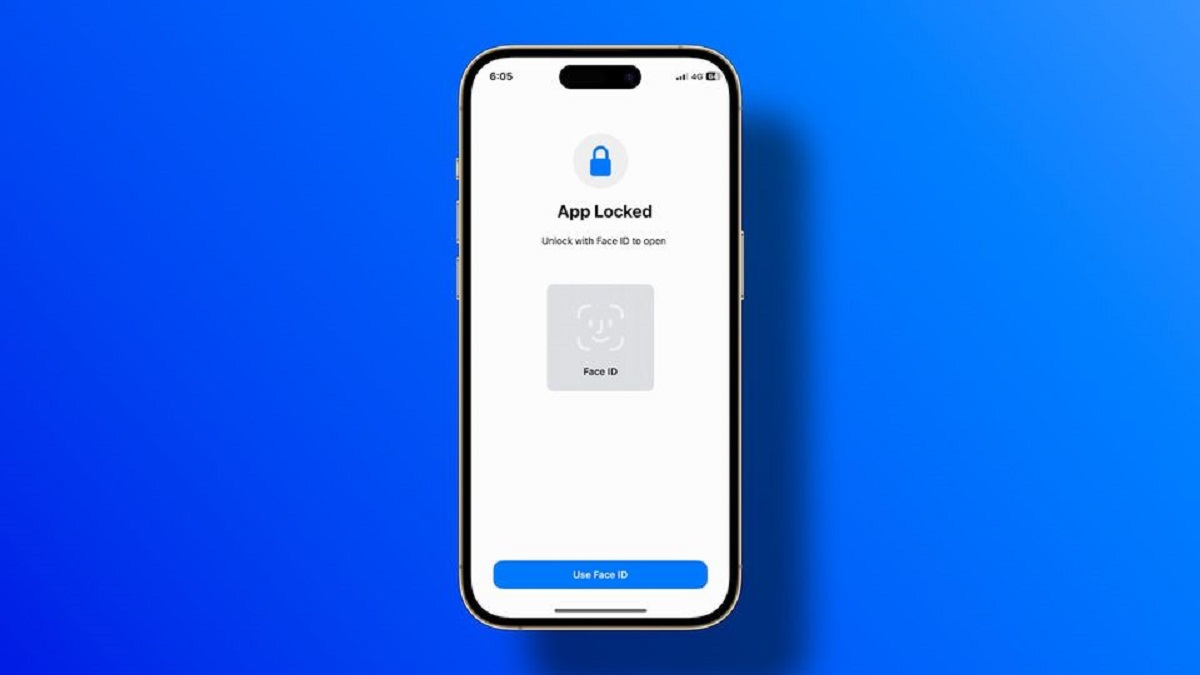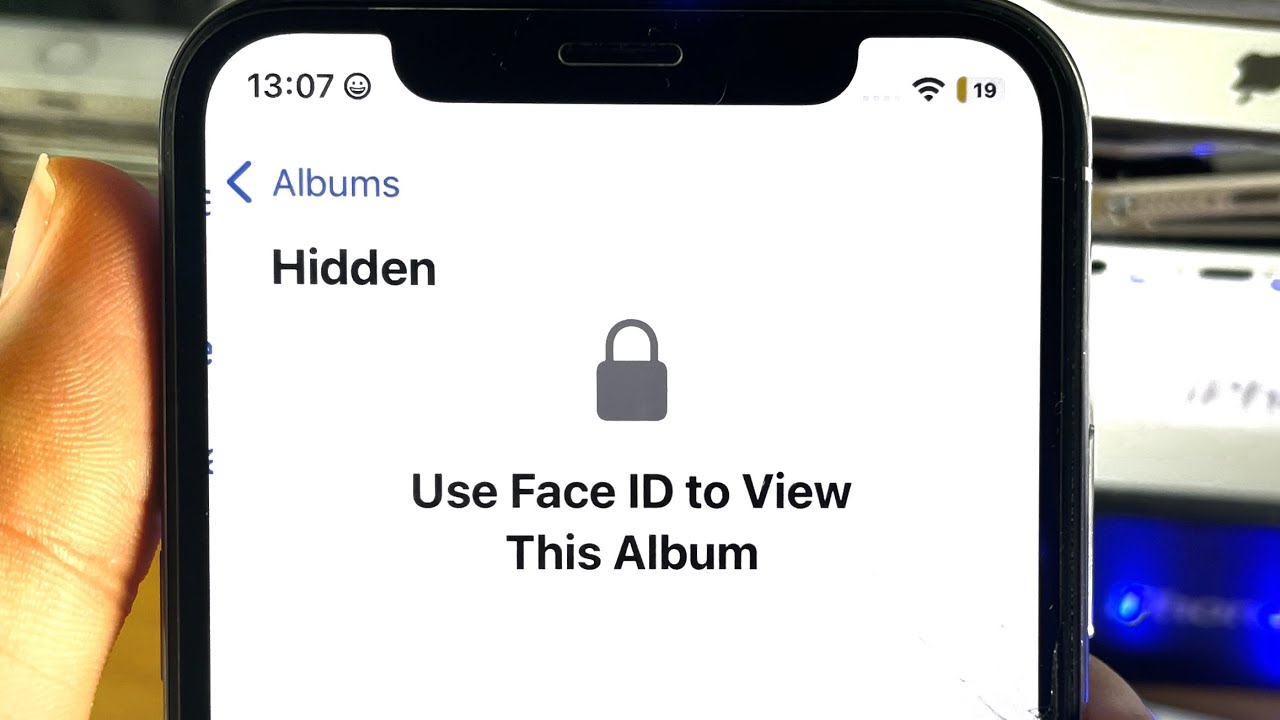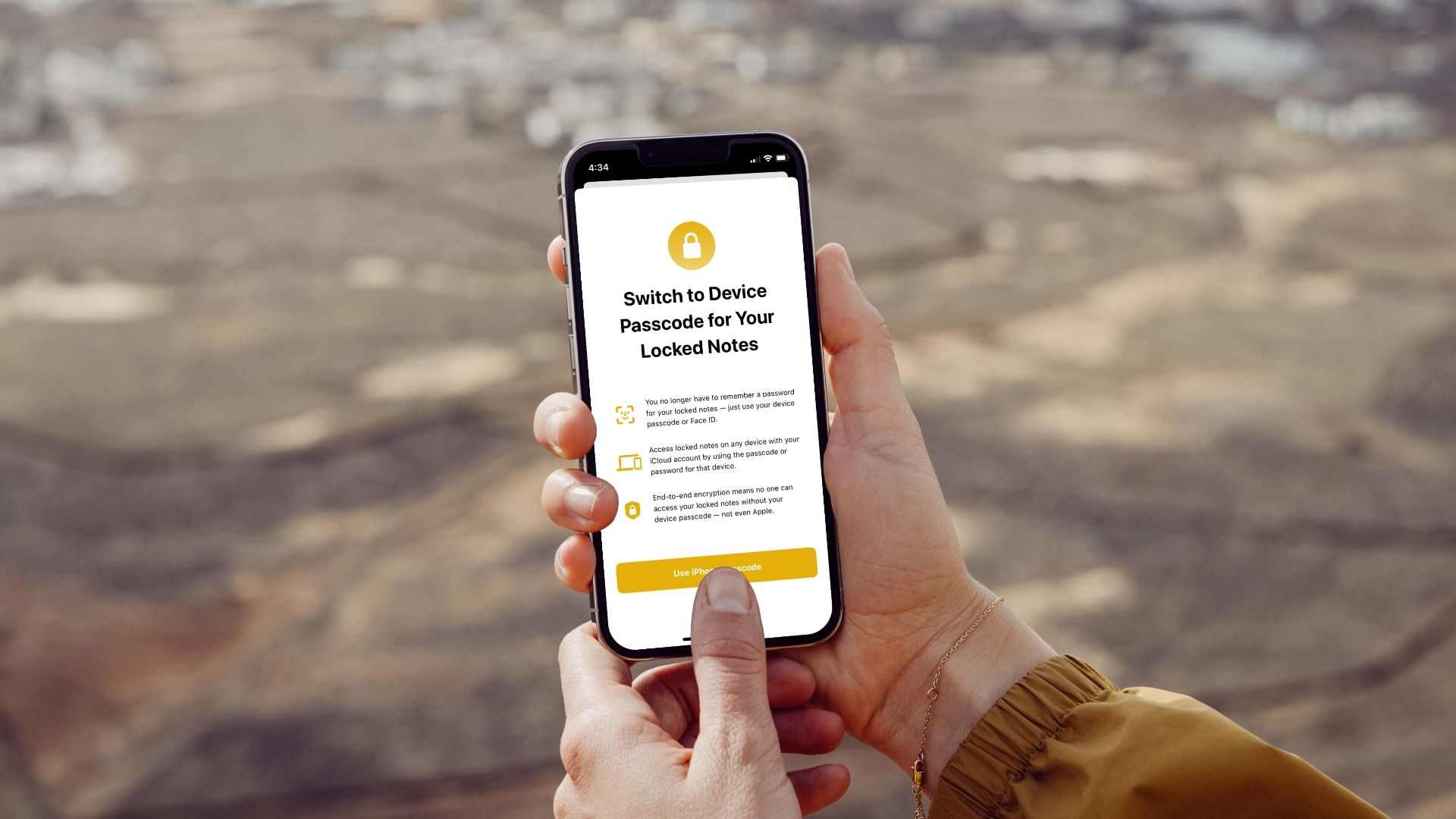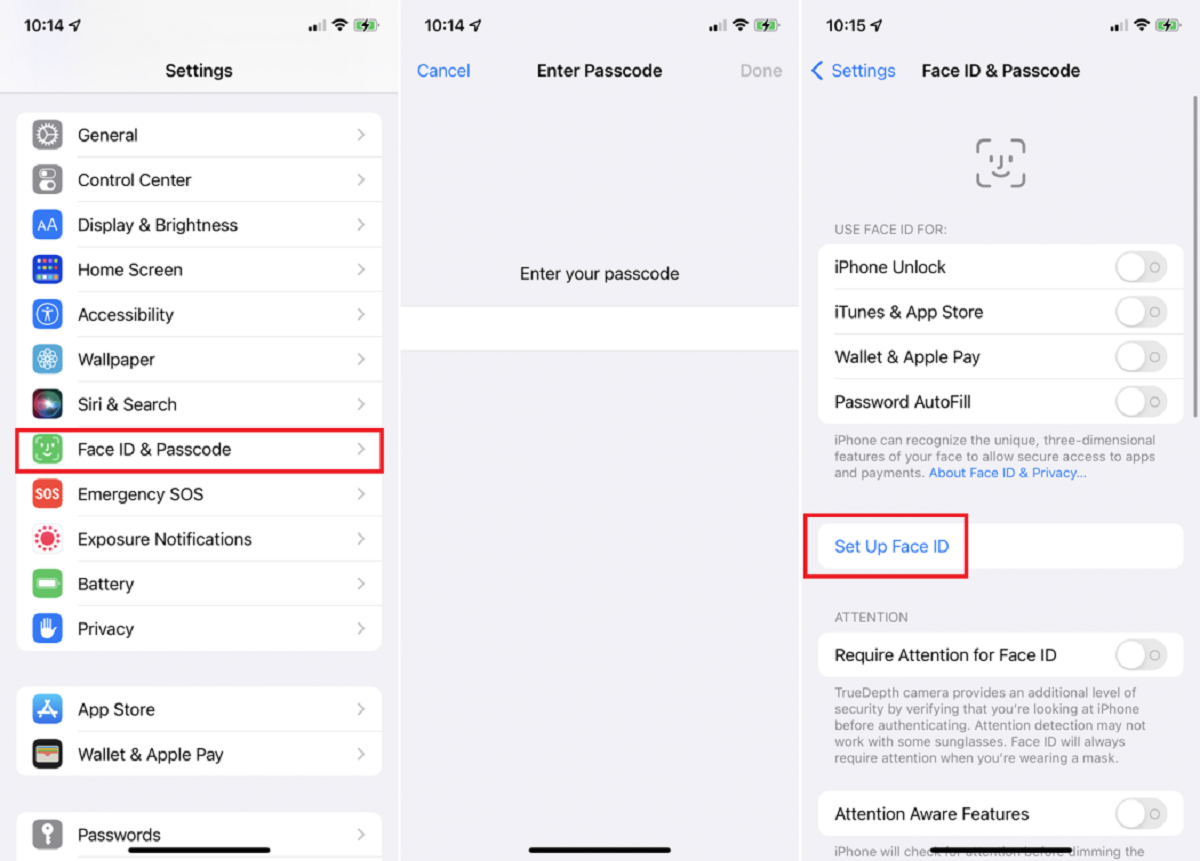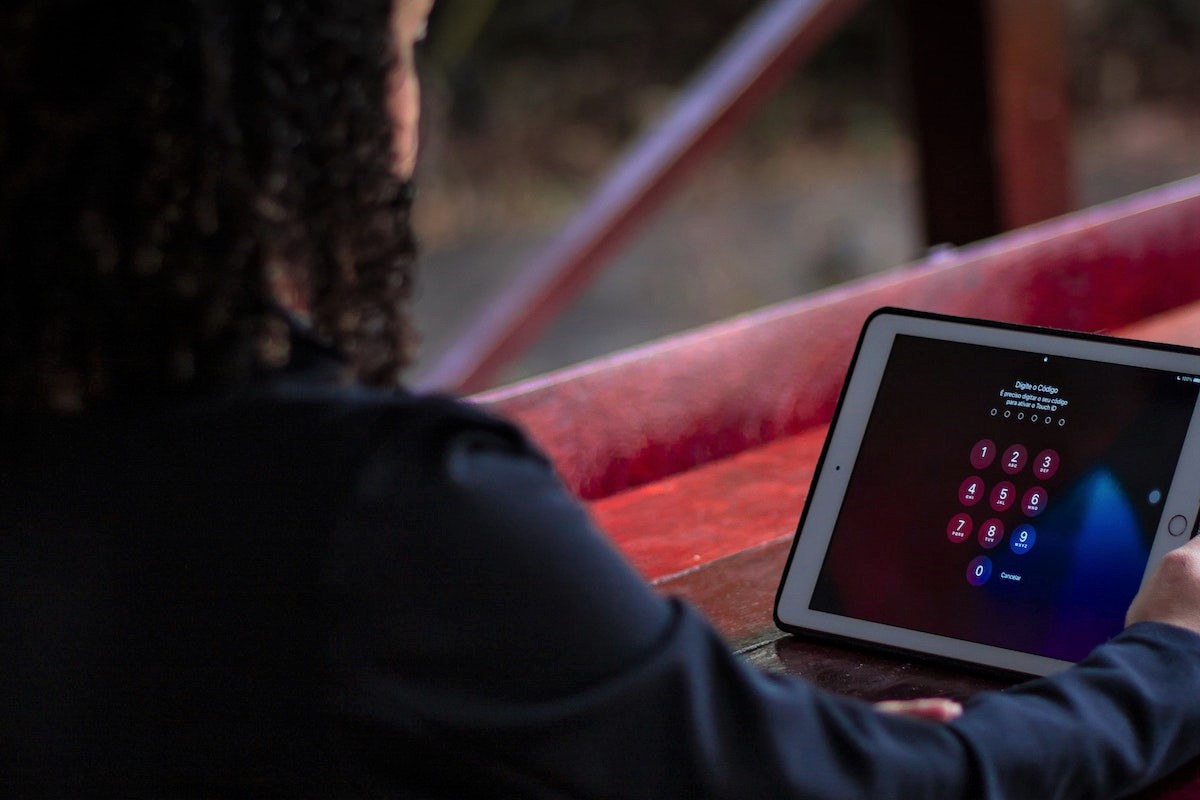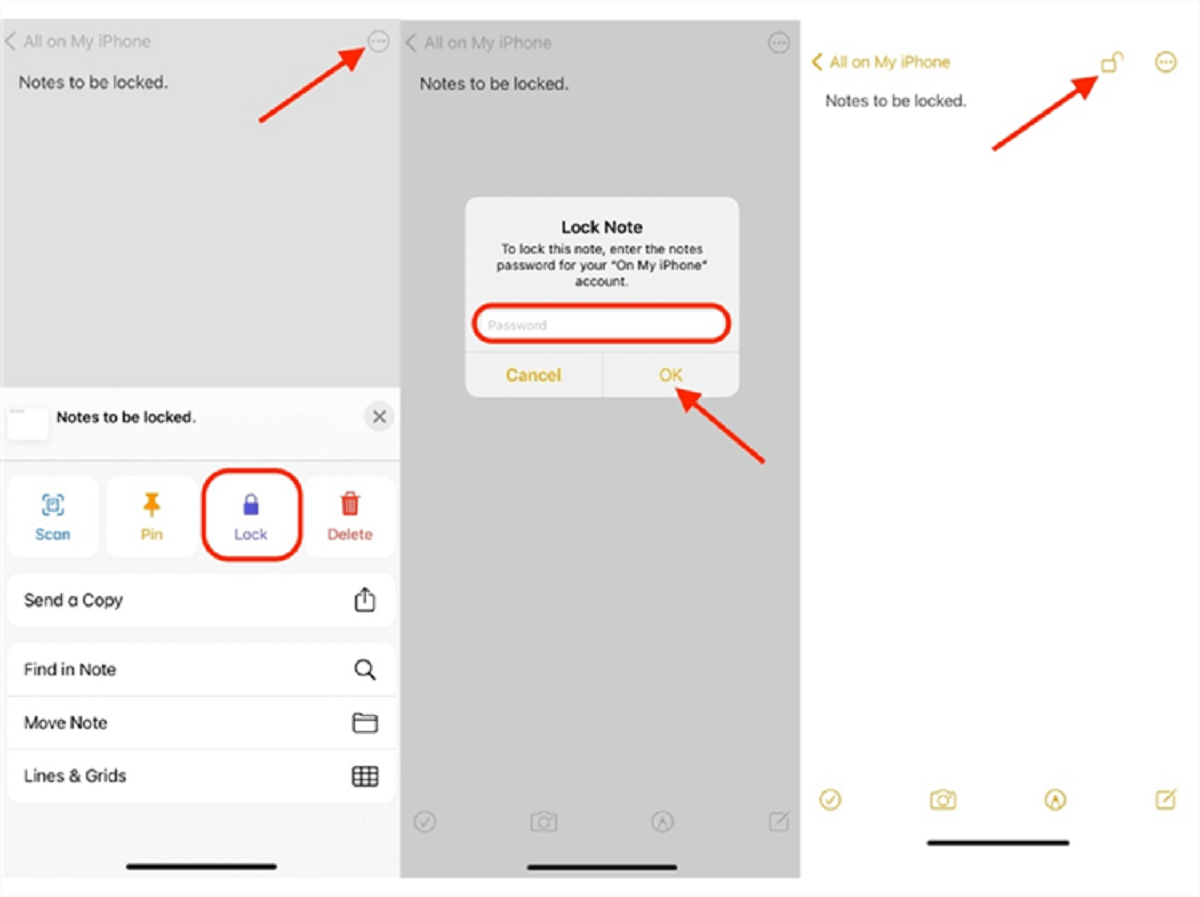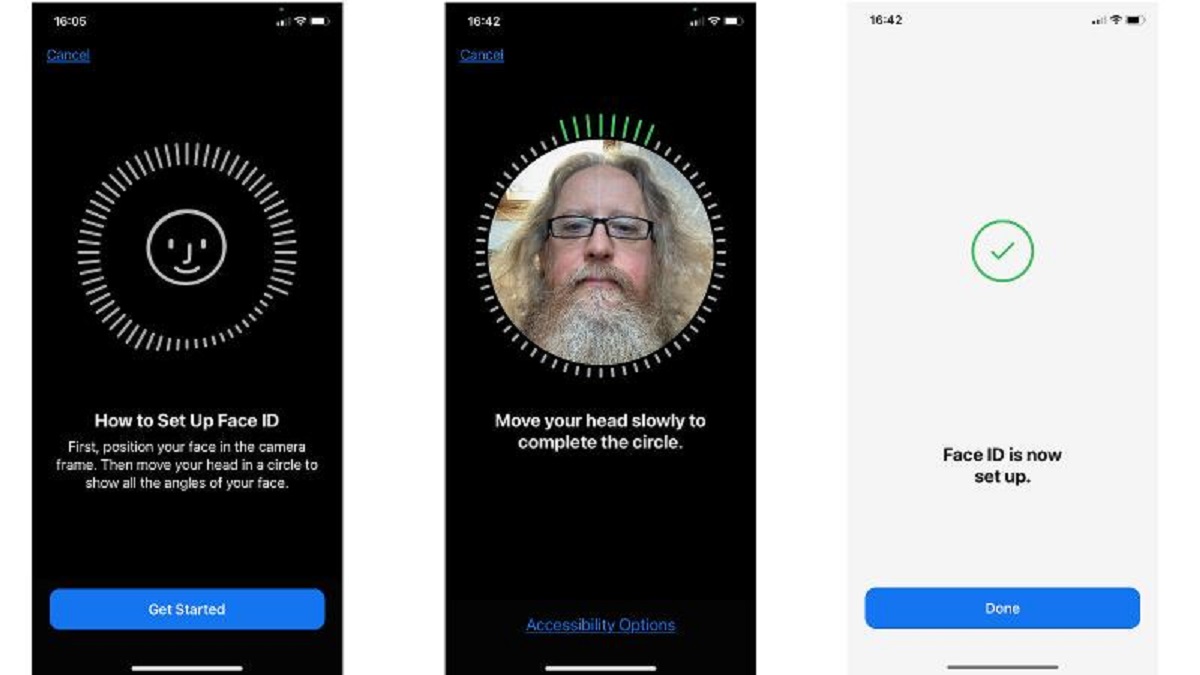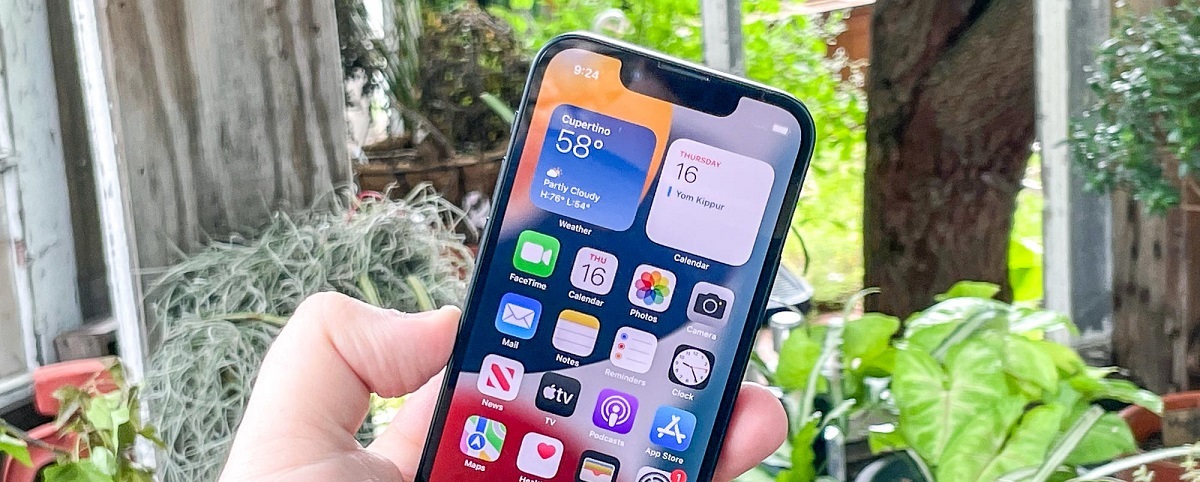Introduction
In today’s digital age, privacy and security have become a top priority for smartphone users. With the increasing popularity of apps that contain personal and sensitive information, it is vital to take steps to protect your data from prying eyes. One effective way to do this is by using biometric authentication systems, such as Face ID.
Face ID, a feature introduced by Apple, enables iPhone users to unlock their devices and access various apps using facial recognition technology. This innovative technology not only provides a convenient and seamless user experience but also offers an additional layer of security.
In this article, we will delve into the world of Face ID and explore how you can leverage this feature to lock your apps. Whether you want to protect your banking app, social media accounts, or any other sensitive apps, Face ID offers a reliable and efficient solution.
By utilizing the power of facial recognition, Face ID ensures that only you can access your apps and the information within them. Gone are the days of remembering passwords or using cumbersome fingerprint scanners. With Face ID, a quick glance at your phone is all it takes to unlock and secure your apps.
In the following sections, we will provide a step-by-step guide on how to lock apps with Face ID, as well as discuss the benefits of using this feature. Additionally, we will address common troubleshooting issues you may encounter and provide some extra tips to further enhance the security of your apps.
So, without further ado, let’s explore the fascinating world of Face ID and discover how to take control of your app security like never before.
How Face ID Works
Face ID utilizes advanced facial recognition technology combined with machine learning algorithms to accurately identify and authenticate the user. But how exactly does it work?
When you set up Face ID on your iPhone, the TrueDepth camera system located at the top of the device captures and analyzes over 30,000 invisible dots projected onto your face. This creates a detailed depth map and an infrared image of your face, which are then converted into mathematical representations and securely stored in the device’s secure enclave.
Every time you try to unlock your phone or access a locked app, the TrueDepth camera scans your face and compares the captured images with the mathematical representations stored during the initial setup. If the data matches, the app is unlocked, granting you access to the protected content.
But what makes Face ID so secure? The technology incorporates various features to prevent unauthorized access. For example, Face ID is designed to work only when your eyes are open and looking at the screen, providing an additional level of security against someone attempting to use a photo or a mask to gain access.
Another noteworthy aspect is the way Face ID adapts and learns over time. The system continuously updates its models based on your interactions and changes in your appearance, such as growing a beard or wearing glasses. This ensures that Face ID remains accurate and robust, even in different lighting conditions or as your physical appearance evolves.
It’s essential to note that the facial data used by Face ID remains on your device and is not sent to Apple or any third-party servers. This approach emphasizes privacy and ensures that your personal information is kept secure.
Now that you have a clear understanding of how Face ID works, let’s explore the benefits of using this advanced feature to lock your apps.
Benefits of Using Face ID to Lock Apps
Locking your apps with Face ID offers numerous advantages that go beyond the traditional methods of using passcodes or fingerprint recognition. Here are some key benefits of utilizing Face ID to secure your apps:
- Convenience: Face ID eliminates the need to remember complex passwords or deal with the hassle of inputting them each time you want to access your apps. A quick glance at your device is all it takes to unlock and authenticate.
- Enhanced Security: Facial recognition technology adds an extra layer of security to your apps. Since your face is unique and difficult to replicate, it becomes significantly more challenging for unauthorized individuals to gain access to your personal information.
- Fast and Seamless: Face ID provides a fast and seamless user experience. The advanced technology ensures quick and accurate recognition, allowing you to unlock your apps and access their content with minimal effort or delay.
- Customizable Access: With Face ID, you have the flexibility to choose which apps you want to lock. This allows you to protect specific apps that contain sensitive data while leaving others readily accessible.
- Privacy Protection: Unlike traditional app lock methods that rely on third-party software or services, Face ID ensures that your facial data remains on your device. This helps protect your privacy and reduces the risk of your personal information being exposed or misused.
- Continuous Adaptation: Face ID’s machine learning algorithms continuously adapt to changes in your appearance, ensuring accurate recognition even when you modify your hairstyle, wear glasses, or grow a beard. This adaptability enhances the overall usability and reliability of the feature.
By leveraging the benefits provided by Face ID, you can experience hassle-free and secure access to your apps. Now that you understand the advantages, let’s dive into a step-by-step guide on how to lock your apps using Face ID.
Step-by-Step Guide to Locking Apps with Face ID
Locking your apps with Face ID is a straightforward process. Follow these simple steps to enhance the security of your apps:
- Step 1: Go to Settings: Open the Settings app on your iPhone and scroll down to find the “Face ID & Passcode” (or “Touch ID & Passcode”) option.
- Step 2: Authenticate: Authenticate yourself using your device passcode or your existing Face ID to access the Face ID settings.
- Step 3: Enable App Lock: Within the Face ID settings, look for the “Use Face ID for:” (or “Use Touch ID for:”) section. Tap on it to proceed.
- Step 4: Select Apps: Now, you will see a list of compatible apps on your device. Toggle the switch next to each app to enable or disable Face ID lock for that specific app.
- Step 5: Test It Out: Once you have enabled Face ID lock for your desired apps, exit the settings and try opening one of the locked apps. Your device will use Face ID to verify your identity and grant you access to the app.
- Step 6: Customize App Lock: To make further adjustments, revisit the Face ID settings and explore additional options available. For example, you can disable Face ID access when your device is locked, require Face ID immediately after the display turns on, or manage app-specific Face ID settings.
By following these steps, you can effectively lock your apps using Face ID, adding an extra layer of security to your device and ensuring that only you can access your sensitive information.
However, in some cases, you may encounter issues or have questions about Face ID and locked apps. The next section will address some common troubleshooting tips and provide additional guidance.
Troubleshooting Common Issues with Face ID and Locked Apps
While Face ID is a reliable and robust authentication method, you may occasionally encounter some issues when using it to lock your apps. Here are some common problems and their troubleshooting solutions:
- Face ID Not Working: If Face ID fails to recognize your face or does not work consistently, ensure that your face is properly centered within the frame and that there are no obstructions such as hats, scarves, or sunglasses. Additionally, make sure the TrueDepth camera is clean and free from any dirt or smudges that may affect its functionality.
- Apps Not Locking with Face ID: If you have enabled Face ID for certain apps but they are not locking when you try to access them, double-check the app’s settings to verify that Face ID lock is enabled. If the issue persists, restarting your device or updating the app to its latest version may resolve the problem.
- Face ID Accessible When Device is Locked: If you do not want Face ID to be accessible when your device is locked, you can adjust this setting. Go to the Face ID settings, and under the “Unlock with Face ID” section, toggle off the “Allow Access When Locked” option.
- Face ID Issues after System Update: If you experience difficulties with Face ID after a system update, try resetting your Face ID by going to the Face ID settings and selecting “Reset Face ID.” Then, set up Face ID again following the on-screen instructions.
- App-Specific Face ID Settings: Some apps offer additional Face ID customization options. If you encounter any issues related to Face ID within a specific app, check the app’s settings for any options related to Face ID lock or authentication.
If you continue to face issues with Face ID and locked apps that cannot be resolved using the above troubleshooting tips, consider contacting Apple Support or visiting an authorized service center for further assistance.
With these troubleshooting solutions, you can overcome common obstacles and ensure that Face ID functions smoothly with your locked apps. Next, we’ll provide you with some additional tips to further enhance the security of your apps with Face ID.
Additional Tips for Securing Your Apps with Face ID
While Face ID offers a robust and convenient way to lock your apps, there are some additional measures you can take to further enhance the security of your sensitive information. Consider these tips:
- Enable Two-Factor Authentication: Pairing Face ID with two-factor authentication adds an extra layer of security. It requires you to provide a second form of verification, such as a unique code sent to your trusted device, before accessing your apps.
- Regularly Update Apps: Keep your apps up to date by installing the latest versions from the App Store. App updates often include security enhancements and bug fixes that can help protect your data.
- Use Strong and Unique Passwords: For apps that still require passwords, use strong, complex, and unique combinations for each account. Consider using a password manager to securely store and generate passwords.
- Protect Your Device: Face ID is only as secure as the device it is on. Ensure that you have a strong passcode or password set for your device to prevent unauthorized physical access.
- Be Cautious When Sharing Your Device: Avoid letting others use your device, especially if it has apps with sensitive information. Even with Face ID in place, it’s always best to be cautious with lending or sharing your device with others.
- Regularly Review App Permissions: Take the time to review the permissions granted to each app on your device. Remove any unnecessary permissions that may expose your data to potential risks.
- Enable Automatic App Updates: Enable automatic app updates on your device to ensure that you always have the latest security enhancements and bug fixes without having to manually update each app.
- Enable Find My iPhone: Activate the Find My iPhone feature on your device. This allows you to track, lock, or erase your phone remotely if it gets lost or stolen, preventing unauthorized access to your apps and personal information.
By implementing these additional measures, you can further fortify the security of your apps and ensure the protection of your sensitive data.
Now that you have learned about the benefits of Face ID, how it works, a step-by-step guide to locking apps with Face ID, troubleshooting common issues, and additional tips, you are well-equipped to secure your apps and safeguard your privacy.
Conclusion
Securing your apps is paramount in today’s digital landscape, and Face ID provides an innovative and reliable solution. By leveraging advanced facial recognition technology, Face ID offers convenience, enhanced security, and a seamless user experience.
In this article, we explored how Face ID works and the benefits of using it to lock your apps. We provided a step-by-step guide to help you set up Face ID for your apps, troubleshoot common issues, and shared additional tips to enhance app security.
Remember, while Face ID is a robust security feature, it’s essential to complement it with other best practices, such as enabling two-factor authentication, using strong passwords, and regularly updating your apps. These measures will help create a multi-layered defense against unauthorized access to your personal information.
Now that you have the knowledge and tools to secure your apps with Face ID, take the necessary steps to protect your sensitive data and enjoy a worry-free mobile experience.
So go ahead, lock your apps with Face ID, and embrace the convenience and peace of mind that comes with knowing your personal information is safe and secure.