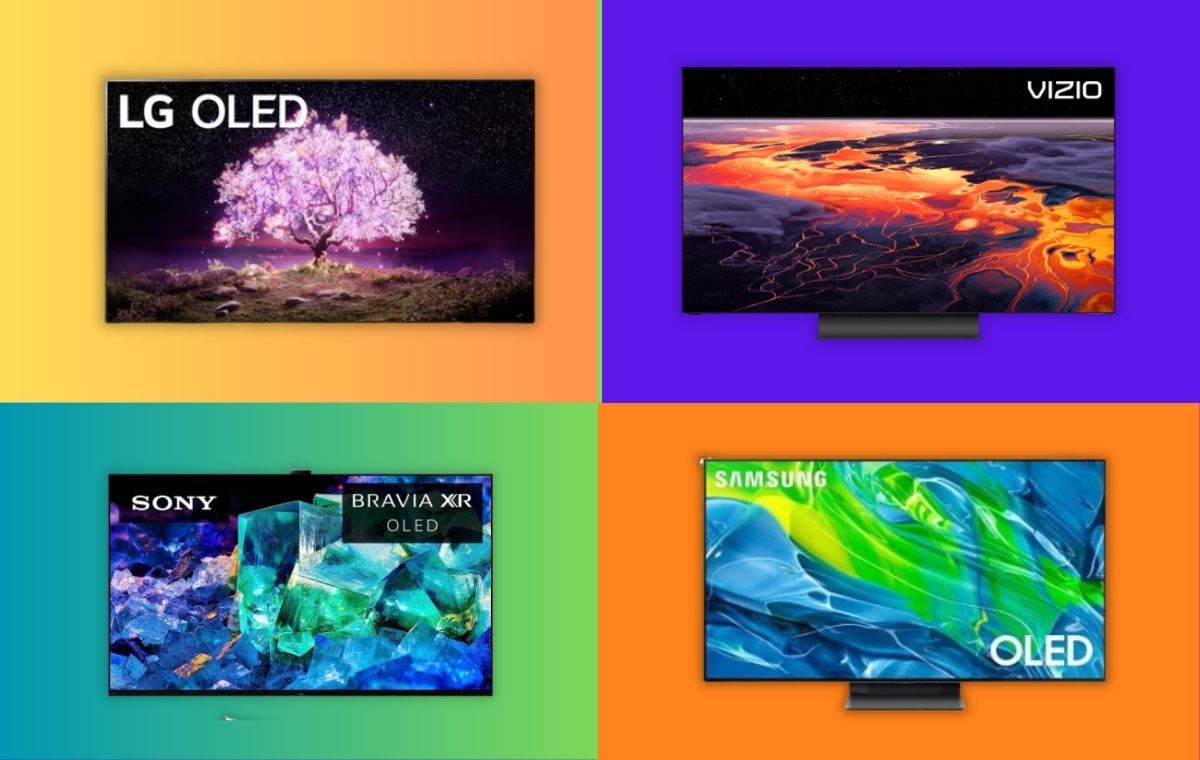Introduction
Welcome to the world of smart TVs, where you can enjoy an array of entertainment options right on your TV screen. With the advancement in technology, smart TVs offer a seamless integration of internet capabilities, allowing you to access various streaming services, apps, and more.
If you are a Spectrum subscriber and own an LG Smart TV, you will be delighted to know that you can now enjoy your favorite Spectrum TV shows and movies directly on your television. The Spectrum app for LG Smart TVs brings you a wide range of entertainment options, including live TV, on-demand content, and DVR access.
In this guide, we will walk you through the steps to load the Spectrum app on your LG Smart TV. Whether you are a tech-savvy individual or not, this guide will make the process easy to understand and follow.
Before we dive into the steps, let’s take a quick look at some key requirements to ensure a smooth installation:
1. LG Smart TV: You will need an LG Smart TV to download and install the Spectrum app. Ensure that your TV is connected to the internet and supports app installations.
2. Internet Connection: A stable and reliable internet connection is essential to download and stream content through the Spectrum app.
3. Spectrum Account: You will need an active Spectrum account to sign in to the app and access your favorite shows and movies.
Now that we have covered the basic requirements, let’s proceed to the step-by-step instructions to load the Spectrum app on your LG Smart TV.
Compatibility Requirements
Before installing the Spectrum app on your LG Smart TV, it’s important to ensure that your TV meets the compatibility requirements. This will ensure a smooth installation and optimal performance of the app. Here are the key compatibility requirements to consider:
1. LG Smart TV Model: The Spectrum app is compatible with LG Smart TVs that run on LG’s webOS platform. It supports a wide range of LG Smart TV models, including those released in recent years. However, it’s always a good idea to check the official Spectrum website for a list of supported LG models.
2. Internet Connection: To download and stream content through the Spectrum app, a stable and reliable internet connection is essential. Make sure your LG Smart TV is connected to a high-speed internet connection with sufficient bandwidth to support streaming.
3. Software Version: Ensure that your LG Smart TV is running on the latest software version. You can check for software updates in the settings menu of your TV and install any available updates. Keeping your TV’s software up to date will ensure compatibility with the Spectrum app and provide access to the latest features and improvements.
4. Screen Resolution: The Spectrum app supports high-definition (HD) and ultra-high-definition (UHD) resolutions. To enjoy the best picture quality, make sure your LG Smart TV supports at least HD resolution (720p) or higher.
5. Spectrum Account: You will need an active Spectrum account to sign in to the app and access your favorite shows and movies. If you don’t have a Spectrum account, you can create one on the Spectrum website or contact Spectrum customer support for assistance.
By ensuring that your LG Smart TV meets these compatibility requirements, you can proceed to the installation process with confidence. Now that we have covered the compatibility requirements, let’s move on to the step-by-step instructions for loading the Spectrum app on your LG Smart TV.
Step 1: Connect your LG Smart TV to the Internet
In order to download and install the Spectrum app on your LG Smart TV, you need to ensure that your TV is connected to the internet. Here’s how you can connect your LG Smart TV to the internet:
1. Check your network connection: Access the settings menu on your LG Smart TV by pressing the “Settings” or “Home” button on your remote. Navigate to the “Network” or “Wi-Fi” section to check if your TV is already connected to a network. If not, proceed to the next step.
2. Connect via Ethernet cable: If your LG Smart TV is located close to your router or modem, you can use an Ethernet cable to establish a wired connection. Simply connect one end of the Ethernet cable to the LAN port on your TV and the other end to the router or modem.
3. Connect wirelessly: If you prefer a wireless connection, navigate to the “Network” or “Wi-Fi” section in your TV’s settings menu. Select your home Wi-Fi network from the list of available networks and enter your Wi-Fi password when prompted. Your TV will then connect to the internet wirelessly.
4. Troubleshooting: If you encounter any issues during the connection process, ensure that your Wi-Fi router is functioning properly and that you have the correct Wi-Fi password. You may also try restarting your router and TV to resolve any connectivity issues.
Once your LG Smart TV is successfully connected to the internet, you can proceed to the next step to access the LG Content Store and download the Spectrum app.
Step 2: Access the LG Content Store
After connecting your LG Smart TV to the internet, the next step is to access the LG Content Store, which is the app marketplace for LG Smart TVs. Here’s how you can do it:
1. Navigate to the LG Content Store: On your LG Smart TV remote, press the “Home” button to access the home screen. From there, navigate to the “LG Content Store” icon using the arrow keys on your remote.
2. Select the LG Content Store: Once you have highlighted the LG Content Store icon, press the “Enter” or “OK” button on your remote to open it.
3. Explore the available apps: Inside the LG Content Store, you will find a variety of apps and services for your LG Smart TV. Take a moment to browse through the categories or use the search function to find specific apps.
4. Search for the Spectrum app: To find the Spectrum app, use the search function within the LG Content Store. Enter “Spectrum” in the search bar using the on-screen keyboard and press the “Enter” or “OK” button to initiate the search.
5. Select the Spectrum app: Once the search results appear, locate the Spectrum app from the list. Select it by highlighting the app and pressing the “Enter” or “OK” button on your remote.
Note: If you are unable to find the Spectrum app in the LG Content Store, it’s possible that it may not be available in your region or for your specific LG Smart TV model. In such cases, you can explore other alternative methods to install the Spectrum app, such as using an external streaming device.
Now that you have accessed the LG Content Store and located the Spectrum app, you are ready to proceed to the next step: installing the Spectrum app on your LG Smart TV.
Step 3: Search for the Spectrum App
Now that you have accessed the LG Content Store, it’s time to search for the Spectrum app. Follow these steps to find the Spectrum app within the LG Content Store:
1. Use the search function: Look for a search icon or search bar within the LG Content Store. It may be located at the top or bottom of the screen. Select the search icon or navigate to the search bar using your remote.
2. Enter the search term: Using the on-screen keyboard, type “Spectrum” in the search bar. As you type, the search results or suggested apps will start to appear automatically. Make sure to type accurately to get the desired search results.
3. Initiate the search: Once you have entered “Spectrum” in the search bar, select the search button or press the “Enter” or “OK” button on your remote to start the search process.
4. Browse the search results: The LG Content Store will display the search results for the term “Spectrum.” Look for the app labeled “Spectrum” in the search results. You may also see related apps or services, so make sure to select the correct one.
5. Select the Spectrum app: Highlight and select the Spectrum app from the search results by using the arrow keys on your remote. Once the app is selected, press the “Enter” or “OK” button to proceed to the next step.
If you are unable to find the Spectrum app in the search results, double-check the spelling and try again. In some cases, the app might not be available in the LG Content Store for your specific LG Smart TV model or region. If this is the case, you might need to explore alternative methods to install the Spectrum app on your LG Smart TV.
Now that you have successfully found the Spectrum app within the LG Content Store, it’s time to move on to the next step: installing the app on your LG Smart TV.
Step 4: Install the Spectrum App
After locating the Spectrum app in the search results, it’s time to install it on your LG Smart TV. Follow these steps to complete the installation process:
1. Access the Spectrum app page: Once you have selected the Spectrum app from the search results, you will be taken to its app page. This page provides information about the app, including its size, ratings, and features.
2. Install the app: On the Spectrum app page, look for the “Install” or “Download” button. Highlight the button using the arrow keys on your remote and press the “Enter” or “OK” button to start the installation process.
3. Wait for the app to download: The LG Smart TV will now start downloading and installing the Spectrum app. The time it takes to complete the installation process depends on your internet connection speed and the size of the app.
4. Monitor the installation progress: While the app is downloading and installing, you will see a progress bar or download indicator on the screen. Make sure not to interrupt or power off the TV during this process to avoid any installation errors.
5. Launch the app: Once the installation is complete, you will see a notification or prompt indicating that the Spectrum app has been successfully installed. Press the “Enter” or “OK” button on your remote to launch the app.
Note: In some cases, you might be prompted to accept the app’s terms of use or permissions before launching it. Read through the information and select the appropriate options, if applicable.
Once you have installed and launched the Spectrum app on your LG Smart TV, you are ready to move on to the next step: signing in with your Spectrum account to enjoy the wide range of services and content offered by Spectrum.
Step 5: Launch the Spectrum App
Now that you have successfully installed the Spectrum app on your LG Smart TV, it’s time to launch the app and start exploring the wide range of entertainment options it offers. Follow these steps to launch the Spectrum app:
1. Return to the home screen: Press the “Home” button on your LG Smart TV remote to return to the home screen. You should see a grid of app icons displayed on the screen.
2. Locate the Spectrum app: Navigate through the app icons using the arrow keys on your remote or by swiping on your LG Smart TV screen. Look for the Spectrum app icon among the available apps.
3. Select and launch the Spectrum app: Once you have located the Spectrum app icon, highlight it using the arrow keys on your remote and press the “Enter” or “OK” button to launch the app.
4. Wait for the app to load: The Spectrum app will now load on your LG Smart TV screen. This may take a few moments depending on your internet connection speed. Ensure not to power off your TV during this process.
5. Explore the Spectrum app: Once the Spectrum app is loaded, you will see a user-friendly interface with various options and categories. Use your remote to navigate through the app’s menu and explore the available content, such as live TV channels, on-demand shows and movies, and DVR recordings.
Note: If you are prompted to update the Spectrum app to the latest version, it’s recommended to proceed with the update. Updates often bring new features, bug fixes, and performance improvements.
Now that you have successfully launched the Spectrum app on your LG Smart TV, you are just one step away from accessing the wide range of Spectrum services and enjoying your favorite shows and movies. The next step is to sign in to the app using your Spectrum account. Let’s proceed to the next step.
Step 6: Sign in with your Spectrum Account
After launching the Spectrum app on your LG Smart TV, the next step is to sign in with your Spectrum account. By signing in, you will gain access to all the features and content that Spectrum offers. Follow these steps to sign in:
1. Navigate to the login screen: Using your remote, navigate through the Spectrum app’s menu until you reach the login screen. This screen may be labeled “Sign In” or “Account Login.”
2. Enter your Spectrum account credentials: On the login screen, you will be prompted to enter your Spectrum account credentials. Use the on-screen keyboard with your remote to enter your username and password accurately. Take care to double-check the information before proceeding.
3. Select “Login” or “Sign In”: After entering your Spectrum account credentials, highlight and select the “Login” or “Sign In” button using your remote. Press the “Enter” or “OK” button to proceed.
4. Wait for verification: The Spectrum app will now verify your account credentials. This process may take a few moments, so be patient and avoid any interruptions during this time.
5. Access your Spectrum account: Once your account credentials are verified, you will be granted access to your Spectrum account on your LG Smart TV. You can now enjoy a range of Spectrum services, including live TV channels, on-demand content, and DVR recordings.
Note: If you encounter any issues during the sign-in process, ensure that you have a valid and active Spectrum account. Double-check your username and password and verify that your internet connection is stable and active.
Now that you have successfully signed in to your Spectrum account on your LG Smart TV, you can sit back and enjoy a world of entertainment right at your fingertips. Take advantage of the features and content available through the Spectrum app, and delve into your favorite shows, movies, and more.
Step 7: Enjoy Spectrum Services on your LG Smart TV
Now that you have signed in to your Spectrum account on your LG Smart TV, it’s time to sit back, relax, and enjoy the wide range of Spectrum services that are available to you. Here’s how you can make the most of your Spectrum app and explore its features:
1. Live TV Channels: Browse through the list of live TV channels available through Spectrum. Use the intuitive interface to switch between channels, explore program guides, and access additional features like closed captions or audio description.
2. On-Demand Content: Discover an extensive library of on-demand shows, movies, and documentaries. Use the search function or browse through categories to find content that suits your preferences. Pause, rewind, or fast-forward as needed, giving you complete control over your viewing experience.
3. DVR Recordings: If you have a Spectrum DVR service, you can access your recorded shows and movies directly through the Spectrum app on your LG Smart TV. Enjoy the flexibility of watching your favorite content at your convenience.
4. Parental Controls: Customize and enable parental controls to restrict access to certain content based on ratings or specific channels. This feature ensures a safe and secure viewing experience, especially for young viewers.
5. Explore Additional Features: The Spectrum app may offer additional features such as multi-room streaming, where you can seamlessly switch between different devices within your home network. Take advantage of these features to enhance your Spectrum experience.
6. Customer Support: If you encounter any issues or have questions about the Spectrum app on your LG Smart TV, don’t hesitate to reach out to Spectrum customer support. They can provide assistance and guidance to ensure a smooth and enjoyable experience.
With the Spectrum app now installed and your account signed in, you can fully immerse yourself in a world of entertainment and enjoy the convenience of accessing your favorite shows and movies directly on your LG Smart TV.
Remember to keep your LG Smart TV and Spectrum app updated to ensure you have access to the latest features and improvements. Continue to explore the vast collection of content and services provided by Spectrum, and make the most of your entertainment experience.
Conclusion
Congratulations! You have successfully loaded the Spectrum app on your LG Smart TV. By following the step-by-step instructions provided in this guide, you can now enjoy a wide range of Spectrum services right on your television screen.
Throughout this process, we covered the compatibility requirements, connected your LG Smart TV to the internet, accessed the LG Content Store, searched for the Spectrum app, installed it, launched the app, signed in with your Spectrum account, and finally, started enjoying the Spectrum services on your LG Smart TV.
The Spectrum app brings you a wealth of entertainment options, including live TV channels, on-demand content, DVR access, and more. With a user-friendly interface, intuitive navigation, and extensive library, you have the freedom to explore and enjoy your favorite shows, movies, and streaming services at your convenience.
Remember to periodically update your LG Smart TV software and the Spectrum app to ensure that you have access to the latest features and improvements. Additionally, if you encounter any technical issues or require assistance, don’t hesitate to reach out to Spectrum customer support, who are available to help you.
Thank you for using this guide to load the Spectrum app on your LG Smart TV. We hope you have a fantastic entertainment experience and enjoy all the benefits that Spectrum has to offer. Sit back, relax, and immerse yourself in the world of Spectrum services right from the comfort of your own living room!