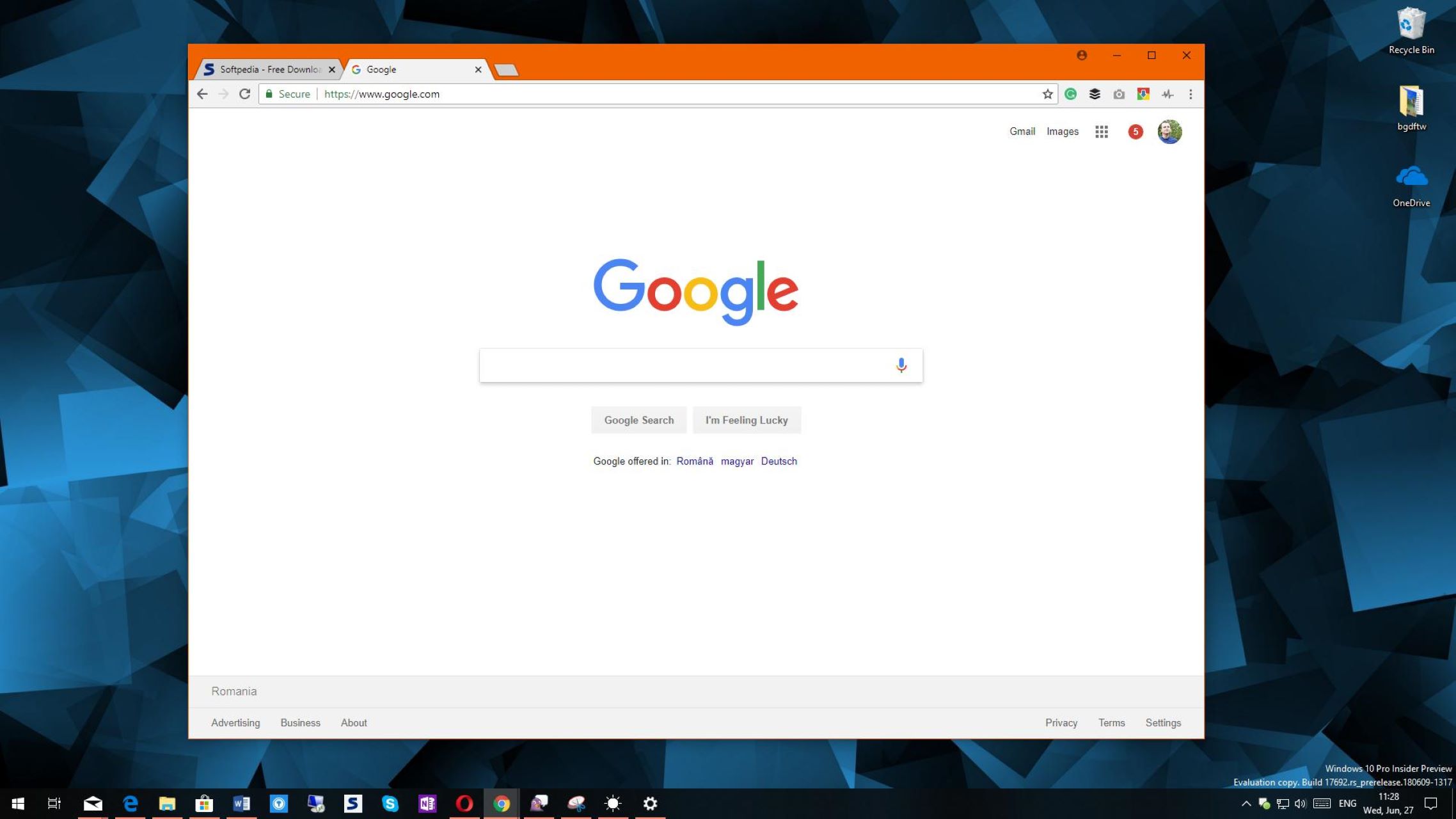Introduction
Welcome to the world of PC building! Whether you are a seasoned enthusiast or a newcomer to the realm of computer hardware, one important aspect to consider is knowing what PC case you have. The PC case, also known as the chassis, is the enclosure that houses all the vital components of your computer. It not only protects your hardware but also plays a significant role in airflow and aesthetics.
Knowing the model or type of PC case you have is crucial for several reasons. Firstly, it allows you to effectively manage and upgrade your computer components, ensuring compatibility and avoiding any potential issues. Secondly, it helps you to find suitable accessories or replacement parts specifically designed for your case, such as additional fans or custom side panels. Lastly, being aware of your PC case model can also be helpful for troubleshooting and seeking assistance from manufacturers or online communities.
In this guide, we will explore different methods to identify the model of your PC case. Whether you have built your own computer or purchased a pre-built system, we will provide you with step-by-step techniques to determine the model or type of PC case you own.
Why is it important to know what PC case you have?
Understanding what PC case you have is essential for several reasons. Let’s explore why it’s important to have this information:
1. Compatibility: Different PC cases have different sizes and form factors, such as ATX, Micro-ATX, or Mini-ITX. Knowing the exact model or type of your PC case ensures that any upgrades or new components you purchase will fit properly. This includes items like motherboards, graphics cards, power supplies, and cooling solutions. Avoiding compatibility issues will save you time, money, and frustration.
2. Airflow and Cooling: PC cases are designed with specific airflow patterns and cooling capabilities. Understanding the model of your PC case allows you to optimize your cooling solution by adding extra fans or upgrading to a different cooling system. Proper airflow helps maintain optimal temperatures, prolonging the lifespan of your components and preventing overheating-induced performance issues.
3. Aesthetics and Customization: PC cases come in a wide variety of styles, designs, and colors. Knowing your PC case model enables you to find suitable customization options, such as custom side panels, RGB lighting accessories, or unique cable management solutions. Matching the aesthetics of your PC case to your preferences can enhance your overall build and create a visually pleasing setup.
4. Component Replacement or Upgrades: Over time, you may need to replace or upgrade certain components in your PC. Knowing your PC case model allows you to easily find compatible replacement parts, such as front panels, drive cages, or dust filters. It also helps when selecting new components like power supplies or storage drives to ensure they are compatible with your existing case.
5. Troubleshooting and Support: In the event of issues or technical difficulties, knowing the model of your PC case is valuable when seeking support. Manufacturers often provide specific troubleshooting guides or firmware updates tailored to their respective case models. Online communities or forums dedicated to PC building can also offer valuable assistance based on the specific features and characteristics of your PC case.
By understanding the importance of knowing what PC case you have, you can ensure compatibility, optimize cooling and airflow, customize your build, easily find replacement parts, and seek appropriate support when needed.
How to Identify the Model of Your PC Case
Identifying the model of your PC case may seem daunting, but there are several methods you can use to determine the specific make and model. Let’s explore some of the most common and effective techniques:
1. Checking the Manufacturer’s Website: The easiest and most reliable way to identify your PC case is to visit the manufacturer’s website. Look for a support or product section where you can enter the serial number or other identifying information to retrieve details about your case model. This method is particularly useful if you have a branded or OEM PC case.
2. Examining the Physical Characteristics of the Case: Take a close look at your PC case and note any visible branding, logos, or labels on the front, top, or rear panels. Write down any information you find, including the brand name and any model numbers or series names. You can then search for this information online to find more details about your case model.
3. Using System Information Tools: System information tools, such as CPU-Z, GPU-Z, or Speccy, can provide detailed information about your computer’s hardware, including the PC case. These tools usually display the motherboard manufacturer and model, which can indirectly confirm the case model (if it is a pre-built system). However, keep in mind that this method may not work for custom-built PCs.
4. Checking the Original Packaging or Documentation: If you have the original packaging or documentation of your PC case, it often contains labels or stickers with the model information. Check the box, instruction manual, or any other paperwork that came with the case. Look for product codes, serial numbers, or model numbers that can help you identify the specific model.
5. Seeking Help from the Manufacturer or Retailer: If all else fails, consider reaching out to the manufacturer or retailer where you purchased the PC case. Provide them with any relevant information and photos of the case, and they may be able to assist you in identifying the model. Online communities or forums dedicated to PC building can also be a valuable resource for seeking help or advice.
By utilizing these methods, you can successfully identify the model of your PC case. Remember that each case may have its own unique identifying features, so be thorough in your examination and research. Knowing the model of your PC case will empower you to make informed decisions regarding upgrades, customization, and support.
Checking the Manufacturer’s Website
When it comes to identifying the model of your PC case, one of the most reliable methods is to visit the manufacturer’s website. Most reputable PC case manufacturers maintain websites that offer comprehensive product information and support. Here’s how you can use the manufacturer’s website to find the details you need:
1. Navigate to the Website: Open your preferred web browser and search for the website of the manufacturer that produced your PC case. You can often find the manufacturer’s name by examining the case itself or referring to the original documentation or packaging.
2. Locate the Support or Product Section: Once you are on the manufacturer’s website, look for a dedicated support section or a product section. This section may have different names depending on the manufacturer, but it is usually located in the main menu or navigation bar.
3. Enter the Required Information: In the support or product section, you may be prompted to enter specific details about your PC case to retrieve accurate information. This information can vary, but it commonly includes the serial number, product code, or model number of the case. Consult your case or the original documentation to find the necessary details.
4. Find Your PC Case: After you have entered the required information, the website should display the relevant product details, including the model name, specifications, and any additional information associated with your PC case. Take note of the model number or other identifying information for future reference.
5. Explore Additional Resources: In addition to finding the model of your PC case, the manufacturer’s website may offer downloadable user manuals, FAQs, support articles, and other resources related to your particular case model. These resources can be helpful for troubleshooting, customization, or gaining a deeper understanding of your PC case.
It’s worth noting that some manufacturers may not provide the option to search for specific case models on their websites. Instead, they may offer general information about their product lineups or provide contact information for customer support. In this case, you can reach out to the manufacturer directly by using the provided contact details to inquire about your PC case model.
By checking the manufacturer’s website and utilizing the available support resources, you can confidently identify the model of your PC case. This information will serve as a foundation for making informed decisions regarding upgrades, maintenance, and customization.
Examining the Physical Characteristics of the Case
If you’re unable to find information about your PC case online or through the manufacturer’s website, don’t worry. You can still identify the model of your PC case by carefully examining its physical characteristics. Here’s how:
1. Look for Branding and Logos: Start by inspecting the exterior of your PC case for any visible branding, logos, or labels. Look at the front, top, and rear panels, as well as the side panels. Brands often place their logo or label in a prominent location. Write down any brand names or logo designs you find.
2. Check for Model Names or Numbers: In addition to branding, some PC cases feature model names or numbers displayed on the case itself. These may be located on the front or rear panels, near the USB ports, or on removable side panels. Make note of any model names or numbers that you come across.
3. Inspect the Interior Design: Remove the side panel of your PC case (if it is removable) and examine the interior design. Pay attention to the layout of the motherboard tray, the number and placement of drive bays, and the location of the power supply. Some cases have unique interior layouts that can help identify their model.
4. Measure the Size and Form Factor: Take measurements of your PC case to determine its size and form factor. Measure the height, width, and depth of the case. Compare the measurements with industry-standard sizes, such as ATX, Micro-ATX, or Mini-ITX, to get a better idea of the model type.
5. Compare with Online Images: Once you have gathered information about the branding, model names or numbers, interior design, and size of your PC case, search for these details online. Find images or specifications of various PC case models and compare them with your own case. Look for similarities in design, layout, and other physical features.
6. Consult PC Building Communities: If you’re still having trouble identifying your PC case, consider posting details and pictures of your case on PC building communities or forums. The members of these communities are often helpful and may recognize your case or provide additional insight to assist in identifying the model.
By carefully examining the physical characteristics of your PC case and comparing them with available resources, you can successfully identify the model. Understanding the physical attributes of your case will make it easier to find compatible components, accessories, and support for your PC build.
Using System Information Tools
If you’re having trouble identifying the model of your PC case through other methods, using system information tools can provide valuable insights. These tools can provide detailed information about your computer’s hardware, including the PC case. Here’s how you can use system information tools to help identify your PC case model:
1. CPU-Z: CPU-Z is a popular system information tool that displays detailed information about your computer’s processor, motherboard, memory, and more. By using CPU-Z, you can typically find the manufacturer and model of your motherboard. While this won’t directly reveal the PC case model, it can help if you have a pre-built system where the case is specific to the motherboard brand or model.
2. GPU-Z: Similar to CPU-Z, GPU-Z is focused on providing detailed information about your computer’s graphics card. While the primary focus is on the GPU, the tool also displays system and motherboard information. This can be helpful in identifying the PC case model if it is associated with a specific graphics card model or series.
3. Speccy: Speccy is a comprehensive system information tool that displays detailed information about all aspects of your system, including the chassis or case. The tool provides specific details about the case, such as the manufacturer and the model. It can be especially useful if you have a custom-built PC and are unsure about the specifics of your case.
4. Command Prompt: If you prefer using a command-line interface, you can access system information using built-in Windows commands. Open Command Prompt and type “systeminfo” to display various system details, including the chassis type. While this information might not include the specific model, it can help narrow down the possibilities.
5. BIOS Information: Another way to find information about your PC case is to access the BIOS setup utility. Restart your computer and enter the BIOS by pressing the designated key during startup. Inside the BIOS, navigate through the system information or system configuration section to find details about the chassis or case.
Keep in mind that system information tools rely on accurate hardware reporting. In some cases, the information provided may not be entirely accurate or may not include specific details about the PC case model. Therefore, it is recommended to cross-reference the information obtained from system information tools with other methods mentioned earlier.
By utilizing system information tools, you can gather more data about your hardware, including the PC case. While these tools may not always provide the exact model, they can offer valuable insights that can contribute to identifying your PC case model.
Checking the Original Packaging or Documentation
If you’re looking to identify the model of your PC case, one often overlooked but effective method is to check the original packaging or documentation that came with your computer. The packaging and accompanying documents often provide valuable information that can help you in identifying the specific model of your PC case. Here’s how you can use the original packaging or documentation:
1. Look for Labels or Stickers: Examine the exterior of the original packaging for labels or stickers that indicate the model or type of your PC case. Manufacturers commonly include these labels to provide product information and make it easier for customers to identify the specific case model they purchased.
2. Check the Box or Packaging: Open the box or carefully examine the packaging material. Manufacturers often print product information on the box itself, such as the model name, series, or even a product image. Take note of any relevant information you find regarding the PC case, including brand names, model numbers, or serial numbers.
3. Consult the Instruction Manual: Look through the instruction manual or user guide that came with your PC. These documents often contain detailed specifications and information about the different components, including the PC case. Flip through the pages or use the table of contents to find the section dedicated to the case and note down the model name or numbers provided.
4. Examine Warranty Information: Manufacturers usually include warranty information in the packaging or documentation. Look for warranty cards or information sheets that list the specific model or type of PC case covered by the warranty. This can provide direct confirmation of the case model and make it easier for you to identify it.
5. Take Pictures or Make Notes: While examining the packaging or documentation, it can be helpful to take pictures or make notes of the labels, stickers, or model information you find. This documentation can serve as a reference point in the future if you need to identify the model of your PC case again or contact the manufacturer for support or warranty assistance.
If you no longer have access to the original packaging or documentation, you may consider contacting the manufacturer directly. Provide them with as much information as possible, such as the purchase date, retailer, and any other related details. They may be able to assist you in identifying the model of your PC case based on this information.
By checking the original packaging and documentation, you can often find valuable clues that lead to the identification of your PC case model. Keep these records in a safe place for future reference and for any potential warranty or support needs.
Seeking Help from the Manufacturer or Retailer
If you’ve exhausted all other methods and still can’t identify the model of your PC case, reaching out to the manufacturer or retailer is an excellent option. These professionals have extensive knowledge of the products they sell and can assist you in identifying the specific model of your PC case. Here’s how you can seek help from the manufacturer or retailer:
1. Contact Customer Support: Visit the manufacturer’s website or find the contact information on the original packaging or documentation. Reach out to their customer support team through phone, email, or live chat. Provide them with any relevant details about your PC case, such as branding, physical characteristics, or any identifying information you’ve gathered.
2. Attach Pictures: If possible, take high-quality pictures of your PC case and include them in your communication with the manufacturer or retailer. These pictures can help them visually identify the case model and provide accurate information.
3. Provide Serial Numbers or Receipts: If you have access to the serial number or a copy of the receipt from the purchase, make sure to provide this information to the manufacturer or retailer. Serial numbers are unique identifiers that can help them locate the specific model of your PC case in their database.
4. Seek Retailer Assistance: If you bought the PC case from a retailer, consider contacting their customer service or technical support team. They may have access to additional resources or documentation that can assist in identifying the PC case model. Be sure to provide them with any relevant information or pictures to help them understand your case.
5. Online Forums and Communities: Utilize online PC building communities or forums to seek help from experienced users or enthusiasts. Post detailed information about your PC case, including pictures and any other information you have gathered. Others in the community may be able to recognize your case or provide valuable guidance.
Remember, the manufacturer or retailer’s customer support team is there to assist you. Be polite, provide accurate details, and follow their instructions or recommendations. They have the expertise and resources to help you identify the model of your PC case.
If all else fails, consider exploring alternative methods like consulting professional PC builders or seeking assistance from local computer repair shops. These experts may have encountered a wide variety of PC cases and can lend their expertise in identifying your case model.
By seeking help from the manufacturer, retailer, or knowledgeable communities, you can increase your chances of identifying the model of your PC case and find the information you need for upgrades, customization, or troubleshooting.
Conclusion
Identifying the model of your PC case is essential for a variety of reasons, such as ensuring compatibility, optimizing airflow and cooling, customizing your build, finding replacement parts, and seeking support. In this guide, we have explored several methods to help you identify your PC case model.
We started by emphasizing the importance of knowing what PC case you have, as it allows you to make informed decisions regarding upgrades and maintenance. We then discussed different strategies to help you identify the model of your PC case.
Checking the manufacturer’s website is often the most reliable method, as it provides accurate and up-to-date information about their products. Additionally, examining the physical characteristics of the case, using system information tools, checking the original packaging or documentation, and seeking help from the manufacturer or retailer are all valuable approaches to identify your PC case model.
Remember that each method has its own limitations, and it may be necessary to combine multiple methods or seek assistance from professionals or online communities to successfully identify your PC case model. Be thorough in your research and provide as much information as possible to increase your chances of success.
Once you’ve identified the model of your PC case, you can confidently proceed with upgrades, customization, or resolving any issues that may arise. Knowing your PC case model ensures you can find compatible components, optimize airflow, and locate the appropriate resources and support in times of need.
Embrace the journey of discovering your PC case model. The knowledge you gain will not only enhance your PC building and maintenance skills but also empower you to make informed decisions about your computer setup, ultimately enhancing your overall computing experience.