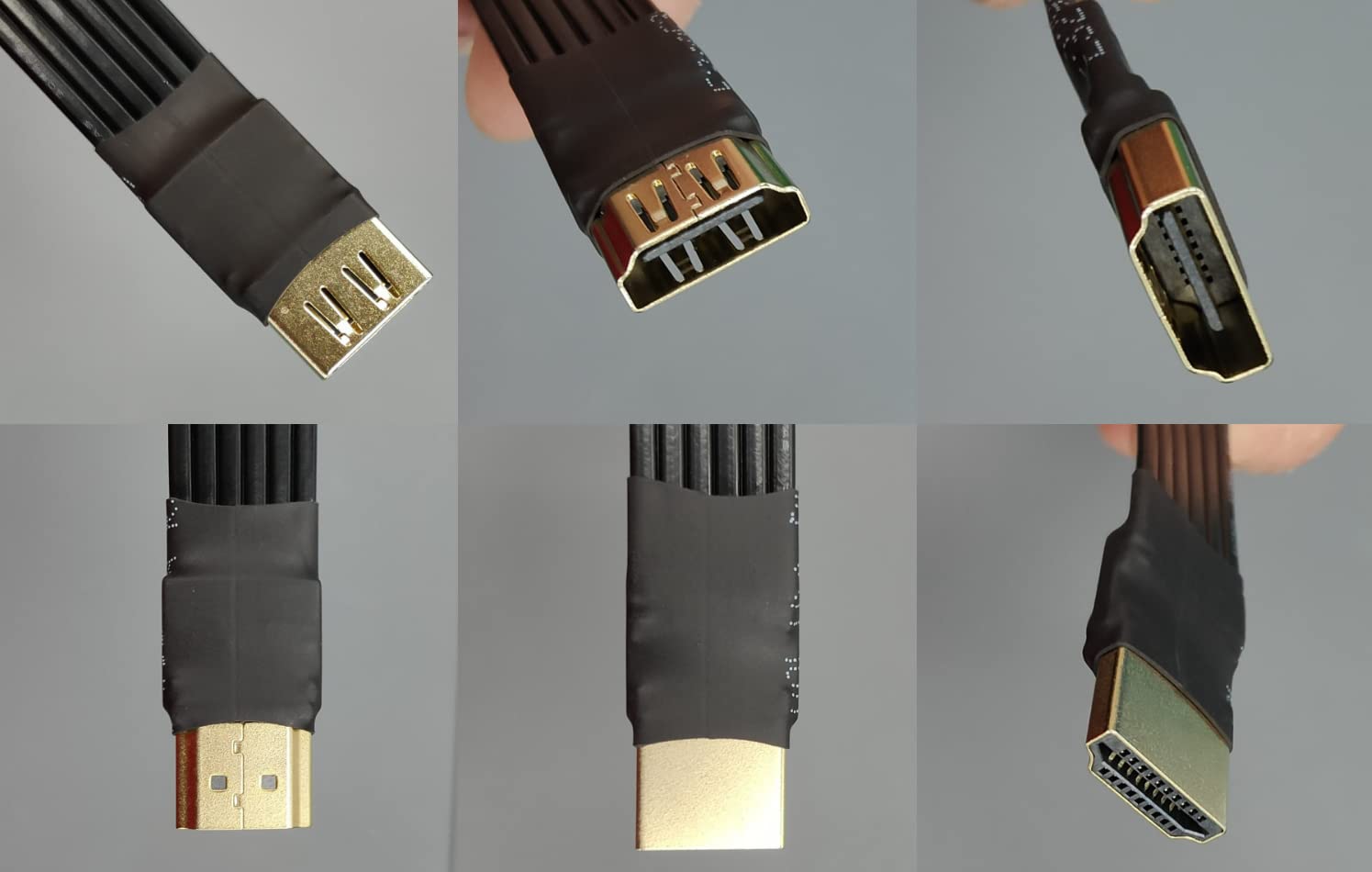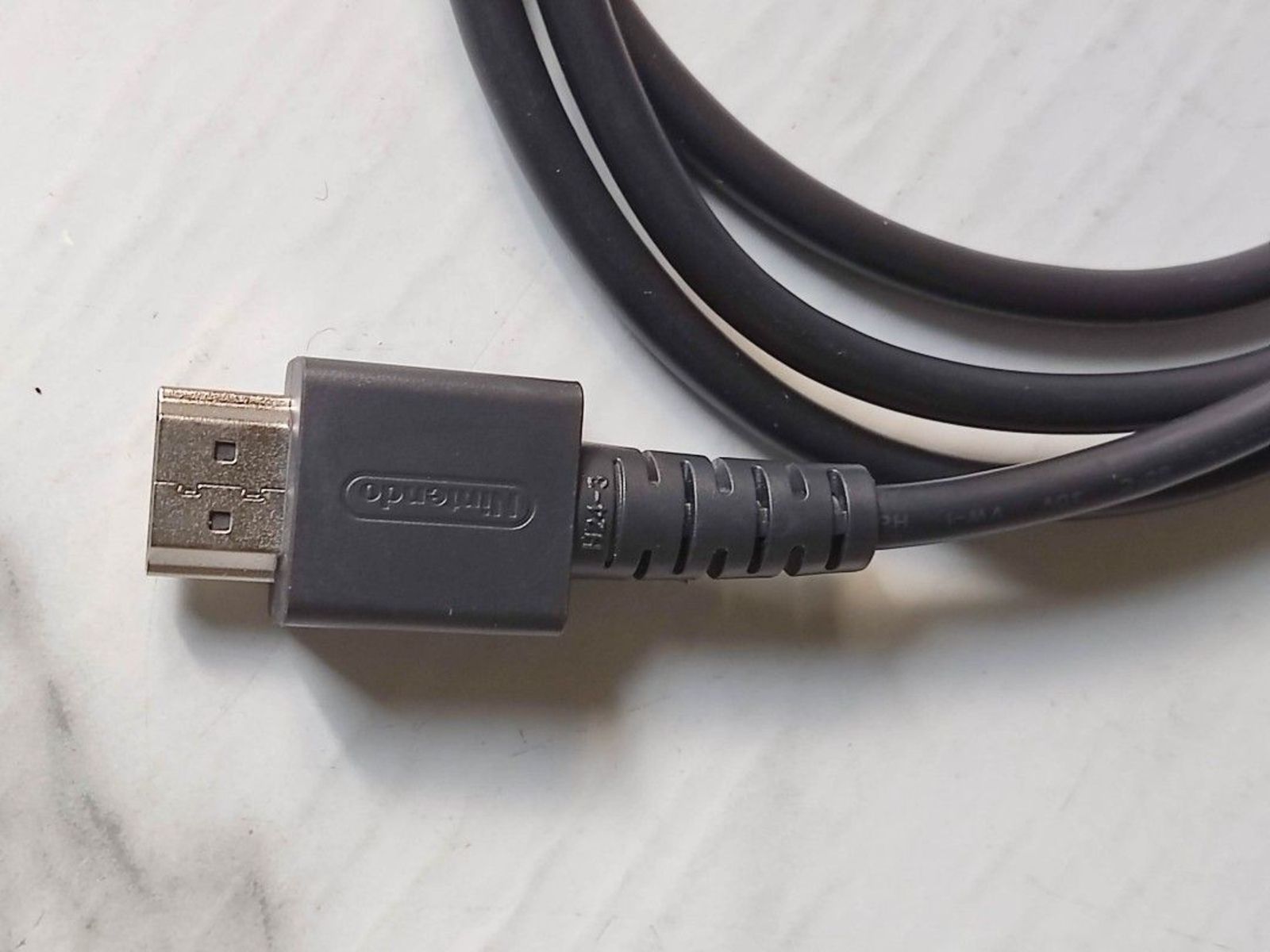Introduction
Welcome to this informative guide on how to determine if your HDMI cable is version 2.0. HDMI, short for High-Definition Multimedia Interface, has become the standard connection for transmitting high-quality audio and video signals between devices. HDMI 2.0 is the latest version of this technology, offering improved bandwidth and supporting higher resolutions and refresh rates. It’s important to identify if your HDMI cable is 2.0 to ensure compatibility with the latest devices and to maximize your viewing experience.
With a myriad of HDMI cables available on the market, it can be confusing to discern which ones are HDMI 2.0. Fortunately, there are several methods you can use to determine the version of your cable. In this guide, we will explore various approaches, from checking physical appearances to verifying specifications and testing the cable’s capabilities.
By understanding how to identify HDMI 2.0 cables, you can make informed decisions when purchasing new cables or confirming the capabilities of your existing ones. So, let’s dive in and learn how to differentiate HDMI 2.0 cables from their counterparts.
What is HDMI 2.0?
HDMI 2.0 is the second iteration of the High-Definition Multimedia Interface standard. It was introduced to the market in 2013 as an upgrade to the previous HDMI 1.4 version. HDMI 2.0 offers a range of enhancements that allow for improved audio and video quality, increased bandwidth, and support for higher resolutions and refresh rates.
One of the key advantages of HDMI 2.0 is its increased bandwidth capability. It supports a maximum bandwidth of 18 Gbps, which is double that of HDMI 1.4. This increased bandwidth allows for the transmission of higher-quality audio and video signals, including support for 4K resolution at 60 frames per second (fps). It also enables the transmission of 3D content at higher resolutions and faster refresh rates, enhancing the immersive viewing experience.
Another noteworthy feature of HDMI 2.0 is its support for up to 32 audio channels. This allows for a more immersive and realistic audio experience, especially when paired with compatible devices that can deliver Dolby Atmos or DTS:X audio formats.
HDMI 2.0 also incorporates support for wider color gamuts and increased color depths, providing more vibrant and lifelike images. It can handle 10-bit, 12-bit, and even 16-bit color depths, resulting in smoother color gradations and more accurate representation of colors.
In addition, HDMI 2.0 includes features such as the Consumer Electronics Control (CEC), which allows for better device synchronization and control, and the Audio Return Channel (ARC), which enables audio signals to be sent back from a television to an audio receiver without the need for a separate audio cable.
Overall, HDMI 2.0 is a significant step forward in terms of audiovisual capabilities. It offers improved bandwidth, support for higher resolutions and refresh rates, and enhanced audio features. As a result, HDMI 2.0 is essential for those who want to take full advantage of the latest audiovisual technologies and ensure a seamless and high-quality multimedia experience.
Why is it important to identify if your HDMI cable is 2.0?
Identifying whether your HDMI cable is version 2.0 holds significant importance, especially in today’s rapidly evolving multimedia landscape. Here are a few reasons why it is crucial to know the version of your HDMI cable:
Compatibility with the Latest Devices: HDMI 2.0 cables are designed to handle higher resolutions, faster refresh rates, and improved audio formats. By ensuring that you have HDMI 2.0 cables, you can guarantee compatibility with the latest devices such as 4K televisions, gaming consoles, streaming devices, and Blu-ray players. This compatibility ensures that you can fully enjoy the stunning visuals and immersive sound that these devices offer.
Maximizing Image and Audio Quality: HDMI 2.0 cables provide increased bandwidth, allowing for the transmission of high-quality audio and video signals. With HDMI 2.0, you can access higher resolutions, such as 4K Ultra HD, and enjoy smoother playback at higher refresh rates. Additionally, HDMI 2.0 supports wide color gamuts and higher color depths, resulting in more vibrant and accurate image reproduction. Upgrading to HDMI 2.0 cables ensures that you are getting the best possible image and audio quality from your devices.
Future-Proofing Your Setup: Technological advancements are constantly pushing the boundaries of what our devices can achieve. By using HDMI 2.0 cables, you are future-proofing your setup to some extent. As new devices and content formats are released, HDMI 2.0 cables will likely be compatible with them. This means that you won’t have to keep replacing your cables every time you upgrade your devices or want to access the latest multimedia technologies.
Avoiding Signal Loss and Interference: HDMI 2.0 cables are built to provide a stable and reliable connection. They are designed to minimize signal loss and interference, ensuring that you receive a consistent and uninterrupted audiovisual experience. Older cables may not be able to handle the demands of newer devices, potentially leading to signal degradation, screen flickering, or audio dropouts. By using HDMI 2.0 cables, you can mitigate these issues and enjoy a seamless viewing or gaming experience.
Efficient Data Transfer: With growing multimedia file sizes and the increasing prevalence of streaming high-resolution content, having HDMI 2.0 cables is essential for efficient data transfer. Their higher bandwidth allows for faster data transmission, reducing buffering times and providing a smoother streaming experience.
In summary, identifying whether your HDMI cable is version 2.0 is essential for compatibility with the latest devices, maximizing audio and image quality, future-proofing your setup, avoiding signal loss and interference, and enabling efficient data transfer. By using HDMI 2.0 cables, you can ensure that you are getting the best possible multimedia experience from your devices.
Physical appearance and labeling
One way to identify if your HDMI cable is version 2.0 is by examining its physical appearance and labeling. While this method is not foolproof, it can give you a clue about the capabilities of the cable:
Labeling: Check the cable for any labels or markings that indicate its version. HDMI 2.0 cables are usually labeled as “High-Speed HDMI Cable with Ethernet.” The presence of this label suggests that the cable is capable of supporting HDMI 2.0 features.
Connector Color: HDMI 2.0 cables often come with connectors that have a blue color. However, it’s important to note that connector color alone is not a definitive indicator of the cable’s version. Some cables may have different colors without necessarily indicating the version. Therefore, it is best to rely on other methods in conjunction with connector color.
Cable Thickness: HDMI 2.0 cables are generally thicker compared to older HDMI cables. This is because they require more wires to support the higher bandwidth and additional features. However, keep in mind that the thickness of the cable can vary depending on the manufacturer, so it should not be the sole determinant of the cable’s version.
Additional Features: HDMI 2.0 cables may also feature additional characteristics, such as gold-plated connectors or braided shielding. These features can enhance signal quality and durability, but they are not exclusive to HDMI 2.0 cables. They can be found in other cable versions as well.
While physical appearance and labeling can provide some indications about the version of your HDMI cable, it is important to note that they are not definitive proof. Some manufacturers may not include explicit labeling, and physical appearance can vary depending on the cable manufacturer or brand. Therefore, it is crucial to use additional methods to confirm the version of your HDMI cable.
Checking the specifications
One of the most reliable ways to determine if your HDMI cable is version 2.0 is by checking its specifications. This method provides a more accurate assessment compared to relying solely on physical appearance or labeling. Here’s how you can check the specifications of your HDMI cable:
Read the Package: If you still have the original packaging for your HDMI cable, check for any indications of the cable’s version. Manufacturers often include the version number on the package or in the product description. Look for terms like “HDMI 2.0,” “High-Speed HDMI Cable,” or “HDMI with Ethernet.”
Examine the Cable End: Inspect the end of your HDMI cable that connects to the device. Most HDMI 2.0 cables will have the version number printed directly on one or both ends of the cable. It might say “2.0” or “High-Speed HDMI Cable.”
Check the Speed Rating: Look for the speed rating of the HDMI cable. HDMI 2.0 cables are typically classified as “High-Speed.” This classification signifies that the cable is capable of supporting high bandwidth and advanced features, including HDMI 2.0 specifications. If your cable indicates a speed rating lower than “High-Speed,” it may not be HDMI 2.0.
Review the Bandwidth: HDMI 2.0 cables have a minimum bandwidth requirement of 18 Gbps. Check the specifications of your cable to verify if it meets this requirement. If the cable’s bandwidth is lower than 18 Gbps, it may be an older version of HDMI.
Research the Manufacturer: Go to the manufacturer’s website or contact their customer support for information about the HDMI cable version. They should have detailed product specifications available, including the version of the cable. By researching the manufacturer’s information, you can ascertain the exact capabilities of your HDMI cable.
Keep in mind that checking the specifications is the most accurate method for identifying the version of your HDMI cable. It provides concrete evidence based on the cable’s capabilities and technical details. However, if you are still unsure or cannot find the necessary information, there are other methods you can use to verify the version of your HDMI cable.
Testing the cable
If you want to be absolutely certain about the version of your HDMI cable, performing a series of tests can help verify its capabilities. Testing your cable can provide practical evidence of whether it supports HDMI 2.0 features. Here are some methods you can use to test your HDMI cable:
Resolution and Refresh Rate Test: Connect your HDMI cable to a device capable of outputting a 4K resolution at 60 frames per second (fps), such as a 4K Blu-ray player or a gaming console. Ensure that the device’s settings are configured to output at these specifications. If your display can achieve the desired resolution and refresh rate, it indicates that your cable is capable of handling HDMI 2.0 signals.
Audio Format Test: Connect your HDMI cable to an audio receiver or soundbar that supports advanced audio formats like Dolby Atmos or DTS:X. Play content encoded with these audio formats and verify if your audio system receives and plays the audio correctly. If it does, it suggests that your cable is capable of transmitting the necessary audio signals.
HDMI Compliance Testers: These are specialized devices designed to check the compliance and capabilities of HDMI cables. They can run various tests, such as bandwidth verification, color depth, and audio format compatibility. HDMI compliance testers provide a comprehensive analysis of your cable’s performance and can definitively confirm if it is HDMI 2.0 compliant. These testers are typically used by professionals, but some are available for consumer use as well.
Signal Stability Test: Use your HDMI cable in various scenarios, such as connecting and disconnecting devices, changing display resolutions, or adjusting audio settings. Observe if the signal remains stable and if there are no intermittent dropouts or visual artifacts. A stable signal indicates that your HDMI cable is capable of maintaining a reliable connection, which is an important aspect of HDMI 2.0 cables.
Compatibility with HDMI 2.0 Devices: Lastly, try connecting your HDMI cable to devices specifically labeled as HDMI 2.0 compatible. These devices are designed to work seamlessly with HDMI 2.0 cables. If the connection is successful and you can access the full range of features offered by the device, it confirms that your cable is HDMI 2.0 compatible.
Utilizing these testing methods helps ensure that your HDMI cable can handle the specifications and advanced features of HDMI 2.0. While it might require some effort and additional equipment, testing provides practical evidence of your cable’s capabilities and eliminates any doubts about its version.
Verifying with the manufacturer
If you are still uncertain about the version of your HDMI cable after conducting physical, labeling, and testing methods, reaching out to the manufacturer can help provide accurate information. Here’s how you can verify the version of your HDMI cable with the manufacturer:
Visit the Manufacturer’s Website: Check the manufacturer’s website for product information and specifications. Look for a support or FAQ section that may address questions about HDMI cable versions. The website may also provide contact details for customer support or a live chat option for immediate assistance.
Contact Customer Support: Reach out to the manufacturer’s customer support team via email, phone, or online chat. Explain your query about determining the version of your HDMI cable and provide them with the necessary details such as the model number or any identifying marks on the cable. The customer support representative can provide specific information regarding the version and capabilities of your cable.
Submit an Inquiry: Some manufacturers offer online inquiry forms where you can submit questions or requests for product support. Use this option to ask about the version of your HDMI cable. Be sure to provide accurate details about your cable and any other relevant information to receive an appropriate response.
Check Upgrade Options: Inquiring with the manufacturer can also give you the opportunity to explore upgrade options. If your current HDMI cable is not HDMI 2.0, the manufacturer may offer upgrade programs or recommend compatible cables that suit your needs and desired specifications.
Consult Authorized Retailers: If contacting the manufacturer directly does not yield the desired information, consider reaching out to authorized retailers that sell HDMI cables from that particular manufacturer. They may have additional knowledge, technical specifications, or access to resources that can help determine the version of your HDMI cable.
Verifying with the manufacturer can provide accurate and definitive information about your HDMI cable’s version. The manufacturer is the best source for understanding the capabilities and specifications of their specific product. By contacting the manufacturer, you can obtain reliable information directly from the experts to confirm if your HDMI cable is indeed HDMI 2.0 or a different version.
Conclusion
Identifying whether your HDMI cable is version 2.0 is essential for optimal compatibility and performance with the latest audiovisual devices. By following the methods outlined in this guide, you can determine if your HDMI cable is HDMI 2.0:
Start by examining the physical appearance and labeling of the cable, although these methods are not foolproof. Checking specifications provides a more accurate assessment, including reading the package, verifying the cable end, and reviewing the speed rating and bandwidth. Testing the cable through resolution and refresh rate, audio format, HDMI compliance testers, and signal stability tests can further help confirm its version.
If you still have doubts, it is recommended to reach out to the manufacturer for accurate information about the version of your HDMI cable. Visiting their website, contacting customer support, submitting inquiries, or consulting authorized retailers are all effective ways to get reliable information.
By confirming that your HDMI cable is version 2.0, you ensure compatibility with the latest devices, maximize image and audio quality, future-proof your setup, avoid signal loss and interference, and enable efficient data transfer. HDMI 2.0 cables offer improved bandwidth, support for higher resolutions and refresh rates, enhanced audio features, and better overall performance.
Now armed with the knowledge gained from this guide, you can confidently determine if your HDMI cable is HDMI 2.0 and make informed decisions when it comes to purchasing new cables or optimizing your audiovisual setup. By utilizing HDMI 2.0 cables, you can enjoy the full potential of your devices and immerse yourself in a high-quality multimedia experience.