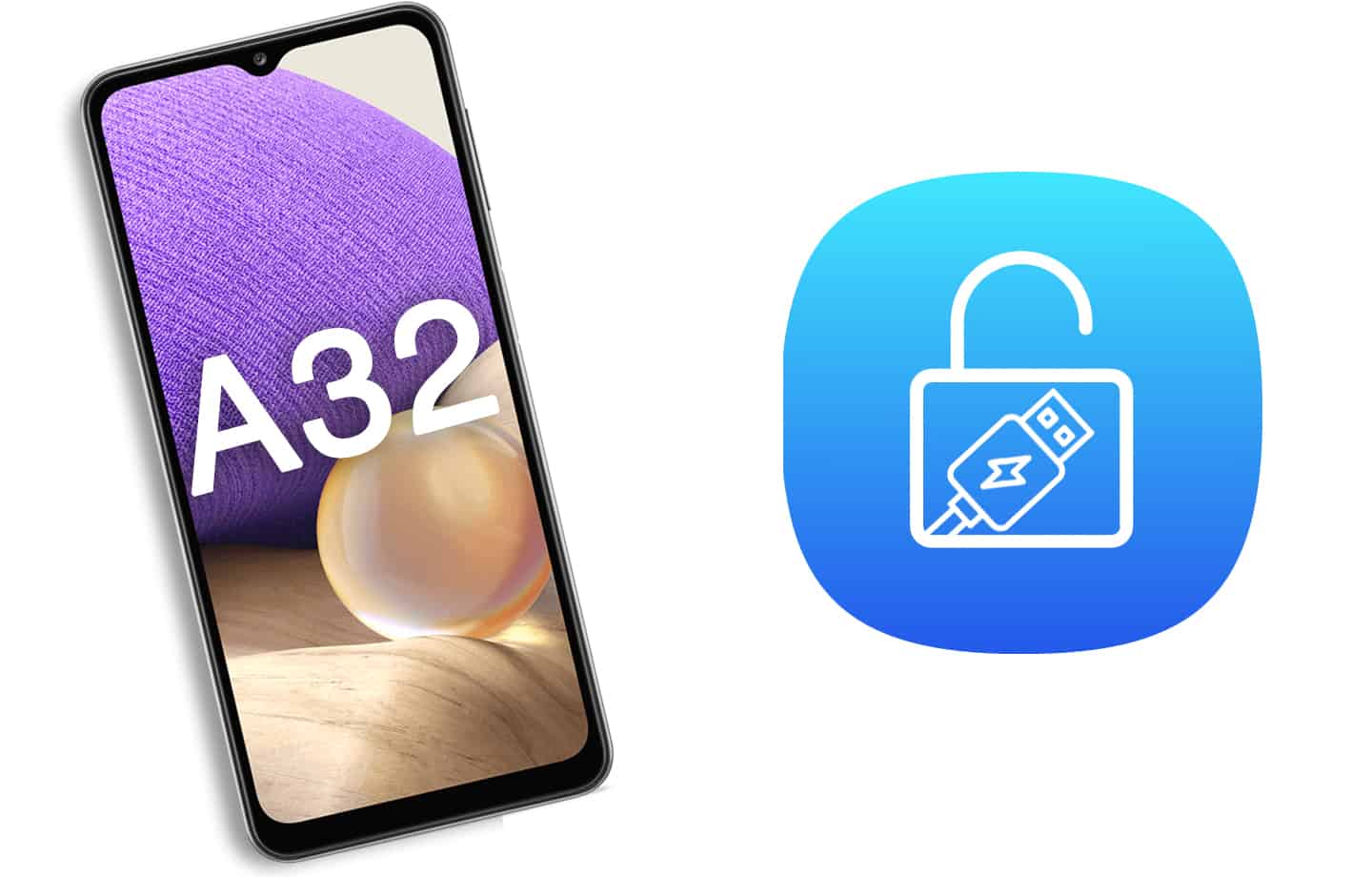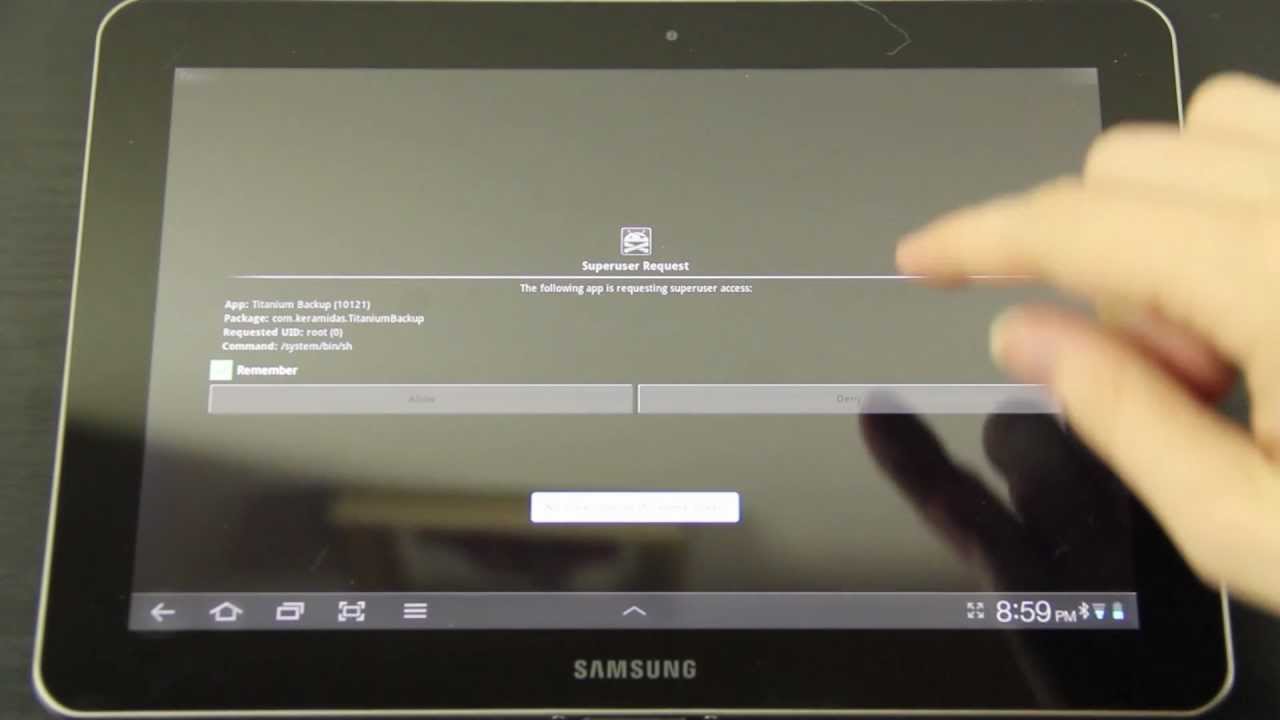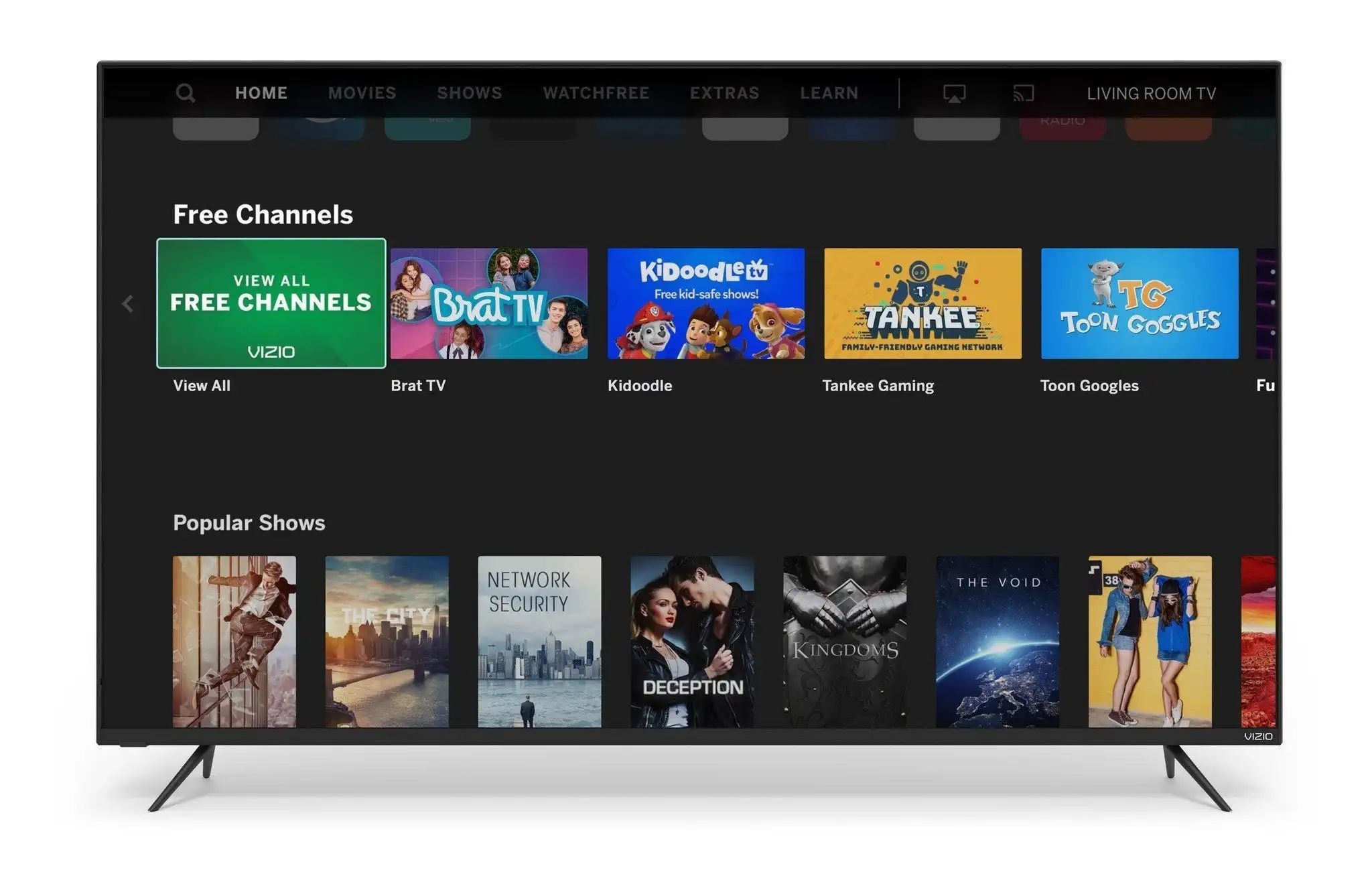Introduction
Jailbreaking your Samsung Galaxy Note 4 allows you to gain full control over your device and unlock its potential beyond the limitations imposed by the manufacturer. By jailbreaking, you can install custom ROMs, tweak system settings, and access a wide range of applications and features that are not available through the official channels.
But, before you embark on the jailbreak process, it is crucial to understand the risks involved. Jailbreaking voids your device’s warranty, increases the vulnerability to malware attacks, and may lead to system instability if not done correctly. Therefore, it is essential to follow the instructions carefully and proceed at your own risk.
In this guide, we will take you through the step-by-step process of jailbreaking your Samsung Galaxy Note 4. From enabling developer options to flashing a custom ROM, we will cover all the necessary steps involved in the jailbreak process. So, grab your Note 4 and let’s get started!
Before proceeding with the jailbreak, it is highly recommended to back up all your important data and settings. This ensures that in case anything goes wrong during the jailbreak process, you can restore your device to its original state without losing any valuable information.
Now that you understand the importance of jailbreaking and the associated risks, let’s move on to the first step: enabling developer options on your Samsung Galaxy Note 4.
Preparing for Jailbreak
Before you dive into the jailbreak process, it is essential to make a few preparations to ensure a smooth and successful jailbreak. Here are some important steps to take:
- Research and Familiarize: Start by researching the benefits and risks of jailbreaking your Samsung Galaxy Note 4. Understand the advantages it offers, such as customization options, access to third-party apps, and improved performance, as well as the potential drawbacks, such as voiding warranty and security concerns. Familiarize yourself with the concepts of custom ROMs, rooting, and flashing tools.
- Check Compatibility: Verify that your Samsung Galaxy Note 4 is compatible with the jailbreaking methods available. As different devices may have different variations or hardware configurations, it’s crucial to ensure that the method you choose will work for your specific model.
- Backup Your Data: Before proceeding with any modifications, take the time to backup all your important data, including photos, documents, contacts, and any other files. You can use cloud storage services or transfer them to a computer to ensure that they are safely stored in case anything goes wrong during the jailbreak process.
- Charge Your Device: Ensure that your Samsung Galaxy Note 4 has a sufficient amount of battery charge before starting the jailbreak process. A fully charged battery will help prevent any interruptions during the jailbreak, as some steps may take some time to complete.
- Enable USB Debugging: USB Debugging is a crucial setting that allows your computer to communicate with the device. To enable it, go to Settings, then Developer Options, and toggle the USB Debugging option to on. If you don’t see Developer Options in your settings, go to About Phone and tap on the Build Number multiple times until the Developer Options become available.
- Unlock Bootloader: Some jailbreak methods require unlocking the bootloader of your Samsung Galaxy Note 4. This step allows you to install custom recovery and flash custom ROMs. Unlocking the bootloader is an advanced step that may void your warranty and erase all the data on your device, so proceed with caution.
By following these preparatory steps, you will be well-equipped and ready to proceed with the jailbreak process. Now that you have your device and data safely backed up, the next step is to enable developer options on your Samsung Galaxy Note 4.
Step 1: Enable Developer Options
Enabling developer options on your Samsung Galaxy Note 4 is the first step in the jailbreak process. Developer options provide access to advanced settings and debugging features that are typically hidden from regular users.
Here’s how to enable developer options:
- Open the Settings app on your Samsung Galaxy Note 4.
- Scroll down and select the “About phone” option.
- Find the “Build number” option and tap on it seven times. You will see a message indicating that you have enabled developer options.
- Go back to the main Settings screen, and you will now see a new option called “Developer options.”
- Tap on “Developer options” to access the advanced settings.
Enabling developer options is a crucial step because it allows you to access USB debugging, which is necessary for the jailbreak process. USB debugging enables communication between your Samsung Galaxy Note 4 and your computer, facilitating the transfer of files and commands during the jailbreak.
Once you have enabled developer options, you can proceed to the next step: enabling USB debugging on your Samsung Galaxy Note 4.
Step 2: Enable USB Debugging
Enabling USB debugging is an essential step in the jailbreak process as it allows your computer to communicate with your Samsung Galaxy Note 4. By enabling USB debugging, you are granting permission for your device to accept commands and transfer files between your device and your computer.
Here’s how you can enable USB debugging on your Samsung Galaxy Note 4:
- Open the Settings app on your Samsung Galaxy Note 4.
- Scroll down and tap on “Developer options.”
- Scroll down to find the “USB debugging” option and toggle it on.
- A prompt will appear asking for your confirmation. Tap “OK” to enable USB debugging.
Once you have successfully enabled USB debugging, your Samsung Galaxy Note 4 is ready to establish a connection with your computer for the jailbreak process.
Enabling USB debugging is a crucial step that allows your computer to access the necessary files and commands required for jailbreaking. It is vital to keep USB debugging enabled throughout the entire jailbreak process, as several tools and methods rely on this setting to establish a connection with your device.
With USB debugging enabled, you are one step closer to unlocking the full potential of your Samsung Galaxy Note 4. The next step is to install a custom recovery on your device, which will give you greater control and flexibility in the jailbreak process.
Step 3: Install Custom Recovery
Installing a custom recovery is an important step in the jailbreak process as it allows you to make advanced system changes and flash custom ROMs on your Samsung Galaxy Note 4. A custom recovery provides a separate bootable partition on your device, which enables you to perform actions beyond what the stock recovery allows.
Here’s a step-by-step guide on how to install a custom recovery on your Samsung Galaxy Note 4:
- Download the custom recovery image file specific to your device model. Popular custom recoveries for the Samsung Galaxy Note 4 include TWRP (Team Win Recovery Project) and CWM (ClockworkMod Recovery).
- Connect your Samsung Galaxy Note 4 to your computer using a USB cable.
- Transfer the custom recovery image file to the root directory of your device’s internal storage or external SD card.
- Disconnect your device from the computer.
- Power off your Samsung Galaxy Note 4.
- Boot your device into recovery mode. The specific method may vary depending on your device model, but it often involves pressing a combination of hardware buttons (such as Power + Volume Up + Home) at the same time.
- In the custom recovery mode, select the “Install” or “Install ZIP” option.
- Navigate to the location where you transferred the custom recovery image file and select it.
- Swipe to confirm the installation.
- Once the installation is complete, select the “Reboot System” option.
After the reboot, your Samsung Galaxy Note 4 should now have a custom recovery installed. This custom recovery replaces the stock recovery and provides advanced functionality for managing your device.
Having a custom recovery installed on your Samsung Galaxy Note 4 is a significant step towards jailbreaking your device. With the custom recovery in place, you are now ready to proceed with the next steps, which involve downloading the necessary jailbreak files and backing up your data.
Step 4: Download the Jailbreak Files
Downloading the jailbreak files is a crucial step in the process of jailbreaking your Samsung Galaxy Note 4. These files contain the necessary tools and resources to modify your device’s system and install custom software.
Here’s a step-by-step guide on how to download the jailbreak files:
- Research and find a trusted source for jailbreak files specific to your Samsung Galaxy Note 4 model and Android version. There are various forums, websites, and communities dedicated to providing jailbreak files and instructions.
- Visit the selected source and navigate to the appropriate section for your device.
- Download the jailbreak files for your Samsung Galaxy Note 4 model and Android version. These files may include custom ROMs, kernels, or specific tools required for the jailbreak process.
- Ensure that you download the files from a reputable source to avoid any potential malware or compatibility issues.
- Once the files are downloaded, transfer them to your device’s internal storage or external SD card. You can use a USB cable to connect your device to your computer and move the files.
- Disconnect your Samsung Galaxy Note 4 from the computer once the file transfer is complete.
Downloading the jailbreak files from a trusted source is essential to ensure the integrity and security of your device. It also ensures that you have the correct files specifically tailored to your Samsung Galaxy Note 4 model and Android version.
With the jailbreak files successfully downloaded and transferred to your device, you are ready to proceed to the next step: backing up your data before initiating the jailbreak process.
Step 5: Backup Your Data
Before proceeding with the jailbreak process, it is crucial to back up all your important data and settings. This ensures that in case anything goes wrong during the jailbreak, you can restore your Samsung Galaxy Note 4 to its original state without losing any valuable information.
Here’s how you can back up your data:
- Connect your Samsung Galaxy Note 4 to a computer using a USB cable.
- Navigate to your device’s internal storage or external SD card on your computer.
- Copy and paste all the important files, such as photos, videos, contacts, messages, and documents, to a designated folder on your computer.
- If you prefer, you can also use backup apps or cloud storage services to backup your data. There are numerous options available on the Google Play Store, such as Google Drive, Dropbox, or Samsung Cloud.
Backing up your data is a crucial step to ensure that you can recover and restore your information in case anything unexpected happens during the jailbreak process. It provides an extra layer of security and peace of mind.
Take your time to verify that you have successfully backed up all the important data and settings from your Samsung Galaxy Note 4. Once you have ensured that your data is safely stored, you are ready to proceed with the jailbreak process.
In the next step, we will cover how to unlock the bootloader of your Samsung Galaxy Note 4.
Step 6: Unlock Bootloader
Unlocking the bootloader of your Samsung Galaxy Note 4 is an advanced step in the jailbreak process. This step allows you to modify the device’s system and install custom recovery and ROMs. Keep in mind that unlocking the bootloader will void your warranty, and it may also result in data loss, so proceed with caution and ensure that you have backed up your important data.
Here’s a step-by-step guide on how to unlock the bootloader of your Samsung Galaxy Note 4:
- Power off your Samsung Galaxy Note 4.
- Boot your device into the bootloader or fastboot mode. The specific key combination to enter this mode can vary depending on your device model, but it typically involves holding down a combination of volume buttons and the power button.
- Connect your device to your computer using a USB cable.
- Open a command prompt or terminal window on your computer.
- Enter the command to check if your device is recognized by typing
fastboot devices. If your device is listed, you are ready to proceed. - Enter the command to unlock the bootloader. The command may vary depending on your device model and manufacturer. For example, for some Samsung devices, the command is
fastboot oem unlock. - You will be prompted on your device to confirm unlocking the bootloader. Use the volume keys to navigate and the power button to select “Yes” or “Confirm”.
- Wait for the bootloader unlocking process to complete. This may take a few minutes.
- Once the process is complete, your Samsung Galaxy Note 4 bootloader will be unlocked.
- Restart your device by entering the command
fastboot reboot.
It is important to note that unlocking the bootloader may vary depending on your device model and manufacturer. Make sure to research the specific instructions for your Samsung Galaxy Note 4 model to ensure a successful bootloader unlock.
With the bootloader successfully unlocked, you have gained the ability to make deeper system changes on your Samsung Galaxy Note 4. Next, we will cover the final step of the jailbreak process: flashing a custom ROM onto your device.
Step 7: Flash the Custom ROM
Flashing a custom ROM is the final step in the jailbreak process for your Samsung Galaxy Note 4. By flashing a custom ROM, you can replace the stock operating system with a modified version that offers additional features, improved performance, and customization options.
Here’s how you can flash a custom ROM onto your Samsung Galaxy Note 4:
- Download the custom ROM file that you want to install on your device. Ensure that the ROM is compatible with your Samsung Galaxy Note 4 model and Android version.
- Transfer the custom ROM file to the internal storage or external SD card of your device. Make sure to place it in a location where you can easily access it.
- Power off your Samsung Galaxy Note 4.
- Boot your device into the custom recovery mode. The key combination to enter this mode may vary, but usually involves holding down the volume buttons and the power button simultaneously.
- In the custom recovery, select the option to “Wipe data/factory reset.” This step ensures a clean installation of the custom ROM.
- Navigate to the “Install” or “Install ZIP” option and select it.
- Locate the custom ROM file that you transferred earlier and select it to start the flashing process.
- Confirm the installation by swiping or selecting the appropriate option.
- Wait for the installation process to complete. This may take a few minutes.
- Once the custom ROM is successfully flashed, select the option to “Reboot system now” to restart your Samsung Galaxy Note 4.
After the device restarts, it will boot into the newly installed custom ROM. You can now enjoy the benefits of the customized operating system, additional features, and improved performance.
It is important to note that flashing a custom ROM can be a complex process, and it may vary depending on your device model and the custom ROM you choose. It is highly recommended to refer to the specific instructions and guidelines provided by the custom ROM developer for the best results.
Congratulations! You have successfully completed the jailbreak process for your Samsung Galaxy Note 4. Enjoy exploring the new possibilities and customization options that come with having a jailbroken device!
Conclusion
Jailbreaking your Samsung Galaxy Note 4 can unlock a world of possibilities, allowing you to customize your device and access features not available through the official channels. However, it is important to approach the jailbreak process with caution and ensure that you understand the risks involved.
In this guide, we have covered the essential steps to successfully jailbreak your Samsung Galaxy Note 4. From enabling developer options to unlocking the bootloader and flashing a custom ROM, each step is important in gaining full control over your device. Remember to back up your data before proceeding with the jailbreak, as this ensures that you can recover your information in case anything goes wrong.
It is crucial to research and evaluate the jailbreak methods available for your specific Samsung Galaxy Note 4 model and Android version. Ensure that you download the necessary files from trusted sources, and follow the step-by-step instructions carefully to avoid any potential issues.
Keep in mind that jailbreaking your device may void your warranty, increase vulnerability to malware, and potentially cause system instability if not done correctly. Make sure to weigh the benefits and risks before proceeding and take the necessary precautions to protect your device and data.
By successfully jailbreaking your Samsung Galaxy Note 4, you open up a world of customization and personalization. Enjoy exploring the vast options available in the custom ROMs, tweaking system settings, and accessing a wide range of additional features that can enhance your user experience.
Remember, with great power comes great responsibility, so be sure to use your newfound control over your device wisely and responsibly. Now that you have all the knowledge and steps required to jailbreak your Samsung Galaxy Note 4, it’s time to embark on your journey to unleash the full potential of your device.