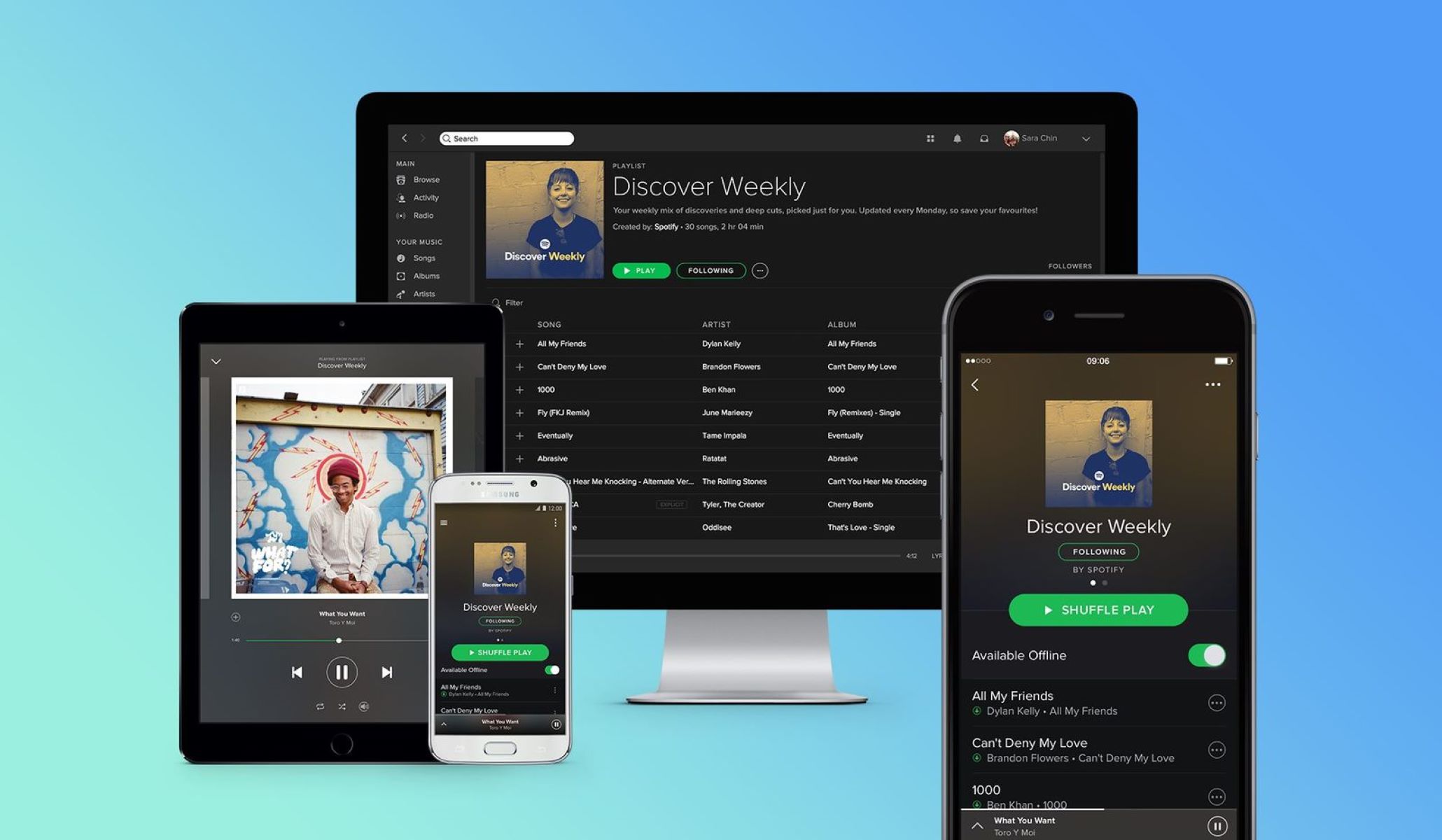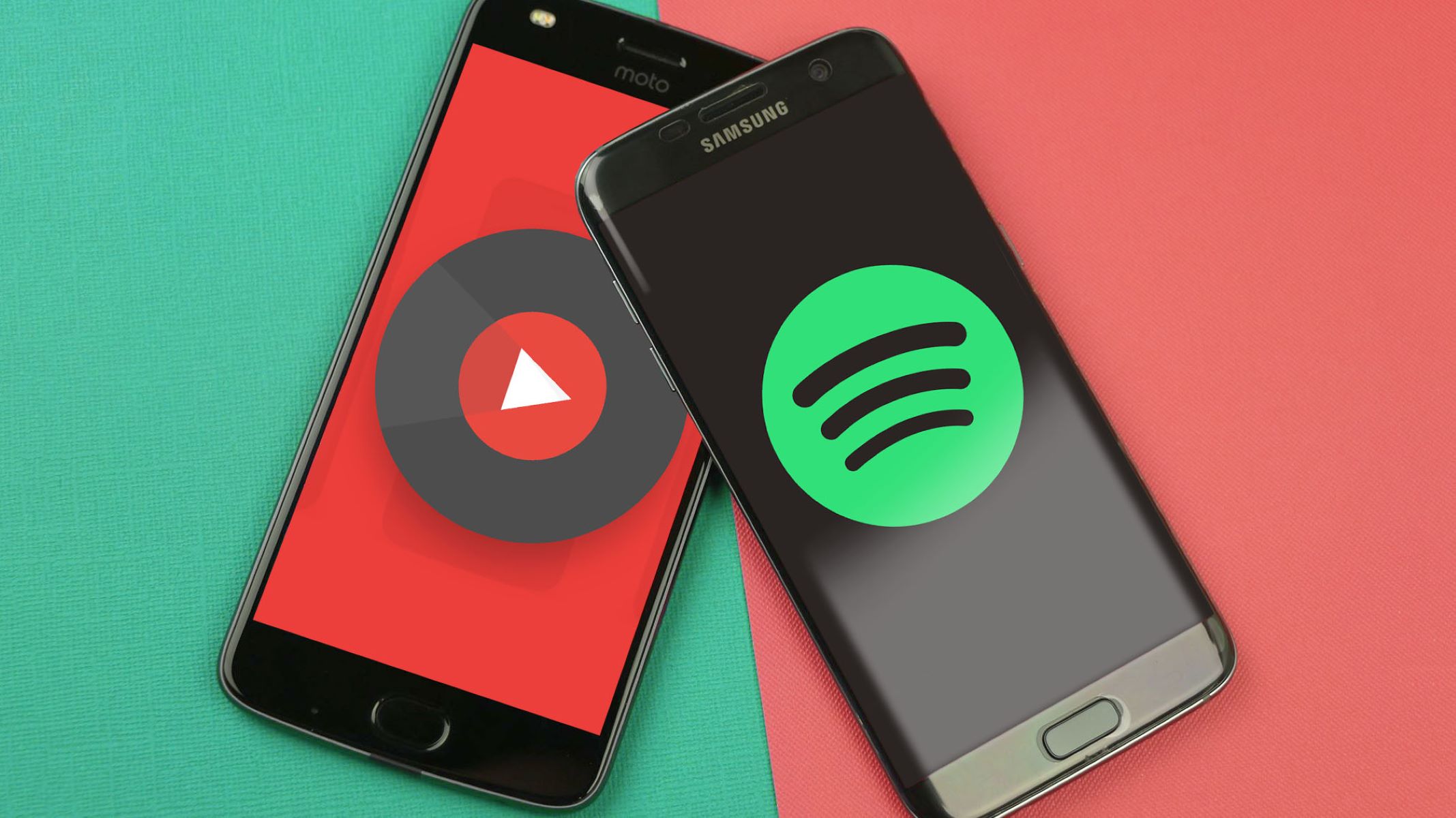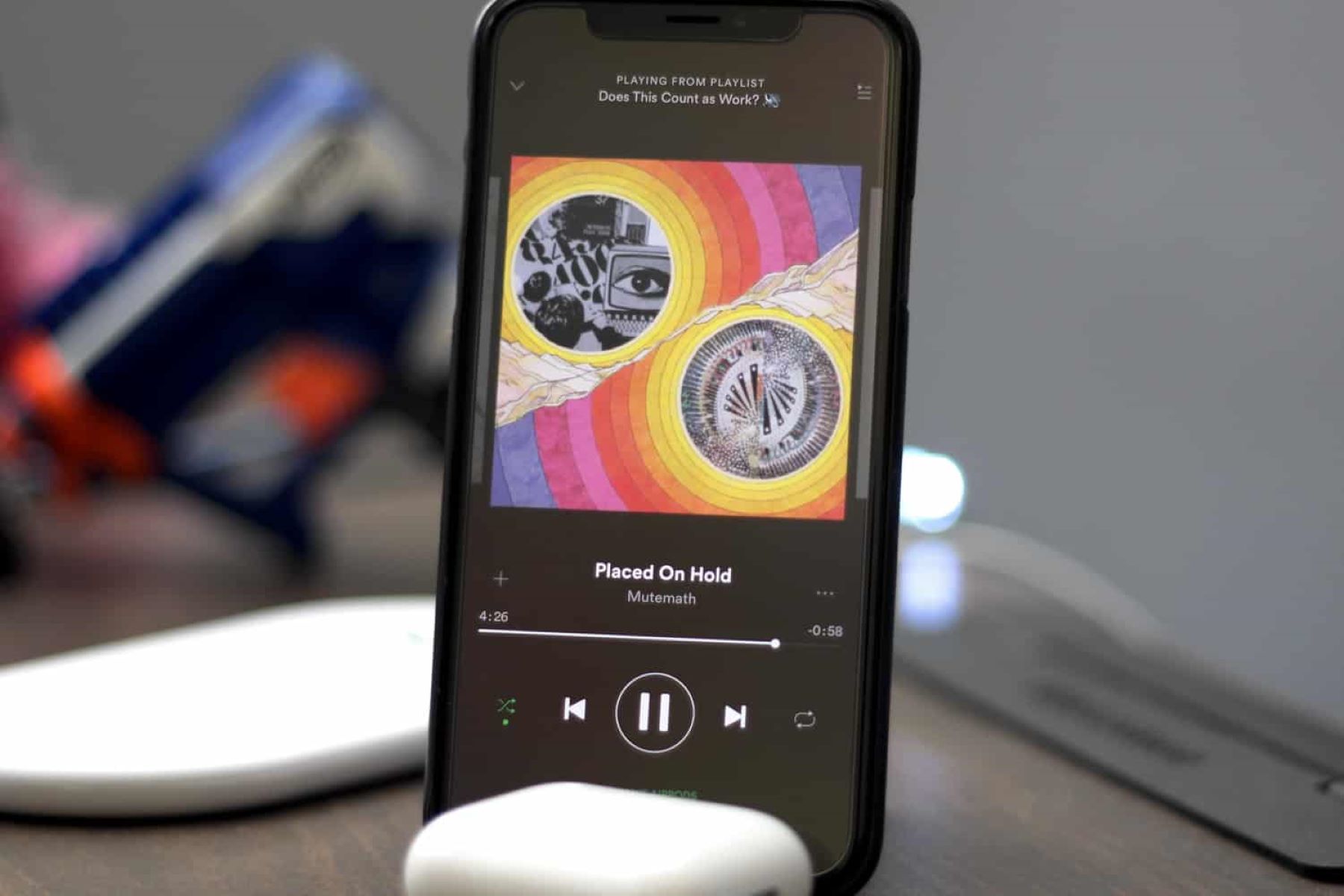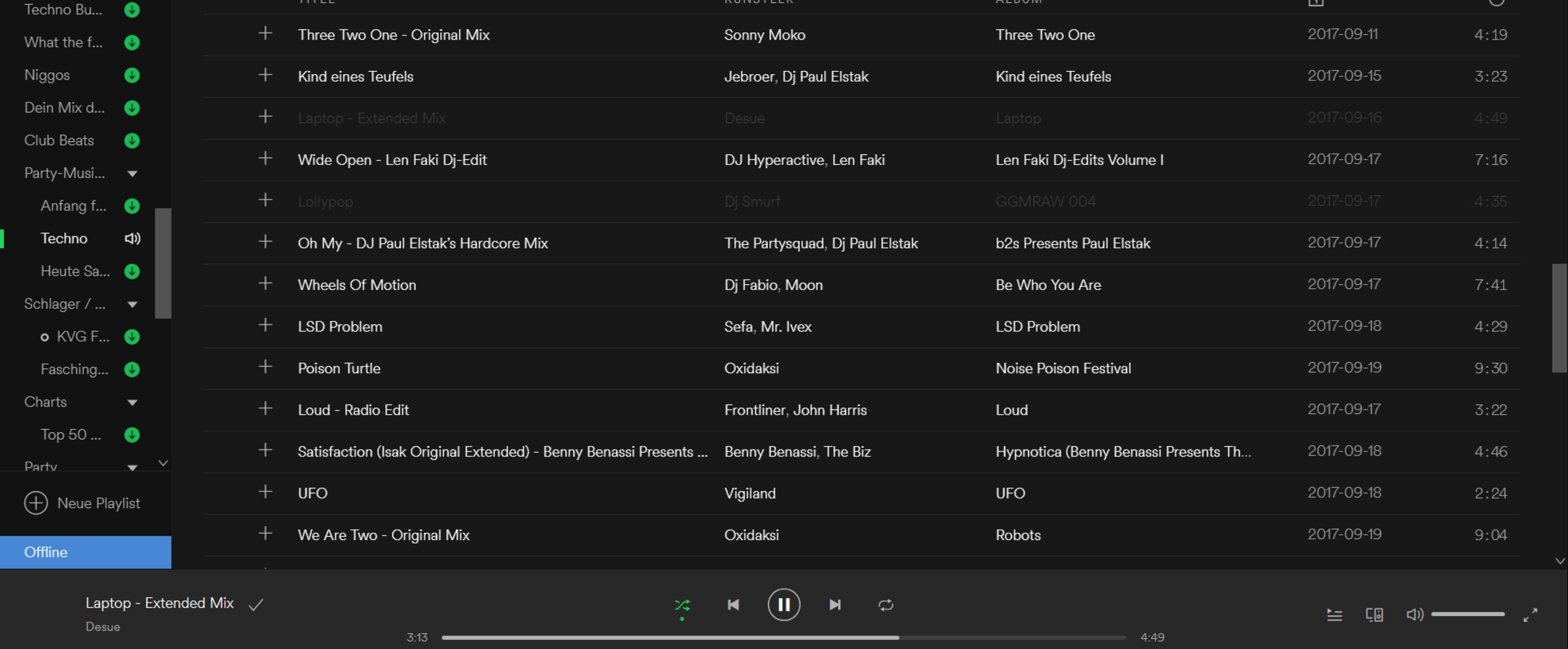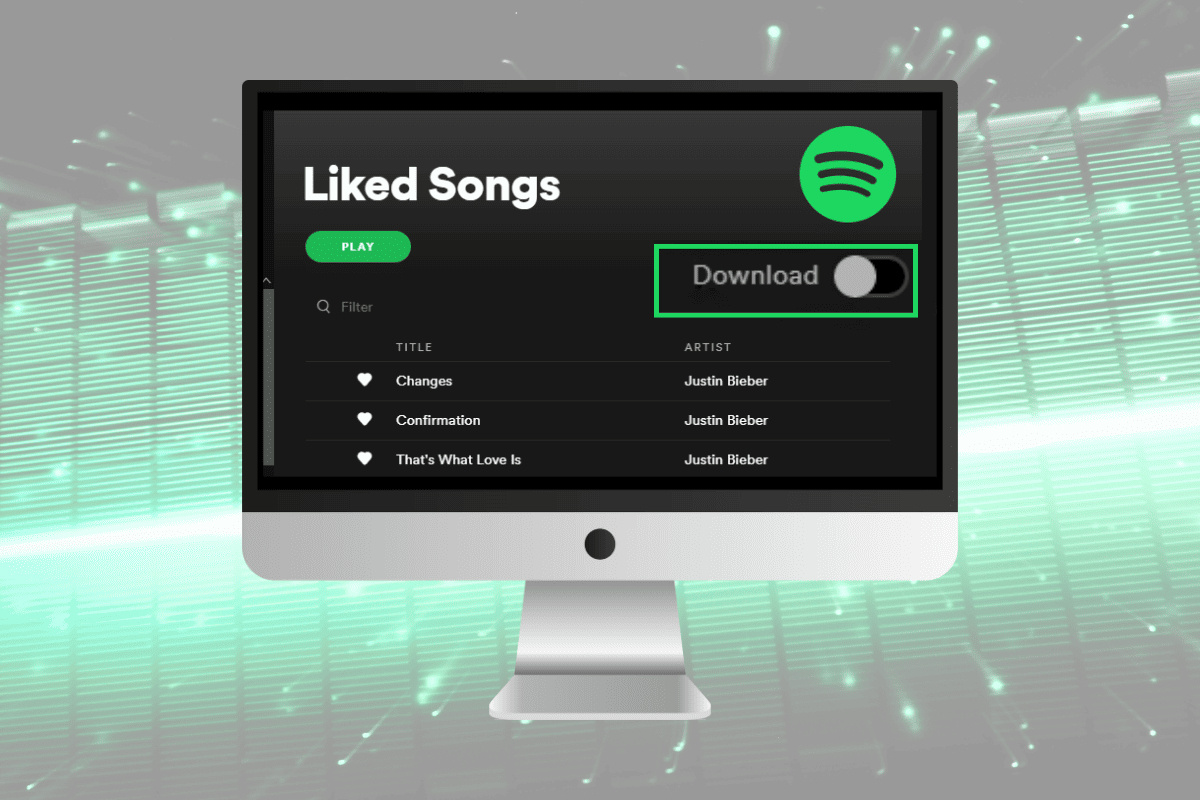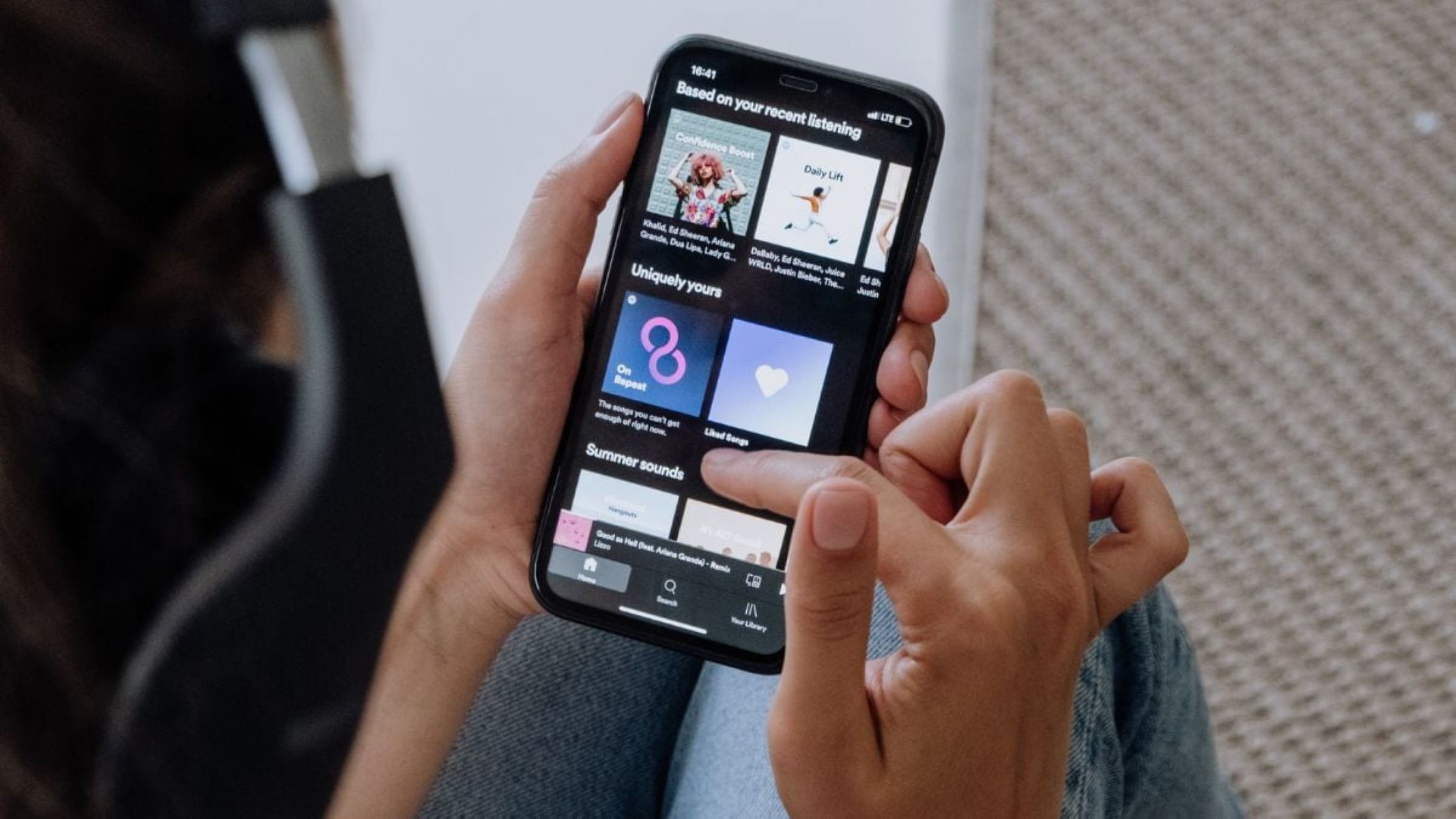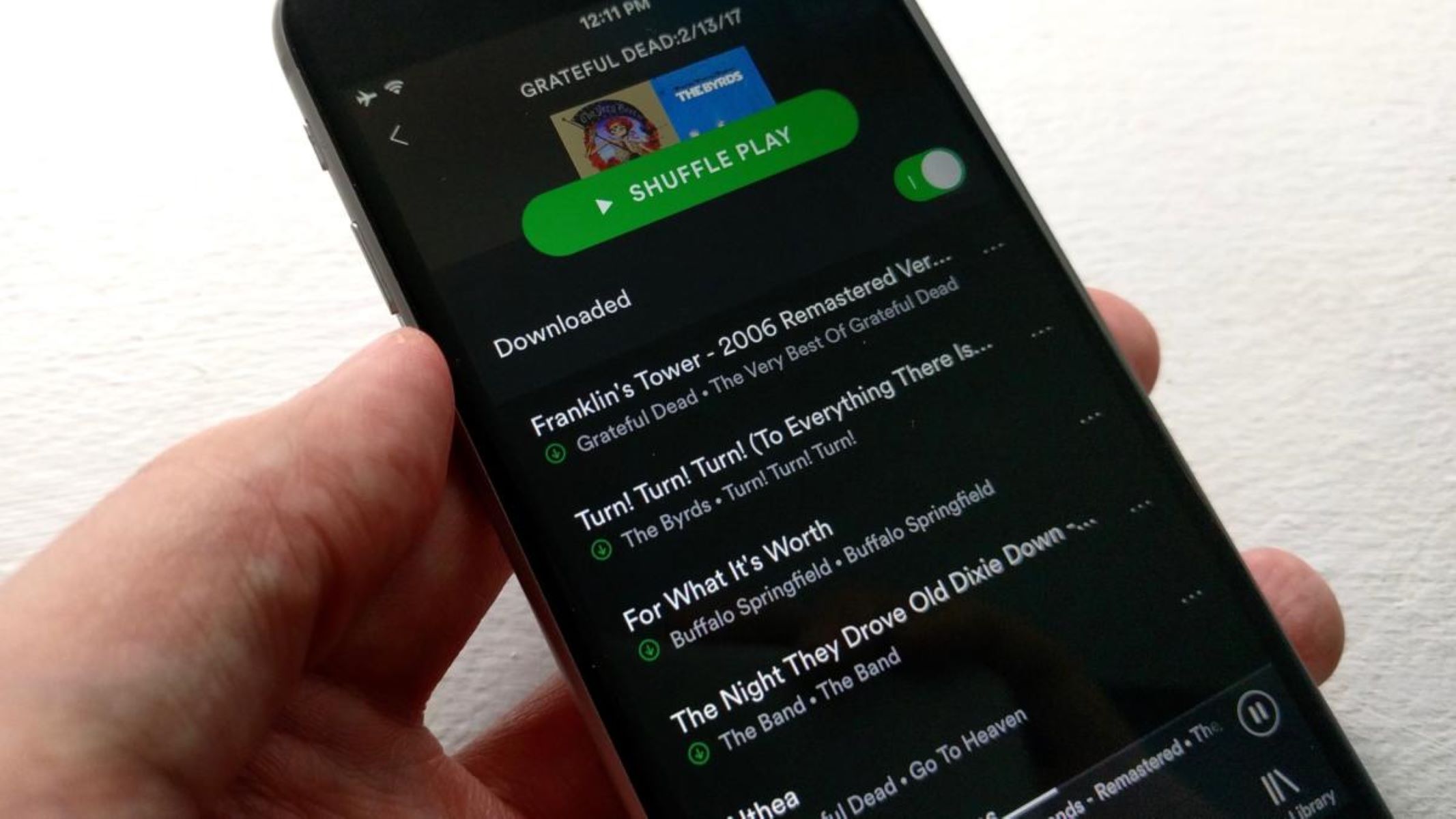Introduction
Spotify is a popular streaming service that provides access to millions of songs from various genres. With its vast library, users can listen to their favorite songs anytime, anywhere. However, there may be times when you want to import songs into Spotify that are not available in the platform’s catalog.
Fortunately, there are several methods you can use to import songs into Spotify and expand your music collection. In this article, we will explore three different options that allow you to add your favorite songs to your Spotify library.
Whether you have local music files stored on your computer, want to use third-party applications, or connect with other streaming platforms, we have you covered. Each option offers a unique way to import songs into Spotify, giving you more freedom to listen to the music you love.
So, if you’re ready to learn how to import songs into Spotify, let’s dive right into the various methods available to you.
Option 1: Importing Local Files
One way to add songs to your Spotify library is by importing local files from your computer. This method allows you to upload and listen to your personal collection of MP3 files, giving you the flexibility to enjoy your favorite tracks within the Spotify app itself.
To import local files into Spotify, follow these simple steps:
- Open the Spotify desktop application on your computer.
- Go to “Settings” by clicking on the drop-down arrow next to your profile picture.
- Scroll down and look for “Local Files” under the “Your Library” section.
- Click on “Add a Source” to select the folder where your music files are stored.
- Choose the folder containing your music files and click “OK” to import them into Spotify.
- Once the import is complete, you will find your local files under the “Local Files” section in your Spotify library.
- To listen to these songs on your mobile device, make sure both your computer and mobile device are connected to the same Wi-Fi network. Then, go to the “Playlists” tab in the Spotify app on your mobile device, and you will find a playlist named “Local Files.”
It’s important to note that local files can only be played on devices that have the files stored locally. In other words, if you import local files on your computer, they will only be available on that computer and not on other devices unless you import them into each device individually.
By importing local files into Spotify, you can have the convenience of accessing your personal music collection alongside your favorite tracks available on the platform. This option allows you to create playlists combining both Spotify songs and your locally stored files, giving you a seamless listening experience.
Option 2: Using Third-Party Applications
If you’re looking for a more automated and convenient way to import songs into Spotify, using third-party applications can be a great solution. These applications are designed to help you transfer and synchronize your music from various sources directly to your Spotify library.
Here are a few popular third-party applications that can assist you in importing songs into Spotify:
- Spotizr: Spotizr is a user-friendly web-based tool that allows you to import playlists from other streaming platforms like Deezer, Apple Music, and YouTube into Spotify. Simply copy the playlist’s URL from the source platform, paste it into Spotizr, and it will generate a Spotify playlist for you.
- Soundiiz: Soundiiz is another powerful web tool that enables you to transfer playlists not only between different streaming platforms but also from your local music library directly to Spotify. With its intuitive interface, you can easily select the songs or playlists you want to import and transfer them seamlessly to your Spotify account.
- TuneMyMusic: TuneMyMusic is a versatile platform that supports the transfer of playlists and favorites from a wide range of streaming services, including Spotify itself. It also provides options to import CSV files or manually select individual songs to add to your Spotify library.
Using these third-party applications, you can effortlessly import songs and playlists from various sources to Spotify, expanding your music collection with just a few clicks. These tools offer a convenient way to bridge the gap between different music platforms and ensure that your favorite tracks are readily available within the Spotify app.
Furthermore, most of these applications also provide additional features such as playlist conversion, synchronization, and customization options, allowing you to fine-tune your music collection according to your preferences.
It’s important to note that while these third-party applications streamline the process of importing songs into Spotify, they may have certain limitations or require a paid subscription for full access to their features. Make sure to consider these factors when choosing the right application for your needs.
Option 3: Connecting Other Streaming Platforms
If you are already using other streaming platforms and want to consolidate your music collection into Spotify, you can take advantage of Spotify’s built-in feature that allows you to connect and import songs from these platforms directly.
Spotify provides seamless integration with a range of popular streaming platforms, including Apple Music, Deezer, Tidal, and more. By connecting these platforms to your Spotify account, you can easily import your favorite songs, artists, and playlists into Spotify without the need for third-party applications.
Here’s how you can connect and import songs from other streaming platforms:
- Open the Spotify desktop application or visit the Spotify website.
- Go to “Settings” by clicking on the drop-down arrow next to your profile picture.
- Scroll down and look for the “Connect to Apps” section.
- Click on the platform you want to connect, such as Apple Music or Deezer.
- Follow the on-screen instructions to authorize the connection between Spotify and the selected platform.
- Once the connection is established, you will be able to access and import your playlists, songs, and favorite artists from the connected platform within Spotify.
With this option, you can seamlessly transfer your music preferences from other streaming platforms to Spotify, making it easier to enjoy all your favorite songs in one unified library. By connecting multiple platforms, you have the flexibility to switch between services while keeping your music collection intact.
It’s important to note that the availability of this feature may vary depending on your region and the streaming platforms you want to connect. Additionally, some platforms may impose restrictions on the number of songs or playlists you can import into Spotify.
However, by taking advantage of Spotify’s integration with other streaming platforms, you can simplify the process of importing songs and ensure that all your favorite tracks are readily accessible within the Spotify app.
Conclusion
Adding songs to your Spotify library beyond the platform’s existing catalog can greatly enhance your music listening experience. In this article, we explored three different options to import songs into Spotify.
First, we discussed the option of importing local files. By following a few simple steps, you can upload your personal music collection directly to Spotify and create playlists that blend both Spotify tracks and your local files. This option gives you the convenience of accessing all your favorite songs in one place.
Next, we looked at using third-party applications. These tools, such as Spotizr, Soundiiz, and TuneMyMusic, offer seamless ways to transfer and synchronize songs and playlists between different streaming platforms and Spotify. With their features and convenience, you can easily expand your music collection and enjoy a wider range of tracks.
Lastly, we explored the option of connecting other streaming platforms directly to Spotify. By authorizing the connection and integration between Spotify and services like Apple Music, Deezer, or Tidal, you can import your music preferences effortlessly into Spotify’s library. This option allows you to consolidate your music collection and enjoy all your favorite songs within the Spotify app.
Each of these options offers a unique way to import songs into Spotify, catering to different preferences and usage scenarios. Whether you prefer uploading and managing your local files, utilizing third-party applications for seamless transfers, or connecting other streaming platforms to consolidate your music collection, Spotify provides a range of solutions for you.
It’s important to remember that while these methods facilitate the import of songs into Spotify, they may have certain limitations or dependencies. Some options might require additional subscriptions or have specific regional availability. Additionally, it’s worth noting that the availability of certain features may be subject to change by Spotify or the third-party applications.
However, by leveraging these options, you can expand your musical horizons and personalize your Spotify experience with your own favorite songs, playlists, and artists. So why wait? Start importing songs into your Spotify library today and enjoy a music collection that truly reflects your unique taste!