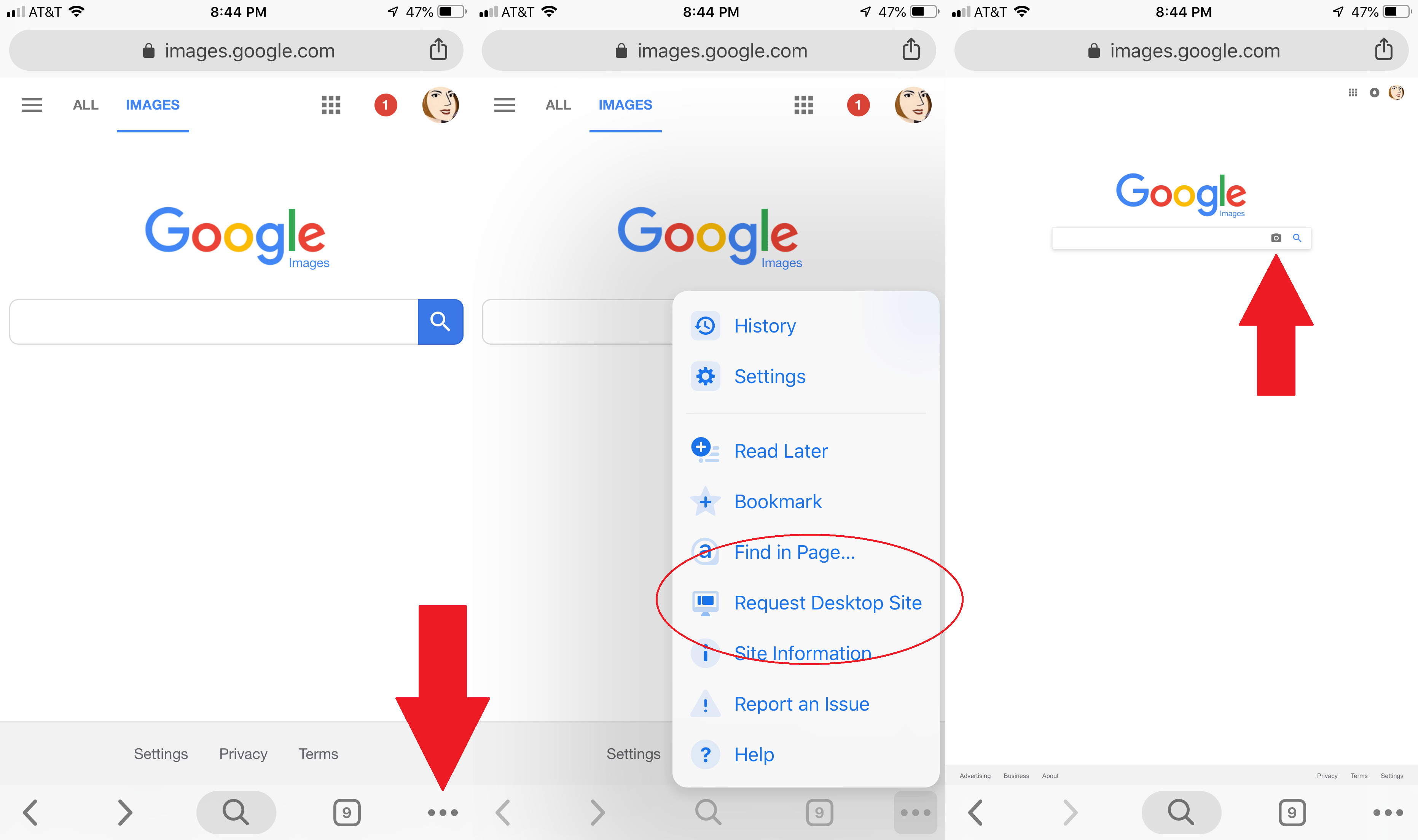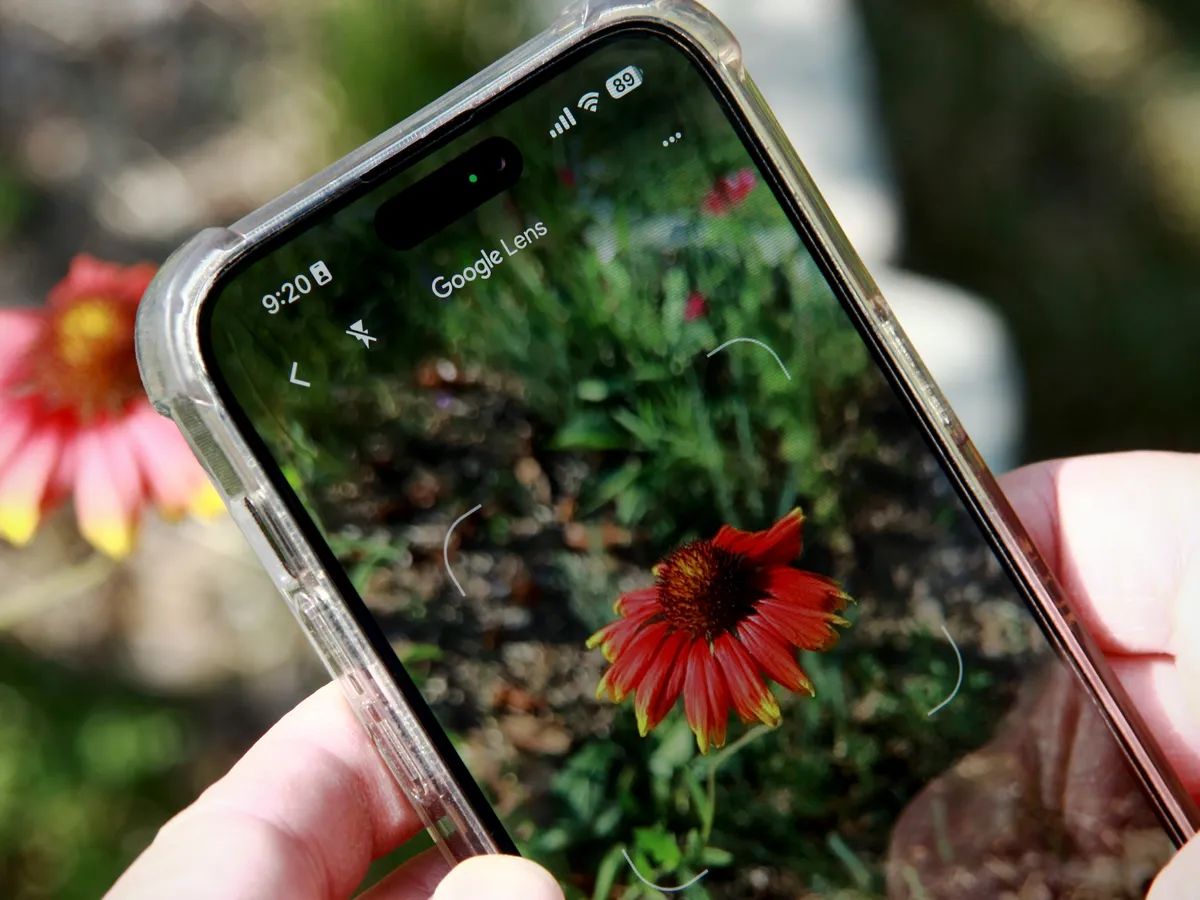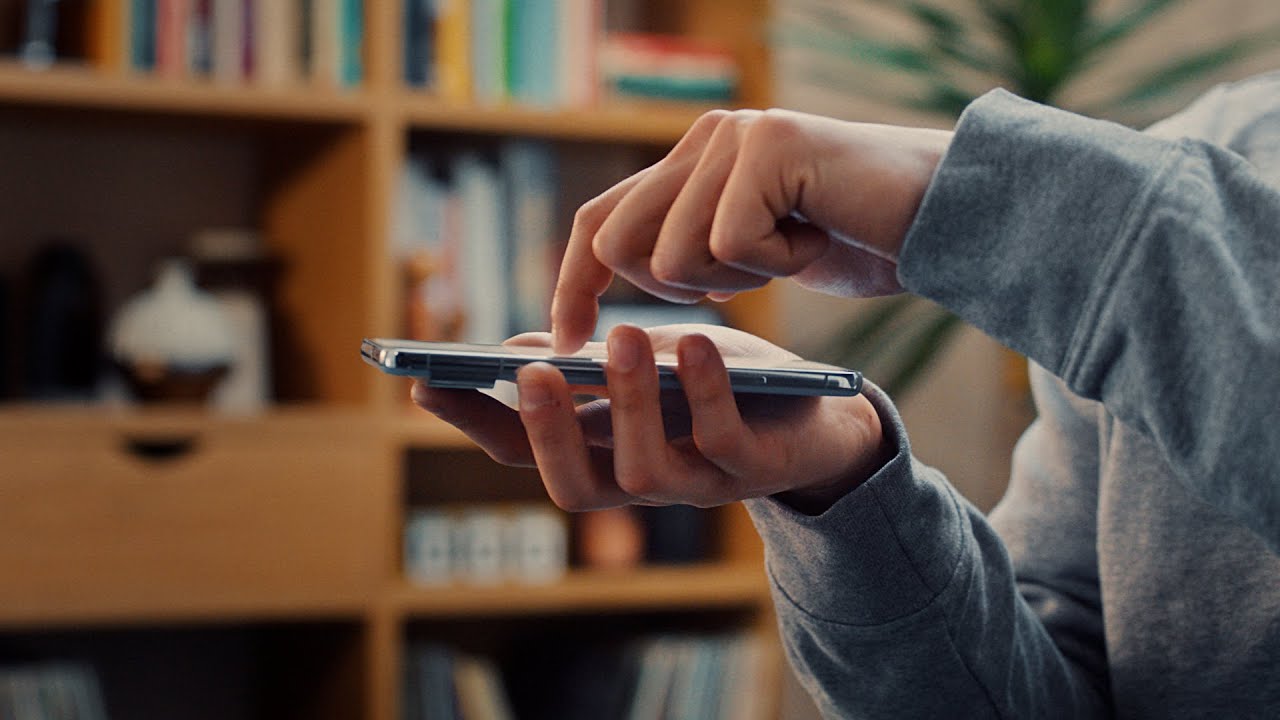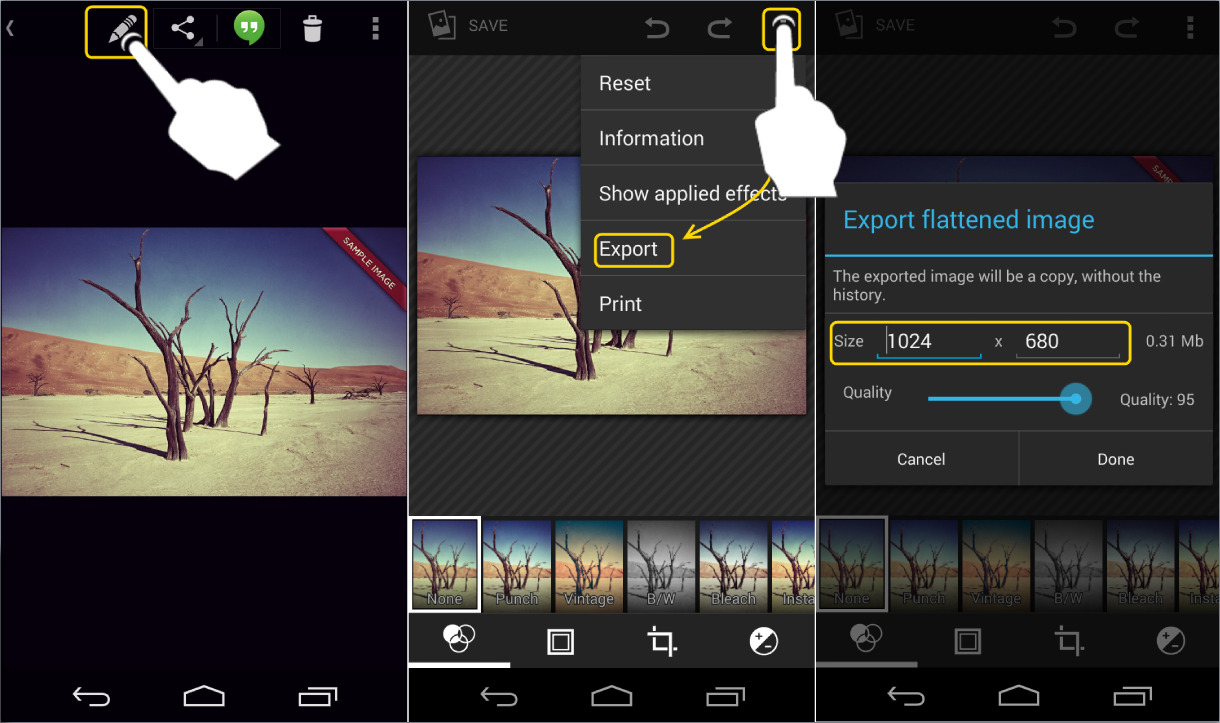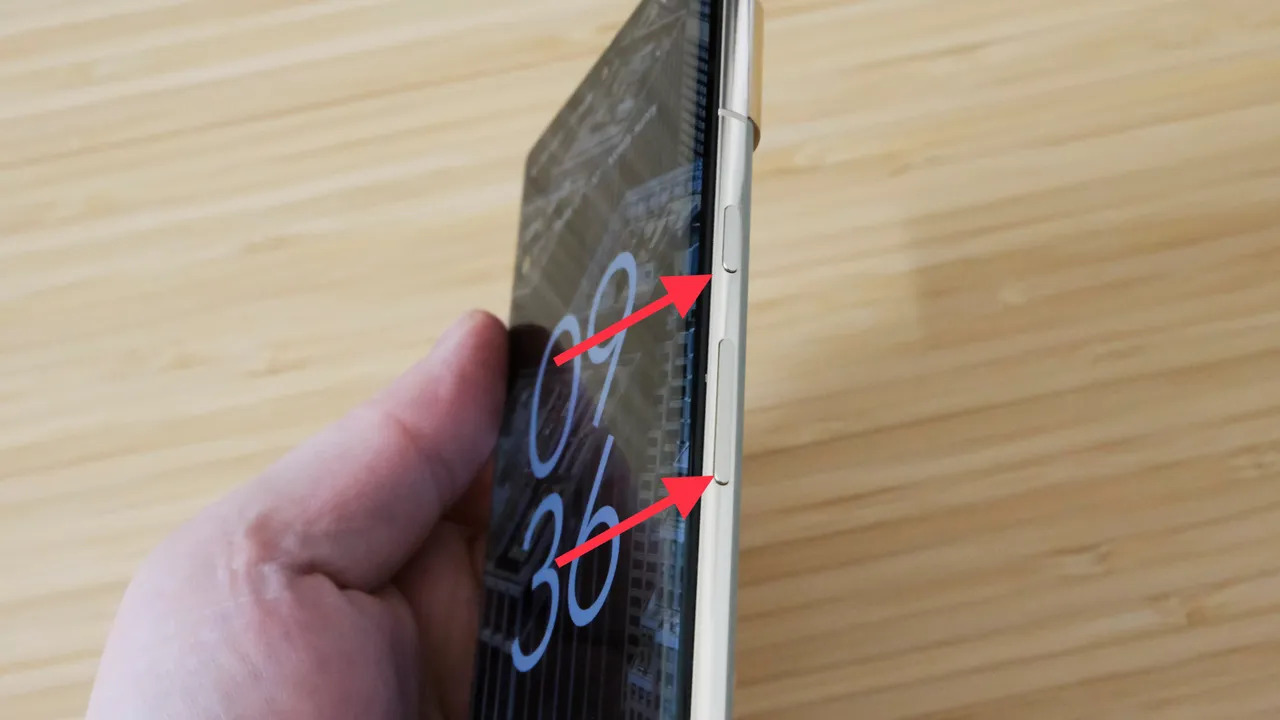Introduction
Image search has become an indispensable tool in our digital lives. Whether you’re looking for the source of an image, trying to find similar images, or just curious about the details of a picture, image search can provide you with the answers you seek. With the advancements in technology, performing an image search on Android devices has never been easier. In this article, we will explore the various methods available to conduct an image search on Android and why it is beneficial for Android users.
But first, let’s understand what image search actually is. Image search is a feature that allows users to search for images using keywords, URLs, or even uploaded images. It uses complex algorithms and pattern recognition to identify specific images or find visually similar images from the vast database of indexed images available on the internet.
Now, you may wonder why using image search on Android is advantageous. The answer is simple – convenience and efficiency. With the proliferation of smartphones, more and more people are using their Android devices as their primary means of accessing the internet. Having the ability to perform image searches directly from your Android device provides you with a seamless and integrated experience.
Whether you’re browsing through social media, online shopping, or simply exploring the web, being able to search for images on the go can greatly enhance your user experience. No longer do you have to wait until you are in front of a computer to conduct an image search – you can do it right from the palm of your hand. Additionally, Android devices often come equipped with powerful cameras, allowing you to capture and search for images instantly. This opens up a world of possibilities, from identifying objects and landmarks to discovering new visual inspirations.
Now that we understand the benefits of image search on Android, let’s explore the different ways you can perform an image search on your Android device. From using the Google app to the Chrome browser or even utilizing third-party apps, there are multiple options available to suit your preferences and needs. Stick around as we delve into the step-by-step guides for each method and provide some valuable tips to ensure more accurate image searches on Android.
What is image search?
Image search is a powerful tool that allows users to search for images based on specific criteria. It utilizes advanced algorithms and pattern recognition to analyze visual elements and identify relevant images from a vast database. With image search, you can find images based on keywords, URLs, or by uploading an existing image.
Traditionally, search engines focused mainly on text-based searches, making it challenging to find specific images. However, with the rise of image search, users can now visually explore the internet in a more intuitive way.
One of the primary functionalities of image search is reverse image search. With this feature, you can use an existing image to find similar or related images on the web. This is particularly useful if you want to discover the original source of an image, verify its authenticity, or find higher resolution versions of the same image.
Image search also allows users to discover visually similar images. By analyzing visual patterns and characteristics, the search engine can find images that resemble the one you are searching for. This can be beneficial for various purposes, such as finding alternative design inspirations, identifying objects or landmarks, or locating similar products for online shopping.
Beyond reverse image search and finding visually similar images, image search also enables users to search for images by using specific keywords or phrases. For example, if you are looking for images of beautiful sunsets, you can simply enter “beautiful sunset” as a search query, and the search engine will return relevant images that match your description.
In recent years, image search has seen significant advancements, particularly with the integration of artificial intelligence and machine learning technologies. These advancements have improved the accuracy and efficiency of image search, allowing for more precise results and enhancing the overall user experience.
Overall, image search is a valuable tool that allows users to explore and discover the vast visual world of the internet. Whether you need to find the source of an image, locate visually similar images, or simply satisfy your curiosity, image search provides an efficient and effective means to do so.
Why use image search on Android?
Using image search on your Android device offers numerous benefits and advantages. Here are some compelling reasons why you should incorporate image search into your Android experience:
1. Convenience: Having the ability to perform image searches directly from your Android device provides unmatched convenience. Whether you’re on the go, relaxing at home, or exploring the outdoors, you can quickly and easily search for images without the need for a computer or additional devices.
2. Seamless integration: Android devices seamlessly integrate with various image search platforms and applications. Built-in camera functionalities allow you to capture an image and perform an instant search to gather information or find similar images. This integration enhances the overall user experience and encourages more efficient browsing and information retrieval.
3. On-the-spot identification: With image search on Android, you can identify objects, landmarks, or even unknown creatures instantly. This is particularly useful when you come across something unfamiliar and want to learn more about it. The ability to snap a photo and search for relevant information within seconds is a powerful resource.
4. Visual inspiration: If you’re searching for inspiration for a creative project, image search on Android can be an invaluable tool. Whether you’re a designer, artist, or simply looking for ideas, browsing through visually captivating images can spark creativity and help shape your design concepts.
5. Authenticity verification: Are you curious about the authenticity or origin of an image you’ve come across? Image search on Android allows you to perform reverse image searches to identify the original source or find similar images. This can be especially helpful in ensuring the accuracy and credibility of visual content.
6. E-commerce benefits: For avid online shoppers, image search on Android can be a game-changer. By taking a photo of a desired product or using an image found online, you can search for similar items, compare prices, and read reviews. This simplifies the online shopping experience and helps you make informed purchasing decisions.
7. Education and research: Image search on Android provides a wealth of information for educational and research purposes. Whether you’re studying a specific topic, conducting academic research, or need visual references for presentations, image search can deliver the necessary images and relevant information to enhance your learning and understanding.
Overall, incorporating image search into your Android device offers convenience, efficiency, and a wealth of possibilities for exploring the visual world. From identification to inspiration and from verification to education, image search on Android empowers users to discover, learn, and engage with the vast array of visual content available at their fingertips.
Different ways to do an image search on Android
Performing an image search on Android is simple and can be done through various methods. Here are three popular ways to conduct an image search on your Android device:
1. Using the Google app: The Google app is a powerful tool that allows you to perform image searches directly from your Android device. Simply open the app, tap the search bar, and then tap the camera icon. You can then choose to either take a photo or select an image from your device’s gallery. The app will then process the image and display relevant search results based on the visual content.
2. Using the Chrome browser: If you prefer using the Chrome browser on your Android device, you can still perform image searches with ease. Open the Chrome browser and navigate to the Google website. Tap on the search bar and then tap the camera icon. Similar to the Google app, you can either take a photo or upload an image from your gallery. The browser will then process the image and display corresponding search results.
3. Using a third-party app: There are also several third-party apps available on the Google Play Store specifically designed for image searches. These apps often provide additional features and customization options. Simply search for “image search” in the Play Store, explore the various options, and choose the one that suits your preferences. Once installed, these apps typically have a search bar or camera icon that allows you to input or capture images and retrieve relevant search results.
Each of these methods has its own advantages and may appeal to different users based on their preferences and specific needs. The Google app and Chrome browser offer seamless integration with Android devices, while third-party apps provide specialized functionalities and tailored user experiences.
Regardless of the method you choose, it’s important to follow some best practices for more accurate image searches. Let’s delve into a few tips that can enhance the effectiveness of your image searches on Android.
Using the Google app
The Google app is a versatile tool that allows you to perform image searches effortlessly on your Android device. Here’s a step-by-step guide on how to use the Google app for image searches:
1. Open the Google app: Locate the Google app on your Android device and open it. You can typically find it on your home screen or in the app drawer.
2. Tap the search bar: At the top of the app, you’ll see a search bar. Tap on it to start a new search.
3. Tap the camera icon: Within the search bar, you’ll find a small camera icon. Tap on it to initiate an image search.
4. Choose to take a photo or select an image: The camera icon will give you two options: “Take a photo” or “Upload an image.” If you want to capture a new image, select “Take a photo” and use your device’s camera to snap a picture. Alternatively, choose “Upload an image” to select an existing image from your device’s gallery.
5. Process the image: Once you’ve captured or selected an image, the Google app will process it. This may take a few seconds as the app analyzes the visual content and generates relevant search results.
6. View the search results: After processing the image, the Google app will display search results related to the image. You can scroll through the results to find related images, websites, or additional information about the image.
7. Refine your search: If you want to further refine your image search results, you can use the provided filters or add relevant keywords in the search bar. This can help you narrow down the results and find more specific images or information.
The Google app enables you to perform image searches quickly and efficiently, providing you with a wide range of search results based on the visual content you provide.
It’s important to note that the Google app requires an internet connection to perform image searches. Ensure that your Android device is connected to a stable internet connection before initiating the search.
Now that you have learned how to use the Google app for image searches, let’s explore another method – using the Chrome browser.
Using the Chrome browser
The Chrome browser on your Android device provides a convenient and straightforward way to perform image searches. Follow these steps to use the Chrome browser for image searches:
1. Open the Chrome browser: Locate the Chrome browser app on your Android device and open it. You can typically find it on your home screen or in the app drawer.
2. Go to the Google website: In the address bar at the top of the browser, type “www.google.com” and press Enter. This will take you to the Google search homepage.
3. Tap the search bar: On the Google search homepage, tap on the search bar to start a new search.
4. Tap the camera icon: Within the search bar, you will notice a small camera icon. Tap on it to initiate an image search.
5. Choose to take a photo or select an image: Similar to the Google app, you will have the option to “Take a photo” or “Upload an image.” Select “Take a photo” if you want to capture a new image using your device’s camera, or choose “Upload an image” to select an existing image from your device’s gallery.
6. Process the image: After taking or selecting an image, the Chrome browser will process it. Give it a few moments as it analyzes the visual content and generates relevant search results.
7. Explore the search results: Once the image is processed, you will see the search results related to the image. Scroll through the results to discover similar images, relevant websites, or additional information about the image.
8. Refine your search: If you want to refine your image search results, you can use the filters provided or add relevant keywords in the search bar. This can help you narrow down the results and find more specific images or information.
Using the Chrome browser for image searches offers a seamless and integrated experience, allowing you to search for images directly from your browsing session without the need for a separate app.
Keep in mind that the Chrome browser requires an active internet connection to perform image searches. Make sure your Android device is connected to the internet before initiating the search.
Now that you have learned how to perform image searches using the Chrome browser, let’s explore another method – using third-party apps for image searching on Android.
Using a third-party app
In addition to using the Google app and Chrome browser, you can also leverage third-party apps specifically designed for image searches on Android. These apps often provide additional features and customization options to enhance your image searching experience. Here’s how to use a third-party app for image searches on your Android device:
1. Search for an image search app: Visit the Google Play Store on your Android device and search for “image search” or related keywords. You will find a variety of apps that cater to image searches. Read the app descriptions, user reviews, and ratings to choose the app that best meets your needs and preferences.
2. Install the app: Once you have selected an app, tap the “Install” button to download and install it onto your Android device. Make sure that you grant the necessary permissions for the app to access your device’s camera or image gallery, as required.
3. Open the app: Once the installation is complete, locate the app on your device and open it. The app usually has a search bar or a camera icon as the main interface for image searches.
4. Take a photo or select an image: Depending on the app, you can either capture a new image using your device’s camera or choose an existing image from your gallery. Follow the prompts and instructions provided by the app to capture or select the desired image.
5. Process the image: After capturing or selecting the image, the third-party app will process it and analyze the visual content. This may take a few moments, as the app compares the image against its database to generate relevant search results.
6. Explore the search results: Once the image is processed, the app will display the search results related to the image. Browse through the results to find visually similar images, related websites, or additional information about the image.
7. Refine your search: Like the previous methods, you can refine your image search results by using filters or adding relevant keywords within the app. Experiment with the different options provided by the app to narrow down your search and find more accurate results.
Using a third-party app for image searches on your Android device gives you the flexibility to customize your search experience and access additional features not available in the default apps. Explore different apps and find the one that best suits your needs and preferences.
Remember to check the app’s settings and preferences to adjust any specific image search preferences, including privacy settings or search history management, according to your preferences.
Now that you understand how to use third-party apps for image searches on Android, let’s move on to some useful tips for more accurate and efficient image searches.
Tips for more accurate image searches
Performing image searches on Android can be a powerful tool, but to get the most accurate and relevant results, it’s important to follow these tips:
1. Provide clear and specific keywords: When performing an image search, use clear and specific keywords that describe the image you are looking for. This will help the search engine understand your intent and deliver more accurate results.
2. Use filters and advanced search options: Take advantage of the filtering options available in image search applications. Filters such as size, color, date, and usage rights can refine your search and provide more targeted results.
3. Refine your search using additional keywords: If you’re not getting the desired results, try adding additional keywords to your search query. This can help narrow down the results and provide more accurate matches.
4. Verify image sources: Before using or sharing an image, verify its source to ensure authenticity and avoid copyright infringement. Reverse image search can help you find the original source or similar versions of the image.
5. Explore visually similar images: If you come across an image you like, use reverse image search to find visually similar images. This can be useful for finding alternative designs, different perspectives, or more inspiration.
6. Utilize image recognition capabilities: Some image search apps offer image recognition technology, which can identify objects within an image. This can be helpful for identifying unfamiliar objects or landmarks.
7. Take high-quality images: To obtain accurate search results, ensure that the images you capture or select for image search are of high quality. Clear, well-lit images enhance the search engine’s ability to analyze and provide accurate results.
8. Utilize multiple image search methods: Don’t rely on just one image search method. Experiment with different apps, browsers, or search engines to compare results and find the method that works best for your specific needs.
9. Keep your search history cleared: Clearing your search history periodically can help improve the accuracy of image searches. It prevents search engines from tailoring results based on previous searches, allowing for more unbiased and relevant results.
10. Stay updated with image search technology: Image search technology is constantly evolving. Stay informed about new features, updates, and advancements in order to maximize the accuracy and efficiency of your image searches.
By following these tips, you can enhance the accuracy and effectiveness of your image searches on your Android device. Enjoy the benefits of discovering, exploring, and finding the images you need with ease.
Conclusion
Performing image searches on your Android device opens up a whole new world of possibilities. With the convenience and efficiency of image search, you can explore, discover, and gather information about visual content with just a few taps or clicks. Whether you’re identifying objects, finding visually similar images, verifying authenticity, or seeking inspiration, image searches on Android offer a seamless and integrated experience.
In this article, we explored the various ways to perform image searches on Android. From using the Google app and Chrome browser to utilizing third-party apps, there are multiple methods to choose from based on your preferences and needs. Whether you prefer the simplicity of the Google app, the familiarity of the Chrome browser, or the added features of third-party apps, each method offers its own advantages.
Additionally, we discussed some valuable tips to enhance the accuracy and effectiveness of your image searches. By providing clear and specific keywords, using filters and advanced search options, verifying image sources, exploring visually similar images, and leveraging image recognition capabilities, you can obtain more accurate and relevant search results.
As technology continues to advance, image search on Android is becoming more powerful and intuitive. It has revolutionized the way we interact with visual content, providing a convenient and accessible means to explore the vast visual world of the internet.
So, go ahead and unleash the power of image search on your Android device. Use it to identify, discover, learn, and be inspired by the diverse range of images available online. Enjoy the convenience, efficiency, and endless possibilities that image searches on Android provide.