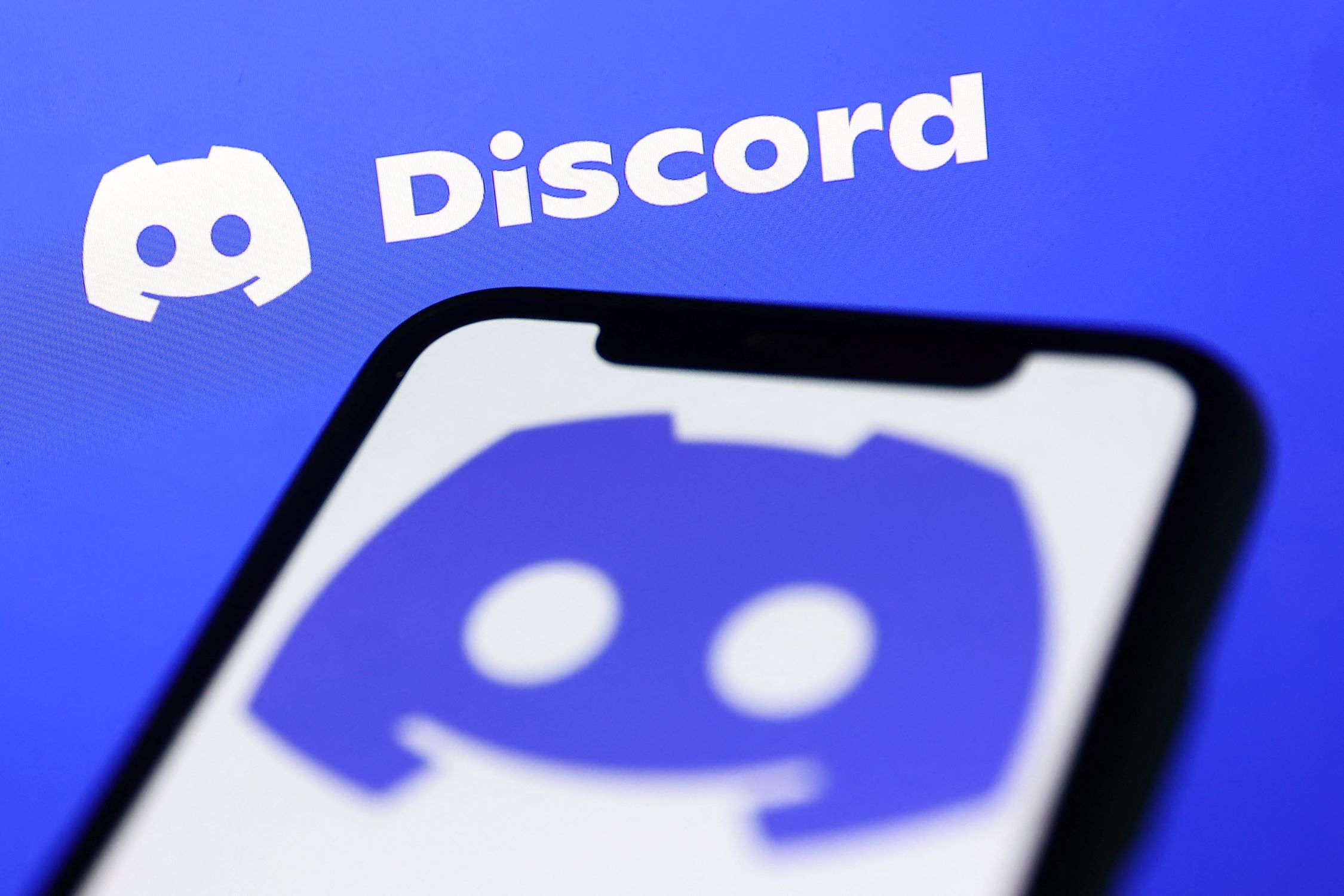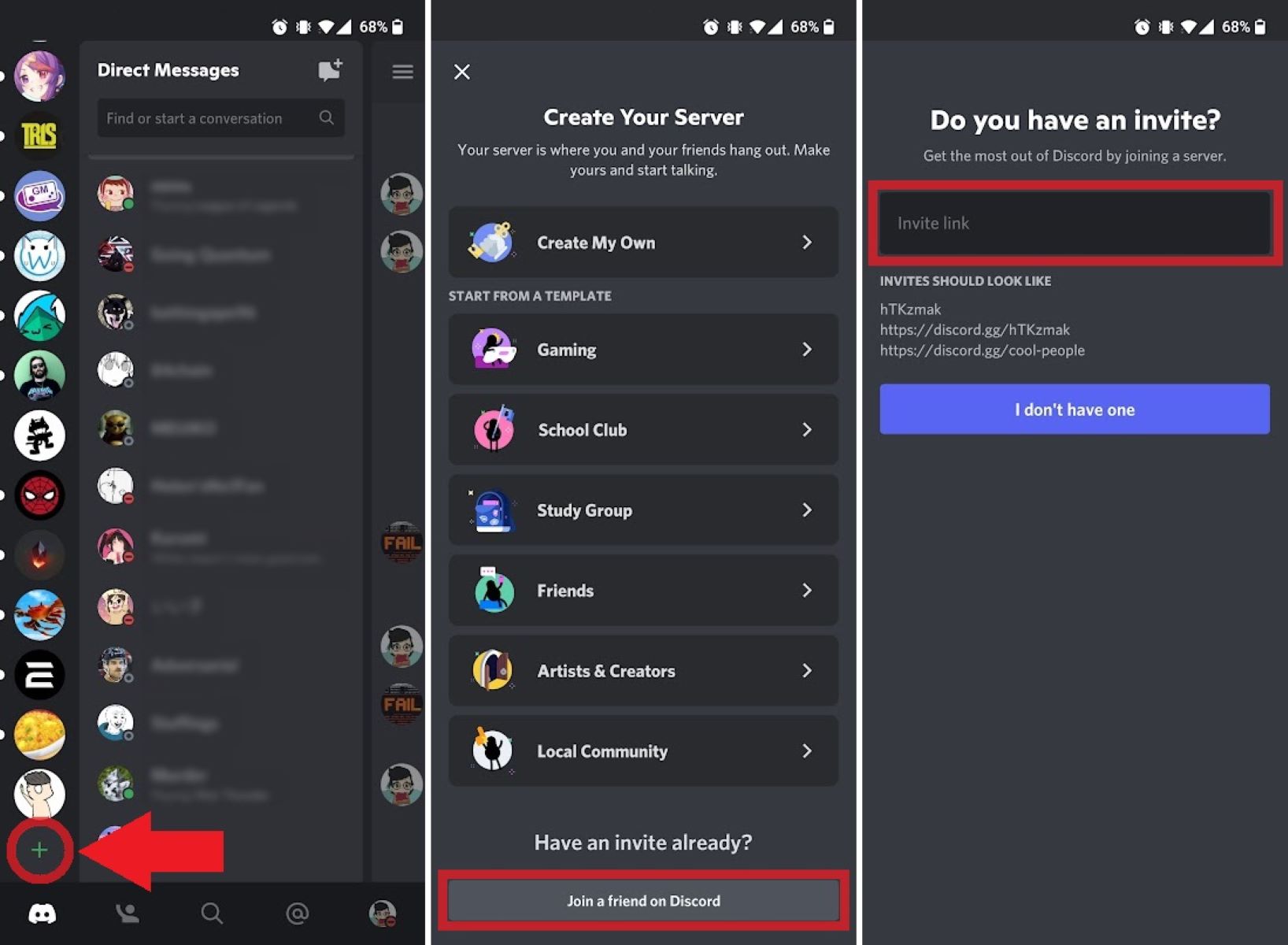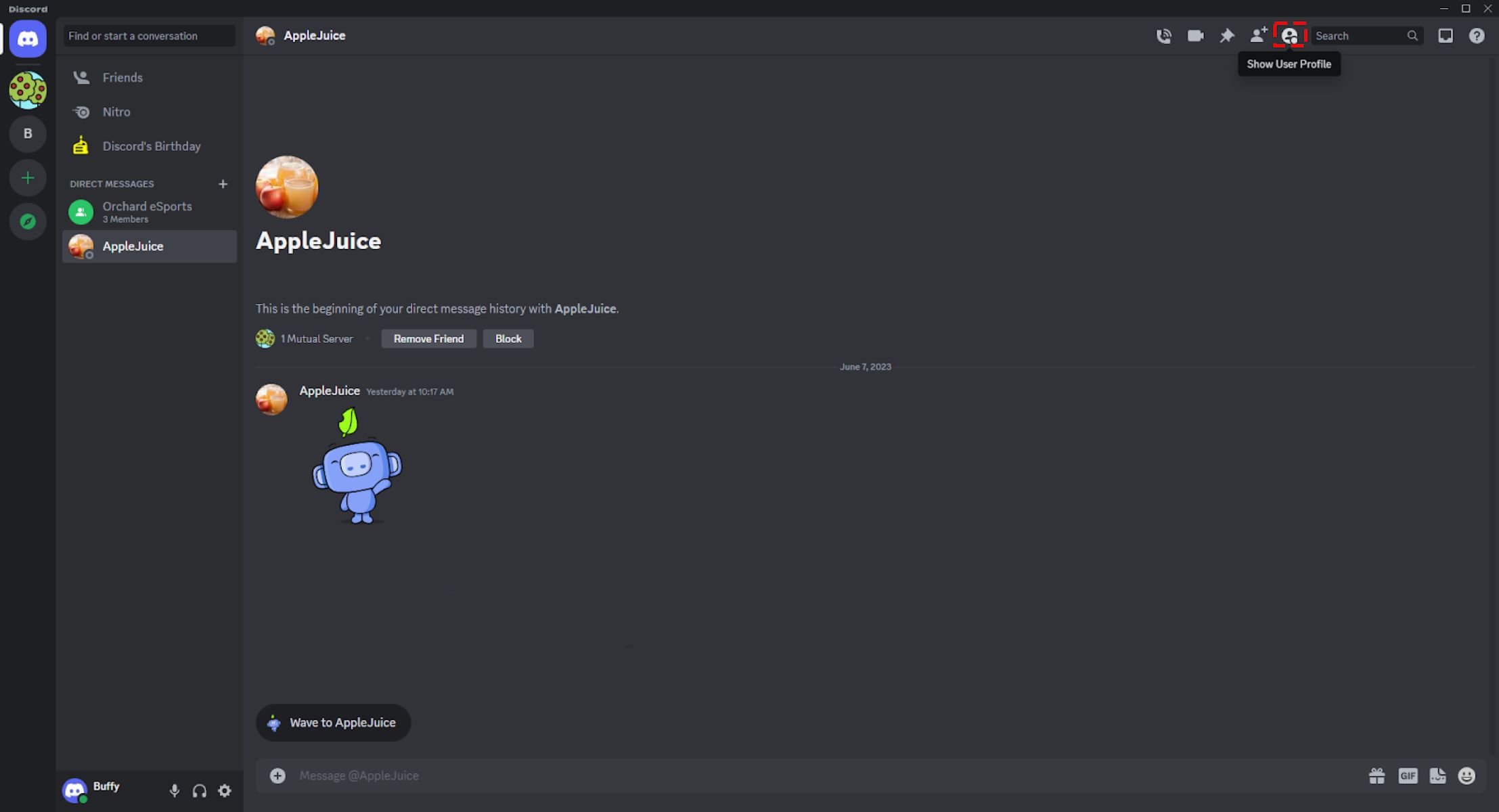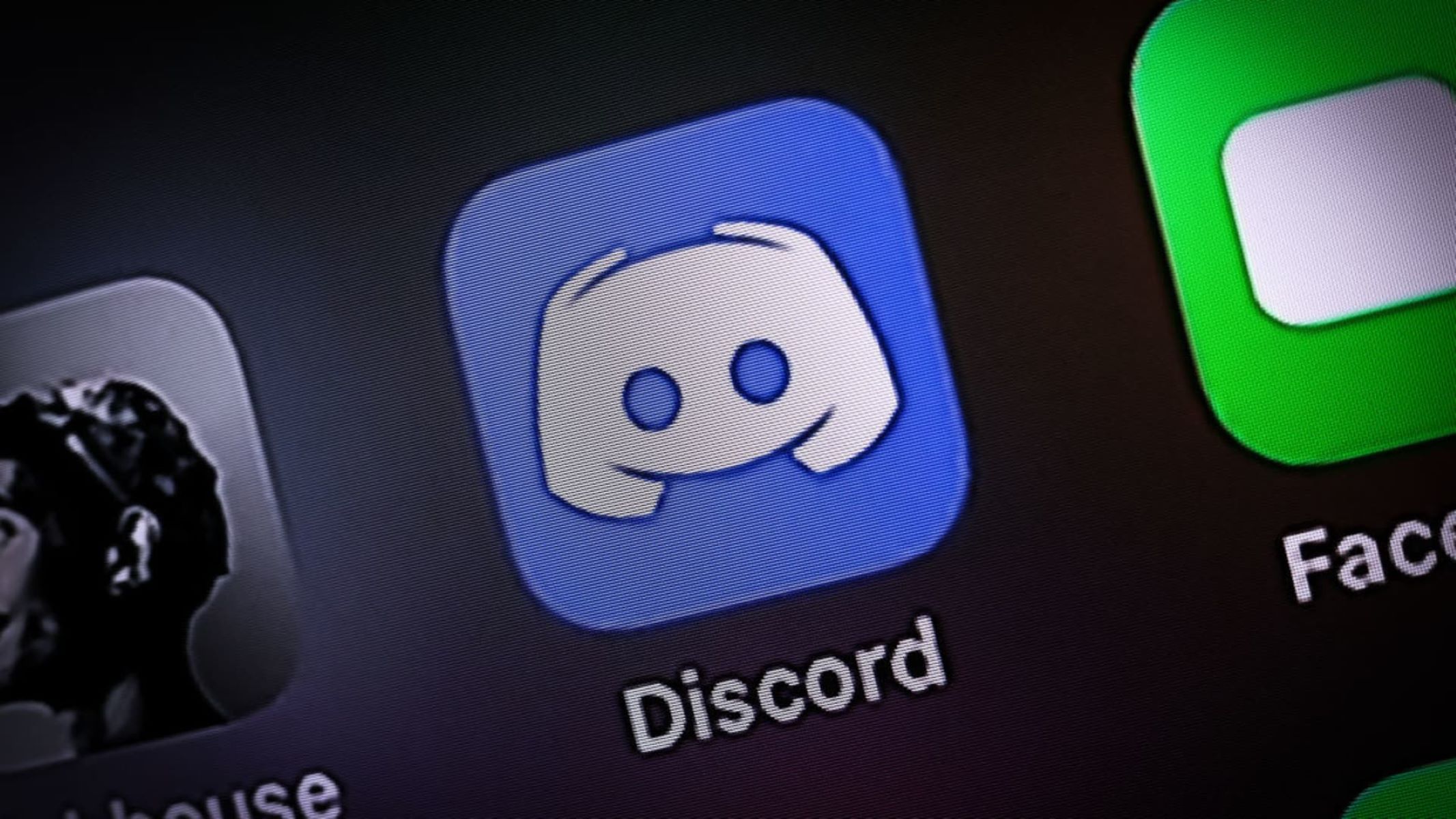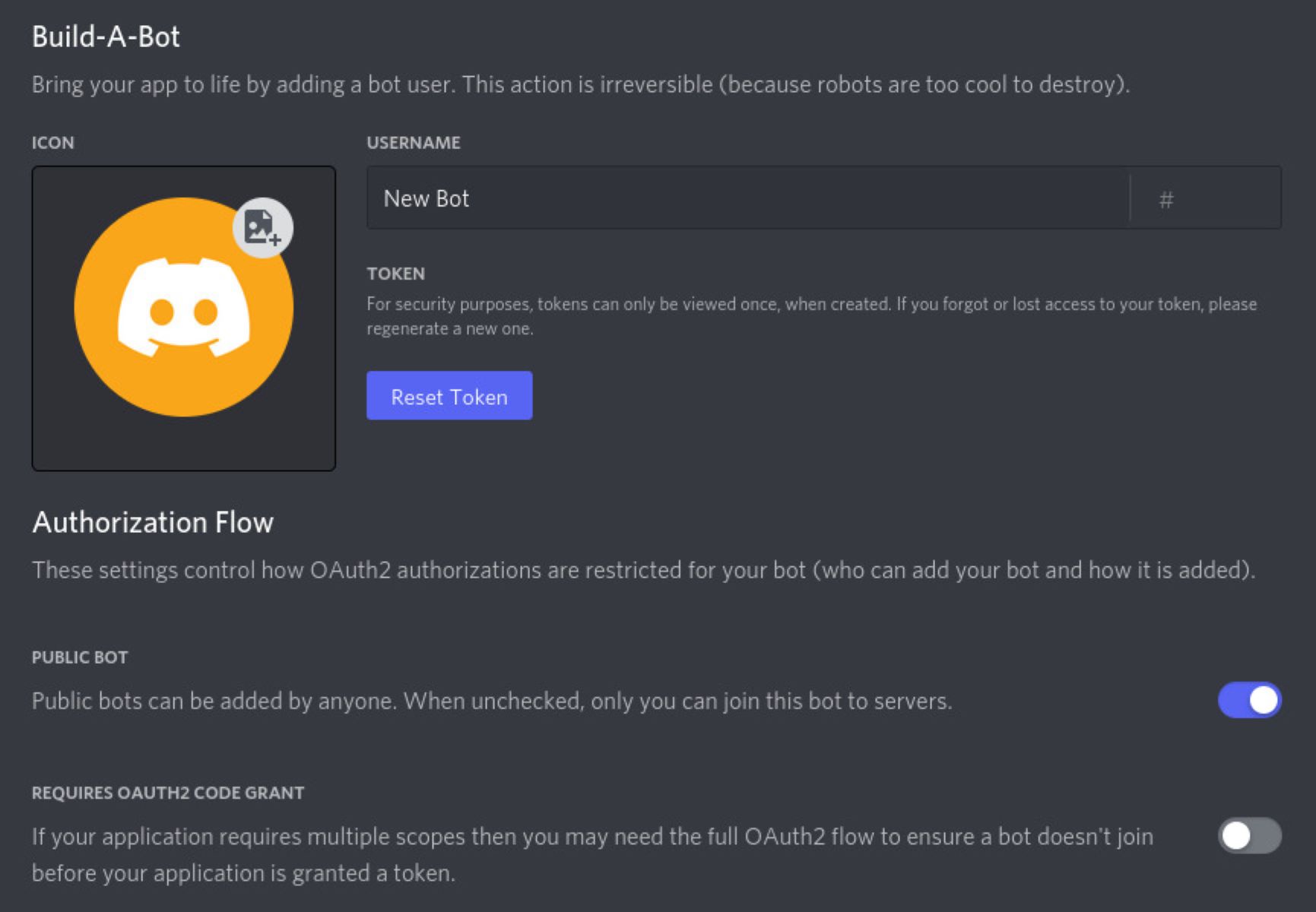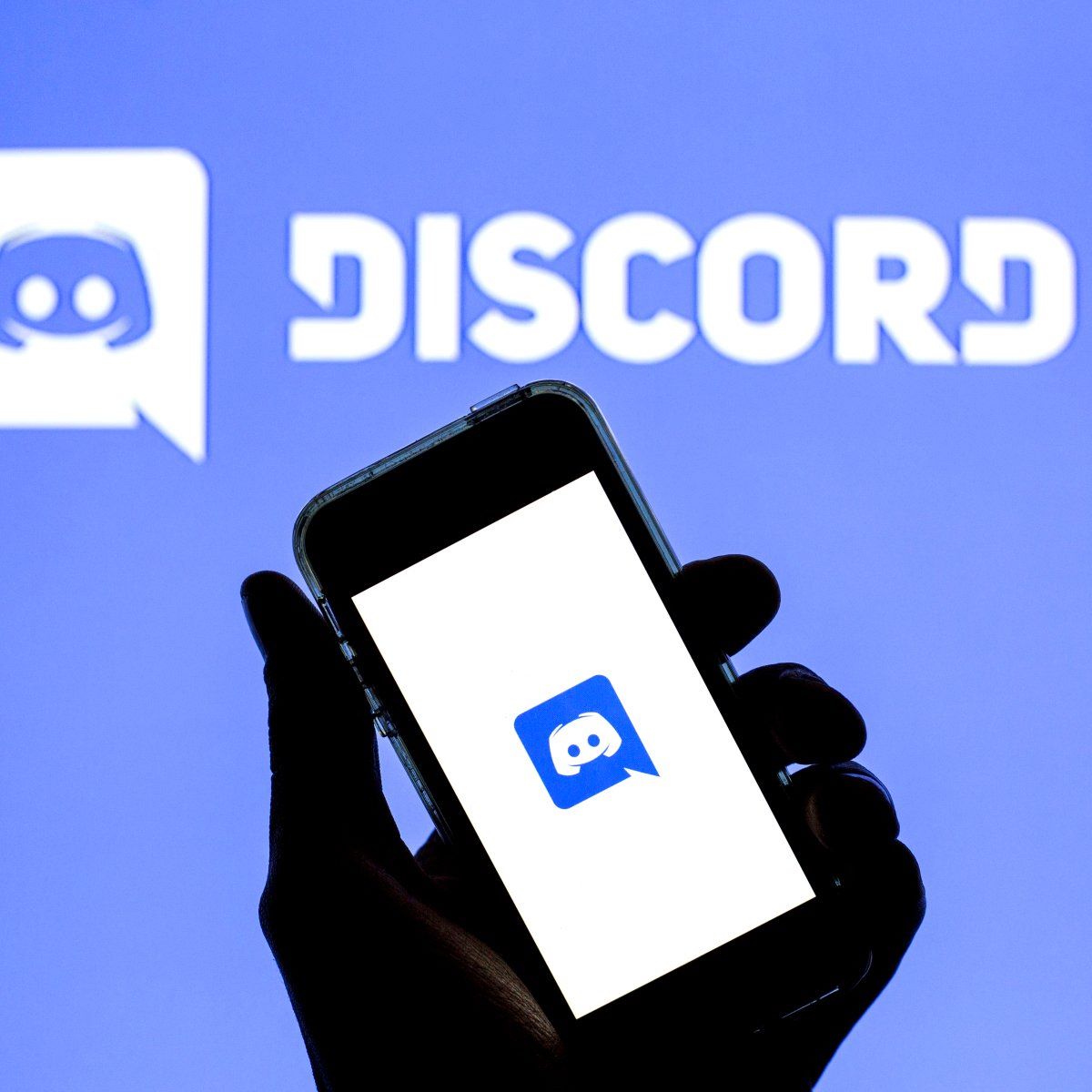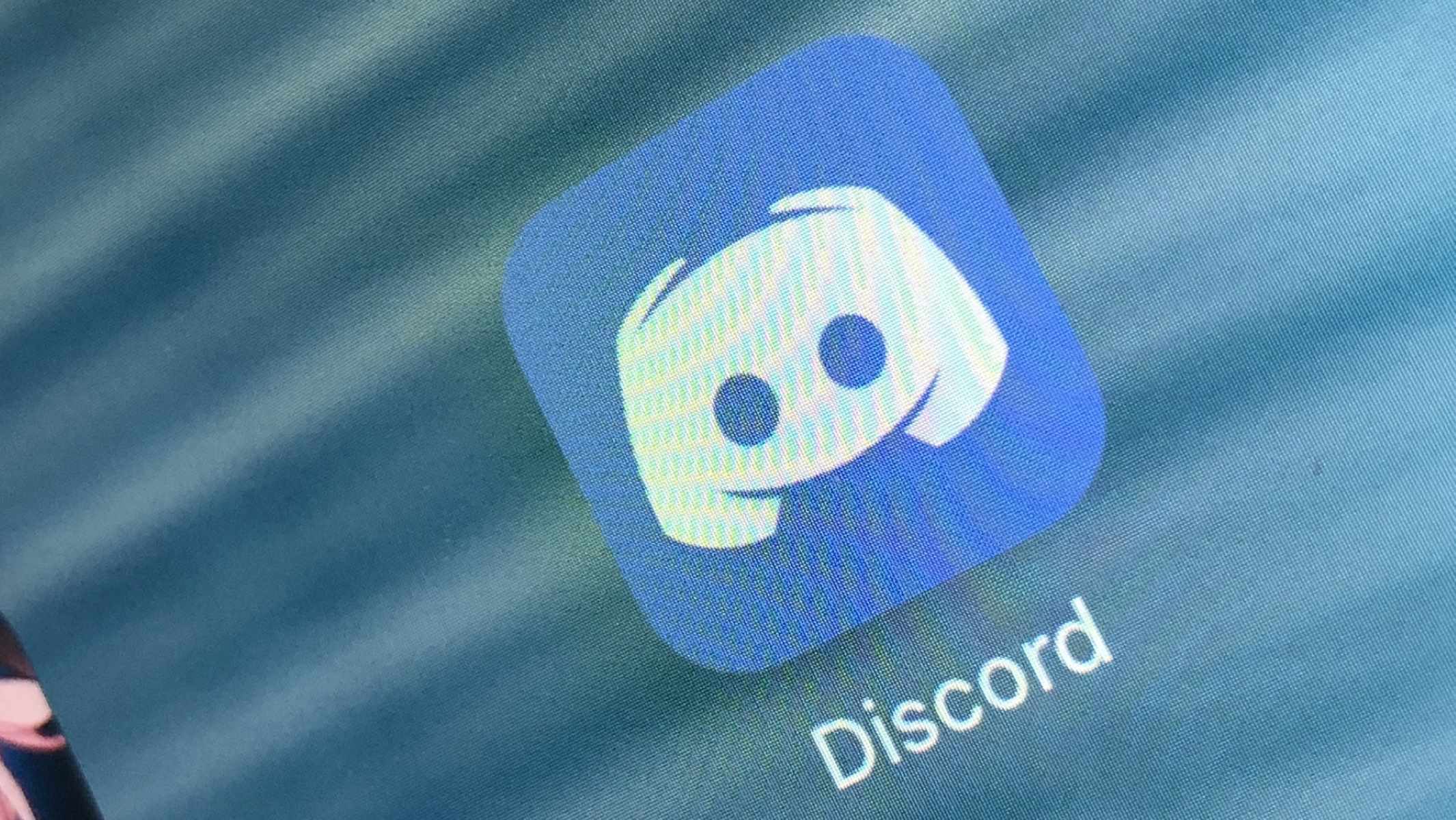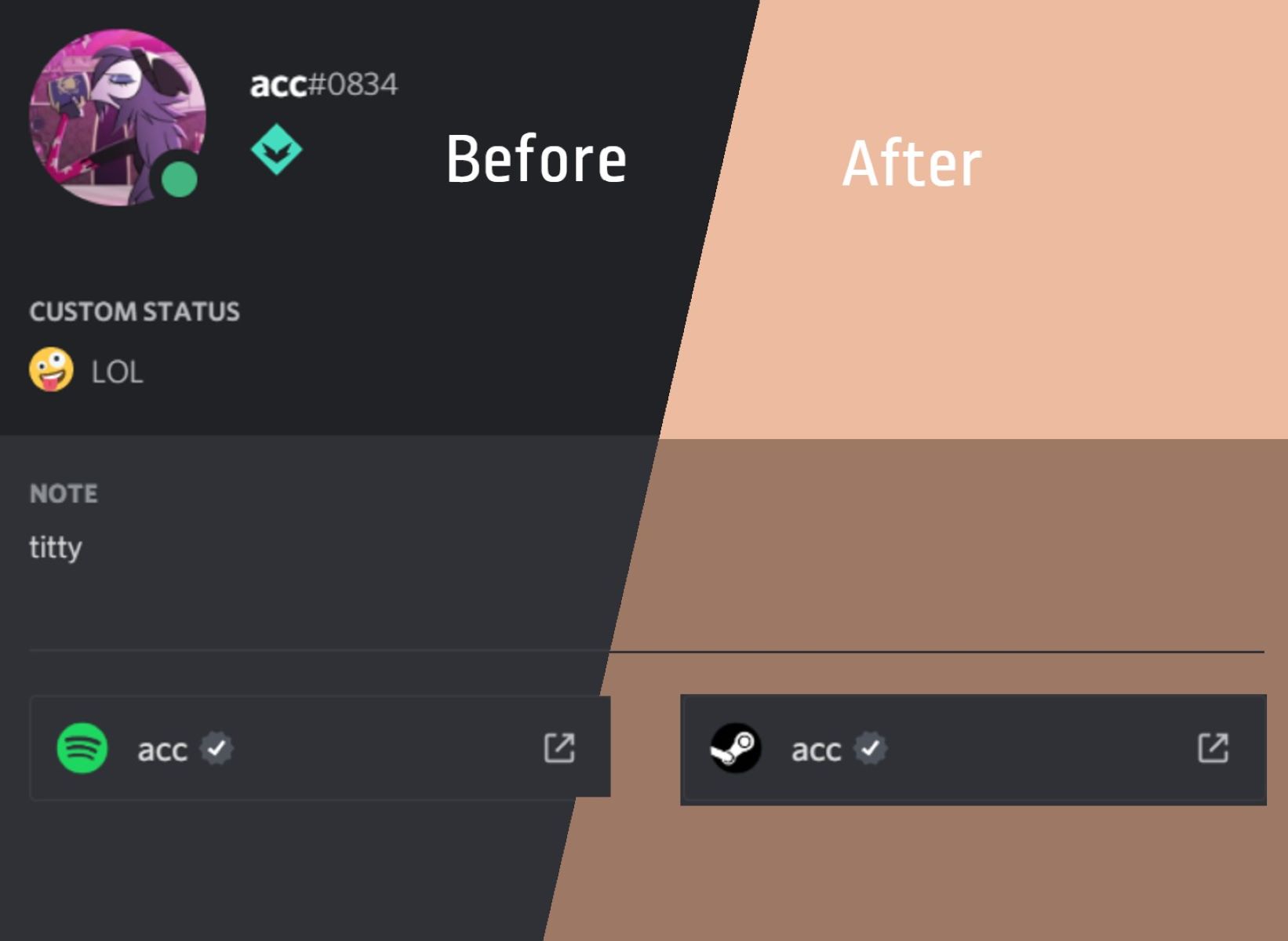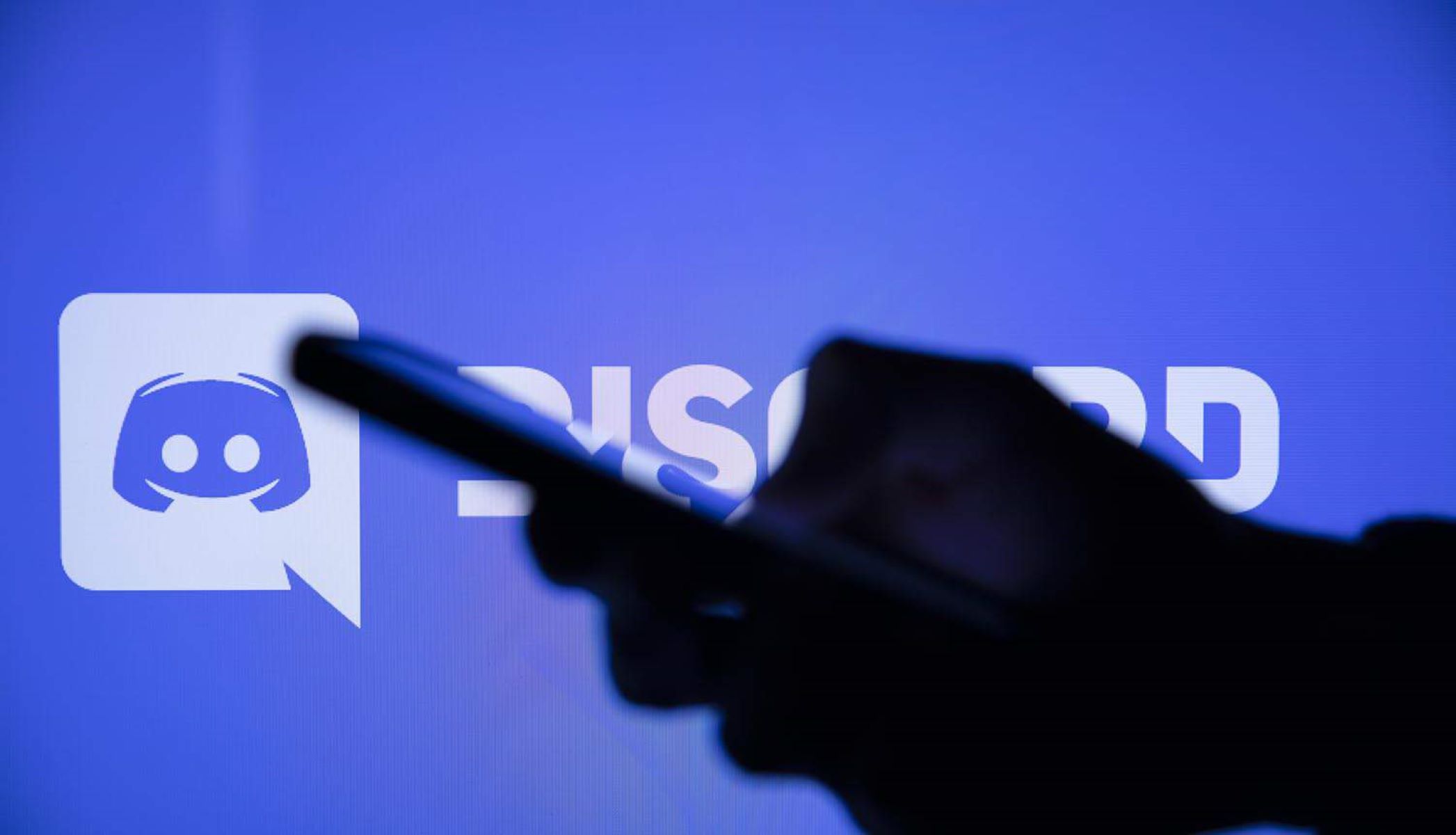Introduction
Discord is a popular communication platform widely used by gamers, communities, and professionals to connect and collaborate in real-time. It offers a wide range of features, including text and voice chat, screen sharing, and file sharing. Whether you’re chatting with friends or engaging in a professional discussion, being able to format your messages properly can greatly enhance readability and organization.
One common formatting challenge Discord users often face is how to go to the next line or create line breaks within a message. By default, hitting the “Enter” or “Return” key sends the message. However, there are several methods you can use to go to the next line without sending the message.
In this article, we will explore different methods to go to the next line in Discord. Whether you’re looking to improve the clarity of your messages, create bullet point lists, or share code snippets, we’ve got you covered. So, let’s dive in!
Method 1: Using Shift + Enter
One of the simplest and most commonly used methods to go to the next line in Discord is by using the Shift + Enter key combination. Instead of sending the message, this combination allows you to create a line break within your message.
To use this method, follow these steps:
- Type your message in the Discord chat input box.
- Instead of pressing the Enter or Return key, press and hold the Shift key on your keyboard.
- While holding the Shift key, press the Enter or Return key.
By using Shift + Enter, you can easily separate your text into multiple lines, creating clear and organized messages. This method is particularly useful when you want to format your text or create paragraphs.
For example, if you want to write a message with multiple lines, such as:
Hello! How are you doing today? I was wondering if you'd like to join me for a game later. Let me know your availability.
You can achieve this by typing:
Hello! How are you doing today? (Press Shift + Enter) I was wondering if you'd like to join me for a game later. (Press Shift + Enter) Let me know your availability.
Once you release the Shift key and press Enter, your message will appear with line breaks, keeping each line separate and easily readable by others.
Method 2: Using Shift + Return
Another method to go to the next line in Discord is by using the Shift + Return key combination. Similar to Shift + Enter, this combination allows you to create line breaks within your message without sending it.
To use this method, follow these steps:
- Type your message in the Discord chat input box.
- Instead of pressing the Enter or Return key, hold down the Shift key on your keyboard.
- While keeping the Shift key held down, press the Return key.
Using Shift + Return is particularly helpful when you’re using Discord on a Mac, as Mac keyboards typically have a Return key instead of the Enter key.
Similar to using Shift + Enter, this method allows you to easily create line breaks and format your messages. It can be useful for writing longer paragraphs or separating ideas within your text.
For instance, if you want to send a message like:
Hey everyone! I hope you're having a great day and enjoying your time on Discord. Just wanted to let you know about a gaming event happening this weekend. Make sure to join in!
You can achieve this by typing:
Hey everyone! (Press Shift + Return) I hope you're having a great day and enjoying your time on Discord. (Press Shift + Return) Just wanted to let you know about a gaming event happening this weekend. Make sure to join in!
Once you release the Shift key and press Return, your message will be displayed with line breaks, making it easier to read and comprehend.
Method 3: Using the Backslash (\) Symbol
When typing a message in Discord, you can also use the backslash (\) symbol to go to the next line. This method is especially useful when you want to continue a sentence or express a thought on a new line without creating a separate paragraph.
To use this method, follow these steps:
- Type your message in the Discord chat input box.
- At the point where you want to go to the next line, type a backslash (\).
- Continue typing the rest of your message on the next line.
By using the backslash symbol, you can create a line break within your message while keeping the content connected without the need for separate paragraphs.
For example, if you want to write a message like:
Join us tonight for an exciting game of Among Us!\ We need a few more players, so let us know if you're interested.
You can achieve this by typing:
Join us tonight for an exciting game of Among Us!\ We need a few more players, so let us know if you're interested.
The backslash at the end of the first line tells Discord to continue the message on the next line, allowing you to keep the sentence connected.
This method is particularly handy when you want to provide additional information or clarify a point without creating visual separation between the lines.
Method 4: Using the Code Block Syntax
If you want to share code snippets, commands, or any text that requires a monospaced font and distinct formatting in Discord, you can utilize the code block syntax. This method not only ensures clear visibility but also maintains the integrity of code or text formatting.
To use the code block syntax, follow these steps:
- Type three backticks () on a new line to start the code block.
- Type or paste your code or text on the following lines.
- End the code block by typing three backticks on a new line.
Using the code block syntax will display your text or code snippet in a monospaced font with preserved indentation and line breaks. It is especially useful for sharing programming code, command line instructions, or any other text that requires proper formatting.
For example, if you want to share a code snippet like:
function greet() {
console.log("Hello, world!");
}
greet();
You can achieve this by typing:
javascript
function greet() {
console.log("Hello, world!");
}
greet();
Once you send the message, Discord will display the code snippet in a formatted code block, allowing others to easily read and understand the code with proper indentation and line breaks.
Remember that you can also specify the programming language for syntax highlighting by mentioning it after the opening backticks. This can enhance the readability of your code for others who are familiar with the particular language.
The code block syntax makes it effortless to share code snippets without losing the readability and integrity of the original code.
Conclusion
Being able to go to the next line in Discord is essential for creating well-formatted and organized messages. Whether you want to separate ideas, create paragraphs, share code snippets, or improve the readability of your text, utilizing the various methods discussed in this article can help you achieve that.
Method 1, using Shift + Enter, allows you to create line breaks within your message without sending it. This method is ideal for formatting and creating paragraphs.
Method 2, using Shift + Return, is a similar approach that works well on Mac keyboards. It allows you to go to the next line without sending the message, making it easier to format longer paragraphs.
Method 3, using the backslash (\) symbol, is useful when you want to continue a sentence or express a thought on a new line without creating visual separation.
Lastly, method 4, using the code block syntax, is perfect for sharing code snippets, commands, or any text that requires proper formatting. It preserves the indentation and line breaks, ensuring clear visibility.
By mastering these methods, you can enhance your communication in Discord, making your messages more organized, professional, or visually appealing as needed. Experiment with these techniques and find the ones that suit your specific needs.
Now that you have the knowledge to go to the next line in Discord, you can communicate effectively and present information in a structured and compelling manner. Happy chatting!