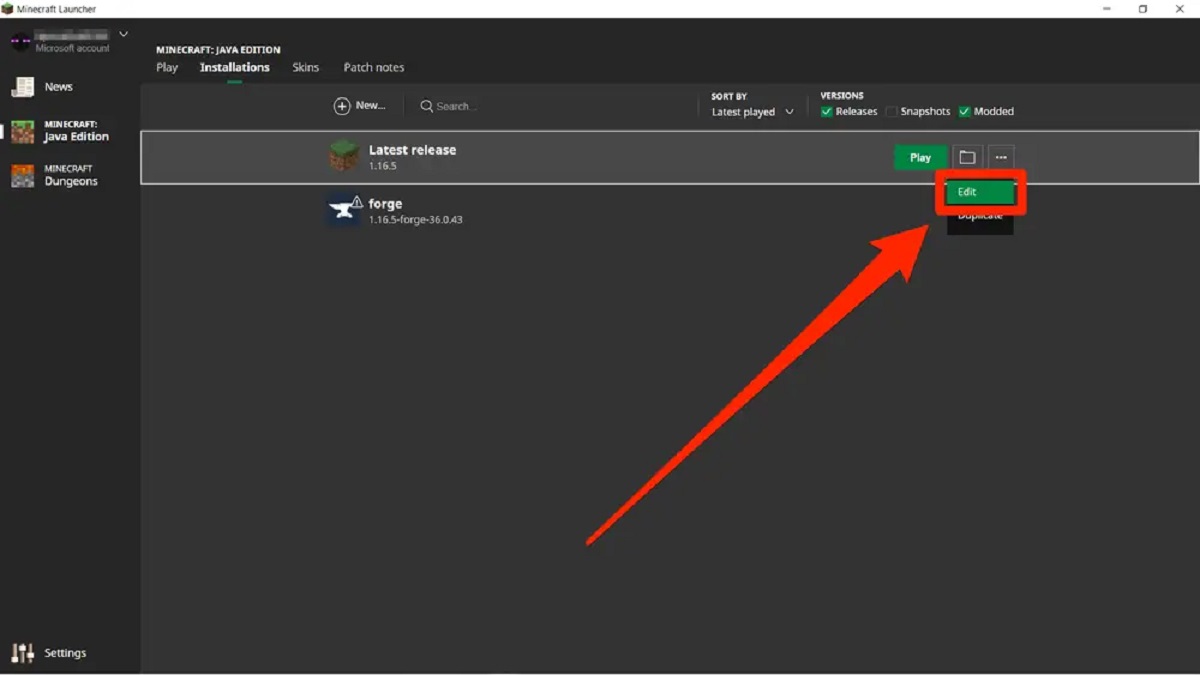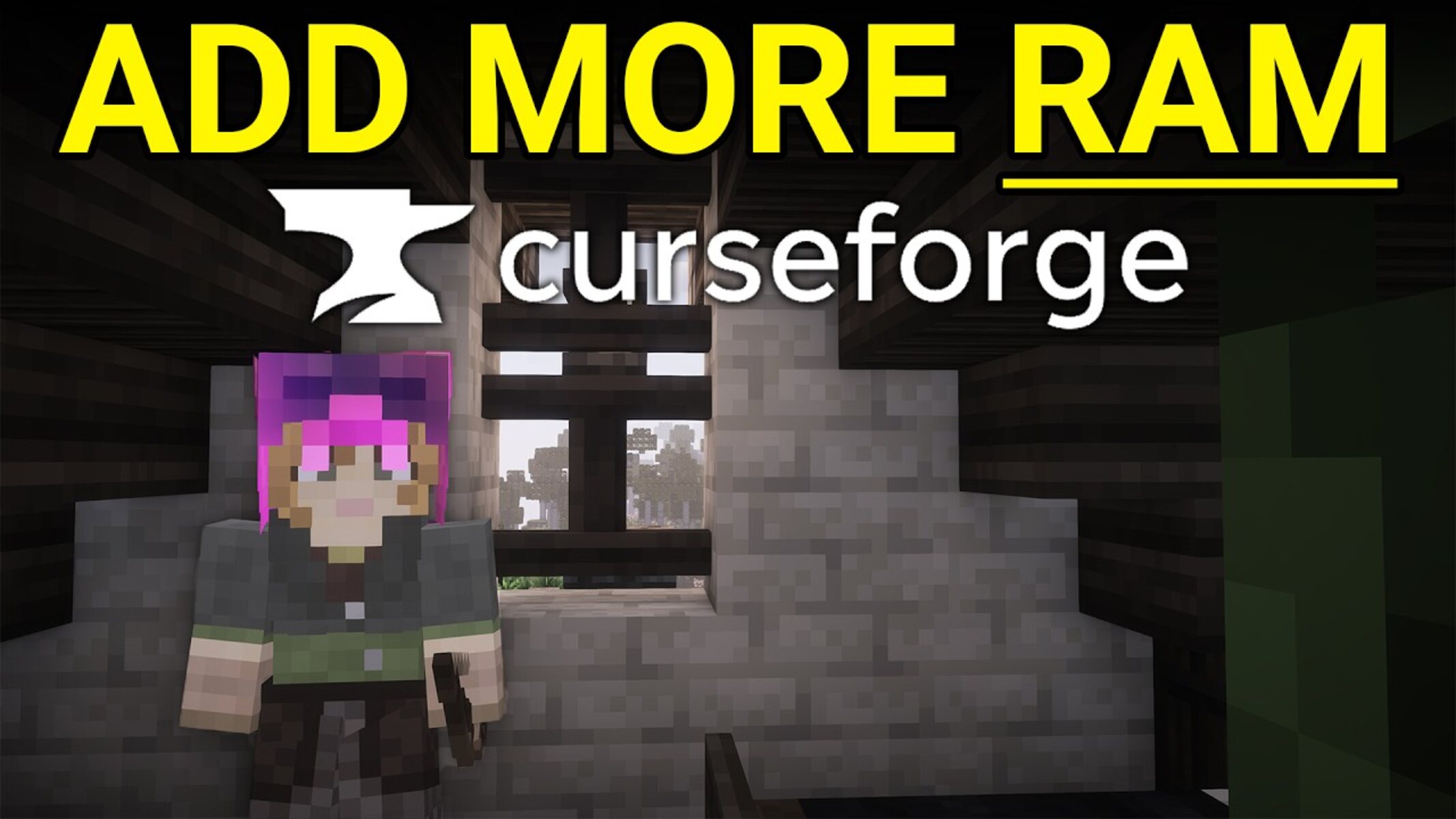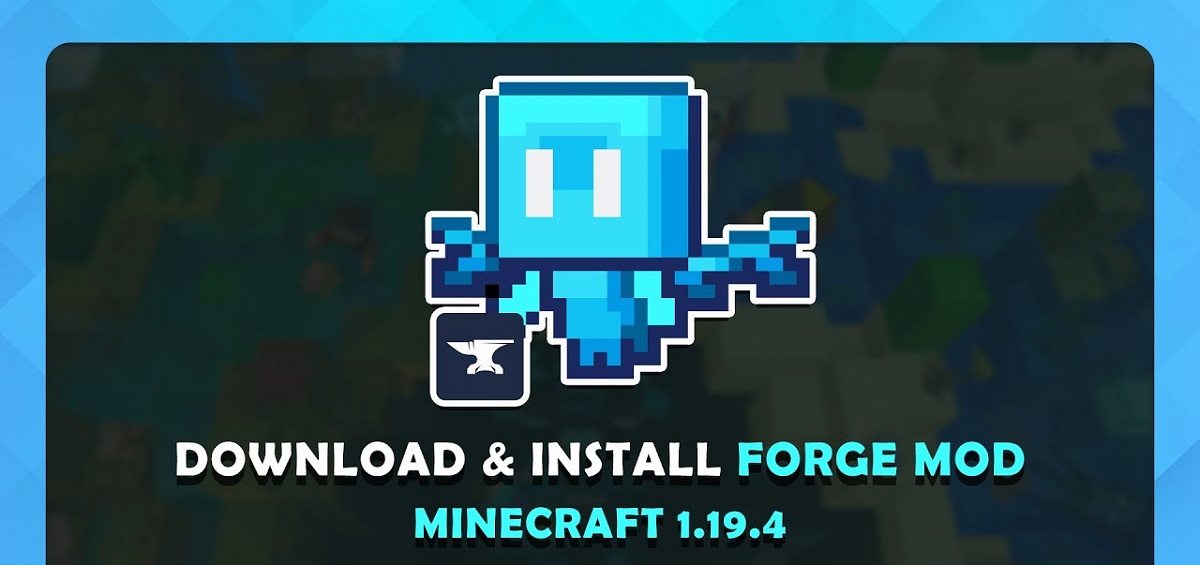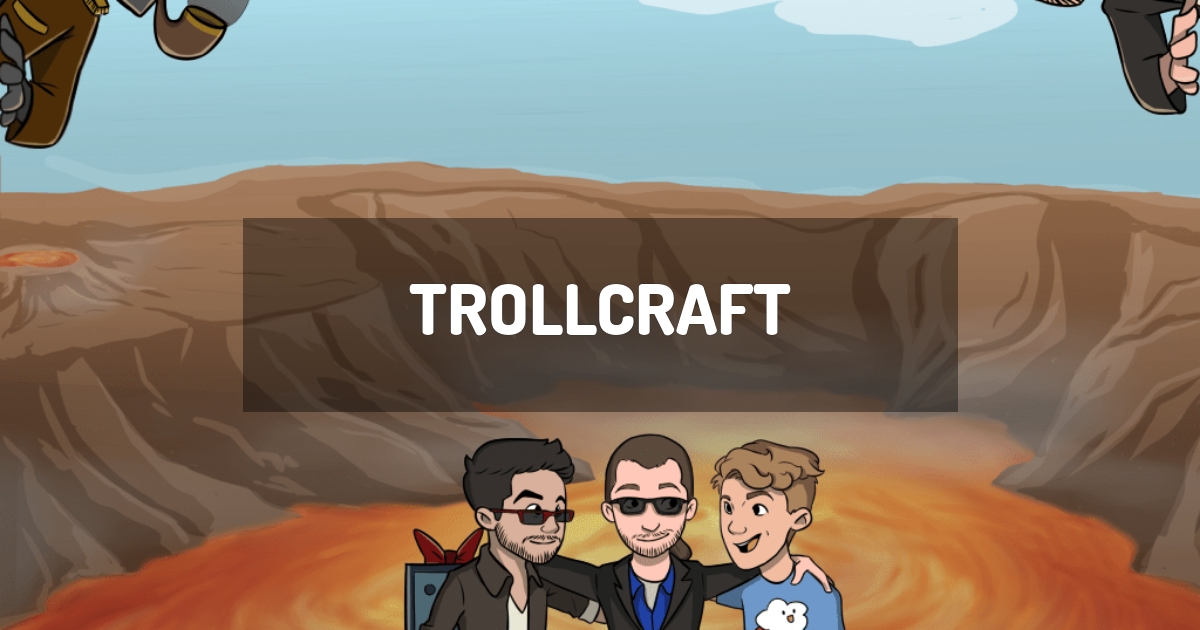Introduction
Are you an avid player of Minecraft Forge, but find that your server is running slow or constantly experiencing lag? One possible solution to this issue is to allocate more RAM to your Minecraft Forge server. Adding more RAM can significantly improve the performance and stability of your server, allowing for smoother gameplay and reduced lag.
Minecraft Forge is a popular modding platform for Minecraft, allowing players to customize and enhance their gaming experience with various mods and plugins. However, with the addition of mods, the server’s memory usage increases, sometimes leading to performance issues. By increasing the amount of RAM allocated to your server, you can ensure that it has enough resources to handle the additional load and provide a seamless gaming experience for you and your fellow players.
Before diving into the process of allocating more RAM to your Minecraft Forge server, it is important to understand your system requirements. Different servers may have varying hardware specifications, and it is essential to ensure that your system can handle the increased RAM allocation without any adverse effects.
Why do you need to give more RAM to your Minecraft Forge server?
Running a Minecraft Forge server with a high number of mods can be resource-intensive. Each mod you add to your server requires additional memory to operate efficiently. If your server is experiencing lag or slow performance, it may be an indication that it needs more RAM allocated to handle the increased workload.
Allocating more RAM to your Minecraft Forge server can provide several benefits. Firstly, it allows the server to store and access more data in memory, reducing the need for constant disk read and write operations. This can significantly improve performance by minimizing the time it takes for the server to retrieve information and respond to player actions.
Furthermore, allocating more RAM to your server can enhance its ability to handle multiple players engaging in activities simultaneously. With additional memory, the server can process player interactions, world generation, and mod calculations more efficiently, minimizing the likelihood of performance bottlenecks or crashes.
Another reason to give more RAM to your Minecraft Forge server is to overcome the limitations imposed by the default RAM allocation. By default, Minecraft Forge servers are set to allocate a certain amount of RAM, which may not be sufficient for extensive mod usage. Allowing more RAM for your server gives you the flexibility to experiment with a wider range of mods and play on larger worlds without experiencing issues related to memory constraints.
Furthermore, updating your server with the latest version of Minecraft Forge or adding additional mods may require more RAM to ensure compatibility and prevent conflicts. Increasing the allocated RAM can help mitigate these potential issues and ensure smooth gameplay for you and your fellow players.
In summary, allocating more RAM to your Minecraft Forge server is crucial for optimizing performance, improving stability, and enabling the use of a larger number of mods. By reducing lag, enhancing speed, and allowing for smoother gameplay, giving more RAM to your server can greatly enhance the immersive experience of Minecraft Forge.
Checking your system requirements
Before proceeding with allocating more RAM to your Minecraft Forge server, it is essential to assess your system’s hardware capabilities. This step ensures that your system can handle the increased RAM allocation without encountering any compatibility issues or adverse effects.
Start by checking the specifications of your server’s hardware components, particularly the processor (CPU) and the amount of physical memory (RAM) installed. Minecraft Forge heavily relies on the CPU and RAM to manage its performance efficiently. A powerful CPU ensures smooth execution of game logic, while an adequate amount of RAM allows for quick data retrieval and smooth gameplay.
Open your server’s Task Manager or System Monitor to view the current hardware usage. Check how much RAM is currently being utilized when your Minecraft Forge server is running with the desired number of mods. If you consistently notice high RAM usage and performance issues, it is an indication that increasing the RAM allocation could be beneficial.
It is important to note that allocating too much RAM to your server can also have negative consequences. If your system has limited physical memory or if you allocate excessive RAM, it may lead to increased disk paging and cause your server to become slower. Therefore, it is crucial to strike a balance between available system resources and the amount of RAM you allocate to your Minecraft Forge server.
Additionally, consider the operating system running on your server. Different operating systems have varying memory management practices and limitations. Consult the documentation or official support forums for your server’s operating system to understand the recommended RAM allocation for Minecraft Forge.
By thoroughly evaluating your system’s hardware specifications and understanding the recommended RAM allocation, you can make an informed decision on how much additional RAM to allocate to your Minecraft Forge server. This ensures a smooth and efficient gaming experience without compromising the stability and performance of your system.
Preparing your server for more RAM
Before you can allocate more RAM to your Minecraft Forge server, there are a few important steps you need to take to ensure a smooth transition. These preparations will help prevent any potential issues or conflicts that may arise from the increased memory allocation.
1. Backup your server: It is always recommended to create a backup of your server files before making any changes. This ensures that you can restore your server to its previous state if something goes wrong during the process.
2. Update Java: Minecraft Forge requires Java to run. Make sure you have the latest version of Java installed on your server to ensure compatibility and take advantage of any performance improvements or bug fixes.
3. Update Minecraft Forge: Check for updates to your Minecraft Forge version and ensure you are using the latest stable release. Updating to the latest version can address any memory-related issues or bugs that may have been resolved in subsequent releases.
4. Check mod compatibility: Review the mods you have installed on your server and ensure they are compatible with the new RAM allocation. Some mods may have specific RAM requirements or compatibility issues, so it’s important to verify their compatibility before proceeding.
5. Optimize server settings: Take the time to review and optimize the settings of your Minecraft Forge server. This includes adjusting the view distance, entity tick rates, and other performance-related settings. Fine-tuning these settings can help optimize your server’s performance and smooth out any lag issues.
6. Configure server properties: Open your server’s properties file and make any necessary changes to accommodate the increased RAM allocation. Set the -Xmx parameter in the Java arguments to define the maximum amount of RAM to allocate to your server. It is recommended to consult Minecraft Forge’s documentation or official support forums for the recommended values based on your server’s hardware specifications.
By following these preparation steps, you can ensure that your server is ready to handle the increased RAM allocation without encountering any compatibility issues or performance bottlenecks. Taking the time to make these preparations will set a solid foundation for a successful allocation process and an enhanced Minecraft Forge experience.
Allocating more RAM to your Minecraft Forge server
Now that you have prepared your server for more RAM, it’s time to move on to the actual allocation process. Follow the steps below to allocate additional memory to your Minecraft Forge server:
1. Access your server files: Connect to your server either through FTP or by accessing the server’s file system directly. Locate the folder where your server files are stored. This is typically labeled as “Minecraft” or “Server”.
2. Find the startup script: In your server files, look for a file called “start.bat” (Windows) or “start.sh” (Linux). This script is responsible for launching your server with the specified configurations.
3. Edit the startup script: Open the “start.bat” or “start.sh” file using a text editor. Look for the line that specifies the RAM allocation. It may look something like this:
java -Xmx2G -Xms1G -jar minecraft_server.jar nogui
The -Xmx2G parameter represents the maximum amount of RAM allocated. Change the value as per your requirements. For example, you can allocate 4GB by changing it to -Xmx4G.
Note: The value specified after -Xmx should be in gigabytes (G) or megabytes (M). For example, if you want to allocate 2GB, use -Xmx2G; if you want to allocate 512MB, use -Xmx512M.
4. Save your changes: After modifying the RAM allocation, save the changes to the startup script file.
5. Restart your server: Restart your Minecraft Forge server for the changes to take effect. This will stop and then relaunch the server with the newly allocated RAM.
6. Monitor server performance: Once the server is back online, keep an eye on its performance and observe whether the increased RAM allocation has positively impacted gameplay. Check for any improvements in performance, reduced lag, or smoother gameplay.
Remember, it’s essential to find the right balance when allocating RAM to your server. Allocating too much memory can lead to inefficient resource usage, while allocating too little may not address the performance issues you were experiencing. It may require some trial and error to find the optimal RAM allocation that works best for your specific Minecraft Forge server setup.
By following these steps, you can allocate more RAM to your Minecraft Forge server and improve its performance and stability. A properly allocated RAM ensures that your server has enough resources to handle the demands of mods and plugins, resulting in a more enjoyable and lag-free gaming experience.
Verifying the changes
Once you have allocated more RAM to your Minecraft Forge server, it’s important to verify whether the changes have been successfully implemented and are having the desired impact on performance. Follow the steps below to ensure that the increased RAM allocation is reflected and functioning as intended:
1. Monitor RAM usage: While your Minecraft Forge server is running, use a monitoring tool such as Task Manager (Windows) or System Monitor (Linux) to check the RAM usage. Ensure that the allocated RAM matches the value you specified in the startup script.
2. Observe server performance: Join your server and observe its performance during gameplay. Pay attention to any improvements in gameplay fluidity, reduced lag, or faster loading times. These improvements are indicative that the increased RAM allocation is positively impacting the server’s performance.
3. Test multiple player scenarios: Invite other players to join your server and test its performance in a multiplayer environment. Engage in various activities, such as exploring, building, or engaging in combat. Ensure that the server can handle the increased number of players and the additional load generated by their actions.
4. Check for stability: Monitor the server for a longer period to assess its stability with the new RAM allocation. Look for any crashes, freezes, or unexpected server shut downs. A stable server indicates that the increased RAM allocation is not causing any adverse effects on the overall system performance.
5. Request feedback: Instruct your players to provide feedback on the server’s performance after the RAM allocation changes. Encourage them to report any noticeable improvements or any persisting issues that may require further investigation or adjustments.
By verifying the changes you made to the RAM allocation, you can ensure that your Minecraft Forge server is running optimally and providing the desired performance enhancements. If you encounter any issues or find that the increased RAM does not provide the expected improvements, don’t hesitate to revisit the allocation and refine it further based on your system’s capabilities and requirements.
Remember, optimizing server performance is an ongoing process, and it may require additional fine-tuning beyond just allocating more RAM. Regularly monitoring and evaluating the server’s performance will help identify any potential bottlenecks or areas for improvement, allowing you to further enhance the gaming experience for yourself and your fellow players.
Benefits of allocating more RAM to your Minecraft Forge server
Allocating more RAM to your Minecraft Forge server can bring several benefits that enhance the overall gaming experience. By providing your server with additional memory resources, you can unlock the following advantages:
1. Improved performance: One of the primary benefits of allocating more RAM is enhanced server performance. With increased memory, your server can process and load game data more efficiently, resulting in smoother gameplay and reduced lag. Actions such as world generation, mod calculations, and player interactions will be executed with greater speed and responsiveness.
2. Increased mod capacity: Minecraft Forge allows you to add various mods to your server, expanding the possibilities of customization and gameplay. However, many mods can be memory-intensive, requiring sufficient RAM to operate smoothly. By allocating more RAM, you can accommodate a larger number of mods and enjoy a more diverse and immersive gameplay experience.
3. Support for larger worlds: Allocating more RAM is particularly beneficial when playing on expansive worlds. With additional memory, your server can store more chunks in memory, allowing for faster chunk loading and rendering. This ensures that you can explore vast terrains and navigate through different biomes seamlessly, without experiencing significant delays or loading issues.
4. Stability and reduced crashes: Inadequate RAM allocation can lead to server crashes and instability, especially when handling a high volume of players, mods, and complex interactions. By adding more RAM, you provide your server with the necessary resources to handle the increased load without encountering performance bottlenecks or crashing. This enhances server stability, leading to a more enjoyable and uninterrupted gaming experience.
5. Enhanced compatibility: Some mods may require a minimum amount of RAM to function correctly or work in conjunction with other mods. By allocating more memory, you ensure that your server meets these requirements, reducing the chances of compatibility issues or conflicts between mods. This allows for a smoother and more seamless integration of various gameplay-enhancing modifications.
6. Optimized resource utilization: Allocating more RAM allows your server to store and access more data in memory, reducing the need for constant disk reads and writes. This leads to improved resource utilization and prevents the server from relying heavily on slower disk operations, resulting in better overall performance and responsiveness.
By harnessing the benefits of a higher RAM allocation, you can create a more immersive and enjoyable gaming environment for yourself and your fellow players. The increased performance, stability, mod compatibility, and optimized resource utilization allow for a smoother and more engaging Minecraft Forge experience.
Conclusion
Allocating more RAM to your Minecraft Forge server can have a significant impact on its performance, stability, and overall gaming experience. By ensuring that your server has sufficient resources to handle the demands of mods, players, and complex interactions, you can enjoy smoother gameplay, reduced lag, and enhanced customization possibilities.
Throughout this article, we discussed the importance of giving more RAM to your Minecraft Forge server and the benefits it brings. We emphasized the need to check your system requirements and prepare your server for the increased RAM allocation by backing up files, updating Java and Minecraft Forge, and optimizing server settings.
We then provided a step-by-step guide on how to allocate more RAM to your server, including editing the startup script and verifying the changes. Additionally, we highlighted the benefits you can expect from increasing the RAM allocation, such as improved performance, increased mod capacity, support for larger worlds, stability, enhanced compatibility, and optimized resource utilization.
Remember, finding the optimal RAM allocation may require some experimentation based on your server’s specific setup and resources. Regularly monitor and evaluate the server’s performance to identify any areas that may require further optimization. Additionally, staying up to date with the latest versions of Minecraft Forge and mods can help prevent compatibility issues and ensure the smooth operation of your server.
By allocating more RAM to your Minecraft Forge server and following the recommendations outlined in this article, you can create a more enjoyable and immersive gaming experience. So go ahead, optimize your server’s performance, unleash the power of your mods, and embark on exciting adventures in your Minecraft Forge world.