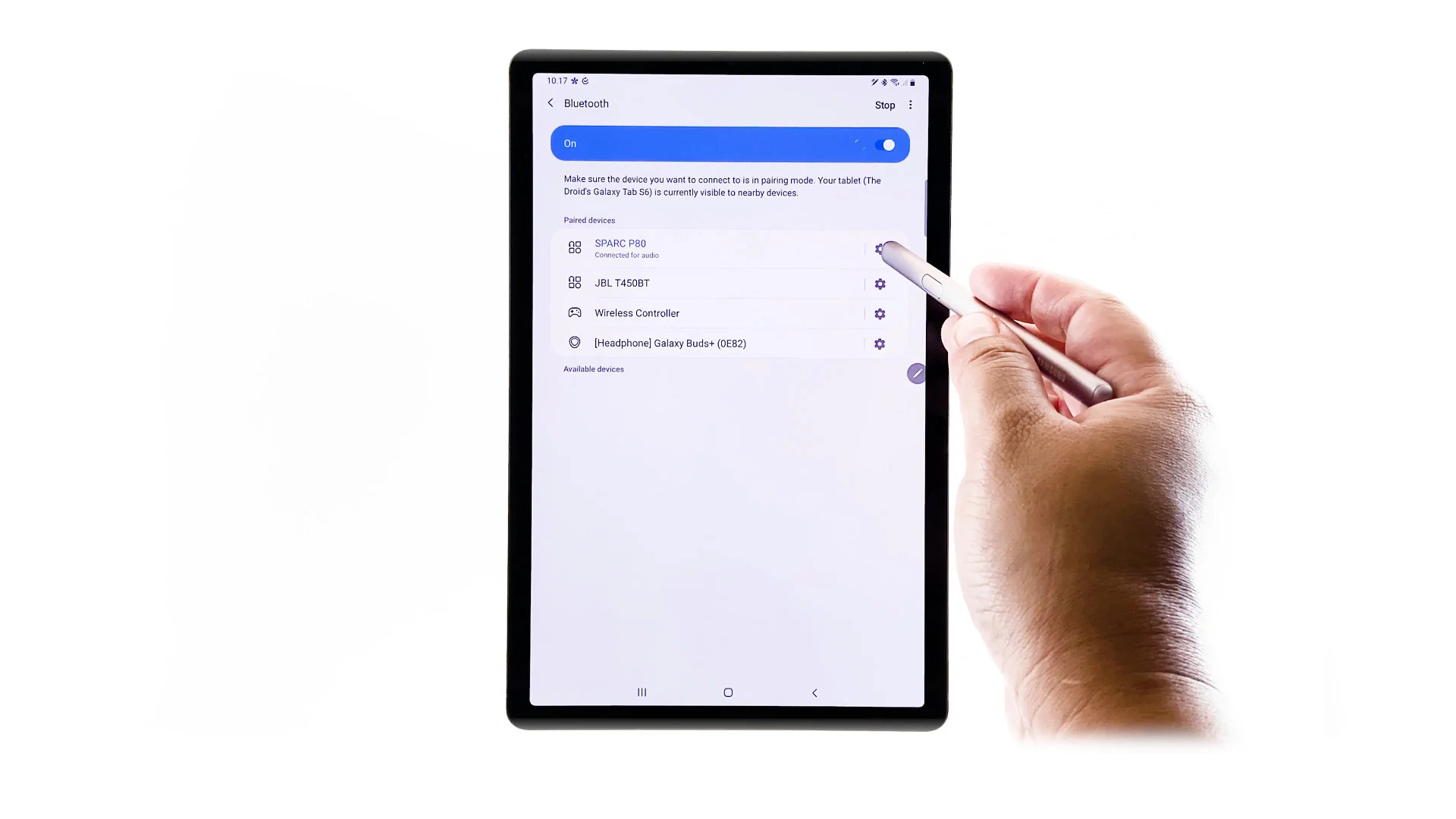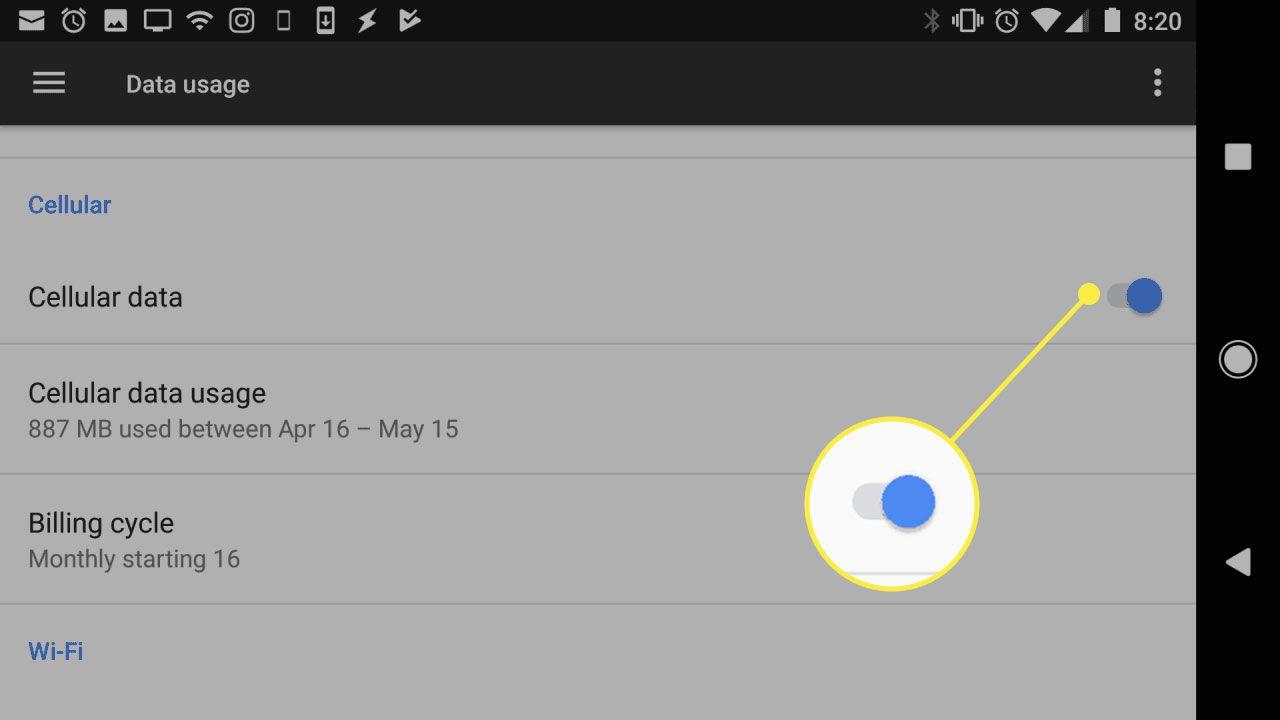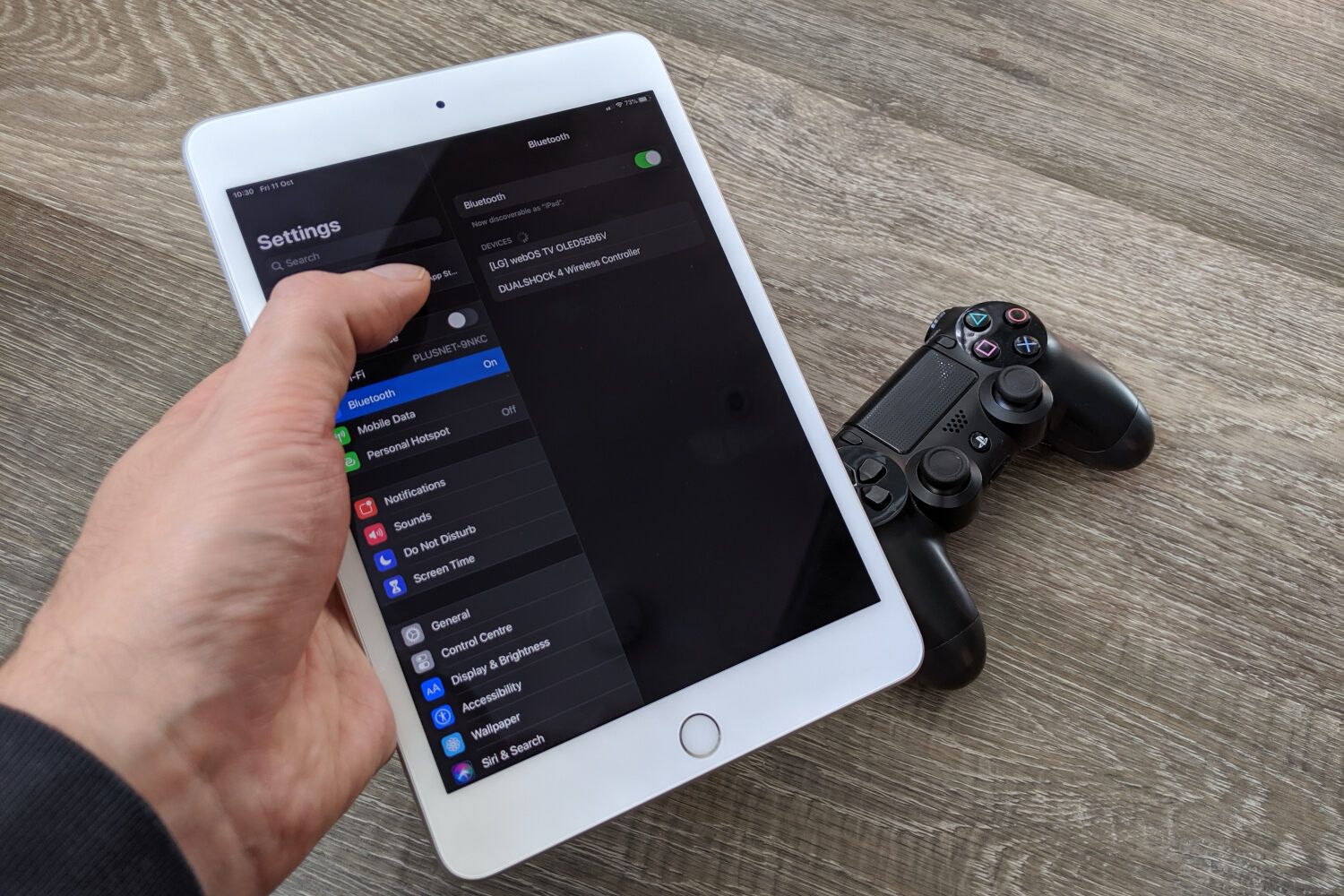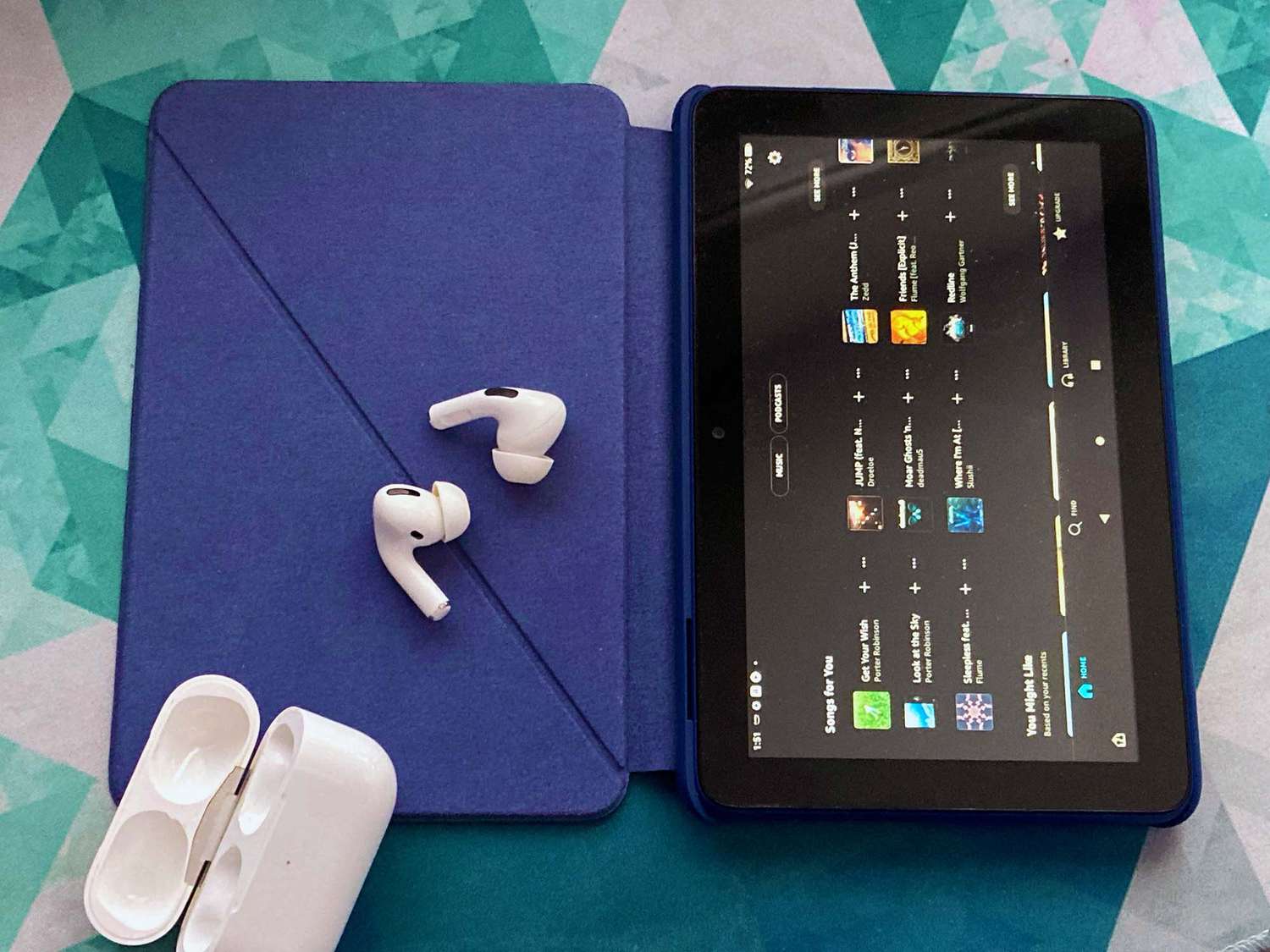Introduction
Welcome to the world of tablets! These portable devices have become an indispensable part of our lives, offering convenience and versatility in our digital endeavors. While tablets offer a wide array of features and functions, one feature that many users find essential is Bluetooth connectivity.
Bluetooth technology allows you to wirelessly connect your tablet to a myriad of devices such as speakers, headphones, keyboards, and more. With Bluetooth, you can enjoy a seamless and hands-free experience on your tablet, whether it’s listening to music, typing away on a keyboard, or making calls using a headset.
In this article, we will guide you through the process of getting Bluetooth on your tablet. We will go over the basics of Bluetooth technology, check the compatibility of your tablet, and provide step-by-step instructions on enabling Bluetooth and connecting devices. Additionally, we will address common troubleshooting issues you may encounter along the way.
Whether you’re a tech-savvy individual or a beginner to the world of tablets, this guide will help you navigate the realm of Bluetooth connectivity and make the most out of your device’s capabilities.
Understanding Bluetooth Technology
Before we delve into the process of getting Bluetooth on your tablet, let’s first understand what Bluetooth technology is and how it works.
Bluetooth is a wireless communication technology that allows devices to connect and exchange data over short distances. It operates through radio waves, eliminating the need for cables or physical connections. Bluetooth technology is commonly found in smartphones, tablets, laptops, and various other devices.
Bluetooth uses a specific frequency range (2.4 GHz) to establish a connection between devices. It employs a technique called frequency-hopping spread spectrum, which helps reduce interference from other devices operating in the same frequency range. This ensures a stable and reliable connection between your tablet and the Bluetooth-enabled device.
Bluetooth also supports different profiles, such as A2DP (Advanced Audio Distribution Profile) for streaming audio, HFP (Hands-Free Profile) for making calls, and HID (Human Interface Device Profile) for connecting keyboards and mice. These profiles define the capabilities and functionalities of the Bluetooth devices, allowing seamless integration and communication.
One of the remarkable features of Bluetooth technology is its low power consumption. This ensures that your tablet’s battery life isn’t significantly impacted when using Bluetooth. However, it’s essential to note that using Bluetooth continuously can still consume some power, so it’s advisable to disable Bluetooth when not in use to preserve battery life.
Now that we have a basic understanding of Bluetooth technology, let’s move on to the next steps in getting Bluetooth on your tablet.
Checking Tablet Compatibility
Before enabling Bluetooth on your tablet, it’s important to ensure that your device is compatible with Bluetooth technology. Most modern tablets come with built-in Bluetooth capabilities, but it’s still worth checking to be sure.
To check if your tablet has Bluetooth, follow these simple steps:
- Go to the Settings menu on your tablet. Typically, you can access it by swiping down from the top of the screen and tapping on the gear-shaped icon.
- Look for the “Connections” or “Wireless & Networks” section in the Settings menu.
- Within this section, you should see an option for Bluetooth. If it’s present, your tablet is Bluetooth-enabled. If not, it means that your tablet doesn’t have built-in Bluetooth capabilities.
If your tablet doesn’t have Bluetooth built-in, don’t fret! You can still use Bluetooth devices with your tablet by using an external Bluetooth adapter. These adapters can be plugged into the USB port of your tablet, providing it with Bluetooth functionality. However, it’s important to make sure that the adapter you choose is compatible with your tablet’s operating system.
It’s worth noting that some older tablets or budget-friendly models may not have Bluetooth support. If this is the case, you may want to consider upgrading to a tablet with built-in Bluetooth capabilities or explore alternative connectivity options.
Now that you’ve determined the compatibility of your tablet, the next step is to update your tablet’s software, as it can greatly affect the performance and functionality of Bluetooth.
Updating Tablet Software
Keeping your tablet’s software up to date is essential for ensuring optimal performance and compatibility with various devices, including Bluetooth. Software updates often include bug fixes, security enhancements, and improvements to device functionality.
To update the software on your tablet, follow these steps:
- Go to the Settings menu on your tablet.
- Scroll down and look for the “System” or “About Device” section.
- Within this section, you should find an option for “Software Update” or “System Updates.”
- Tap on this option to check for any available updates.
- If an update is available, follow the on-screen instructions to download and install it. Ensure that you have a stable internet connection and sufficient battery power before starting the update.
It’s important to note that the steps may vary slightly depending on the make and model of your tablet and the operating system it runs on. However, the general process of updating the software should remain similar.
By keeping your tablet’s software up to date, you can ensure that any Bluetooth-related bugs or compatibility issues are addressed. This will help you establish a seamless connection with Bluetooth devices and enhance your overall user experience.
Now that you’ve updated your tablet’s software, you’re ready to enable Bluetooth on your device.
Enabling Bluetooth on Your Tablet
Now that your tablet’s software is up to date, it’s time to enable Bluetooth so you can start connecting your device with other Bluetooth-enabled devices.
To enable Bluetooth on your tablet, follow these steps:
- Go to the Settings menu on your tablet.
- Look for the “Connections” or “Wireless & Networks” section.
- Within this section, you should see an option for Bluetooth. Tap on it to access the Bluetooth settings.
- Toggle the switch to turn on Bluetooth. You may also need to tap on “Discoverable” or “Visible” to allow other devices to discover your tablet.
Once the Bluetooth is turned on, you can customize the Bluetooth settings according to your preferences. Some commonly available settings include renaming your tablet for easier identification when connecting with other devices, setting a passcode for secure connections, and managing paired devices.
It’s important to note that the steps for enabling Bluetooth may vary slightly depending on the make and model of your tablet and the operating system it runs on. However, the general process remains similar.
With Bluetooth enabled on your tablet, you’re now ready to connect it to various Bluetooth devices.
Connecting Bluetooth Devices
Now that you have enabled Bluetooth on your tablet, it’s time to connect it to other Bluetooth devices. Whether you want to pair your tablet with Bluetooth headphones, speakers, keyboards, or any other compatible device, the process is straightforward.
To connect Bluetooth devices to your tablet, follow these steps:
- Make sure the device you want to connect to your tablet is in pairing mode. Consult the device’s user manual or instructions for how to enable pairing mode.
- On your tablet, go to the Bluetooth settings menu, which can usually be found in the Settings app under the “Connections” or “Wireless & Networks” section.
- Within the Bluetooth settings, tap on the option to scan or search for nearby devices. Your tablet will start scanning for available Bluetooth devices within range.
- When your tablet discovers the device you want to connect, tap on it to initiate the pairing process.
- Follow any on-screen prompts or enter a passcode if required to complete the pairing process. The passcode is usually provided in the device’s user manual or on the device itself.
- Once the pairing is successful, your tablet and the Bluetooth device will be connected. You can now use the device to its full extent on your tablet.
- If you want to disconnect or remove a paired device, you can do so from the Bluetooth settings menu. Simply tap on the device and choose the option to disconnect or forget the device.
It’s important to note that the steps for connecting Bluetooth devices may vary slightly depending on the make and model of your tablet and the specific device you’re connecting. However, the general process remains similar.
With your tablet successfully connected to Bluetooth devices, you can enjoy the convenience and functionality they offer without the hassle of wires.
Troubleshooting Bluetooth Connectivity Issues
While Bluetooth technology generally works seamlessly, there may be instances when you encounter connectivity issues. If you’re experiencing problems with Bluetooth on your tablet, don’t worry. Here are some common troubleshooting steps you can take to resolve them:
- Restart your tablet: Sometimes, a simple restart can fix minor connectivity glitches. Turn off your tablet, wait for a few seconds, and then turn it back on.
- Enable and disable Bluetooth: Toggle the Bluetooth switch off and on in the settings menu. This can refresh the connection and resolve any temporary connectivity issues.
- Ensure devices are within range: Bluetooth has limited range, typically up to 30 feet. Make sure the devices you’re trying to connect to are within this range.
- Remove interfering devices: Other electronic devices, such as Wi-Fi routers, microwaves, or cordless phones, can interfere with Bluetooth signals. Try moving your tablet and Bluetooth devices away from such potential sources of interference.
- Update device firmware: Check for firmware or software updates for your Bluetooth devices. Installing the latest updates can often resolve compatibility and connectivity issues.
- Reset Bluetooth settings: Resetting the Bluetooth settings on your tablet can sometimes help. Go to the Bluetooth settings menu, and look for the option to reset or clear Bluetooth data. Note that this will remove all paired devices, so you’ll need to re-pair them.
- Restart Bluetooth devices: If you’re having trouble connecting to a specific Bluetooth device, try restarting it. Turn the device off, wait for a few seconds, and then turn it back on.
- Check for Bluetooth driver updates: If you’re using an external Bluetooth adapter, ensure that you have the latest driver software installed. Visit the manufacturer’s website to download and install any available updates.
- Factory reset as a last resort: If all else fails, you can perform a factory reset on your tablet. Note that this will erase all data on your tablet, so be sure to back up any important files before proceeding. After the reset, set up Bluetooth again and see if the connectivity issues are resolved.
If the above steps don’t resolve your Bluetooth connectivity issues, it’s advisable to consult the user manual of your tablet or contact the manufacturer’s customer support for further assistance.
By following these troubleshooting steps, you can overcome Bluetooth connectivity issues and enjoy a seamless wireless experience on your tablet.
Conclusion
Congratulations! You have successfully learned how to get Bluetooth on your tablet and connect it to various Bluetooth devices. Bluetooth technology has made it easier than ever to enjoy a wireless and convenient experience on your tablet.
We started by understanding the basics of Bluetooth technology and how it works. We then moved on to checking the compatibility of your tablet and updating its software to ensure optimal functionality. Next, we guided you through the process of enabling Bluetooth on your tablet, allowing you to connect with other Bluetooth-enabled devices.
In addition, we provided troubleshooting tips to help you overcome any Bluetooth connectivity issues that may arise. By following these troubleshooting steps, you can resolve common problems and maintain a seamless Bluetooth experience on your tablet.
Remember to keep your tablet’s software up to date and periodically check for firmware updates for your Bluetooth devices to ensure compatibility and optimal performance.
Now that you have the knowledge and tools to use Bluetooth on your tablet, you can easily connect to a variety of Bluetooth devices and enjoy a wire-free experience. Whether you’re streaming music, typing on a Bluetooth keyboard, or making calls using a hands-free headset, Bluetooth technology adds a new level of convenience and versatility to your tablet.
We hope this guide has been helpful in getting Bluetooth on your tablet. Embrace the wireless world and make the most out of your tablet’s capabilities with Bluetooth connectivity!