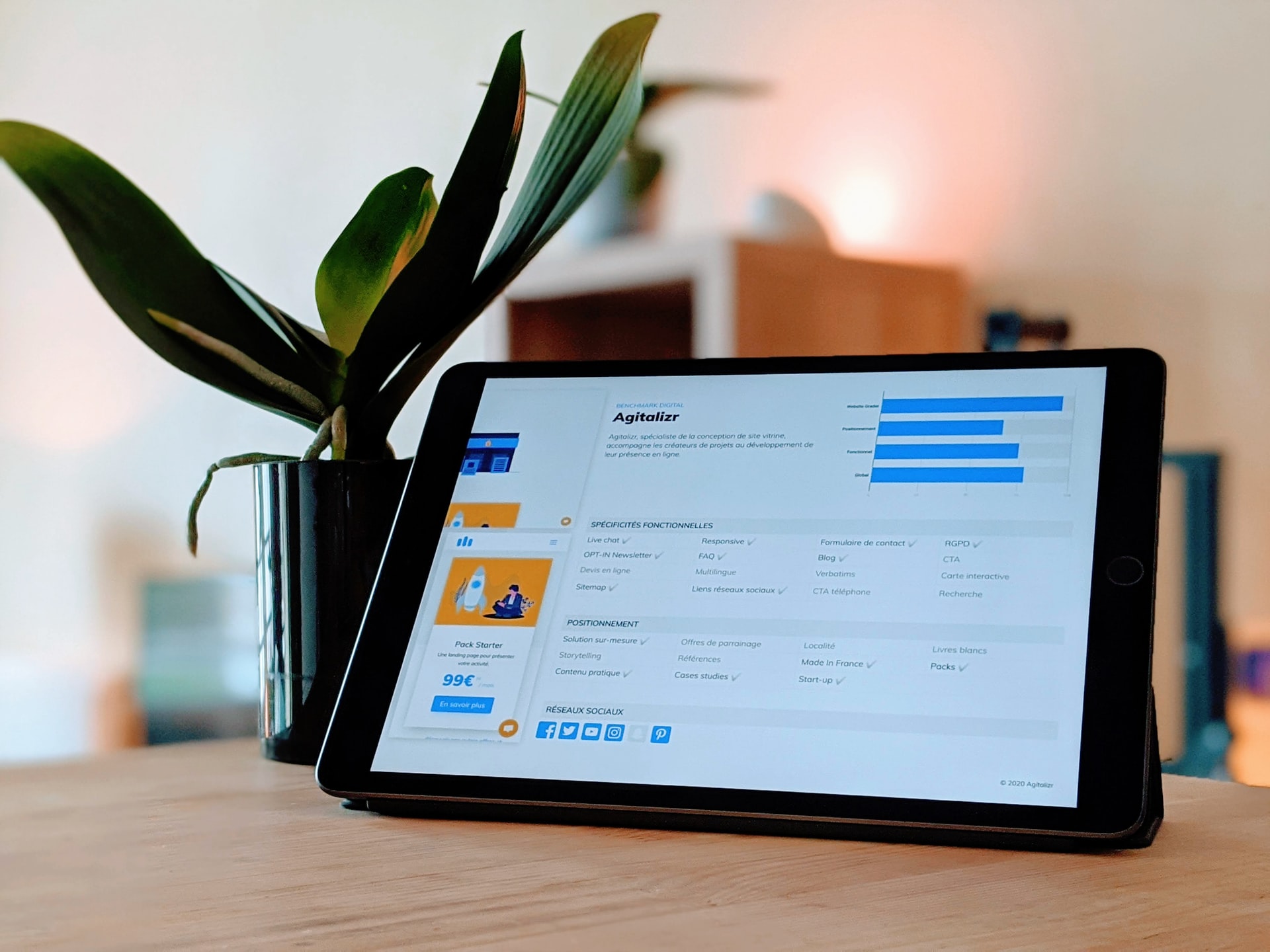Introduction
Welcome to this guide on how to root the LG V410 Tablet. Rooting your device gives you administrative privileges and allows you to access and modify system files that are otherwise restricted. This process can provide you with more control over your tablet’s functionality and the ability to customize it to your liking. However, it’s important to note that rooting your device may void your warranty, and there can be certain risks involved. Proceed with caution and make sure to follow the steps carefully.
By rooting your LG V410 Tablet, you can install custom ROMs, remove pre-installed bloatware, optimize performance, and even overclock your device for enhanced speed. It also allows you to use root-enabled apps that offer advanced features and customization options.
Before we begin, it’s crucial to understand that rooting your device may lead to potential security risks. Modifying system files can potentially expose your device to malware, so it’s important to only install trusted apps and ROMs from reputable sources. Additionally, rooting your device can also result in the loss of certain functionalities, so proceed at your own risk.
This guide is specifically tailored for the LG V410 Tablet, and the steps provided may not be applicable to other devices. It’s essential to carefully follow each step to ensure a successful rooting process. Now, let’s move on to the prerequisites before we dive into the actual rooting process.
Prerequisites
Before you proceed with rooting your LG V410 Tablet, there are a few prerequisites that you need to fulfill. These requirements ensure a smooth and successful rooting process:
- An LG V410 Tablet: Make sure you have the correct model of the LG V410 Tablet, as the rooting process may vary for different models.
- A Windows PC: This guide is specifically for Windows users. Ensure that you have a PC running Windows.
- A USB cable: You will need a USB cable to connect your LG V410 Tablet to your PC for the rooting process.
- Backup your data: Rooting your device can potentially result in data loss. It is highly recommended to backup all your important files, contacts, and media before proceeding.
- Battery level above 50%: Ensure that your LG V410 Tablet has a sufficient battery level to prevent any interruptions during the rooting process.
Keep in mind that rooting your device may void your warranty, so proceed with caution. It is also important to note that the steps provided in this guide are intended for educational purposes only. The responsibility lies with the user for any damages caused by rooting their device.
Now that you have met the prerequisites, let’s move on to the step-by-step guide on how to root your LG V410 Tablet.
Step 1: Enable Developer Options
The first step in the rooting process involves enabling the Developer Options on your LG V410 Tablet. Developer Options allow you to access advanced settings and debugging features that are necessary for rooting. Here’s how you can enable it:
- Go to the “Settings” on your LG V410 Tablet.
- Scroll down and tap on “About Tablet.”
- Locate the “Build number” and tap on it seven times in rapid succession. You will see a message indicating that you are now a developer.
- Go back to the “Settings” menu, and you will find a new option called “Developer Options.”
- Tap on “Developer Options.”
- Toggle the switch to turn on the “Developer Options.”
By enabling Developer Options, you gain access to various advanced settings that are not available in the standard settings menu. This includes USB debugging, which is crucial for the rooting process.
Congratulations! You have successfully enabled Developer Options on your LG V410 Tablet. In the next step, we will enable USB debugging, which is necessary for the rooting process.
Step 2: Enable USB Debugging
USB debugging allows your LG V410 Tablet to communicate with your PC and enables the transfer of data and commands during the rooting process. Here’s how you can enable USB debugging:
- Open the “Developer Options” menu on your LG V410 Tablet. If you haven’t enabled Developer Options yet, refer to Step 1: Enable Developer Options.
- Scroll down and locate the “USB debugging” option.
- Toggle the switch to enable USB debugging.
- A prompt will appear asking for your confirmation, click “OK” to proceed.
Once you have enabled USB debugging, your LG V410 Tablet will be able to establish a connection with your PC for the rooting process. This step is crucial, so ensure that USB debugging remains enabled throughout the rooting process.
Great job! You have successfully enabled USB debugging on your LG V410 Tablet. In the next step, we will install the necessary LG USB drivers on your PC to ensure a smooth connection between the tablet and your computer.
Step 3: Install LG USB Drivers
In order for your PC to recognize and communicate with your LG V410 Tablet, you need to install the LG USB drivers. These drivers establish a connection between your device and your computer, allowing for seamless data transfer and communication during the rooting process. Here’s how you can install the LG USB drivers:
- Download the LG USB drivers from the official LG website or from a trusted source.
- Once the download is complete, locate the downloaded driver file on your PC.
- Double-click the driver file to initiate the installation process.
- Follow the on-screen instructions to complete the installation.
- Once the drivers are successfully installed, restart your PC to apply the changes.
After restarting your PC, your LG V410 Tablet should be recognized and detected by your computer. This allows for a proper connection between the two devices, ensuring a smooth rooting process.
Well done! You have successfully installed the LG USB drivers on your PC. In the next step, we will download and install the ADB and Fastboot tools, which are essential for the rooting process.
Step 4: Download and Install ADB and Fastboot Tools
ADB (Android Debug Bridge) and Fastboot are command-line tools that are essential for performing various actions on your LG V410 Tablet, including rooting. These tools allow you to execute commands from your PC and interact with your device’s system files. Here’s how you can download and install ADB and Fastboot tools:
- Go to the official Android Developer website and navigate to the SDK Platform Tools page.
- Scroll down to the “SDK Platform-Tools for Windows” section and click on the link to download the ZIP file.
- Once the download is complete, extract the contents of the ZIP file to a location on your PC, such as the desktop or a dedicated folder.
- Open the extracted folder and locate the “adb” and “fastboot” executables.
- Copy these two files and paste them into the “C:\adb” folder (create the folder if it doesn’t already exist).
- Open a command prompt window on your PC by pressing Win + R, typing “cmd,” and hitting Enter.
- Navigate to the “C:\adb” folder in the command prompt by running the command:
cd C:\adb. - Verify that ADB and Fastboot are properly installed by running the command:
adb version.
If you see the version number of ADB and Fastboot in the command prompt, it means that the tools are successfully installed on your PC.
Great job! You have successfully downloaded and installed the ADB and Fastboot tools on your PC. In the next step, we will proceed to unlock the bootloader of your LG V410 Tablet.
Step 5: Unlock Bootloader
Unlocking the bootloader is a crucial step in the rooting process as it allows you to install custom recoveries, ROMs, and gain administrative access to your LG V410 Tablet. However, it’s important to note that unlocking the bootloader will erase all data on your device. Make sure to back up any important data before proceeding. Here’s how to unlock the bootloader:
- Ensure that your LG V410 Tablet is turned off.
- Connect your tablet to your PC using a USB cable.
- Boot your tablet into the Fastboot mode by pressing and holding the Volume Up button while connecting the USB cable to your PC.
- Open a command prompt window on your PC and navigate to the “C:\adb” folder (refer to Step 4: Download and Install ADB and Fastboot Tools).
- In the command prompt, enter the following command to check if your device is recognized:
fastboot devices. If your device is listed, you’re ready to proceed. - To unlock the bootloader, enter the command:
fastboot oem unlock. A warning message will appear on your tablet’s screen. - On your tablet, use the Volume Up button to highlight “Yes” and press the Power button to confirm.
- The bootloader unlocking process will begin, and this may take a few minutes to complete.
- Once the process is finished, your LG V410 Tablet’s bootloader will be successfully unlocked.
- Use the Volume Up button to highlight “Reboot system now” and press the Power button to restart your device.
After your device restarts, the bootloader will be unlocked, allowing you to proceed with the next steps in the rooting process. Congratulations! You have successfully unlocked the bootloader of your LG V410 Tablet.
Step 6: Download Custom Recovery
Custom recovery is an essential tool that allows you to install custom ROMs, create backups, and perform advanced system operations on your LG V410 Tablet. In this step, we will download a custom recovery specifically designed for your device. Here’s how to do it:
- Open a web browser on your PC and navigate to a trusted custom recovery website such as Team Win Recovery Project (TWRP) or ClockworkMod (CWM).
- Search for the custom recovery compatible with your LG V410 Tablet model.
- Once you’ve found the appropriate custom recovery, download it to your PC.
Make sure to download the correct version for your device, as using the wrong recovery can result in complications during the rooting process.
After downloading the custom recovery, you are now ready to proceed to the next step. In the upcoming step, we will boot your LG V410 Tablet into Fastboot mode to prepare for flashing the custom recovery.
Step 7: Boot into Fastboot Mode
In order to flash the custom recovery on your LG V410 Tablet, you will need to boot it into Fastboot mode. Fastboot mode allows you to send commands from your PC to your device to perform various operations, including flashing custom recoveries. Here’s how to boot into Fastboot mode:
- Power off your LG V410 Tablet completely.
- Press and hold the Volume Up button.
- While holding the Volume Up button, connect your tablet to your PC using a USB cable.
- Your device will now boot into Fastboot mode, and you will see the Fastboot screen on your tablet.
Once your LG V410 Tablet is in Fastboot mode, you are ready to proceed with flashing the custom recovery in the next step. Make sure to keep your device connected to your PC via the USB cable throughout the process.
Great job! You have successfully booted your LG V410 Tablet into Fastboot mode. In the upcoming step, we will flash the custom recovery using the Fastboot command.
Step 8: Flash Custom Recovery Using Fastboot
In this step, we will use the Fastboot command to flash the custom recovery onto your LG V410 Tablet. The custom recovery will replace the stock recovery and allow for advanced system operations. Follow the steps below to flash the custom recovery:
- Open a command prompt window on your PC and navigate to the “C:\adb” folder where you have the ADB and Fastboot tools (refer to Step 4: Download and Install ADB and Fastboot Tools).
- Verify that your LG V410 Tablet is still in Fastboot mode and connected to your PC.
- In the command prompt, enter the following command to check if your device is recognized:
fastboot devices. You should see your device’s serial number. - Next, enter the command to flash the custom recovery onto your device:
fastboot flash recovery [recovery_file.img]. - Replace
[recovery_file.img]with the file name of the custom recovery image you downloaded in Step 6: Download Custom Recovery. - Wait for the flashing process to complete. Once it’s done, you will see a success message in the command prompt.
- Now, enter the command to reboot your device:
fastboot reboot.
Your LG V410 Tablet will boot up, and the custom recovery will be installed. You can now perform various advanced operations and customization options using the custom recovery.
Congratulations! You have successfully flashed the custom recovery onto your LG V410 Tablet. In the next step, we will download the SuperSU file, which is necessary to gain root access.
Step 9: Download SuperSU
SuperSU is a popular tool that allows you to manage and grant root access to apps on your LG V410 Tablet. In this step, we will download the SuperSU file, which will be used in the next step to gain root access. Follow the steps below to download SuperSU:
- Open a web browser on your PC and navigate to the official SuperSU website or a trusted source.
- Look for the latest version of SuperSU compatible with your LG V410 Tablet and download it to your PC.
Make sure to download the correct version of SuperSU for your device to ensure compatibility and functionality. It’s always recommended to download SuperSU from trusted sources to avoid potential risks.
Once you have successfully downloaded SuperSU, you are ready to proceed to the next step. In the upcoming step, we will flash SuperSU in the custom recovery to gain root access on your LG V410 Tablet.
Step 10: Flash SuperSU in Custom Recovery
In this step, we will use the custom recovery that was installed in a previous step to flash the SuperSU file onto your LG V410 Tablet. SuperSU will grant root access to your device, giving you control over system settings and allowing you to customize your tablet even further. Here’s how to flash SuperSU in the custom recovery:
- Power off your LG V410 Tablet completely.
- Boot your device into recovery mode by pressing and holding the Volume Up and Power buttons simultaneously until the recovery screen appears.
- In the custom recovery menu, navigate using the volume buttons and select “Install” or “Install zip.”
- Locate the SuperSU file that you downloaded in Step 9: Download SuperSU and select it.
- Swipe or confirm to flash the SuperSU file in the custom recovery.
- Wait for the flashing process to complete.
- Once the process is done, go back to the main menu of the custom recovery and select “Reboot system now.”
Your LG V410 Tablet will now reboot with SuperSU installed. This grants you root access, allowing you to control and customize your device at a deeper level. You can now install root-enabled apps, perform advanced system functions, and fully utilize the capabilities of your LG V410 Tablet.
Well done! You have successfully flashed SuperSU in the custom recovery on your LG V410 Tablet. In the next step, we will reboot your device and verify root access.
Step 11: Reboot and Verify Root Access
In this final step, we will reboot your LG V410 Tablet and verify if the root access has been successfully granted. Verifying root access ensures that the rooting process was completed successfully and that you have full control over your device’s system files. Here’s how to reboot and verify root access:
- Ensure that you are on the main screen or home screen of your LG V410 Tablet.
- Press and hold the Power button to bring up the power options menu.
- Select “Restart” or “Reboot” from the menu.
- Wait for your device to reboot.
- Once your device has restarted, look for the SuperSU app in your app drawer or home screen. If it is visible, it indicates that you have successfully gained root access.
- Open the SuperSU app and grant it the necessary permissions.
- If you receive any prompts from SuperSU asking to grant or deny root access to apps, make sure to make your selection based on your preferences.
- You can further verify your root access by downloading and running a root checking app from the Google Play Store.
If the root checking app confirms that you have root access, congratulations! You have successfully rooted your LG V410 Tablet, giving you unlimited possibilities for customization and control over your device.
With a rooted LG V410 Tablet, you can now explore a wide range of root-enabled apps, customize your device’s appearance and performance, and even install custom ROMs for a completely personalized user experience.
Enjoy your newly rooted LG V410 Tablet, but remember that with great power comes great responsibility. Be cautious while making system changes and only install trusted apps from reputable sources to ensure the security and stability of your device.
Conclusion
Congratulations! You have successfully rooted your LG V410 Tablet by following the step-by-step guide outlined in this article. Rooting your device provides you with administrative privileges, allowing for greater control and customization options. With root access, you can install custom ROMs, remove bloatware, optimize performance, and explore various root-enabled apps that offer advanced features and customization possibilities.
Throughout this process, we covered several important steps, including enabling Developer Options and USB debugging, installing the necessary LG USB drivers, downloading and installing ADB and Fastboot tools, unlocking the bootloader, flashing a custom recovery, and installing the SuperSU file to gain root access. Each step plays a crucial role in ensuring a successful rooting process and unlocking the full potential of your LG V410 Tablet.
However, it is important to remember that rooting your device may void your warranty and can come with certain risks. Modifying system files can potentially expose your device to security vulnerabilities, and you should exercise caution when making system changes or installing apps from untrusted sources. Always create a backup of your important data before proceeding with any rooting or system modifications.
We hope that this guide has been helpful in assisting you with rooting your LG V410 Tablet. If you encounter any issues or have any questions during the rooting process, refer back to this guide or seek assistance from reliable online forums or communities dedicated to rooting and Android devices.
Now that you have full control over your LG V410 Tablet, take the time to explore the various customization options and enjoy a truly personalized Android experience tailored to your preferences. Rooting opens up a world of possibilities, allowing you to customize your device to make it truly yours.
Thank you for choosing our guide, and we wish you an enjoyable and successful rooted experience with your LG V410 Tablet!