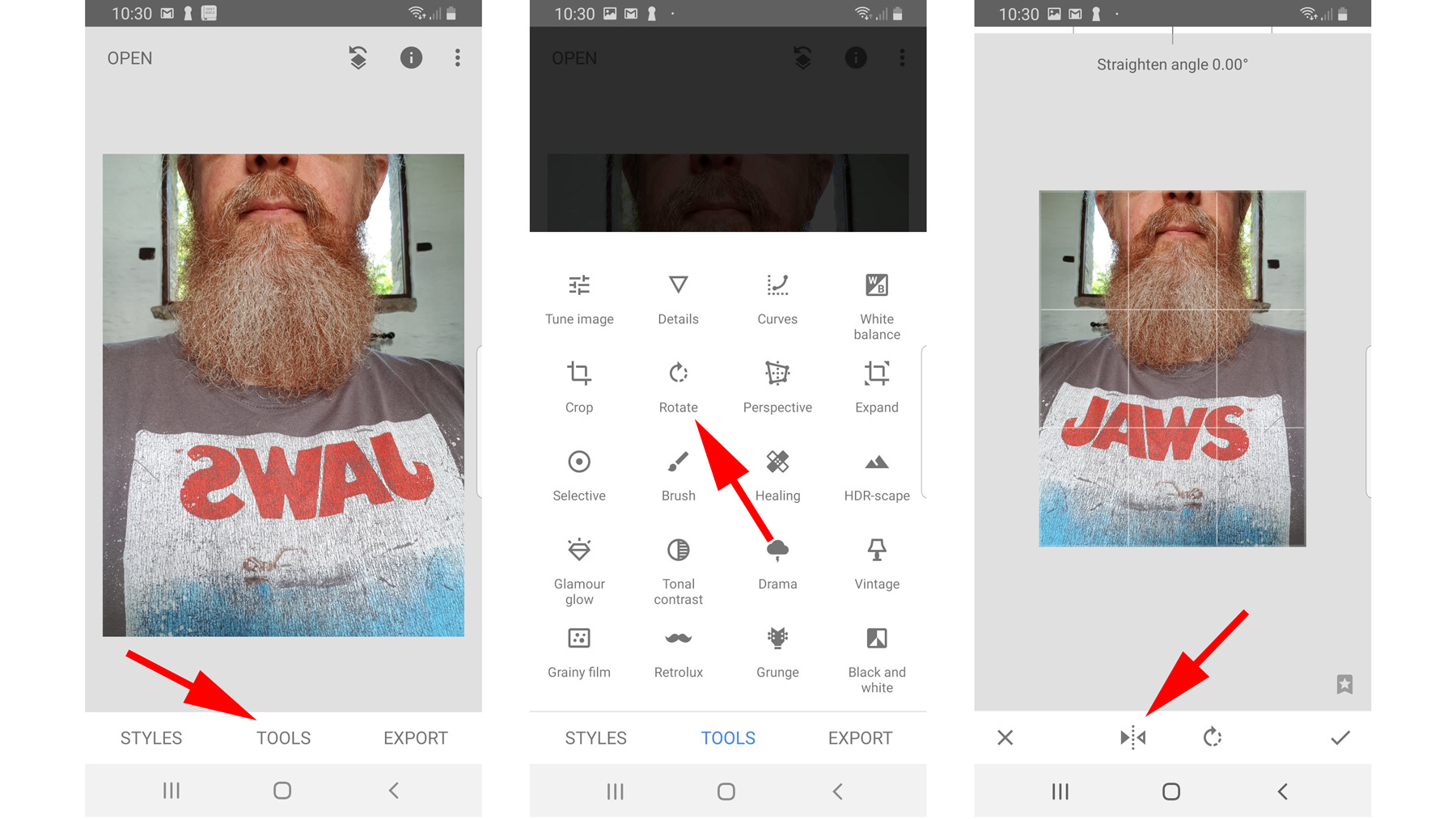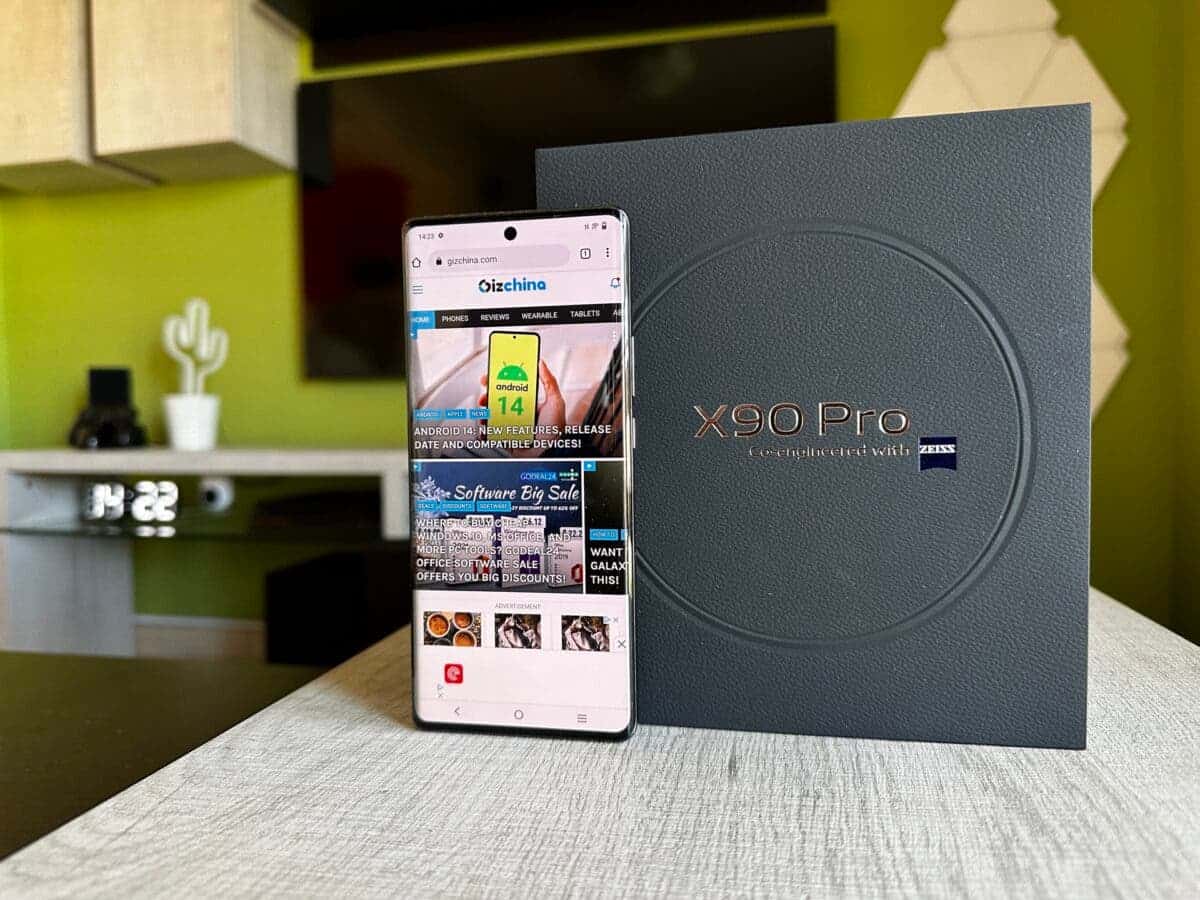Introduction
Flipping a photo on your Android device can be useful for various reasons. Whether you want to correct the orientation of an image or create a mirrored effect for artistic purposes, learning how to flip a photo can come in handy. Fortunately, there are several methods available on Android that allow you to easily flip photos, even if you don’t have any advanced editing skills.
In this article, we will explore three different methods that you can use to flip photos on your Android device. The first method involves using the built-in Gallery app, which is available on most Android devices. The second method involves using third-party apps, which provide additional features and flexibility for flipping photos. Lastly, we will discuss how you can use the Google Photos app to flip photos seamlessly, leveraging the power of cloud storage and synchronization.
Whether you’re a photography enthusiast or simply need to make a quick adjustment to a photo, these methods will allow you to easily flip images on your Android device. Let’s dive into each method and explore the step-by-step process for flipping photos.
Method 1: Using Gallery App
The first method we will explore involves using the built-in Gallery app on your Android device. The Gallery app is a default app found on most Android devices, and it allows you to manage and view your photos and videos.
Here are the steps to flip a photo using the Gallery app:
- Open the Gallery app on your Android device. You can usually find it in the app drawer or on your home screen.
- Locate the photo that you want to flip and tap on it to open it.
- Once the photo is open, look for the editing options, which are typically represented by a pen or pencil icon.
- Tap on the editing icon to access the editing tools for the photo.
- Among the editing options, you should see a rotate or flip icon. Tap on this icon to access the flip and rotate features.
- You will be presented with different options for flipping the photo, such as horizontal flip or vertical flip. Select the desired option to flip the photo accordingly.
- After selecting the flip option, the photo will be instantly flipped. You can verify the changes by viewing the flipped photo.
- Once you are satisfied with the flipped photo, tap on the save icon to apply the changes and save the photo to your gallery.
That’s it! By following these steps, you can easily flip a photo using the Gallery app on your Android device. This method is straightforward and convenient, especially if you prefer using the default apps provided by your device manufacturer.
Now that we have covered the first method, let’s move on to the next method, which involves using third-party apps to flip photos on your Android device.
Method 2: Using Third-Party Apps
If you’re looking for more advanced features and customization options, using third-party apps to flip photos on your Android device is a great option. There are numerous photo editing apps available on the Google Play Store that offer a wide range of editing tools, including the ability to flip photos.
Here’s how you can flip a photo using a third-party app on your Android device:
- Open the Google Play Store on your Android device and search for a photo editing app that allows you to flip photos. Some popular options include Adobe Photoshop Express, Snapseed, and Pixlr.
- Select the desired app from the search results and tap on the “Install” button to download and install it on your device.
- Once the app is installed, open it and give it the necessary permissions to access your photos.
- Choose the option to “Open” or “Import” a photo from your gallery, and select the photo you want to flip.
- Look for the editing tools or options within the app. The specific location and appearance of these tools may vary depending on the app you choose, but they are usually represented by icons or buttons.
- Among the editing options, you should find a flip or rotate icon. Tap on this icon to access the flip feature.
- Select the desired flip option, such as horizontal or vertical flip, to flip the photo accordingly.
- After flipping the photo, you can further adjust the settings, such as brightness, contrast, or saturation, if desired.
- Once you are satisfied with the changes, save the flipped photo to your gallery or share it directly from the app.
Using third-party apps gives you more control and flexibility when it comes to flipping photos on your Android device. These apps often offer additional editing features and effects, allowing you to unleash your creativity and achieve the desired results.
Now that you know how to use third-party apps to flip photos, let’s explore another method using the Google Photos app.
Method 3: Using Google Photos App
If you’re a frequent user of Google Photos, you’ll be pleased to know that you can easily flip photos using this popular cloud-based photo storage and management app. Google Photos offers a convenient and intuitive interface that allows you to edit and organize your photos effortlessly.
Here’s how you can flip a photo using the Google Photos app:
- Open the Google Photos app on your Android device. You can usually find it in the app drawer or on your home screen.
- Navigate to the photo you want to flip and tap on it to open it in full screen mode.
- At the bottom of the screen, you’ll find several options. Tap on the editing icon, which is represented by three sliders.
- In the editing menu, you’ll see various editing options, including crop, filters, and adjustments. Tap on the “Rotate” icon, which looks like a circular arrow.
- You’ll be presented with different options for rotating and flipping the photo. Tap on the flip option that suits your needs, such as horizontal or vertical flip.
- The photo will be instantly flipped according to your selection. You can preview the changes and make further adjustments if necessary.
- Once you’re satisfied with the flipped photo, tap on the “Save” button to apply the changes and save the photo to your Google Photos library.
The Google Photos app provides a user-friendly editing interface, making it easy to flip photos with just a few taps. Since Google Photos syncs your photos across devices, you can access the flipped photo from any device logged into your Google account.
Now that you know three different methods to flip photos on your Android device – using the built-in Gallery app, third-party apps, and the Google Photos app – you can choose the method that best suits your needs and preferences. Whether you’re a beginner or an advanced user, these methods offer straightforward ways to flip and edit your photos.
Conclusion
Flipping a photo on your Android device is a simple yet powerful editing technique that can come in handy for various purposes. Whether you want to correct the orientation of an image or create a mirrored effect, knowing how to flip photos gives you the flexibility to achieve your desired results.
In this article, we explored three different methods for flipping photos on Android: using the built-in Gallery app, utilizing third-party apps, and leveraging the Google Photos app. Each method offers its own set of advantages and allows you to effortlessly flip photos on your device.
If you prefer using the default apps provided by your device manufacturer, the Gallery app is a great option. It’s readily available on most Android devices and offers a simple and straightforward process for flipping photos.
For users seeking more advanced features and customization options, third-party apps are the way to go. These apps provide a wide range of editing tools and effects, allowing you to unleash your creativity and achieve professional-looking results.
Lastly, the Google Photos app offers a seamless experience, especially if you’re already using it for photo storage and organization. With its intuitive interface and cloud-based capabilities, you can easily flip photos and access them across all your devices.
Now that you have discovered these three methods, it’s time to start flipping photos and exploring the exciting possibilities. Whether you’re a photography enthusiast or simply looking to make quick adjustments to your images, flipping photos on your Android device has never been easier.
So go ahead, give it a try, and unlock a whole new world of creative possibilities with flipped photos on your Android device!