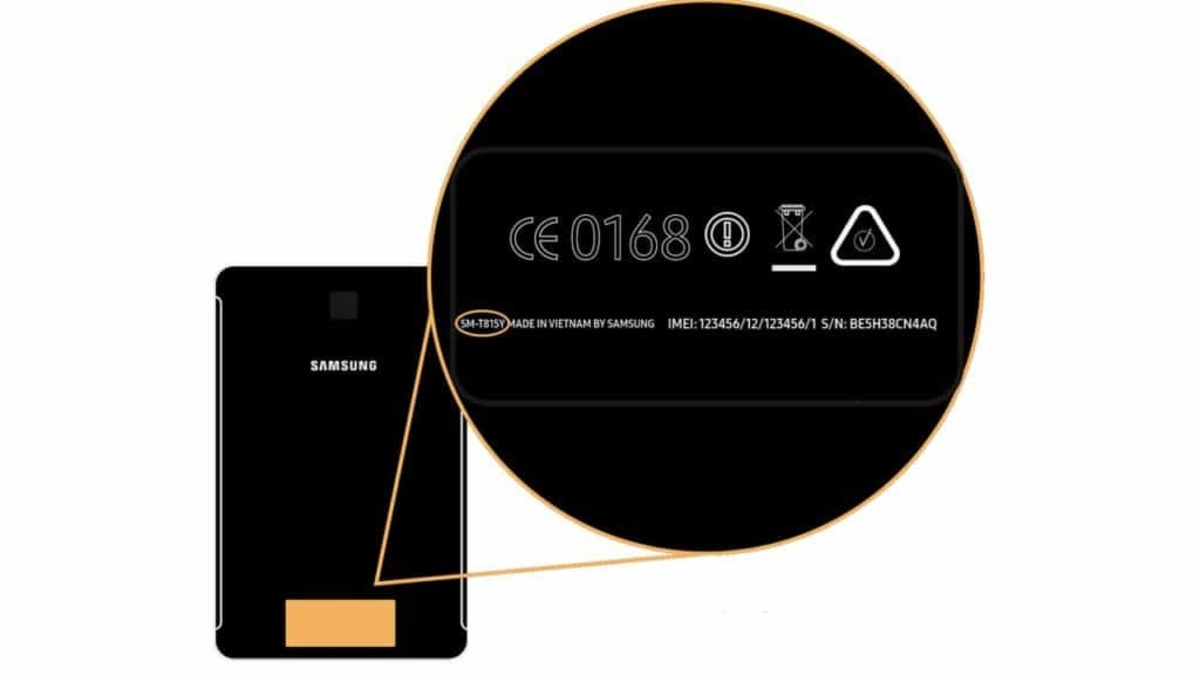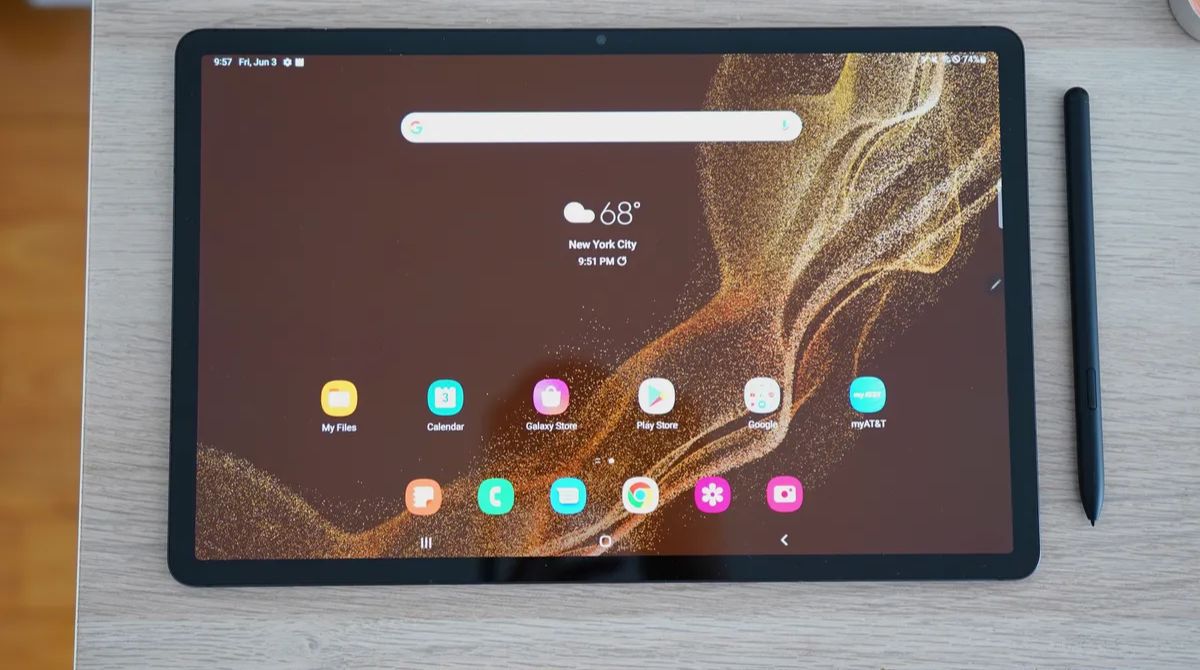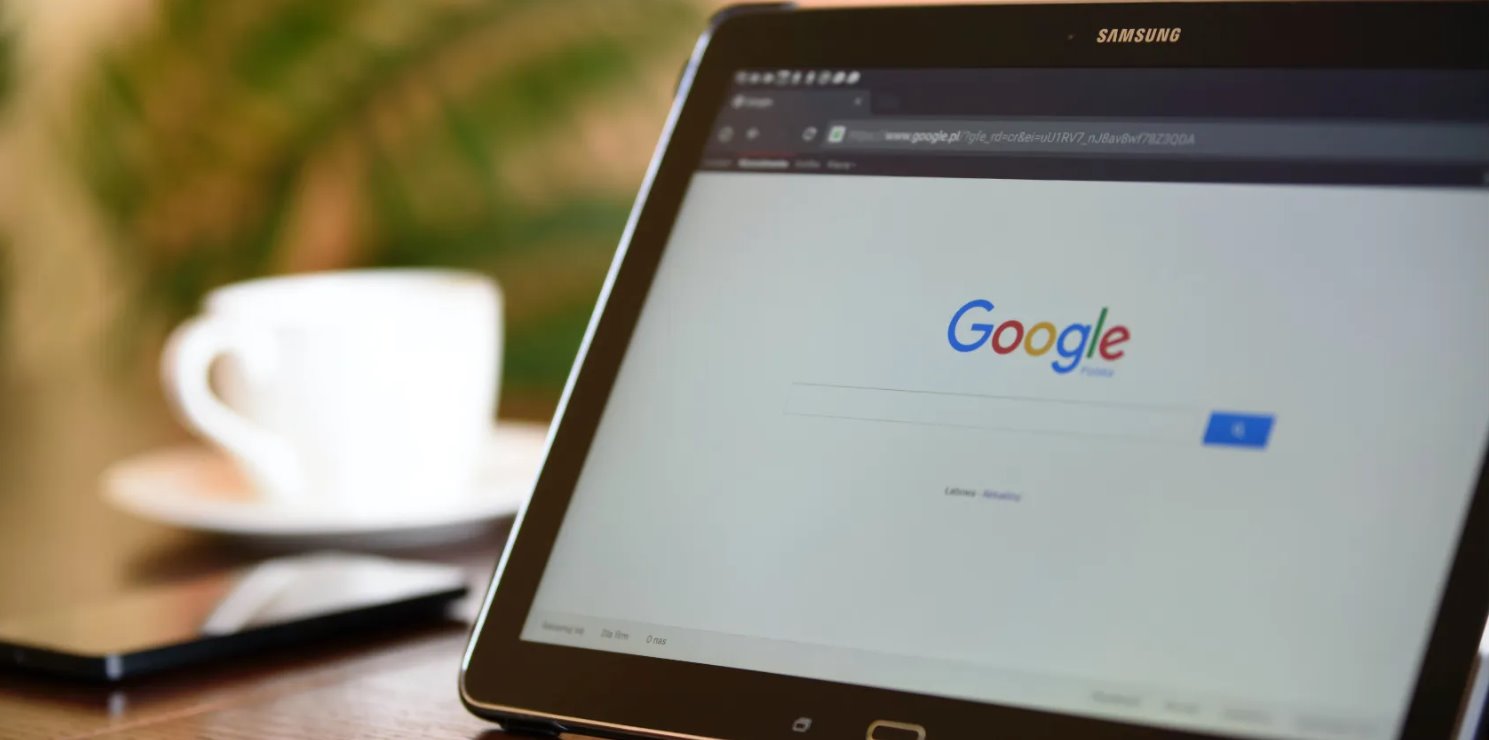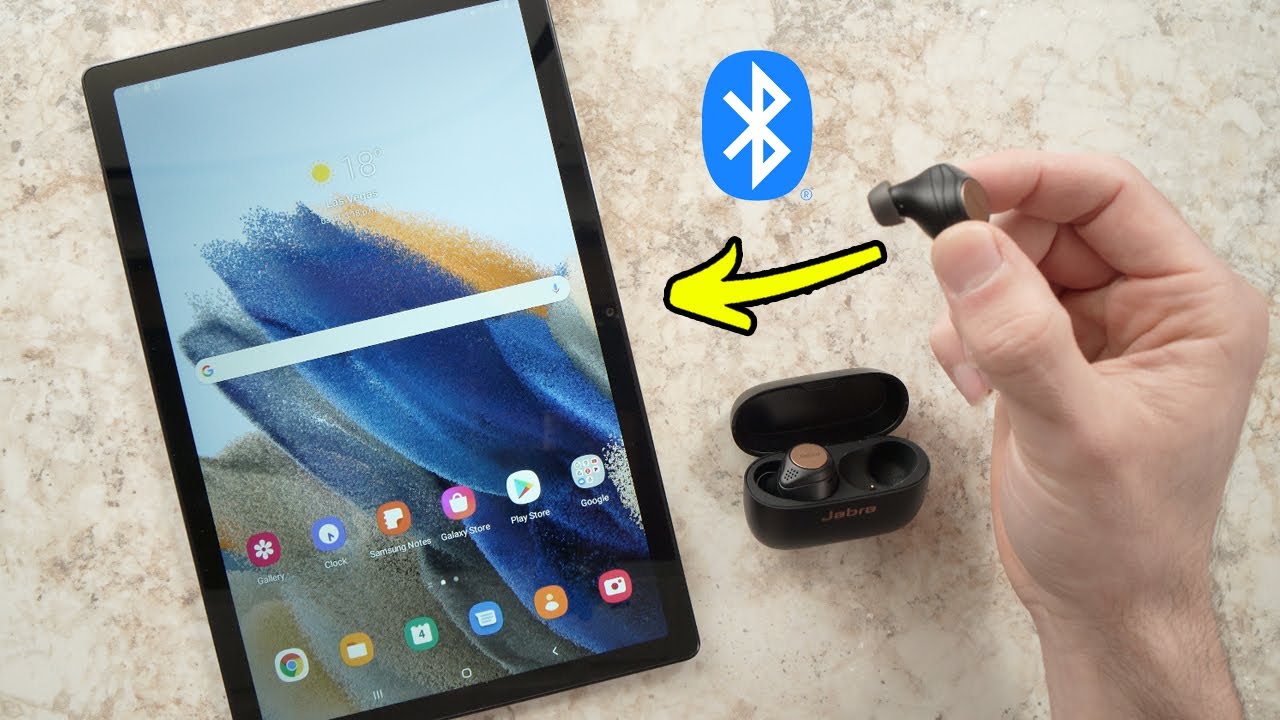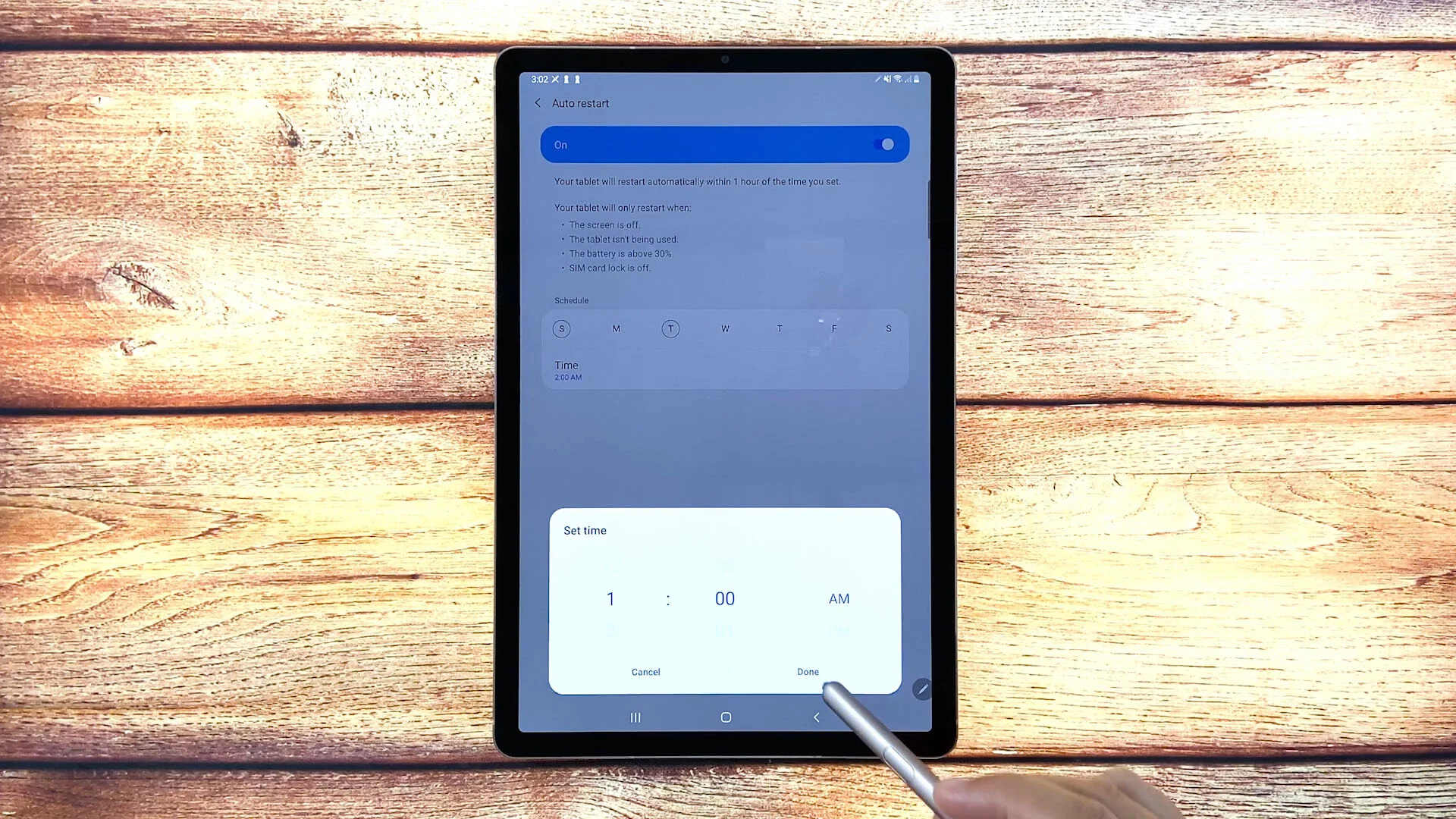Introduction
Are you wondering how to find the model number of your Samsung tablet? Whether you’re troubleshooting an issue, looking for compatible accessories, or simply curious about the specifications of your device, knowing the model number can be incredibly helpful. The model number provides essential information about your tablet’s features, capabilities, and compatibility with software updates and accessories.
With the wide range of Samsung tablet models available on the market, finding the model number may seem like a daunting task. However, there are several easy methods you can use to quickly locate this information. In this article, we will guide you through the various methods to find the model number of your Samsung tablet.
By the end of this article, you’ll have the knowledge and confidence to identify your Samsung tablet model, enabling you to make informed decisions about software updates, repairs, and accessories. So, let’s dive in and discover the different ways to find your Samsung tablet model number!
Understanding the model number is crucial because it provides specific details about your device’s hardware and software configuration. This information can help you identify the device’s capabilities, such as the processor, RAM, storage capacity, screen size, and resolution. It’s also useful when troubleshooting issues or seeking support from Samsung or third-party manufacturers. With your Samsung tablet model number in hand, you’ll be able to make more informed choices when it comes to updates, repairs, and accessory compatibility.
Why do you need to know your Samsung tablet model?
Understanding the model number of your Samsung tablet is essential for a variety of reasons. Let’s take a look at why it’s important to know your device’s model number:
1. Software Updates: Keeping your tablet up-to-date with the latest software updates is crucial for security, performance, and compatibility with newer applications. Knowing your tablet model number allows you to easily check for available updates specific to your device.
2. Troubleshooting: If you encounter any issues or glitches with your tablet, knowing the model number can help when seeking support from Samsung or online communities. It enables technicians or fellow users to provide accurate and relevant troubleshooting tips or solutions.
3. Accessory Compatibility: Certain accessories, such as cases, screen protectors, or docking stations, may vary depending on the tablet model. By knowing your tablet’s model number, you can ensure that the accessories you purchase are specifically designed to fit your device, providing optimal protection and functionality.
4. Warranty and Repairs: In the unfortunate event that your tablet requires repairs, having the model number readily available simplifies the process. It helps service centers or authorized technicians identify the exact specifications and components of your tablet, ensuring efficient and accurate repairs.
5. Resale Value: If you plan to sell or trade-in your tablet in the future, knowing the model number is crucial. Potential buyers or resellers will inquire about the specific model to assess its features, performance, and market value. Being able to provide this information will help ensure a smooth and successful transaction.
6. Comparison and Research: Knowing the model number allows you to compare your tablet’s specifications with newer or different models. This knowledge can assist in making informed decisions when considering an upgrade or researching alternative models that better suit your needs.
Overall, knowing the model number of your Samsung tablet provides you with valuable information that enhances your user experience, troubleshoots issues, ensures compatibility with accessories, simplifies repairs, and increases the resale value. Now that you understand the importance of knowing your tablet’s model number, let’s explore the various methods to find it!
Understanding the Samsung tablet model number
Before we delve into the methods of finding your Samsung tablet model number, it’s important to understand how the model number is structured and what information it provides. Samsung uses a specific format for their tablet model numbers, which consists of a combination of letters and numbers.
The Samsung tablet model number typically includes the following information:
1. Series or Category: The first letter or letters of the model number represent the series or category to which the tablet belongs. For example, the letter “G” indicates that the tablet is from the Galaxy Tab series.
2. Size and Generation: Following the series indicator, there may be a number or additional letters that represent the size and generation of the tablet. This can include information such as the display size, year of release, or specific variant. For instance, “S7” may refer to a tablet with a 7-inch screen, while “S7+” may indicate a larger, 10-inch version.
3. Network Connectivity: Some Samsung tablets have different models for Wi-Fi-only versions and cellular versions. The model number may specify whether the tablet supports Wi-Fi only or has built-in cellular connectivity, indicated by a letter or combination of letters such as “W” for Wi-Fi or “LTE” for cellular capability.
4. Region or Carrier: The last part of the model number can indicate the region for which the device is intended or the carrier with which it is compatible. This information may be specific to certain variants of the tablet and may not be present in all model numbers.
It’s important to note that the structure of the model number can vary slightly depending on the specific tablet model and region. While some model numbers may follow a straightforward pattern, others may include additional characters or variations.
By understanding the structure of the Samsung tablet model number, you’ll be able to decipher the information embedded in the code and gain insights into the tablet’s series, size, generation, connectivity, and regional compatibility.
Now that you have a grasp of how the Samsung tablet model numbers are structured, let’s move on to the methods you can use to find your tablet’s model number.
Steps to find your Samsung tablet model
There are several methods you can use to find the model number of your Samsung tablet. Follow these step-by-step instructions to locate the model number:
Method 1: Checking the device settings:
- Open the “Settings” app on your Samsung tablet.
- Scroll down and tap on “About tablet” or “About device”.
- Look for the “Model number” or “Model” section.
- The model number of your tablet should be listed here.
Method 2: Checking the back of the tablet:
- If your tablet has a removable back cover, power off the device.
- Remove the back cover and battery (if applicable).
- Look for a label or sticker on the back of the tablet.
- The model number should be clearly indicated on this label.
Method 3: Checking the packaging box:
- If you still have the original box of your Samsung tablet, locate it.
- Check the sides or bottom of the box for a label or sticker.
- The model number should be printed or listed on this label.
Method 4: Using the Samsung website or app:
- Visit the official Samsung website or download the Samsung Members app.
- Sign in to your Samsung account or create a new account if necessary.
- Search for your specific tablet model using the search bar or navigation menu.
- The model number should be displayed on the product page.
Method 5: Checking the device’s “About” section:
- Power on your Samsung tablet.
- Open the “Settings” app.
- Scroll down and tap on “General” or “System” depending on your tablet’s software version.
- Select “About device” or “About tablet”.
- Look for the “Model number” or “Model” section.
- The model number of your tablet should be listed here.
By following these steps, you’ll be able to easily locate the model number of your Samsung tablet. Make a note of this information as it will come in handy for future references and compatibility checks.
Method 1: Checking the device settings
One of the easiest ways to find the model number of your Samsung tablet is by checking the device settings. Follow these steps:
- Open the “Settings” app on your Samsung tablet. You can usually find the app icon in your app drawer or on the home screen.
- Scroll down and tap on “About tablet” or “About device”. The exact wording may vary depending on your tablet model or software version.
- Look for the “Model number” or “Model” section. Tap on it to view the model number.
- The model number of your Samsung tablet should be listed here, typically followed by additional information such as the build number, Android version, and software status.
By checking the device settings, you can quickly and easily find the model number of your Samsung tablet. Make sure to note down this information for future reference.
Method 2: Checking the back of the tablet
If your Samsung tablet has a removable back cover, you can find the model number by inspecting the back of the device. Follow these steps:
- Power off your tablet and ensure it is disconnected from any power source.
- If applicable, carefully remove the back cover of your tablet. Refer to the manufacturer’s instructions or user manual for guidance on how to safely remove the cover.
- Inspect the back of the tablet for a label or sticker. This label is often found on the battery compartment or near the lower portion of the tablet’s back.
- Look for the model number, which is typically displayed prominently on the label. It may be labeled as “Model” or “Model number”.
- Take note of the model number as it appears on the sticker. This information will help you identify your Samsung tablet’s model.
It’s important to handle your tablet with care when removing the back cover, especially if it is not designed to be easily removable. If you are unsure about removing the cover or are concerned about potentially damaging your device, it is recommended to refer to the manufacturer’s instructions or consult with customer support.
By following these steps and examining the back of your Samsung tablet, you should be able to locate the model number and accurately identify your device.
Method 3: Checking the packaging box
If you have the original packaging box for your Samsung tablet, you can easily find the model number by inspecting the label or sticker on the box. Follow these steps:
- Locate the packaging box of your Samsung tablet. It is often saved when you first purchased the device.
- Examine the sides or bottom of the box for a label or sticker. This label usually contains important information about the tablet.
- Look for the model number on the label. It is typically displayed prominently and may be labeled as “Model” or “Model number”.
- Note down the model number as it appears on the label. This will help you identify your Samsung tablet’s model correctly.
Checking the packaging box is a convenient and reliable method to find the model number, especially if you have kept the box in a safe place. It allows you to find the information without needing to power on the tablet or remove any covers.
If you are unable to locate the original packaging box, don’t worry. There are additional methods you can try to find the model number of your Samsung tablet.
Method 4: Using the Samsung website or app
An alternative way to find the model number of your Samsung tablet is by using the official Samsung website or the Samsung Members app. Follow these steps:
- Visit the official Samsung website or download the Samsung Members app on your smartphone or tablet.
- Sign in to your Samsung account or create a new account if you don’t have one.
- Search for your specific tablet model using the search bar or navigation menu.
- Once you find the product page for your tablet model, scroll down to find the detailed specifications.
- Look for the model number, which is usually listed near the top of the specifications section.
- Make a note of the model number as it appears on the website or app.
Using the Samsung website or app can be a convenient method to find the model number, especially if you have access to the internet and a Samsung account. It provides accurate and up-to-date information directly from the manufacturer.
If you don’t have access to the internet or prefer not to use the website or app, don’t worry. There are still other methods you can utilize to find the model number of your Samsung tablet.
Method 5: Checking the device’s “About” section
Another method to find the model number of your Samsung tablet is by checking the device’s “About” section in the settings. Follow these steps:
- Power on your Samsung tablet and ensure it is in a usable state.
- Open the “Settings” app on your tablet. You can usually find the app icon in your app drawer or on the home screen.
- Scroll down and tap on “General” or “System” depending on your tablet’s software version.
- Select “About device” or “About tablet” from the options available.
- In the “About” section, locate the “Model number” or “Model” information. Tap on it to view the model number of your tablet.
- The model number should be displayed on the screen, typically along with additional details about the tablet’s software version and other specifications.
By checking the device’s “About” section in the settings, you can conveniently find the model number of your Samsung tablet. This method allows you to access the information directly on your device without the need for additional tools or resources.
Make sure to note down the model number accurately for future reference or when seeking support or information about your specific tablet model.
Conclusion
Knowing the model number of your Samsung tablet is crucial for a variety of reasons. Whether you need to troubleshoot issues, update software, ensure accessory compatibility, or seek support, having this information at hand makes the process much easier. In this article, we explored five different methods to find the model number of your Samsung tablet.
We began by discussing the importance of understanding the model number and how it provides specific details about your tablet’s hardware and software configuration. This understanding allows you to make informed decisions on updates, repairs, and accessory compatibility.
Next, we outlined the steps for each method to find the model number. Checking the device settings, inspecting the back of the tablet, examining the packaging box, using the Samsung website or app, and checking the device’s “About” section are all viable options to locate the model number with ease.
By utilizing these methods, you can quickly and accurately identify the model number of your Samsung tablet. Remember to make a note of this information for future reference and compatibility checks.
Having the model number is not only beneficial for software updates, troubleshooting, and accessory compatibility but also for resale purposes and making informed decisions about potential upgrades. With the model number in hand, you can confidently navigate the world of Samsung tablets, accessing the right support, features, and accessories for your specific device.
Now that you have the knowledge and tools to find your Samsung tablet’s model number, you can make the most out of your device and ensure a seamless user experience.