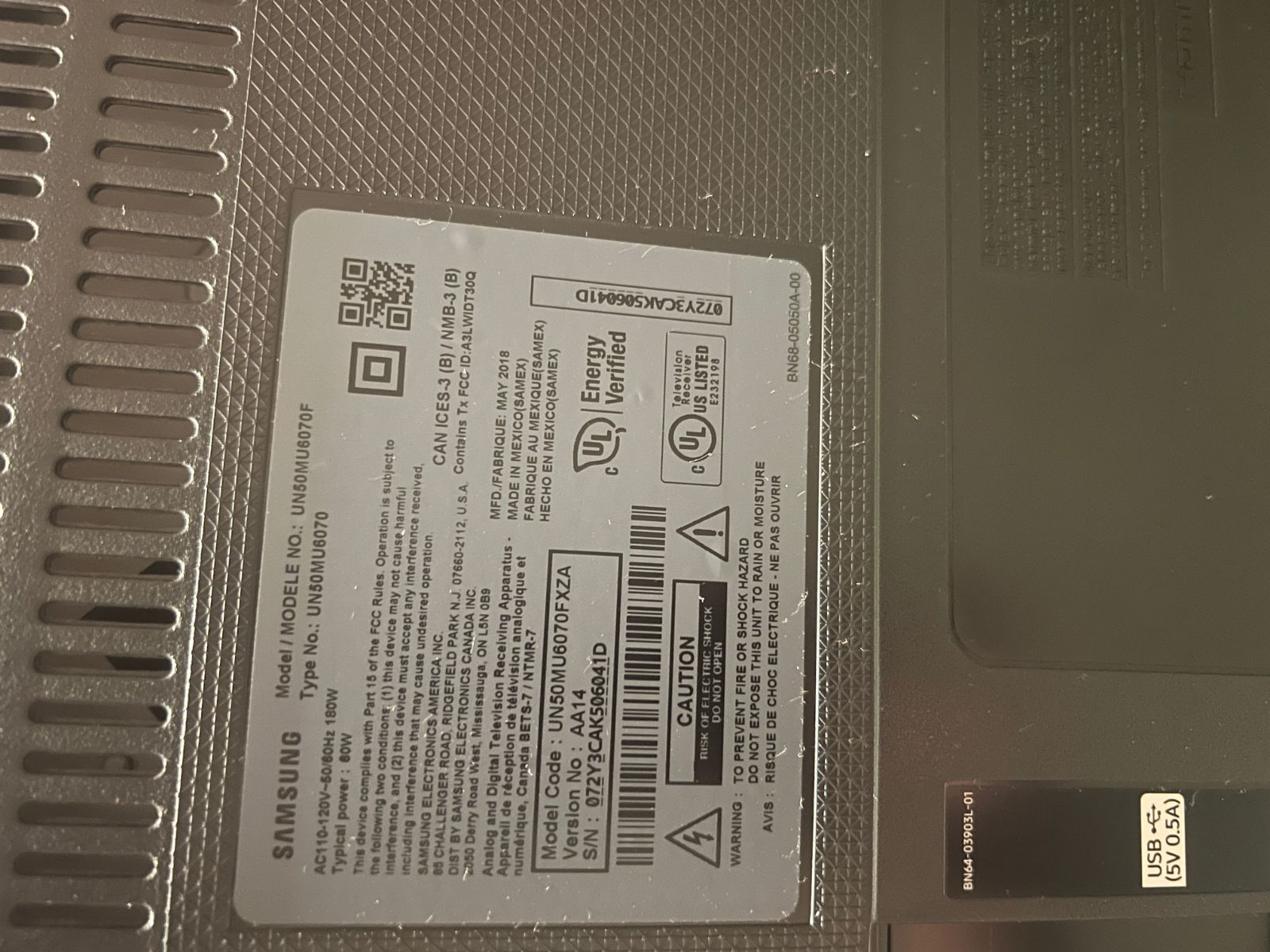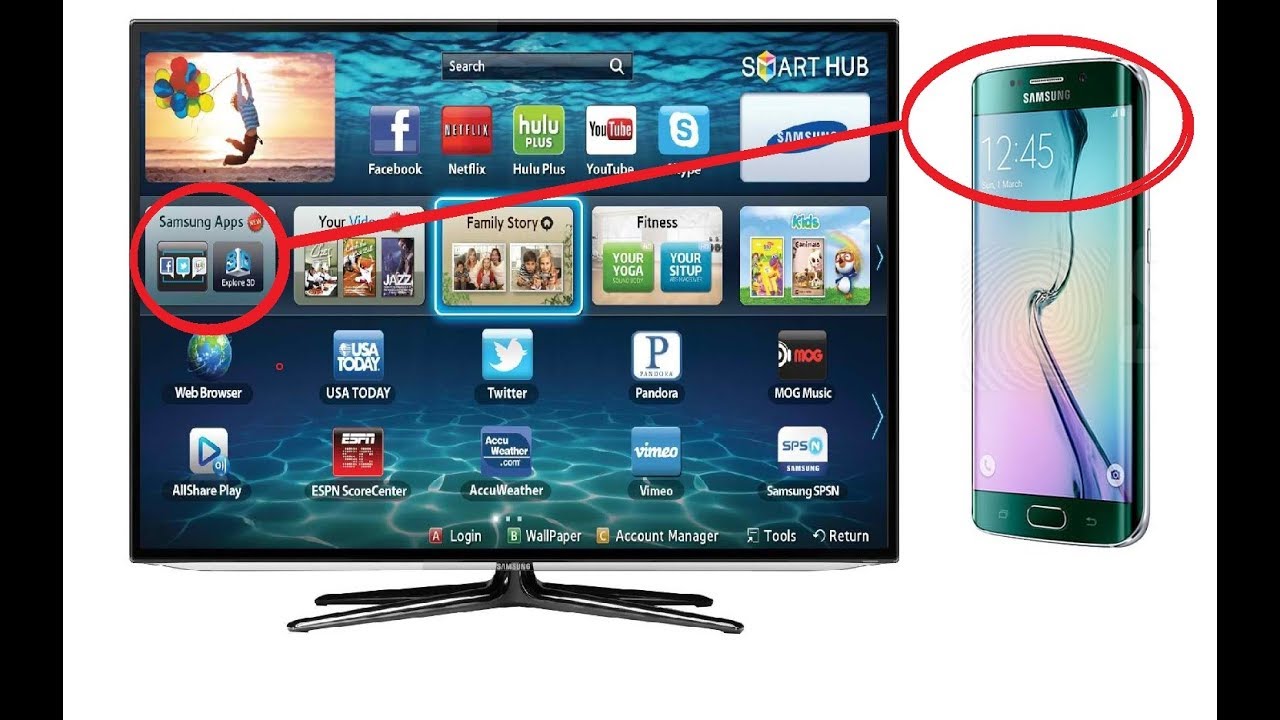Introduction
Welcome to this guide on how to find the model number of your Samsung LED TV. Whether you are looking to purchase a new remote, troubleshoot a technical issue, or simply want to know the specific details of your TV, knowing the model number is essential.
Samsung LED TVs are known for their superior picture quality, sleek designs, and advanced features. With various models available in the market, it can be challenging to identify the precise model number. However, by following the methods outlined in this guide, you will easily locate the model number of your Samsung LED TV.
Understanding the importance of the model number is crucial when it comes to finding compatible accessories or seeking support from Samsung. The model number provides valuable information about your TV, such as its screen size, year of manufacture, and other specifications. It is also necessary for firmware updates and to ensure you have the most up-to-date software for optimal performance.
In this guide, we will explore different methods for finding the model number of your Samsung LED TV. From physically checking the TV’s labels to navigating through the settings menu, and even utilizing the Samsung Support website or contacting customer support, we will cover all the necessary steps to help you find your model number.
So, whether you have recently purchased a Samsung LED TV or have had one for some time and need to know the model number for any reason, read on to discover how to locate it easily and quickly. Let’s dive in!
Why is the Samsung LED TV Model Number Important?
The Samsung LED TV model number holds significant importance for various reasons. It serves as a unique identifier for your TV and provides essential information about its specifications, features, and compatibility. Let’s delve into the reasons why the model number is crucial:
1. Compatibility and Accessories:
Knowing the model number is essential when purchasing accessories or replacement parts for your Samsung LED TV. Whether you need a new remote control, wall mount, or additional cables, having the correct model number ensures compatibility and saves you from purchasing the wrong item.
2. Firmware Updates:
Manufacturers release firmware updates periodically to optimize performance, fix bugs, and introduce new features to their products. By knowing your TV’s model number, you can easily check for firmware updates and ensure that your Samsung LED TV is running the latest software.
3. Product Support and Troubleshooting:
If you encounter any technical issues or require assistance with your Samsung LED TV, providing the model number helps customer support quickly identify your specific model and provide accurate troubleshooting steps. It ensures efficient and effective support, saving you time and frustration.
4. Specifications and Features:
The model number contains vital information about your TV’s specifications, such as the screen size, resolution, refresh rate, and audio capabilities. It allows you to compare different models and choose the one that meets your requirements and preferences.
5. Warranty Verification:
When registering your Samsung LED TV for warranty purposes, the model number is typically required. It ensures that you receive the appropriate warranty coverage and support in case of any issues during the warranty period.
6. Online Research:
When researching online for reviews, user experiences, or troubleshooting guides specific to your Samsung LED TV, knowing the model number helps narrow down the search results and provides more accurate information.
Overall, the model number is crucial for compatibility, support, updates, and accessing specific information related to your Samsung LED TV. By familiarizing yourself with the model number and its importance, you can make the most of your TV and ensure a seamless user experience.
How to Locate the Model Number on a Samsung LED TV
There are several methods to find the model number of your Samsung LED TV. We will explore each method in detail to help you locate it easily:
Method 1: Checking the TV’s Physical Labels:
The easiest way to find the model number is by checking the physical labels on your Samsung LED TV. Look for a sticker or label on the back panel of your TV. The model number is usually displayed prominently and may be accompanied by other information like the serial number and manufacturing date.
Method 2: Checking the TV’s Settings Menu:
If you have difficulty accessing the back of your TV or the label is worn off, you can find the model number through the TV’s settings menu. Using your remote control, navigate to the Home or Menu button and go to the Settings or System option. In the settings menu, look for an About or Support section. Here, you will find the TV’s model number along with other details like firmware version and serial number.
Method 3: Using the Samsung Support Website:
You can also find the model number by visiting the official Samsung Support website. Go to the Samsung website and navigate to the support section. There, enter the specific product category, such as “TV & AV,” and select your TV’s series and model. The website will provide you with detailed information about your TV, including the model number.
Method 4: Contacting Samsung Customer Support:
If all else fails, you can reach out to Samsung customer support for assistance. Visit the Samsung website, go to the support section, and find the contact options. You can either call their customer support hotline or engage in a live chat with a representative. Provide them with the necessary details, such as the TV’s serial number or any other identifying information, and they will help you determine the model number.
By utilizing these methods, you should be able to locate the model number of your Samsung LED TV with ease. Remember to note down the model number for future reference and keep it handy for any support or compatibility needs that may arise.
Method 1: Checking the TV’s Physical Labels
One of the most straightforward methods to find the model number of your Samsung LED TV is by checking the physical labels on the TV itself. Here’s how:
1. Begin by turning off your TV and unplugging it from the power source for safety.
2. Carefully examine the back panel of your Samsung LED TV. Look for a sticker or label attached to it.
3. The model number is usually displayed prominently on this label. It is typically listed alongside other information such as the serial number and manufacturing date.
4. Take note of the model number as it appears on the label. It may consist of a combination of letters, numbers, and sometimes dashes or slashes.
5. If you have trouble locating the label on the back of the TV, you may need to remove the TV stand or wall mount to access it. Refer to your TV’s user manual or manufacturer’s instructions for guidance on safely removing the stand or mount.
6. Once you have found the model number, you can compare it to the manufacturer’s specifications or use it for any necessary support or compatibility inquiries.
By checking the physical labels on your Samsung LED TV, you can easily find the model number without the need for any additional tools or technical knowledge. This method is reliable and provides you with the accurate information you need for various purposes related to your TV.
Method 2: Checking the TV’s Settings Menu
If accessing the physical labels on your Samsung LED TV is inconvenient or if the label is not visible, don’t worry! You can still find the model number through the TV’s settings menu. Here’s how:
1. Using your remote control, turn on your Samsung LED TV.
2. Navigate to the Home or Menu button on your remote control. Press it to access the TV’s main menu.
3. From the main menu, look for the Settings or System option. Select it to enter the settings menu.
4. Within the settings menu, search for an About or Support section. The option may vary depending on your TV model and firmware version.
5. Once you enter the About or Support section, you should be able to find detailed information about your TV, including the model number.
6. Take note of the model number as it appears in the settings menu. It may be displayed as a combination of numbers, letters, or a combination of both.
7. Use the arrow buttons on your remote control to scroll through the settings menu and find the model number.
8. If you have trouble finding the model number in the settings menu, consult your TV’s user manual or refer to the manufacturer’s website for specific instructions.
By checking the TV’s settings menu, you can quickly access the model number without the need to physically examine the TV’s labels. This method is convenient and ensures you have the accurate model number for any support or compatibility queries.
Method 3: Using the Samsung Support Website
If you are unable to find the model number of your Samsung LED TV through physical labels or the settings menu, you can turn to the official Samsung Support website for assistance. Here’s how you can use the website to locate the model number:
1. Open your web browser and go to the official Samsung website (www.samsung.com).
2. Navigate to the support section of the website. Look for a tab or link that says “Support” or “Product Support”.
3. Once you are on the support page, select the category that corresponds to your TV. For example, if you have a Samsung LED TV, look for the “TV & AV” category.
4. Next, you will need to specify the series and model of your TV. If you are unsure, refer to your TV’s user manual or the box it came in to find this information.
5. Once you have selected the appropriate series and model, the Samsung Support website will display detailed information about your TV, including the model number.
6. Take note of the model number as it appears on the website. It may consist of a combination of letters, numbers, and sometimes dashes or slashes.
7. You can now use the model number for any support inquiries, compatibility checks, or firmware updates related to your Samsung LED TV.
If you are unable to find your specific TV model on the Samsung Support website, double-check your inputs and try alternative methods mentioned in this guide. Additionally, contacting Samsung customer support directly may provide further assistance in finding the model number of your TV.
The Samsung Support website is a valuable resource that offers comprehensive information about their products, including the model numbers of different TV models. By utilizing this method, you can easily access the model number without any physical inspection of the TV.
Method 4: Contacting Samsung Customer Support
If you have exhausted all other methods and are still unable to find the model number of your Samsung LED TV, reaching out to Samsung customer support is a reliable option. Here’s how you can contact them:
1. Visit the official Samsung website (www.samsung.com) using your web browser.
2. Look for the support section on the website. It is usually located in the header or footer of the page.
3. In the support section, search for the contact options. This may include a customer support hotline, live chat, or email support.
4. Choose the most convenient contact method for you. If you prefer immediate assistance, calling the customer support hotline is recommended.
5. Provide the customer support representative with the necessary details, such as the TV’s serial number, manufacturing date, or any other identifying information to assist them in locating the model number.
6. Explain that you are unable to find the model number through other methods and require their assistance to identify it.
7. The customer support representative will guide you through the process and help you determine the model number of your Samsung LED TV.
8. Note down the model number provided by the customer support representative for future reference and use it as needed.
By contacting Samsung customer support, you can seek expert assistance and find the model number of your TV. Their knowledgeable representatives are equipped to handle such inquiries and will ensure you have the accurate information you need.
Remember to have any relevant details and information readily available when contacting customer support to ensure a smooth and efficient process.
Tips for Identifying the Samsung LED TV Model Number
Identifying the model number of your Samsung LED TV can sometimes be challenging, especially with the wide range of models available. Here are some helpful tips to assist you in accurately identifying the model number:
1. Check Multiple Locations:
Take the time to thoroughly inspect your TV for any physical labels or stickers. Look at the back panel, bottom panel, or side edges. The model number may be found in more than one location, so be sure to check all possible areas.
2. Look for Distinctive Features:
Samsung often incorporates unique design features or embellishments on the TV that can aid in identifying the model number. Take note of any distinctive logos, patterns, or shapes that may be associated with a particular model.
3. Consult the User Manual or Documentation:
If you still have the user manual or any other documentation that came with your Samsung LED TV, refer to it for assistance. The model number is typically listed prominently in these materials.
4. Use a Flashlight or Magnifying Glass:
In some cases, the label containing the model number may be small or difficult to read. Using a flashlight or magnifying glass can help you see the details more clearly, ensuring you don’t miss any important information.
5. Take a Clear Photograph:
If you’re having trouble deciphering the model number from the physical label, try taking a clear photograph of it. This will allow you to zoom in and enhance the image on your computer or smartphone, making it easier to read and identify the model number.
6. Research Online:
If you have other identifying information about your Samsung LED TV, such as the series or specific features, you can search online for product listings or specifications that match your TV’s details. This can help narrow down the possibilities and lead you to the correct model number.
Remember to jot down the model number once you have identified it. It is essential to have this information readily available for future reference, such as when seeking support or purchasing compatible accessories.
By following these tips, you will increase your chances of accurately identifying the model number of your Samsung LED TV, ensuring a smooth experience when it comes to maintenance, support, and compatibility.
Conclusion
Knowing the model number of your Samsung LED TV is essential for various reasons, including compatibility, support, updates, and accessing specific information related to your TV. In this guide, we explored different methods to help you locate the model number with ease.
We started by checking the physical labels of the TV, which is the simplest method. If that proves to be difficult or inconclusive, we moved on to checking the TV’s settings menu or utilizing the Samsung Support website for assistance. Finally, if all else fails, contacting Samsung customer support can provide expert guidance in finding the model number of your TV.
Remember to take note of the model number once you find it. This information will be valuable for future reference, including when seeking support, purchasing accessories, or performing firmware updates.
By following the methods outlined in this guide, you can confidently locate the model number of your Samsung LED TV and make the most of your viewing experience. Whether you’re troubleshooting technical issues, researching compatibility, or simply satisfying your curiosity about your TV’s specifications, having the accurate model number ensures that you have the relevant information at your fingertips.
We hope this guide has been helpful in assisting you in finding the model number of your Samsung LED TV. Enjoy your TV and make the most of its features and capabilities!