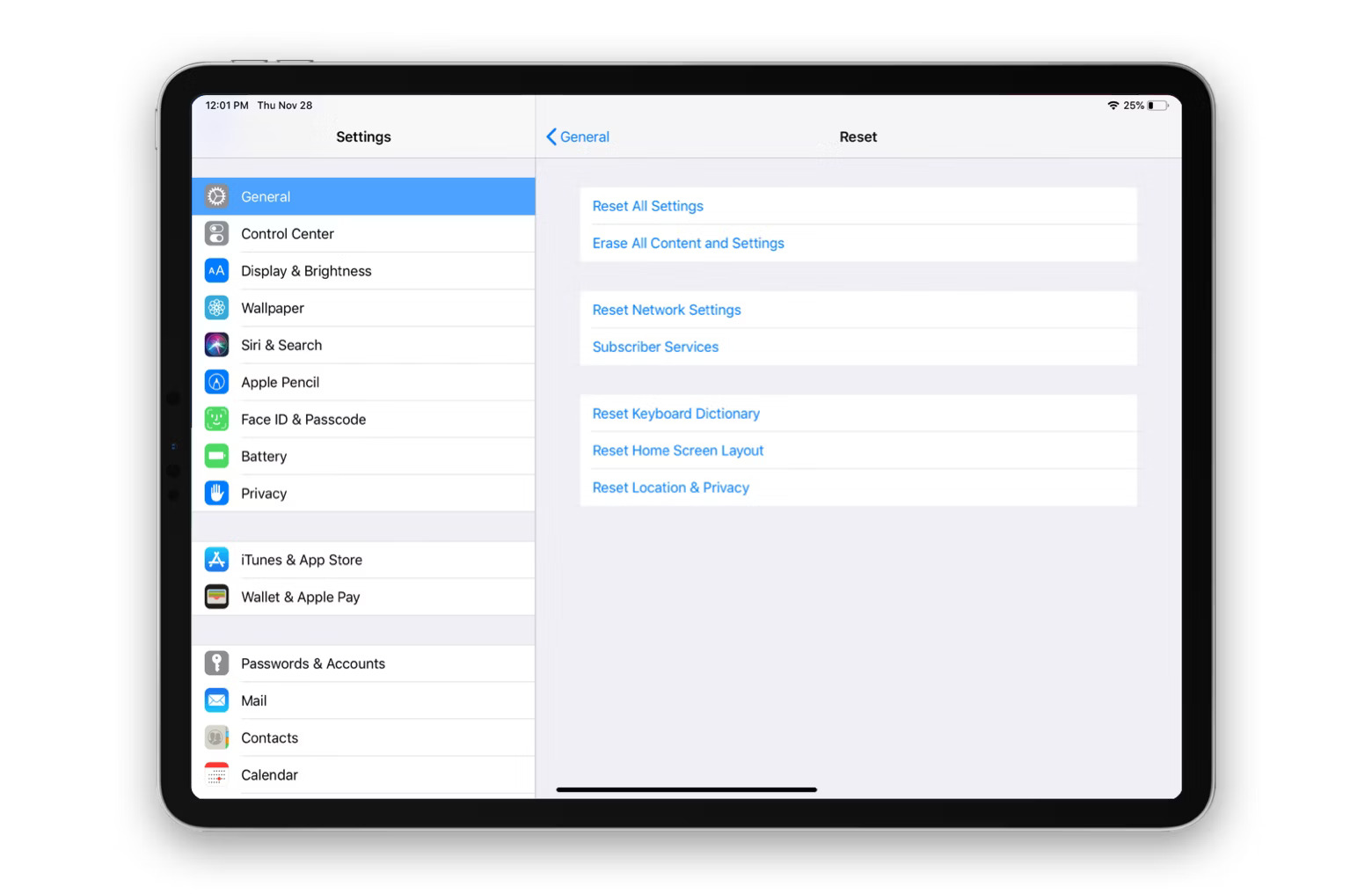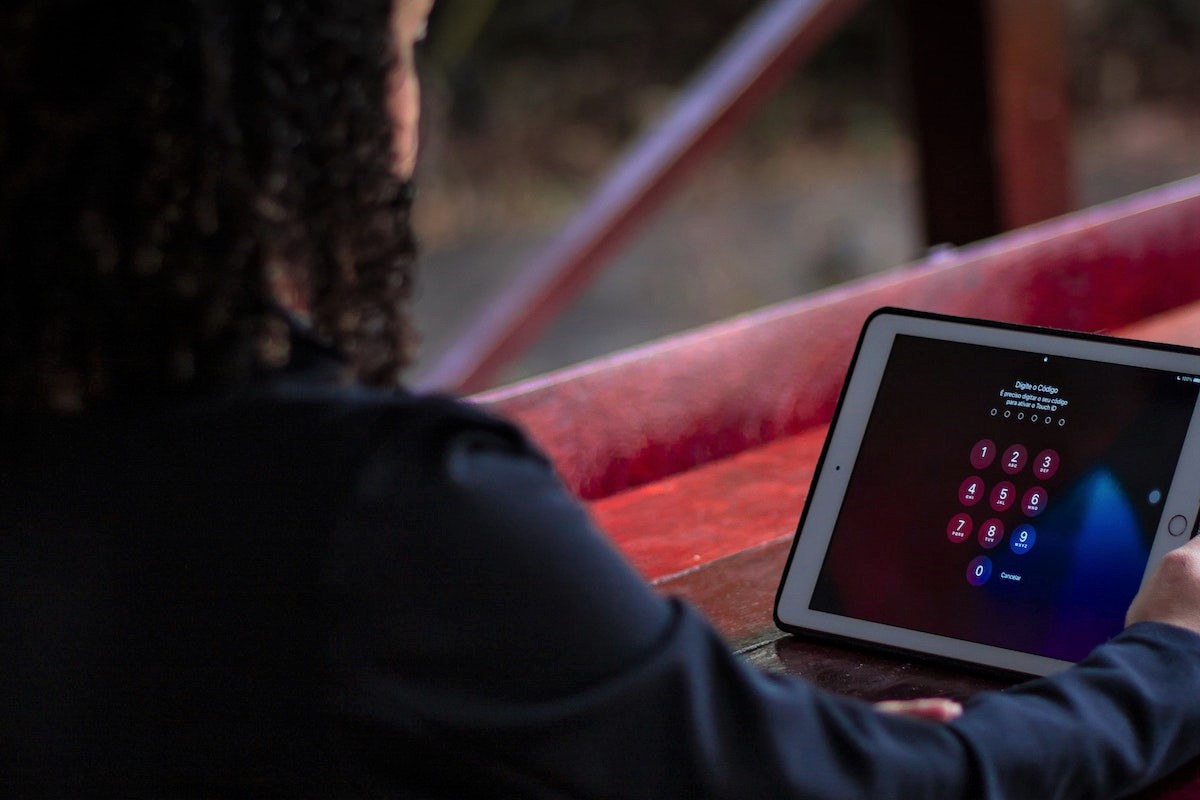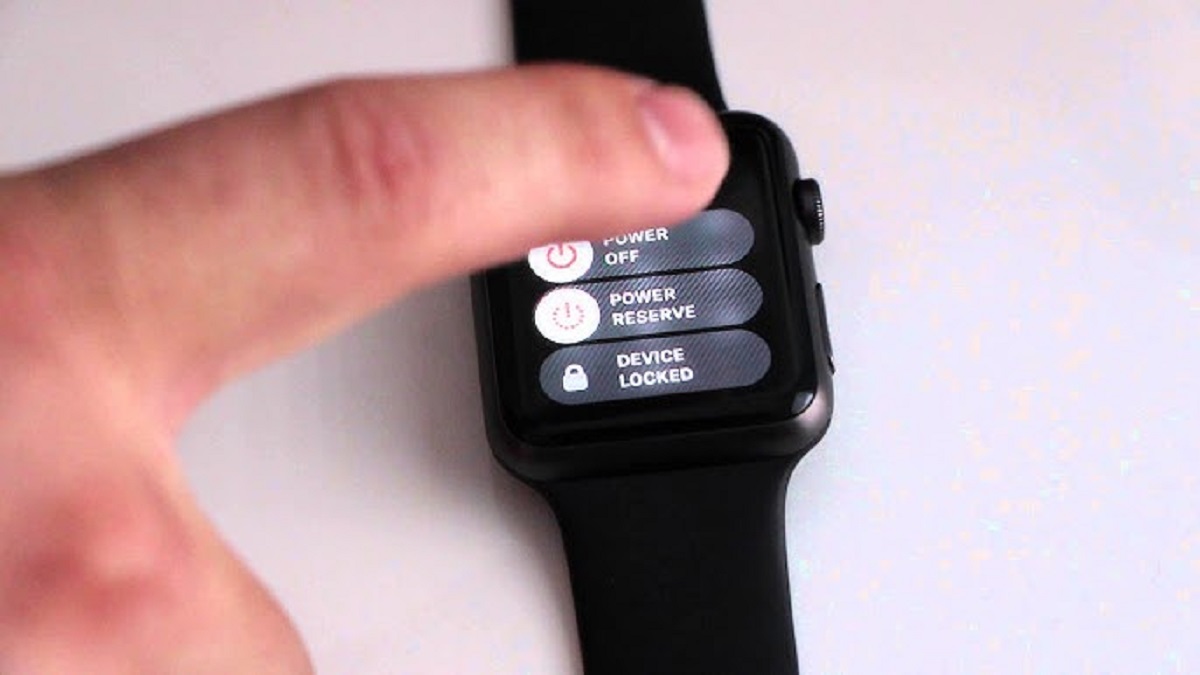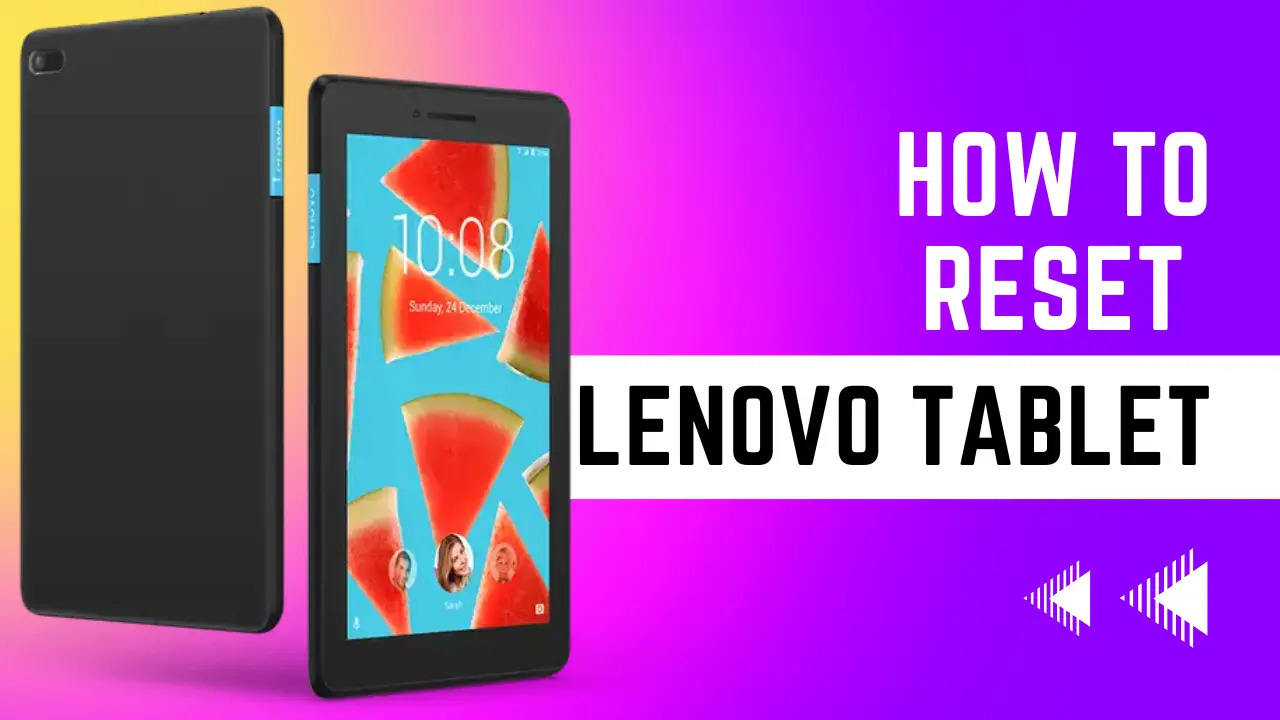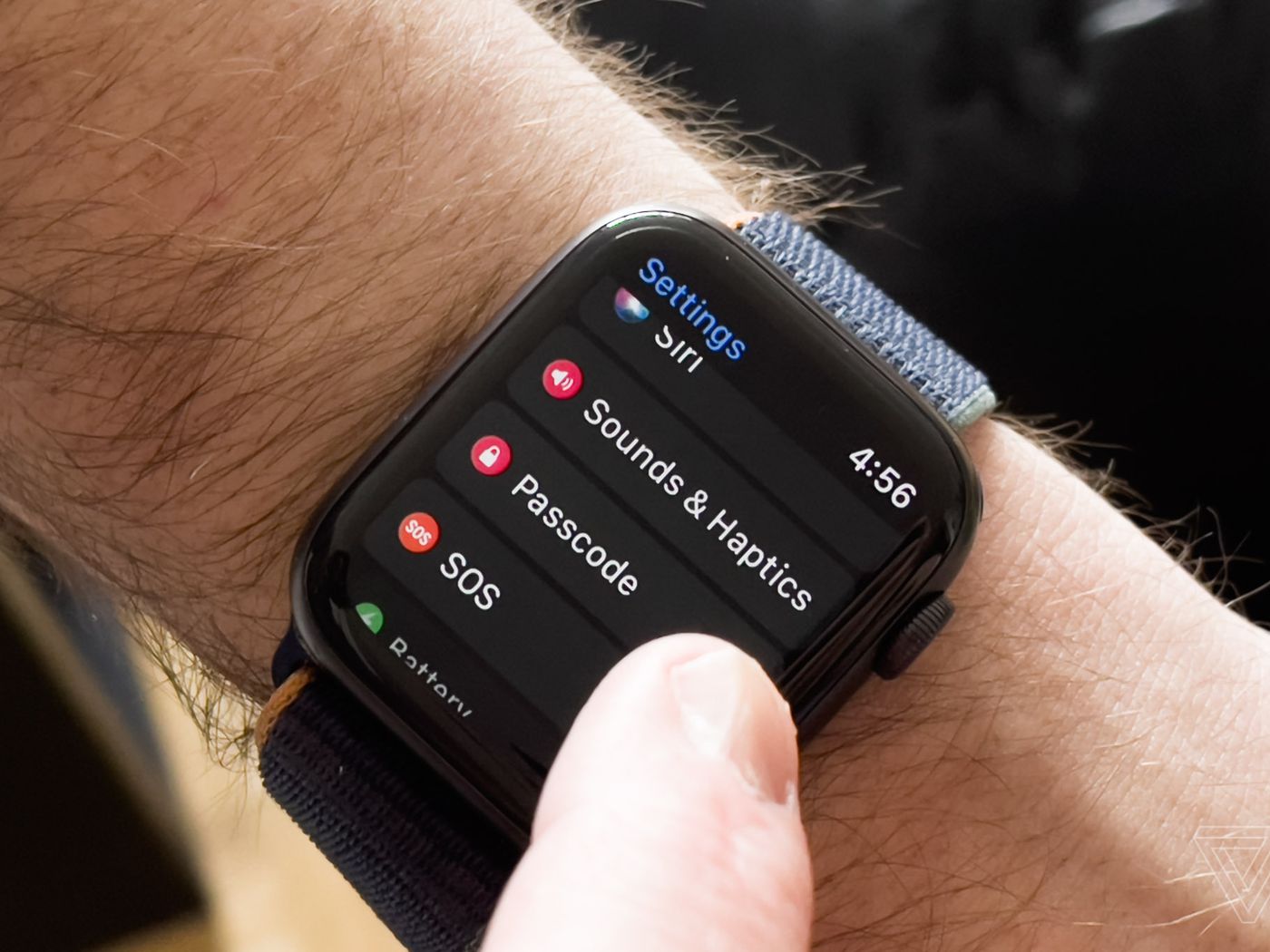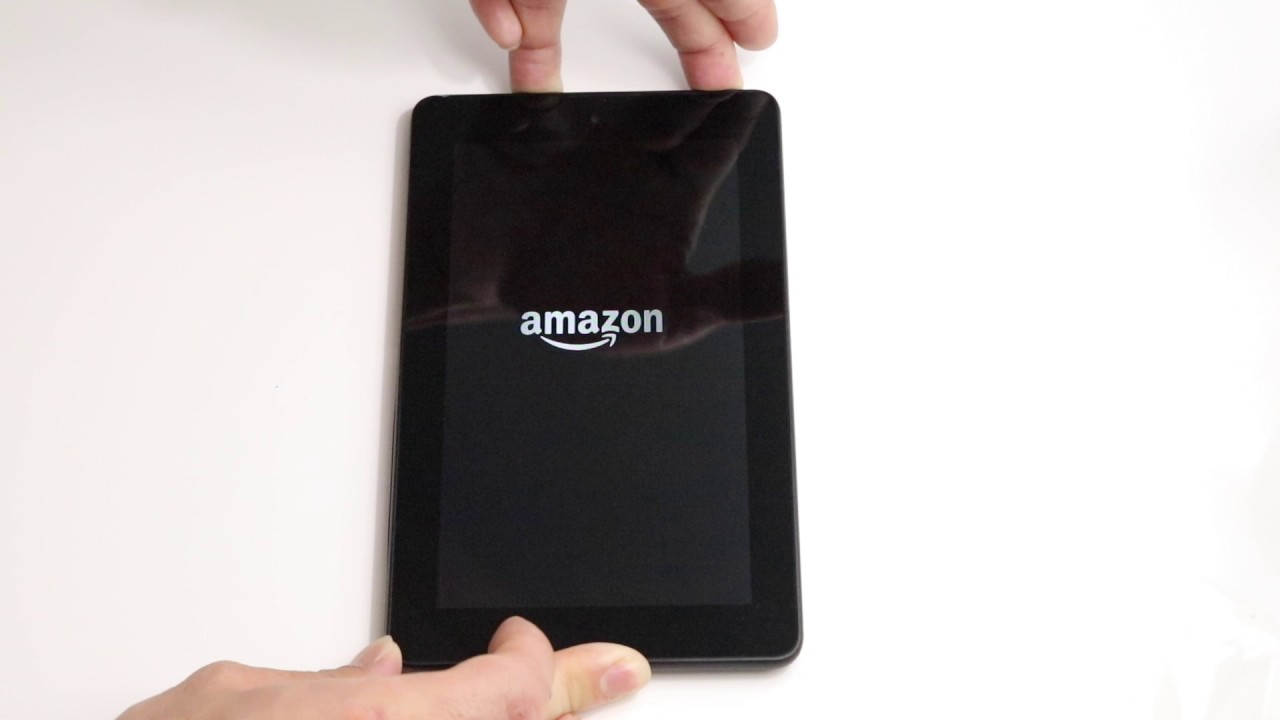Introduction
Factory resetting your Apple tablet can be a crucial step in troubleshooting various issues or preparing the device for resale. Whether you’ve forgotten the passcode, are experiencing performance issues, or simply want a fresh start, a factory reset can help restore your tablet to its original settings. This process erases all data and settings, returning the device to its factory state.
In this article, we will guide you through the various methods of factory resetting your Apple tablet, including using iTunes, iCloud, Recovery Mode, and third-party software. We will also provide some tips on preventing the need for a factory reset in the future.
Before proceeding with any of the methods, it’s important to note that a factory reset will delete all data on your tablet, including apps, photos, messages, and personal settings. Therefore, it is crucial to back up your data beforehand to avoid irreversible loss.
Additionally, it’s worth mentioning that the specific steps and options may vary depending on the model and iOS version of your Apple tablet. However, the general concepts and methods discussed in this article are applicable to most iPad and iPadOS devices.
So, if you’re ready to give your Apple tablet a fresh start or resolve stubborn software issues, let’s dive into the various methods of factory resetting your device.
Why do you need to factory reset your Apple tablet?
There are several scenarios in which you might consider performing a factory reset on your Apple tablet. Let’s explore some common reasons why you might need to take this step:
- Forgotten passcode: One of the most common reasons people resort to a factory reset is when they forget their passcode. If you’ve entered the wrong passcode too many times and find yourself locked out of your tablet, performing a factory reset can help regain access.
- Performance issues: Over time, you may notice your tablet becoming sluggish or experiencing frequent crashes. This could be due to software bugs, conflicts, or cluttered data. Factory resetting your device can help resolve these performance issues by clearing out any potential software glitches.
- Selling or giving away your tablet: Before parting with your Apple tablet, it’s essential to wipe all your personal data and restore it to its original settings. Performing a factory reset ensures that none of your personal information or accounts remain on the device, protecting your privacy.
- Preventing unauthorized access: If you suspect that your tablet has been compromised or you want to prevent unauthorized access to your data, a factory reset can erase all existing information and reset the device to its factory state.
- Resolving software issues: Sometimes, your tablet may encounter persistent software issues that can’t be easily fixed through other troubleshooting methods. Performing a factory reset can help eliminate any software conflicts and restore the tablet to a stable state.
It’s important to note that a factory reset should be considered a last resort. Before taking this step, try other troubleshooting methods, such as restarting your device, updating the software, or clearing cache and temporary files. However, if none of these methods prove successful, a factory reset can often be an effective solution.
Now that we understand why a factory reset might be necessary, let’s explore the various methods you can use to perform this reset on your Apple tablet.
Things to consider before performing a factory reset
Before proceeding with a factory reset on your Apple tablet, there are a few important things to consider:
- Backup your data: Performing a factory reset will erase all data and settings on your tablet. It’s crucial to back up any important files, documents, photos, or videos that you want to keep. You can backup your device using iCloud or iTunes, depending on your preference. This will ensure that you can easily restore your data after the factory reset.
- Remove your Apple ID: If you plan to sell or give away your tablet, make sure to sign out of your Apple ID account. This will unlink your device from your iCloud and prevent anyone from accessing your personal information. Go to Settings, tap on your Apple ID, choose “Sign Out,” and follow the prompts to remove your account.
- Disable Find My: If you have Find My enabled on your tablet, it’s important to turn it off before performing a factory reset. This feature can prevent unauthorized access to your device, but it can also hinder the factory reset process. To disable Find My, go to Settings, tap on your Apple ID, select “Find My,” and toggle off the “Find My iPad” option.
- Ensure a stable power source: Performing a factory reset can take some time, during which your tablet should remain connected to a power source. Make sure your device is adequately charged or connected to a power outlet to prevent any interruptions during the process. This will help avoid potential issues or data corruption.
- Understand the consequences: It’s essential to be aware that a factory reset will erase all content and settings on your tablet. This includes apps, photos, messages, and personal preferences. Double-check that you have backed up everything you need, as the reset process is irreversible.
By considering these factors and taking the necessary precautions, you can ensure a smooth and successful factory reset process for your Apple tablet. Now, let’s explore the different methods you can use to perform a factory reset.
Method 1: Factory reset using iTunes
If you have access to a computer with iTunes installed, you can perform a factory reset on your Apple tablet using the following steps:
- Step 1: Connect your tablet to the computer using the USB cable that came with it. Launch iTunes if it doesn’t open automatically.
- Step 2: Once your device appears in iTunes, click on it to access the summary page.
- Step 3: In the Summary tab, click on the “Restore iPad” or “Restore” button. This will initiate the factory reset process.
- Step 4: A prompt will appear, asking if you want to create a backup of your data before restoring. If you haven’t done so already, click on the “Back Up Now” option to create a backup. If you have already backed up your data, you can proceed without backup.
- Step 5: Once you confirm the restoration process, iTunes will erase all data and settings on your tablet and install the latest iOS version. Make sure not to disconnect your device during this process.
- Step 6: After the factory reset is complete, your tablet will restart, and you will be guided through the initial setup process. Follow the on-screen instructions to configure your device as desired.
It’s important to note that the exact steps may vary depending on the version of iTunes you’re using. However, the general process of performing a factory reset remains the same.
Performing a factory reset using iTunes can be helpful if your tablet is not responding or if you’re unable to perform the reset directly on the device. It also allows you to update to the latest iOS version during the reset process.
Now that you’re familiar with the iTunes method, let’s explore another method: factory resetting using iCloud.
Method 2: Factory reset using iCloud
If you’re unable to access a computer or prefer a wireless method, you can utilize iCloud to perform a factory reset on your Apple tablet. Follow these steps:
- Step 1: Go to a computer or another device and visit icloud.com/find. Sign in using your Apple ID and password.
- Step 2: From the iCloud website, click on the “Find iPhone” icon.
- Step 3: You will see a list of devices associated with your Apple ID. Select the Apple tablet you want to factory reset.
- Step 4: On the device’s info screen, click on the “Erase iPad” or “Erase” option. This will initiate the factory reset process.
- Step 5: A confirmation prompt will appear. Verify that you want to erase the device, and if asked, enter your Apple ID password to proceed.
- Step 6: iCloud will send a command to your tablet to erase all data and settings. The tablet will also disconnect from your iCloud account and any associated services.
- Step 7: After the factory reset is complete, you will be guided through the initial setup process on your tablet. Follow the on-screen instructions to configure your device as desired.
Performing a factory reset using iCloud is a convenient option when you don’t have access to a computer or prefer a wireless method. It allows you to remotely erase your tablet’s data and settings, ensuring privacy and security.
It’s important to note that your tablet must be connected to the internet for this method to work. Additionally, if you plan to sell or give away the tablet, make sure to remove it from your iCloud account to prevent any activation lock issues for the new owner.
Now that you’re familiar with the iCloud method, let’s move on to Method 3: factory resetting using Recovery Mode.
Method 3: Factory reset using Recovery Mode
If you’re unable to access iTunes or iCloud, or if your Apple tablet is not responding, you can utilize Recovery Mode to perform a factory reset. Follow these steps:
- Step 1: Connect your tablet to a computer using the USB cable that came with it. Open iTunes if it doesn’t launch automatically.
- Step 2: Force restart your tablet by pressing and holding the Sleep/Wake and Home buttons simultaneously. Keep holding the buttons until you see the Apple logo on the screen.
- Step 3: When the “Connect to iTunes” or USB cable image appears on the screen, release the buttons. This indicates that your tablet is in Recovery Mode.
- Step 4: In iTunes, a pop-up will appear, asking if you want to “Restore” or “Update” your tablet. Choose the “Restore” option to perform a factory reset.
- Step 5: iTunes will download the necessary software for your tablet and perform the factory reset. Keep your device connected to the computer until the process is complete.
- Step 6: After the factory reset is finished, your tablet will restart, and you’ll be guided through the initial setup process. Follow the on-screen instructions to customize your device.
Using Recovery Mode can help resolve issues when your tablet isn’t working properly or if you’re unable to access other reset methods. It allows you to restore your tablet to its factory state using a computer and iTunes.
It’s crucial to note that performing a factory reset using Recovery Mode will erase all data and settings on your tablet. Therefore, it’s essential to have a backup of your data beforehand to prevent permanent loss.
Now that you’re acquainted with the Recovery Mode method, let’s explore Method 4: factory resetting using third-party software.
Method 4: Factory reset using third-party software
If you’re unable to use iTunes, iCloud, or Recovery Mode, or if you prefer an alternative method, you can consider using third-party software to perform a factory reset on your Apple tablet. Here’s how:
- Step 1: Research and choose a reputable third-party software solution that supports factory resetting Apple tablets. There are various options available, such as iMyFone LockWiper, Tenorshare 4uKey, or dr.fone – Unlock (iOS).
- Step 2: Download and install the chosen third-party software on your computer and follow the installation instructions provided.
- Step 3: Connect your tablet to the computer using the USB cable that came with it, and launch the third-party software.
- Step 4: Depending on the software you’re using, navigate to the factory reset option or tool within the program. It may be labeled as “Factory Reset,” “Unlock,” or similar.
- Step 5: Follow the on-screen instructions provided by the third-party software to initiate the factory reset process. The software will guide you through the necessary steps to reset your tablet to its factory settings.
- Step 6: Once the factory reset process is complete, your tablet will restart, and you can proceed with the initial setup to configure it according to your preferences.
Using third-party software to perform a factory reset can be a viable option when other methods are not available or suitable for your situation. However, it’s essential to research and choose reliable software from reputable sources to ensure your device’s security and privacy.
Remember to use third-party software cautiously and follow the provided instructions carefully. Keep in mind that using such software may require payment or have certain limitations based on the specific software you choose.
Now that you’re familiar with the various methods of performing a factory reset, let’s explore some tips on preventing the need for a factory reset in the future.
How to prevent needing a factory reset in the future
Performing a factory reset on your Apple tablet can be a last resort when troubleshooting issues or preparing the device for resale. To minimize the need for a factory reset in the future, consider the following preventive measures:
- Create regular backups: Regularly backup your tablet’s data and settings using iCloud or iTunes. This will ensure that you have a recent copy of your important files and information in case of any unforeseen issues or accidents.
- Install software updates: Keep your tablet’s operating system and apps up to date by installing the latest software updates. These updates often contain bug fixes, security patches, and performance improvements that can help prevent software-related issues.
- Manage storage effectively: Keep your tablet’s storage clean and organized by regularly deleting unnecessary files, apps, and photos. This will help avoid clutter and prevent performance issues caused by limited storage space.
- Avoid suspicious links and downloads: Be cautious when clicking on unfamiliar links or downloading apps or files from untrusted sources. Malicious software or malware can cause significant harm to your tablet’s system and may require a factory reset to resolve.
- Use strong passwords and enable two-factor authentication: Protect your tablet and personal information by using strong, unique passwords and enabling two-factor authentication. This will add an extra layer of security, reducing the risk of unauthorized access and potential security breaches.
- Be cautious with system modifications: Avoid making unnecessary system modifications, such as jailbreaking, as they can introduce instability and security vulnerabilities. Stick to official software and app sources to minimize the risk of software conflicts.
By implementing these preventive measures, you can reduce the likelihood of encountering issues that require a factory reset. Regular backups, software updates, and safe browsing habits can go a long way in maintaining your tablet’s performance and security.
Remember that prevention is always better than a cure. Taking proactive steps to ensure the smooth operation of your tablet can save you time and effort in the long run.
Now that we’ve explored ways to prevent the need for a factory reset, let’s summarize our findings.
Conclusion
Factory resetting your Apple tablet can be a useful solution for various scenarios, including forgotten passcodes, performance issues, preparing for resale, and resolving software conflicts. In this article, we discussed four different methods to perform a factory reset: using iTunes, iCloud, Recovery Mode, and third-party software.
If you have access to a computer, iTunes provides a convenient way to restore your tablet by connecting it and initiating the reset process. On the other hand, iCloud allows for a wireless reset, making it suitable when you can’t access a computer. Recovery Mode can be useful when your tablet is unresponsive or not functioning properly. Lastly, third-party software offers an alternative solution if other methods are not available or preferred.
Before performing a factory reset, it’s crucial to consider a few things. Backing up your data, removing your Apple ID, and disabling Find My are essential steps to ensure a smooth reset process. Additionally, being aware of the consequences and ensuring a stable power source are important factors to keep in mind.
To prevent the need for a factory reset in the future, consider creating regular backups, staying up to date with software updates, managing storage effectively, avoiding suspicious downloads, using strong passwords, and being cautious with system modifications. These preventive measures can help maintain your tablet’s performance and security.
Remember, a factory reset should be considered as a last resort when other troubleshooting methods fail. It erases all data and settings on your tablet, so it’s crucial to back up your important data beforehand.
By understanding the different methods and taking proactive steps, you can confidently resolve issues or prepare your Apple tablet for a fresh start. Whether you choose to use iTunes, iCloud, Recovery Mode, or third-party software, always prioritize the protection of your data and the security of your device.