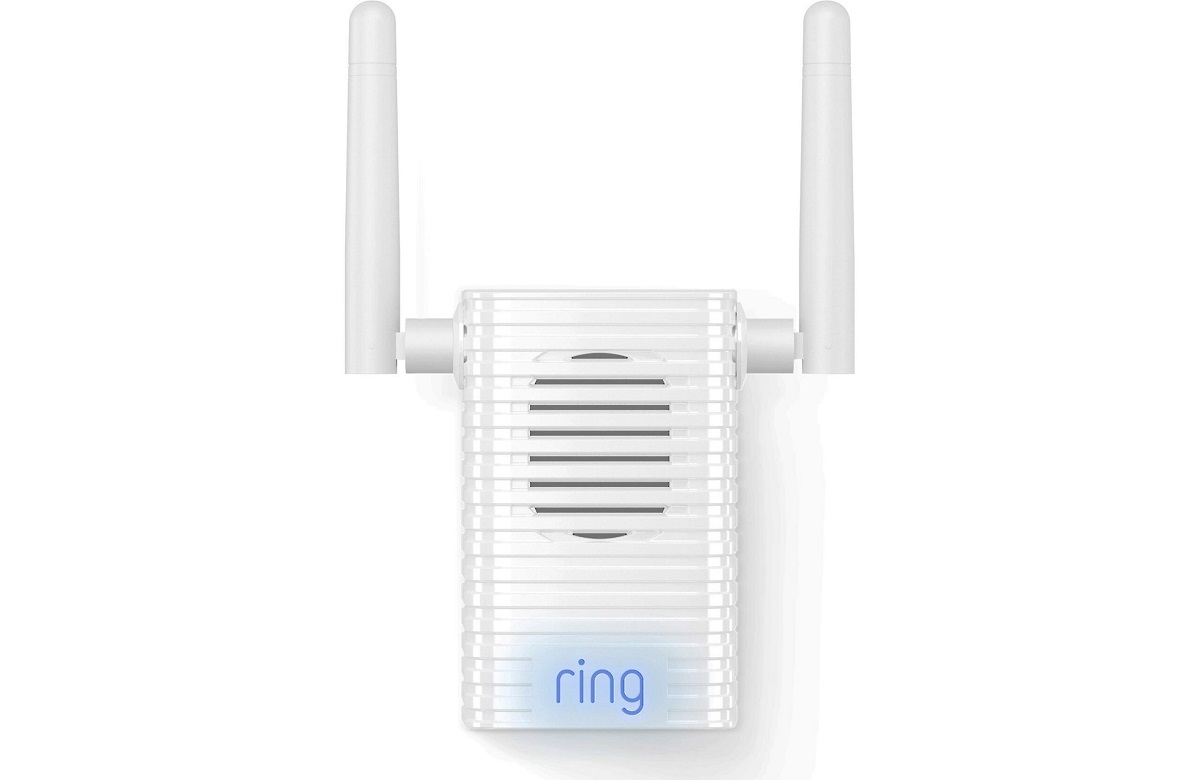Introduction
Welcome to the world of wireless connectivity! Wi-Fi has revolutionized how we connect to the internet and stay connected on our devices. However, one common challenge many of us face is the limited range of our Wi-Fi signals. Thankfully, there are several ways to extend your Wi-Fi range, ensuring that every corner of your home or office is covered by a strong and steady connection.
Whether you’re experiencing weak signals in certain parts of your space or simply want to maximize your Wi-Fi coverage, this article will provide you with valuable tips and techniques to extend your Wi-Fi range. By the end, you’ll have the knowledge and tools needed to enjoy seamless internet connectivity throughout your entire property.
Before we dive into the various solutions, let’s first understand the limitations of Wi-Fi range. Wi-Fi signals are transmitted through radio waves, and like any radio signals, they can be affected by physical obstacles and environmental factors. Walls, floors, and other obstructions can weaken your Wi-Fi signal, resulting in slower speeds and signal dropouts. Additionally, the distance between your devices and the router plays a crucial role in signal strength.
Now that we have a basic understanding of Wi-Fi range limitations, let’s move on to assessing your current Wi-Fi range. Understanding the strengths and weaknesses of your existing setup will help you determine the best approach to extend your Wi-Fi coverage. In the next section, we’ll explore how to assess your current Wi-Fi range and identify areas that require improvement.
Understanding Wi-Fi Range Limitations
To effectively extend your Wi-Fi range, it’s important to have a clear understanding of the limitations you may encounter. While Wi-Fi technology has come a long way, there are still factors that can impact the strength and range of your wireless signal.
One major limitation is the physical obstructions that exist within your space. Walls, floors, and other objects can block or weaken the Wi-Fi signal, reducing its reach and creating dead zones. Thick walls made of concrete or stone are particularly effective at hampering Wi-Fi signals.
Another consideration is the frequency band your Wi-Fi network operates on. The most common frequency bands are 2.4 GHz and 5 GHz. The 2.4 GHz band has a longer range but is more susceptible to interference from other devices such as cordless phones, microwaves, and Bluetooth devices. On the other hand, the 5 GHz band provides faster speeds and is less crowded but has a shorter range.
Additionally, the distance between your Wi-Fi router and your connected devices plays a crucial role in signal strength. The farther you are from the router, the weaker the signal will be. If you have a large home or office, it’s likely that you’ll experience weaker signals in areas that are farther away from the router.
Finally, environmental factors such as neighboring Wi-Fi networks and wireless interference can also impact the range of your Wi-Fi signal. If there are multiple Wi-Fi networks operating on the same or neighboring channels, it can cause signal congestion and reduce overall performance.
By understanding these limitations, you can assess the unique challenges you may face when extending your Wi-Fi range. In the next section, we’ll explore different ways to assess your current Wi-Fi range and determine areas that need improvement.
Assessing Your Current Wi-Fi Range
Before you delve into extending your Wi-Fi range, it’s essential to assess your current setup to identify areas that need improvement. By understanding where the weak spots are, you can make informed decisions on how to enhance your Wi-Fi coverage.
Start by conducting a Wi-Fi coverage analysis throughout your home or office. This can be done using various apps or software that provide heatmaps to visualize the strength of your Wi-Fi signal in different areas. Walk around your space with the tool running on your smartphone or laptop, noting any areas where the signal weakens or drops entirely.
Pay attention to areas that are farther away from your router, as they are more likely to experience weaker signals. Additionally, identify any obstructions like walls, furniture, or appliances that may be interfering with the signal. These findings will guide you in determining the best approach to extend your Wi-Fi range.
Another effective way to assess your Wi-Fi range is to measure the signal strength at different distances from your router. You can use tools like Wi-Fi analyzers or even your device’s built-in Wi-Fi signal indicator to check the signal strength as you move away from the router. Note any significant drops in signal strength and areas where the signal becomes unreliable.
Furthermore, you can try connecting to your Wi-Fi network from different areas of your space. Test the stability and speed of the connection to identify any areas where the Wi-Fi performance is subpar.
Lastly, consider the number of devices connected to your Wi-Fi network. If you have a high number of devices simultaneously accessing the network, it can put a strain on the Wi-Fi router and impact the overall signal strength and range. Take note of any areas where multiple devices are struggling to maintain a stable connection.
By assessing your current Wi-Fi range and identifying areas of weakness, you’ll have a clear picture of what needs to be addressed. In the following sections, we’ll explore various techniques and solutions to extend your Wi-Fi range and improve your overall wireless experience.
Tips to Improve Wi-Fi Signal Strength
Improving your Wi-Fi signal strength doesn’t always require complex solutions. There are several simple yet effective tips you can implement to boost your Wi-Fi range and enhance your wireless experience. Let’s explore some of these tips:
- Position your router centrally: Place your Wi-Fi router in a central location within your space. This helps ensure that the signal reaches all areas more evenly. Avoid placing the router near walls or metal objects that can interfere with the signal.
- Elevate your router: Position your router on a higher surface, such as a shelf or mounted on a wall. This helps to avoid obstructions and allows the signal to propagate more effectively.
- Adjust router antennas: If your router has adjustable antennas, experiment with their position. Tilting them vertically or horizontally can help optimize the signal strength in different directions.
- Update router firmware: Check for firmware updates for your router and ensure it is running the latest version. Manufacturers often release updates that can improve performance and fix any known issues.
- Optimize Wi-Fi channel: Use a Wi-Fi analyzer tool to identify the least congested Wi-Fi channels in your area. Changing the channel on your router can help reduce interference from neighboring networks and enhance signal strength.
- Secure your Wi-Fi network: Ensure your Wi-Fi network is password-protected to prevent unauthorized users from accessing your bandwidth. This can help optimize your network’s performance for your own devices.
- Limit interference from other devices: Keep your Wi-Fi router away from other devices that can cause interference, such as baby monitors, cordless phones, and microwave ovens. These devices operate on similar frequencies and can disrupt your Wi-Fi signal.
- Reduce Wi-Fi congestion: Disconnect devices that are not in use or limit the number of active devices on your network. The more devices connected, the more the bandwidth is divided, potentially affecting overall performance.
- Use Wi-Fi repeaters or extenders: Consider using Wi-Fi repeaters or extenders to boost the signal strength in areas where it is weak. These devices amplify the signal and extend the coverage range of your Wi-Fi network.
- Upgrade your router: If your router is outdated or doesn’t support the latest Wi-Fi standards, consider upgrading to a newer model. Newer routers often offer improved range and better performance.
By implementing these tips, you can significantly enhance your Wi-Fi signal strength and enjoy a more reliable and seamless wireless connection throughout your space.
Positioning Your Router for Maximum Coverage
The placement of your Wi-Fi router plays a vital role in maximizing coverage and signal strength. By strategically positioning your router, you can ensure that the Wi-Fi signal reaches all areas of your home or office efficiently. Consider the following tips for positioning your router:
- Central location: Place your router in a central location within your space. This allows the signal to radiate outwards and reach all corners evenly. Avoid placing the router near walls or in corners where the signal may be obstructed.
- Height and elevation: Position your router at a higher elevation, such as on a shelf or mounted on a wall. This helps to minimize obstructions and allows the signal to propagate more effectively.
- Avoid obstacles: Keep your router away from objects that can interfere with the Wi-Fi signal, including walls, furniture, appliances, and metal objects. These obstacles can weaken or block the signal, reducing coverage range.
- Consider antennas: If your router has adjustable antennas, experiment with their position. Positioning them vertically or horizontally can optimize the signal strength in different directions. For larger spaces, consider upgrading to a router with external antennas for better coverage.
- Minimize interference: Keep your router away from other electronics that emit electromagnetic signals, such as cordless phones, baby monitors, and microwave ovens. These devices can interfere with the Wi-Fi signal and impact performance.
- Consider Wi-Fi mesh systems: Wi-Fi mesh systems consist of multiple nodes placed strategically throughout your space, providing seamless coverage. By placing the mesh nodes in optimal locations, you can ensure strong and reliable Wi-Fi signal in every area.
- Test signal strength: Use a Wi-Fi analyzer or app on your smartphone to test the signal strength in different areas of your home or office. This can help you identify the best location for your router or determine the need for additional devices like range extenders.
- Adjust power settings: Some routers allow you to adjust the power output of the Wi-Fi signal. Experiment with different power settings to find the optimal balance between coverage range and signal strength.
- Consider wired connections: If possible, connect devices that require reliable and high-speed connections, such as gaming consoles or smart TVs, directly to the router using Ethernet cables. This can free up the Wi-Fi bandwidth for other wireless devices and improve overall performance.
By carefully positioning your router and considering the factors mentioned above, you can significantly improve Wi-Fi coverage and signal strength in your space. Keep in mind that different environments may require different placement strategies, so don’t hesitate to experiment and adjust as needed.
Using Wi-Fi Range Extenders
If you have areas in your home or office where the Wi-Fi signal is weak, a Wi-Fi range extender can be a valuable solution to extend your wireless coverage. A range extender, also known as a Wi-Fi repeater or booster, amplifies the existing Wi-Fi signal and rebroadcasts it, effectively expanding the coverage range.
Here’s how you can use a Wi-Fi range extender to improve your Wi-Fi coverage:
- Select a suitable location: Place the range extender in an area where the Wi-Fi signal from your router is still strong. This can be determined by checking the signal strength using a smartphone or Wi-Fi analyzer tool. The extender should be within range of the router but close enough to extend the signal to the desired weak areas.
- Follow the setup process: Most range extenders come with a setup wizard that guides you through the installation process. Typically, you’ll need to connect to the extender’s network using a laptop or smartphone, and then configure it to connect to your existing Wi-Fi network.
- Optimize placement: Fine-tune the position of the range extender for optimal performance. Experiment with different locations and orientations, ensuring that it is neither too close nor too far from the router, in order to achieve the desired coverage extension.
- Secure the connection: Once set up, it is crucial to secure the connection between the range extender and your devices. Ensure that the extender network is password-protected to prevent unauthorized access.
- Test the extended coverage: After setup, check the Wi-Fi signal strength in the previously weak areas. Ideally, you should experience improved signal strength and better connectivity. Test the connection on various devices to ensure a seamless experience.
- Consider multiple range extenders: In larger spaces, you may need to use multiple range extenders to cover all the desired areas. By strategically placing them, you can create a mesh network that ensures consistent coverage throughout your home or office.
- Regularly check for firmware updates: Like routers, range extenders may receive firmware updates from the manufacturer to enhance performance and address any issues. Check for and install these updates periodically to ensure optimal functionality.
Wi-Fi range extenders can be an affordable and easy-to-use solution for extending Wi-Fi coverage in areas with weak signals. However, keep in mind that they can slightly reduce the overall Wi-Fi speed due to the signal being rebroadcasted. For optimal performance, it is recommended to position the range extender in an area where the Wi-Fi signal is still strong to maintain a reliable connection.
Setting Up a Mesh Wi-Fi System
A mesh Wi-Fi system is a dynamic and efficient solution for extending Wi-Fi coverage throughout your home or office. Unlike traditional routers or repeaters, a mesh system consists of multiple nodes that work together to create a seamless and robust Wi-Fi network.
Here’s how you can set up a mesh Wi-Fi system:
- Select a mesh Wi-Fi system: Choose a mesh system that suits your needs and budget. There are various options available from reputable brands, each with its own set of features and expandability options.
- Install the main router: Start by installing the main router, typically supplied with the mesh system. Place it in a central location within your space, preferably near your existing modem or gateway.
- Connect to the modem or gateway: Connect the main router to your existing modem or gateway using an Ethernet cable. This establishes the connection to your internet service provider (ISP).
- Set up the mesh nodes: Follow the manufacturer’s instructions to set up the additional mesh nodes. Typically, you will need to connect them to a power source and sync them with the main router using a wireless or wired connection.
- Position the mesh nodes: Strategically place the mesh nodes in areas where there are weak Wi-Fi signals. These nodes will communicate with each other and the main router to ensure continuous coverage throughout your space.
- Configure the mesh network: Access the mesh system’s management interface (usually via a mobile app or web browser) to configure network settings, including the network name and password. You can also customize other features such as guest networks, parental controls, and device prioritization.
- Test the coverage: After setting up the mesh Wi-Fi system, test the coverage in different areas of your home or office. Ensure that there are no dead zones and that the Wi-Fi signal remains strong and stable across all locations.
- Add more nodes if needed: If you find any areas with weak coverage, you can add more mesh nodes to further expand the network. Most mesh systems are designed to be easily expandable, allowing you to adapt to the specific coverage needs of your space.
- Regularly update firmware: Periodically check for firmware updates for your mesh system and install them if available. These updates often include bug fixes, feature enhancements, and overall performance improvements.
A mesh Wi-Fi system provides seamless and consistent coverage throughout your space, eliminating the need for additional repeaters or extenders. The nodes within the mesh network work together intelligently, ensuring a smooth transition between nodes as you move around your home or office.
By setting up a mesh Wi-Fi system, you can enjoy a reliable and strong Wi-Fi signal in every corner of your space, allowing you to connect and stream seamlessly across multiple devices.
Using Powerline Adapters for Wi-Fi Extension
If you’re looking to extend your Wi-Fi coverage without relying on wireless signals, powerline adapters can be a convenient and effective solution. Powerline adapters utilize your existing electrical wiring to transmit data signals, allowing you to extend your network to areas where Wi-Fi signals may be weak or unreliable.
Here’s how you can use powerline adapters to extend your Wi-Fi coverage:
- Choose the right powerline adapter: Select a powerline adapter kit that suits your needs. Ensure that the kit includes at least two adapters—one to connect to your router and another to be placed in the desired location for Wi-Fi extension.
- Connect the router adapter: Plug one of the powerline adapters into a power outlet near your router and connect it to the router using an Ethernet cable. This adapter will use the electrical wiring to transmit the internet signal.
- Place the Wi-Fi adapter: Plug the second powerline adapter into a power outlet in the area where you want to extend Wi-Fi coverage. Connect this adapter to a Wi-Fi access point or a wireless router using an Ethernet cable. This adapter will create a new Wi-Fi network in that location.
- Pair the adapters: Press the pairing or sync button on both adapters to establish a secure connection between them. This ensures that the data transmitted through the electrical wiring is encrypted and remains private.
- Configure the Wi-Fi adapter: Access the management interface of the Wi-Fi adapter (usually via a web browser) and customize the network settings, including the network name (SSID), password, and security settings.
- Test the extended Wi-Fi: Connect your devices to the Wi-Fi network created by the powerline adapter in the desired location. Test the signal strength and stability to ensure that the extended Wi-Fi coverage meets your requirements.
- Expand as needed: If you need Wi-Fi extension in multiple areas, you can add additional powerline adapters and Wi-Fi access points. Simply connect the new adapters to the existing powerline network and place the access points strategically to cover those areas.
- Consider advanced features: Some powerline adapters offer advanced features such as built-in Wi-Fi, additional LAN ports, or integrated power sockets. These can provide added flexibility and convenience, depending on your specific requirements.
Powerline adapters can be a reliable solution for extending Wi-Fi coverage, especially in areas where Wi-Fi signals are obstructed or suffer from interference. They offer a stable and secure connection by leveraging your electrical wiring infrastructure.
However, it’s worth noting that the performance of powerline adapters can be affected by the quality and age of the electrical wiring in your building. Older wiring or certain electrical conditions may result in reduced speeds or intermittent connection. It is recommended to test the performance in your specific environment before making a larger investment in powerline adapters.
Upgrading Your Router for Better Coverage
If you’re experiencing consistent weak Wi-Fi signals and other troubleshooting methods have proved ineffective, it may be time to consider upgrading your router. Upgrading to a newer, more advanced router can significantly improve your Wi-Fi coverage and overall performance. Here’s what you need to know:
Assess your current router: Start by evaluating the capabilities and limitations of your current router. Consider factors such as the Wi-Fi standard it supports, the number of antennas, and the frequency bands it operates on. Older routers may not offer the latest technologies and features necessary for optimal coverage.
Research wireless standards and technologies: Familiarize yourself with the latest wireless standards and technologies, such as Wi-Fi 6 (802.11ax). These advancements offer better speed, increased capacity, and improved performance, especially in congested environments with multiple devices.
Consider dual-band or tri-band routers: Dual-band routers operate on both 2.4 GHz and 5 GHz frequency bands, providing flexibility and better performance for different devices. Tri-band routers have an additional 5 GHz band, reducing congestion and improving overall speed and coverage.
Check the router’s antenna configuration: Antennas play a crucial role in signal distribution and coverage. Look for routers with multiple adjustable antennas or even external antennas that allow you to fine-tune and optimize the signal direction and range based on your specific needs.
Choose routers with MU-MIMO: MU-MIMO (Multi-User, Multiple-Input, Multiple-Output) technology allows routers to communicate with multiple devices simultaneously, avoiding performance degradation when multiple devices are connected to the network.
Consider mesh-compatible routers: If you have a large home or office space, consider a mesh-compatible router. These routers are designed to work seamlessly with mesh systems, allowing you to easily expand your Wi-Fi coverage with additional mesh nodes in the future.
Research router reviews and user experiences: Read reviews, user experiences, and expert opinions on different router models to gain insights into their performance and coverage capabilities. This will help you make an informed decision based on your specific requirements and budget.
Upgrade your internet service plan: Upgrading your router may not fully enhance your coverage if your internet service plan has limited bandwidth. Consider upgrading your plan to ensure that your router’s capabilities are fully utilized without bottlenecking your internet connection.
Follow manufacturer’s setup and configuration instructions: Once you’ve selected a new router, carefully follow the manufacturer’s instructions for setup and configuration. Pay attention to optimizing placement, adjusting settings, and securing your new router to ensure the best coverage and performance.
By upgrading your router, you can take advantage of advancements in technology and ensure better Wi-Fi coverage and performance throughout your space. A newer, more capable router can provide faster speeds, wider coverage, and an improved wireless experience for all your connected devices.
Utilizing External Antennas
When it comes to improving Wi-Fi coverage and signal strength, utilizing external antennas can be a powerful solution. External antennas can help optimize the direction and range of your Wi-Fi signal, allowing you to extend coverage to areas that were previously out of reach. Here’s how you can effectively utilize external antennas:
Understand antenna types: There are various types of external antennas that serve different purposes. Omni-directional antennas radiate the signal in all directions, providing wide coverage. Directional antennas concentrate the signal in a specific direction, allowing you to focus the Wi-Fi signal towards particular areas.
Determine the best antenna placement: Assess your space and identify the areas that require improved Wi-Fi coverage. Based on this analysis, determine the best placement for your external antennas. For wide coverage, place omni-directional antennas centrally. For targeted coverage to specific areas, use directional antennas and point them towards the desired locations.
Select the appropriate gain: Antennas come with different gain levels, which determine the amplification of the signal. Higher gain antennas provide increased signal strength and range, but they may have a narrower coverage area. Consider your specific requirements and the size of the area you want to cover when selecting the gain level.
Experiment with antenna positioning: Adjust and experiment with the positioning of the external antennas to find the optimal signal direction. Small adjustments can make a significant difference in signal strength and coverage. Test the signal in various locations to ensure the best performance.
Consider replacing the router’s antennas: Some routers come with detachable antennas. If your router has this feature and you’re experiencing weak coverage, consider replacing the stock antennas with higher quality external antennas. This upgrade can often improve signal strength and range.
Use antenna cable extensions: In certain scenarios where placement flexibility is limited, antenna cable extensions can help. These cables allow you to position the antennas in optimal locations by extending their reach from the router. Ensure you use high-quality cables suitable for Wi-Fi frequencies to minimize signal loss.
Follow manufacturer’s instructions: When installing external antennas, carefully follow the manufacturer’s instructions for proper installation. This ensures that the antennas are securely attached and positioned correctly, optimizing their performance.
Perform signal strength tests: After installing external antennas, test the Wi-Fi signal strength and coverage in various areas of your space. Use tools like Wi-Fi analyzers or smartphone apps to assess the performance and make further adjustments if needed.
Utilizing external antennas can be an effective way to improve your Wi-Fi coverage and signal strength. By understanding the types of antennas, strategically placing them, and experimenting with positioning, you can enjoy a more reliable and extended Wi-Fi coverage in your home or office.
Optimize Your Wi-Fi Settings for Extended Range
Optimizing your Wi-Fi settings is an important step to ensure extended range and improved performance. By adjusting specific settings, you can maximize the coverage and signal strength of your Wi-Fi network. Here are some key settings to consider:
Adjust channel selection: Wi-Fi routers operate on different channels within the 2.4 GHz and 5 GHz frequency bands. Use a Wi-Fi analyzer tool to identify the least congested channels in your area, and manually select those channels in your router’s settings. This helps avoid interference from neighboring networks and optimizes Wi-Fi performance.
Choose the appropriate frequency band: If your router supports both 2.4 GHz and 5 GHz frequency bands, consider which band best suits your needs. The 2.4 GHz band has a longer range but is more susceptible to interference, while the 5 GHz band provides faster speeds but has a shorter range. Select the band that offers the best balance between coverage and performance for your specific requirements.
Enable band steering: Band steering is a feature that automatically directs Wi-Fi devices to the best available frequency band (2.4 GHz or 5 GHz) based on their capabilities and environment. Enabling this feature ensures that devices are connected to the optimal band, maximizing performance and coverage.
Adjust transmit power: Some routers allow you to adjust the transmit power of the Wi-Fi signal. Lowering the power may help reduce interference with neighboring networks, while increasing it can improve coverage in larger areas. Experiment with different power levels to find the optimal balance between range and signal strength.
Enable Quality of Service (QoS): QoS prioritizes certain types of network traffic, ensuring that bandwidth is allocated efficiently. Set QoS rules to prioritize applications or devices that require a stable and consistent connection, such as video streaming or online gaming. This helps prevent congestion and improves overall performance.
Upgrade firmware: Regularly check for firmware updates for your router and install them when available. Firmware updates often include bug fixes, security enhancements, and performance optimizations that can improve coverage and stability.
Configure security settings: Ensure that your Wi-Fi network is secured with a strong password and encryption. Use WPA2 or WPA3 encryption, and avoid using outdated or insecure options like WEP. Secure Wi-Fi settings prevent unauthorized access and maintain the integrity of your network.
Limit the number of connected devices: Having an excessive number of devices connected to your network can impact performance and coverage. Disconnect or remove devices that are not in use or consider implementing device limits on your router to ensure optimal performance for all connected devices.
Regularly monitor and optimize settings: Wi-Fi environments can change over time, so it’s important to periodically monitor and optimize your settings. Perform signal strength tests, check for interference, and adjust settings as needed to maintain optimal coverage and performance.
By optimizing your Wi-Fi settings, you can extend your network’s coverage and ensure reliable performance. Experiment with different settings, keep your router’s firmware updated, and regularly monitor and adjust configurations to make the most of your Wi-Fi network.
Conclusion
Extending your Wi-Fi range is essential for ensuring a strong and reliable internet connection throughout your home or office. By understanding Wi-Fi range limitations, assessing your current coverage, and implementing various techniques, you can significantly improve Wi-Fi signal strength and coverage.
From positioning your router for maximum coverage to utilizing external antennas, there are several strategies you can employ to enhance your Wi-Fi range. Additionally, options such as using Wi-Fi range extenders, setting up mesh Wi-Fi systems, and upgrading your router can provide seamless connectivity in even the most challenging areas.
Optimizing your Wi-Fi settings, such as adjusting channels, frequency bands, and transmit power, further supports extended Wi-Fi coverage. Regularly monitoring and optimizing these settings, as well as keeping firmware up to date, ensures you are maximizing the potential of your network.
Remember to consider the unique characteristics of your space, such as physical obstructions and interference, when implementing these solutions. Experiment with different approaches to find the combination that works best for your specific environment and networking needs.
By following these tips and techniques, you can overcome Wi-Fi range limitations and enjoy a stable and reliable internet connection in every corner of your home or office. Whether you’re streaming media, working remotely, or simply browsing the web, a strong Wi-Fi signal will provide a seamless and enjoyable online experience.