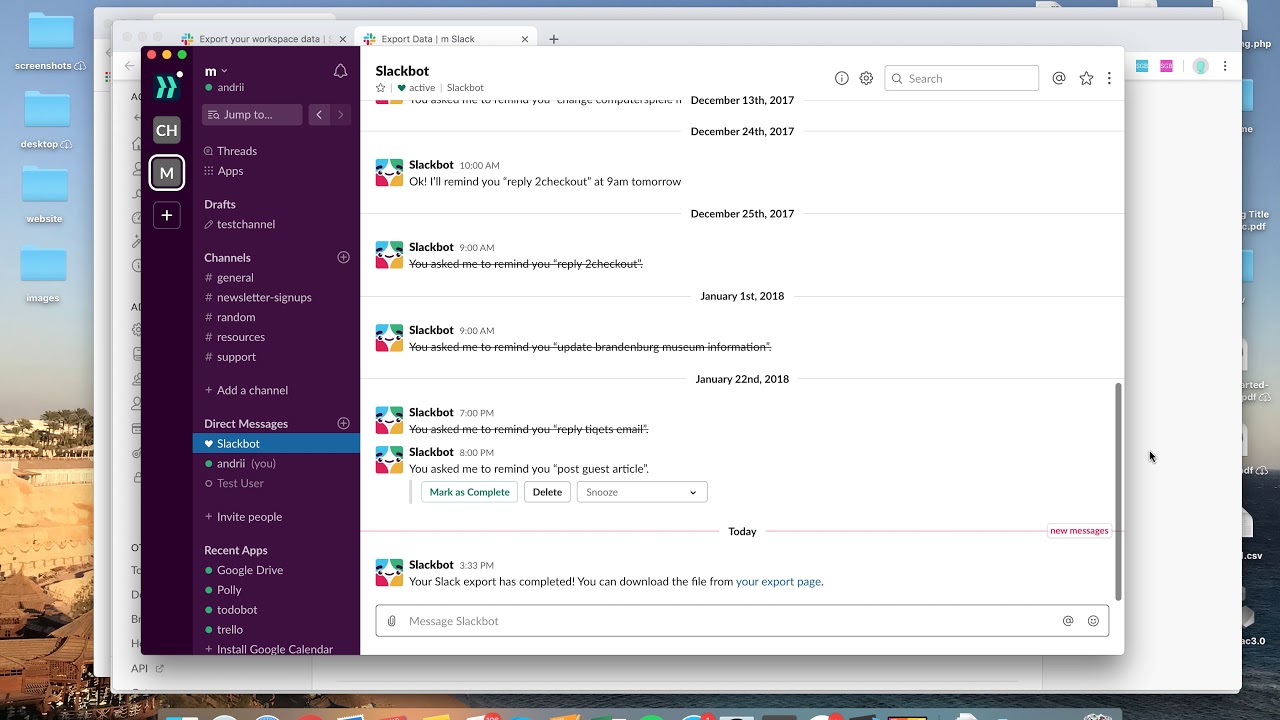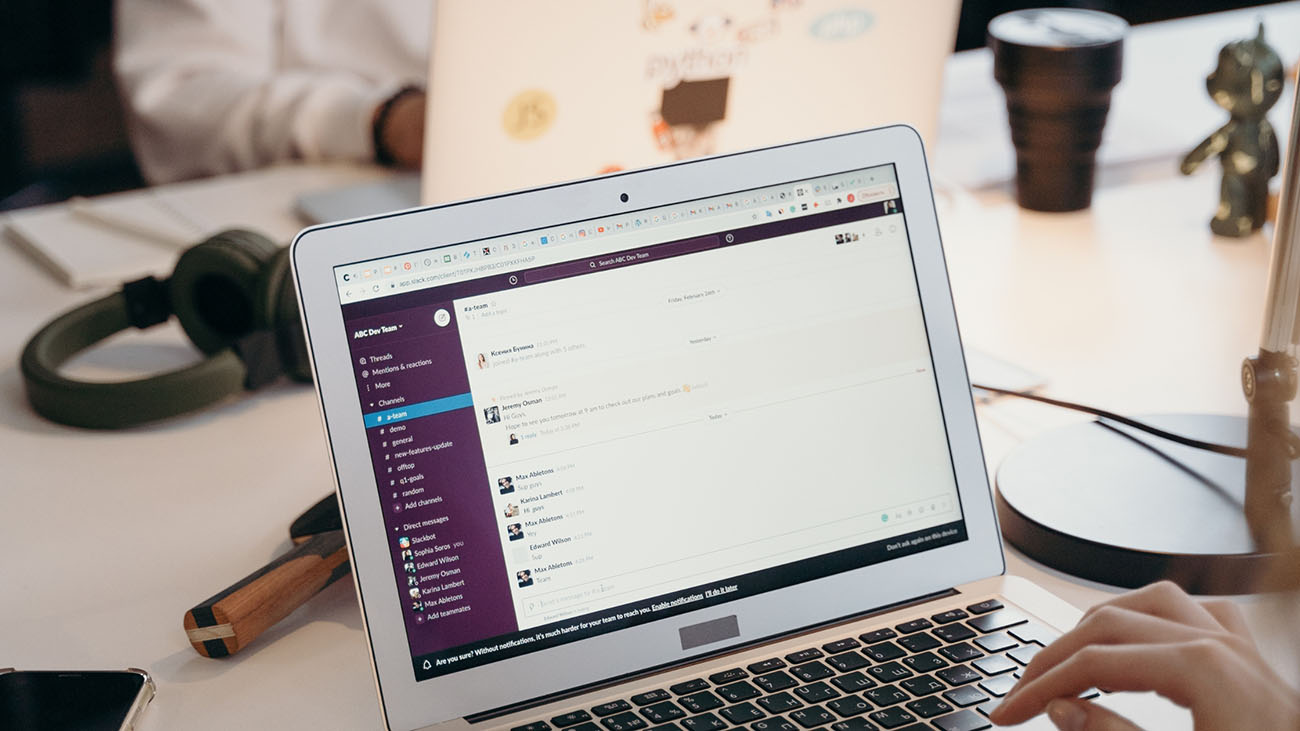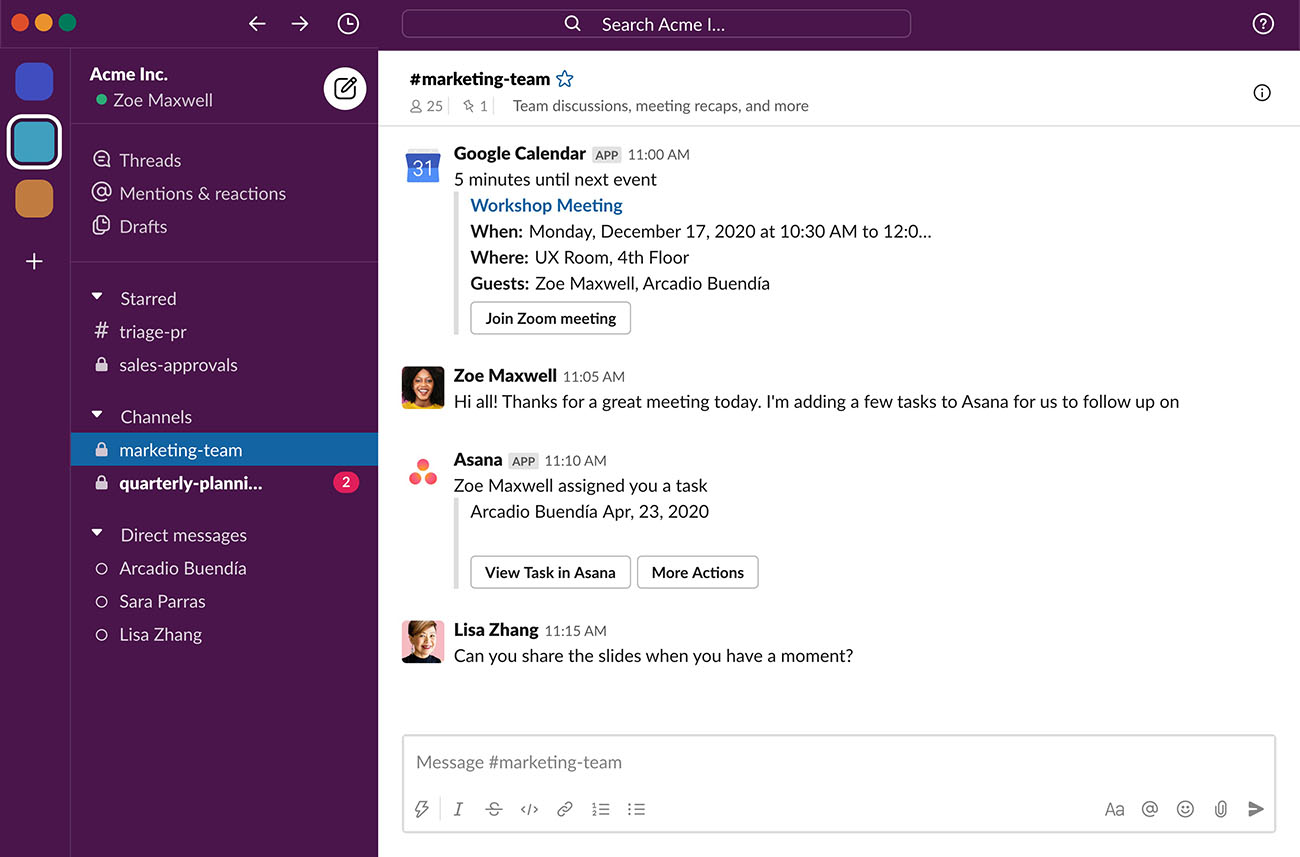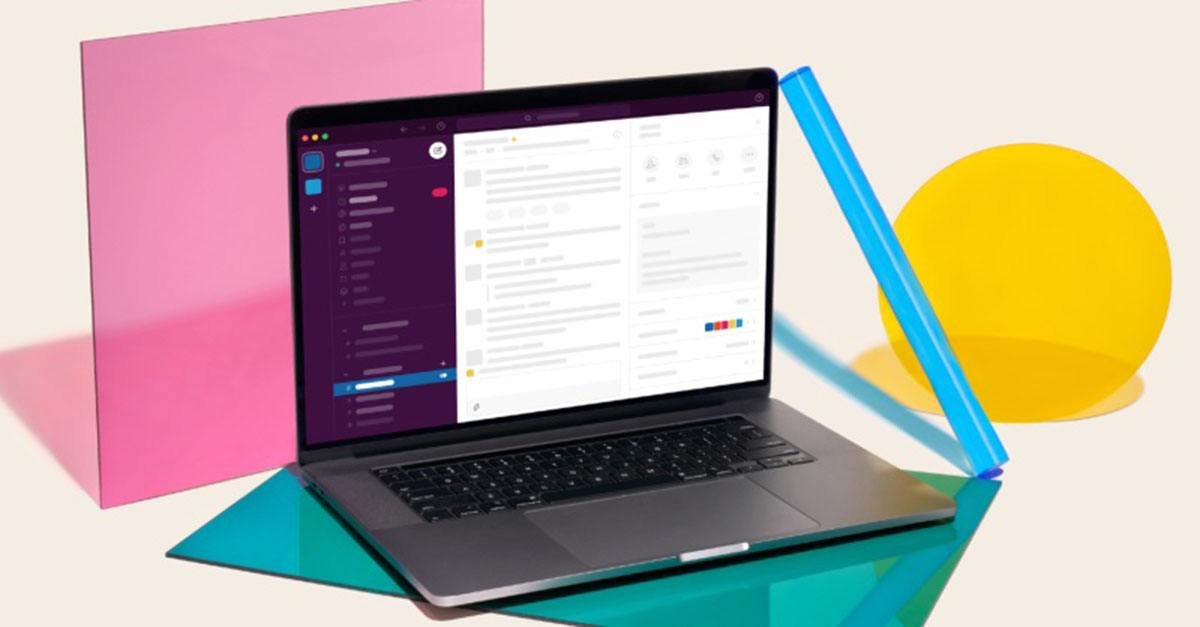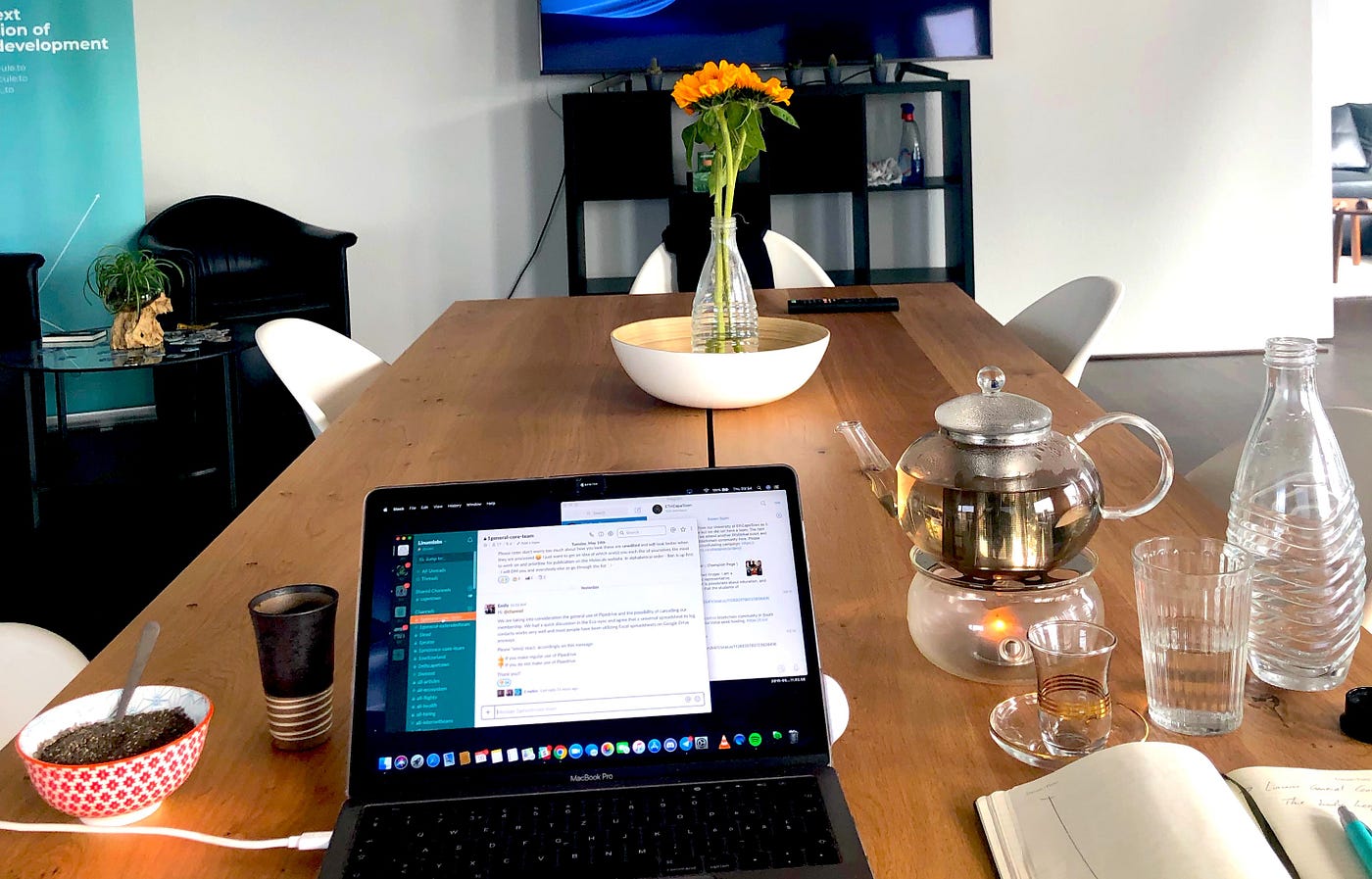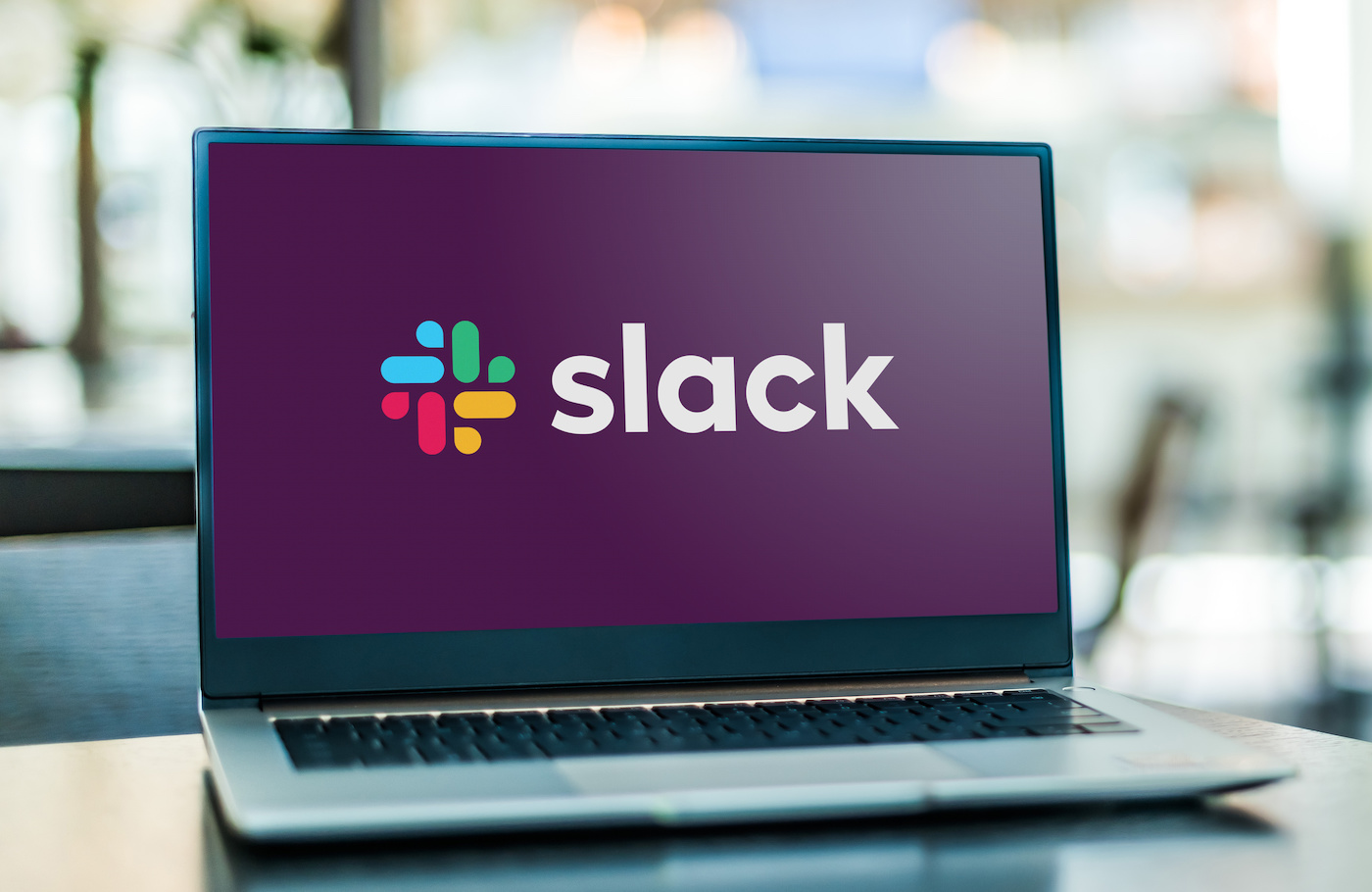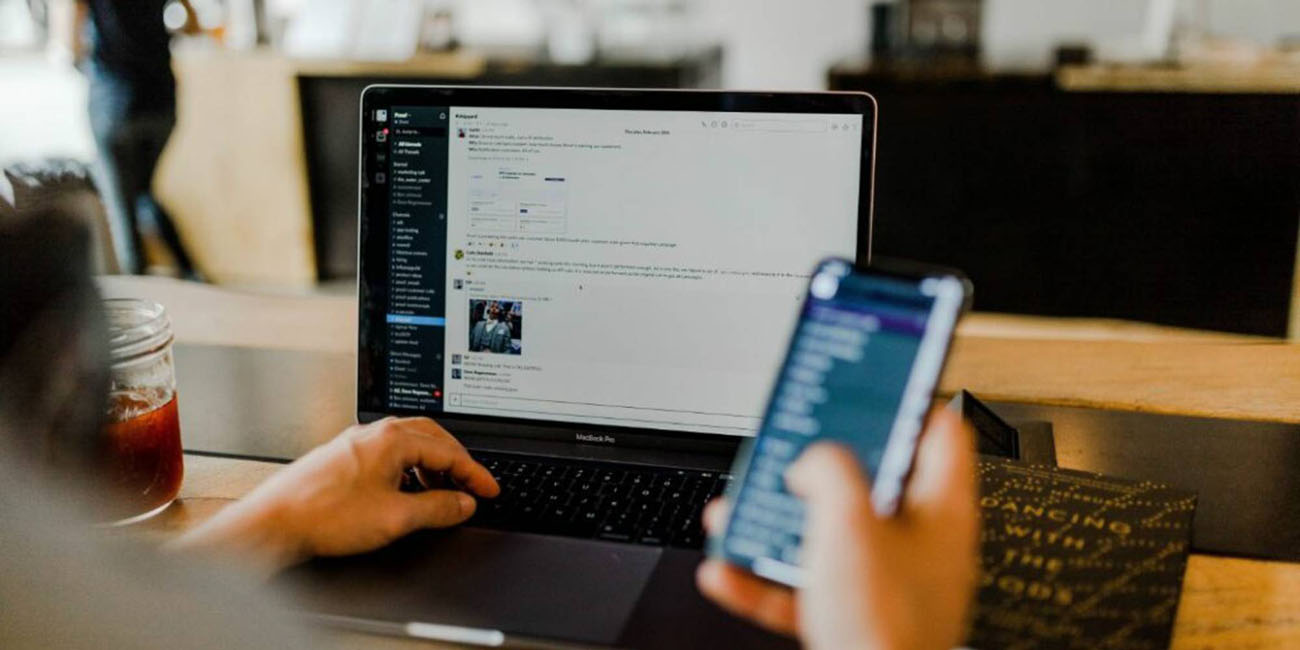Introduction
Welcome to our guide on how to export Slack conversations! Slack has become an essential tool for communication and collaboration in many workplaces, allowing users to send messages, share files, and organize projects seamlessly. However, there may be occasions when you need to export your Slack conversations for various reasons, such as archival purposes, documentation, or compliance requirements.
In this article, we will walk you through the different methods of exporting Slack conversations, including exporting to PDF, CSV, and HTML formats. We will also explore the use of third-party apps for more advanced exporting options.
Exporting Slack conversations can be beneficial for several reasons. Firstly, having a record of important conversations can serve as a reference for future discussions or decision-making processes. It can also help in meeting regulatory or compliance requirements, especially in industries where retaining communication records is necessary.
Secondly, exporting conversations to different file formats allows for easier sharing and collaboration with team members or external stakeholders. Whether it’s sharing a PDF report with clients or a CSV file with colleagues for further analysis, exporting conversations provides flexibility in how you can utilize the information gathered in Slack.
Lastly, exporting conversations can be a valuable backup strategy. By creating offline copies of your Slack conversations, you can safeguard against accidental data loss or system outages. This ensures that critical information is always accessible, even in the event of unforeseen circumstances.
Now that we understand the importance of exporting Slack conversations, let’s dive into the various methods you can use to export conversations to different file formats. Whether you prefer a simple PDF export or a more complex CSV or HTML export, we’ve got you covered!
Why Would You Need to Export Slack Conversations?
There are several reasons why you might find yourself needing to export Slack conversations. Let’s explore some common scenarios where exporting Slack conversations can be beneficial:
1. Documentation and Records: Exporting Slack conversations is useful for documenting important discussions and decisions. These exported conversations can serve as references for future projects or help in resolving any disputes that may arise. They can also be valuable for record-keeping purposes, ensuring that you have an accurate account of all communication related to specific topics or projects.
2. Compliance and Regulatory Requirements: In some industries, such as finance or healthcare, there are strict regulations regarding data retention. Exporting Slack conversations can help you comply with these regulations by ensuring that all necessary communication records are properly stored. This can be particularly important during audits or legal proceedings.
3. Collaboration and Sharing: Exporting Slack conversations allows for easier collaboration and sharing with team members or external stakeholders. For example, you might need to share a recap of a meeting or a summary of discussions with a client. By exporting conversations to formats like PDF or HTML, you can share the information in a structured and organized manner, making it easier for others to review and understand.
4. Analysis and Insights: Exporting conversations to formats like CSV (Comma-Separated Values) enables you to perform data analysis or gain insights from the data captured in Slack. This can be especially useful for monitoring team performance, identifying trends, or conducting sentiment analysis on customer feedback. By exporting conversations to a CSV file, you can easily import the data into other tools for further analysis.
5. Backup and Disaster Recovery: Exporting Slack conversations provides an additional layer of backup and ensures that critical information is not solely reliant on the Slack platform. It acts as a contingency plan in case of accidental data loss or system outages. By having offline copies of your conversations in a different file format, you can quickly recover important information and maintain business continuity when needed.
As you can see, there are many compelling reasons to export Slack conversations. Whether it’s for documentation, compliance, collaboration, analysis, or backup purposes, exporting conversations provides you with greater control over your communication data and ensures that you have access to essential information whenever you need it.
Exporting Slack Conversation to a PDF
Exporting Slack conversations to a PDF format is a simple and convenient option, as it allows you to create a readable and shareable document of your conversations. Follow these steps to export your Slack conversation to a PDF:
1. Open the Slack conversation: Navigate to the conversation you want to export. It could be a direct message, a group chat, or a channel conversation.
2. Click on the “More Actions” menu: On the top-right corner of the Slack interface, you will find the “More Actions” button (represented by three dots). Click on it to open the dropdown menu.
3. Select “Export to PDF”: From the dropdown menu, choose the “Export to PDF” option. Slack will then compile the conversation and prepare it for export.
4. Customize the PDF export: Slack will provide you with options to customize the export. You can choose to include or exclude images, coded snippets, and file attachments. Additionally, you can select the date range of the conversation you wish to export.
5. Generate the PDF: Once you have customized the export settings, click on the “Generate PDF” button. Slack will generate the PDF file and provide you with a link to download it.
6. Download and save the PDF: Click on the provided link to download the PDF file to your computer. Choose a suitable location to save the file, preferably a place where you can easily locate it later.
Exporting Slack conversations to PDF is ideal when you want to create a readable and printable document of your conversations. It preserves the formatting and layout of the conversation, making it easy to share or archive. Whether you need to share important discussions with clients or colleagues, or simply want to have a backup copy of your conversation, exporting to PDF provides a versatile and portable solution.
Keep in mind that the exported PDF will reflect the conversation at the time of export. If there are new messages or modifications to the conversation after exporting, they will not be included in the PDF. Therefore, it’s essential to ensure you export the conversation when it is complete or at a suitable juncture to capture all relevant information.
Now that you know how to export Slack conversations to a PDF, let’s explore other file formats you can use to export your conversations for different purposes.
Exporting Slack Conversation to a CSV File
If you need to perform data analysis or import your Slack conversation into another application, exporting it to a CSV (Comma-Separated Values) file is the way to go. Here’s how you can export your Slack conversation to a CSV:
1. Open the Slack conversation: Go to the conversation you want to export, whether it’s a direct message, group chat, or channel conversation.
2. Click on the “More Actions” menu: On the top-right corner of the Slack interface, locate the “More Actions” button (represented by three dots) and click on it to open the dropdown menu.
3. Choose “Export to CSV”: From the dropdown menu, select the “Export to CSV” option. Slack will start generating the CSV file based on the selected conversation.
4. Wait for the export to complete: Depending on the size of the conversation and the number of messages involved, the export process may take a few moments. Be patient while Slack compiles the conversation into a CSV format.
5. Download the CSV file: Once the export is complete, Slack will provide you with a link to download the CSV file. Click on the link and choose a location on your computer to save the file.
6. Use the CSV file for analysis: The exported CSV file contains the conversation data in a structured format, with each message represented as a row in the file. You can import the CSV file into spreadsheet software like Microsoft Excel or Google Sheets to perform analysis, filter data, or extract insights.
Exporting Slack conversations to CSV format is particularly useful when you need to work with the data in a spreadsheet or perform more in-depth analysis. It allows you to manipulate the conversation data and leverage the capabilities of spreadsheet software to uncover trends, calculate metrics, or generate reports.
Remember that exporting to CSV includes only the text content of the conversation. Files, images, and other attachments are not included in the CSV file. If you need to preserve those elements, consider exporting to other formats like PDF or HTML.
Now that you know how to export Slack conversations to a CSV file, let’s explore another method of exporting conversations to an HTML format.
Exporting Slack Conversation to an HTML File
If you want to create a shareable and interactive document of your Slack conversation, exporting it to an HTML (HyperText Markup Language) file is a great option. Here’s how you can export your Slack conversation to an HTML file:
1. Open the Slack conversation: Go to the specific conversation you want to export, whether it’s a direct message, group chat, or channel conversation.
2. Click on the “More Actions” menu: On the top-right corner of the Slack interface, find the “More Actions” button (represented by three dots) and click on it to open the dropdown menu.
3. Select “Export to HTML”: From the dropdown menu, choose the “Export to HTML” option. Slack will begin creating the HTML file based on the selected conversation.
4. Wait for the export process: Depending on the size of the conversation and the number of messages involved, the export process may take some time. Be patient while Slack compiles the conversation into an HTML format.
5. Download the HTML file: Once the export is complete, Slack will provide you with a link to download the HTML file. Click on the link and choose a suitable location on your computer to save the file.
6. Open the HTML file: After downloading the HTML file, you can open it using any web browser. The HTML file will display the conversation with an interface similar to Slack, allowing you to scroll through messages, view media, and access attachments.
Exporting Slack conversations to HTML format offers a dynamic and interactive way to share your conversations. It preserves the formatting, links, and attachments, providing a more comprehensive view of the original conversation.
By exporting to HTML, you can easily share the conversation with others, especially if they don’t have access to Slack or if you want to present the conversation in a more visually engaging way. It allows recipients to browse through the conversation at their own pace and interact with any included media or attachments.
However, note that exporting to HTML may not be suitable for massive conversations with thousands of messages, as it could result in a large file size. In such cases, it’s recommended to export specific sections or segments of the conversation or consider other file formats that can handle larger volumes of data, such as PDF or CSV.
Now that you know how to export Slack conversations to an HTML file, let’s explore other options for exporting conversations using third-party apps.
Exporting Slack Conversation Using Third-Party Apps
In addition to the built-in export options provided by Slack, there are several third-party apps and integrations available that offer advanced features for exporting Slack conversations. These apps can provide additional functionality, customization options, and compatibility with other tools. Here are a few popular third-party apps you can use to export Slack conversations:
1. Standuply: Standuply is a project management tool that allows you to export Slack conversations and create professional reports. It offers extensive customization options, including the ability to exclude specific channels or users, filter messages by date range, and include custom headers and footers in the exported report.
2. Slack Exporter: Slack Exporter is a tool specifically designed to export Slack conversations and data. It provides various export options such as exporting to HTML, PDF, CSV, and JSON formats. You can export entire conversations, specific channels, or direct messages. Additionally, Slack Exporter offers advanced filtering options to include or exclude specific types of messages or files.
3. EmailMe Slack Export: EmailMe Slack Export is an integration that allows you to export Slack conversations directly to your email. Simply specify the conversation you want to export, provide your email address, and the app will send you an email containing the conversation as an attachment in either HTML or plain text format.
4. TruSlack: TruSlack is a versatile tool that not only exports Slack conversations but also offers transcription services. It allows you to convert voice messages or audio files in Slack into text format, which can be exported along with the conversation. TruSlack also supports exporting conversations to various file formats, including PDFs and plain text files.
5. Zapier: Zapier is an automation platform that integrates with numerous apps, including Slack. Using Zapier, you can create automated workflows (known as “Zaps”) to export Slack conversations to other tools. For example, you can set up a Zap to export Slack messages to a Google Sheet or a CRM system automatically.
Before using any third-party app or integration, make sure to review and understand their privacy and security policies. Be cautious when granting permissions and ensure that the app has a good reputation for data protection.
Using third-party apps can provide additional flexibility and customization options when exporting Slack conversations. Whether you require specific file formats, advanced filtering, or automation capabilities, these apps can streamline your exporting process and enhance your overall Slack experience.
Now that you are familiar with the various methods of exporting Slack conversations, let’s delve into some tips for successfully exporting conversations.
Tips for Exporting Slack Conversation Successfully
Exporting Slack conversations can be a straightforward process, but there are some key tips to keep in mind to ensure a successful export. Consider the following tips to make the most out of your exported conversations:
1. Plan your export: Before initiating the export process, determine the specific conversation, date range, and file format you need. Have a clear understanding of the purpose and use case of the exported conversation to ensure you capture the necessary information.
2. Consider conversation size: Large conversations with numerous messages can take longer to export and may result in larger file sizes. If you’re dealing with a lengthy conversation, it’s advisable to break it down into smaller segments or export specific sections of interest to avoid overwhelming yourself or others with excessive data.
3. Customize the export: Take advantage of any customization options available during the export process. Depending on the export method or app you’re using, you may be able to include or exclude attachments, filter messages by date range or specific users, or add personalized headers and footers to the exported file.
4. Check for accuracy: After exporting the conversation, review the exported file to ensure the content is accurate and complete. Verify that all messages, attachments, and formatting are properly preserved. This step is crucial, especially if you plan to share or rely on the exported conversation for future reference or compliance purposes.
5. Protect sensitive information: Be mindful of any sensitive or confidential information contained within the exported conversation. Before sharing the exported file, double-check for any private details that should be redacted or removed to maintain data privacy and security.
6. Test compatibility: If you’re exporting the conversation for use in other applications or systems, ensure that the exported file format is compatible. For example, if you’re importing the conversation into a CRM or project management tool, confirm that the file format aligns with the import requirements of the target system.
7. Regularly backup conversations: Don’t rely solely on exporting conversations as a backup strategy. Slack offers options to automatically back up conversations and files, so take advantage of these features to maintain a real-time backup of your data. Exporting conversations should be an additional measure for specific needs or compliance requirements.
8. Stay up-to-date: Slack regularly introduces updates and improvements, which may impact the export process. Stay informed about any changes or new features related to exporting conversations to ensure you’re utilizing the most efficient methods and tools available.
By following these tips, you can ensure a smooth and successful export of your Slack conversations. Whether it’s for documentation, compliance, analysis, or collaboration purposes, exporting conversations allows you to leverage the information captured in Slack effectively.
Now that you’re equipped with these tips, you can confidently export and utilize your Slack conversations in a way that suits your needs and maximizes their value.
Conclusion
Exporting Slack conversations is a valuable capability that enables you to preserve, share, and utilize the information exchanged in Slack. Whether it’s for documentation, compliance, analysis, collaboration, or backup purposes, exporting conversations allows you to have control over your data and ensures access to important information when needed.
In this guide, we have explored various methods of exporting Slack conversations, including exporting to PDF, CSV, and HTML formats. We have also discussed the use of third-party apps and integrations to enhance the exporting process and provide additional functionality.
When exporting Slack conversations, it’s important to plan your export, consider the conversation size, customize the export settings, and ensure the accuracy and privacy of the exported content. Additionally, regularly backing up your conversations and staying informed about updates and new features in Slack will help you make the most out of the exporting process.
Remember that each export format has its advantages and considerations. PDFs offer readability and easy sharing, CSVs facilitate data analysis, and HTML files provide an interactive and visually appealing representation of the conversation.
Choose the export method and format that best suits your needs and use cases. It’s also worth exploring third-party apps and integrations to discover additional features and functionalities that can enhance your exporting experience.
By following the tips and guidelines outlined in this guide, you can export Slack conversations successfully and leverage the captured information effectively.
So, go ahead and export your Slack conversations to maintain records, collaborate with others, analyze data, or simply have a backup of your critical communication. Enjoy the benefits of having your conversations accessible and shareable in various formats!