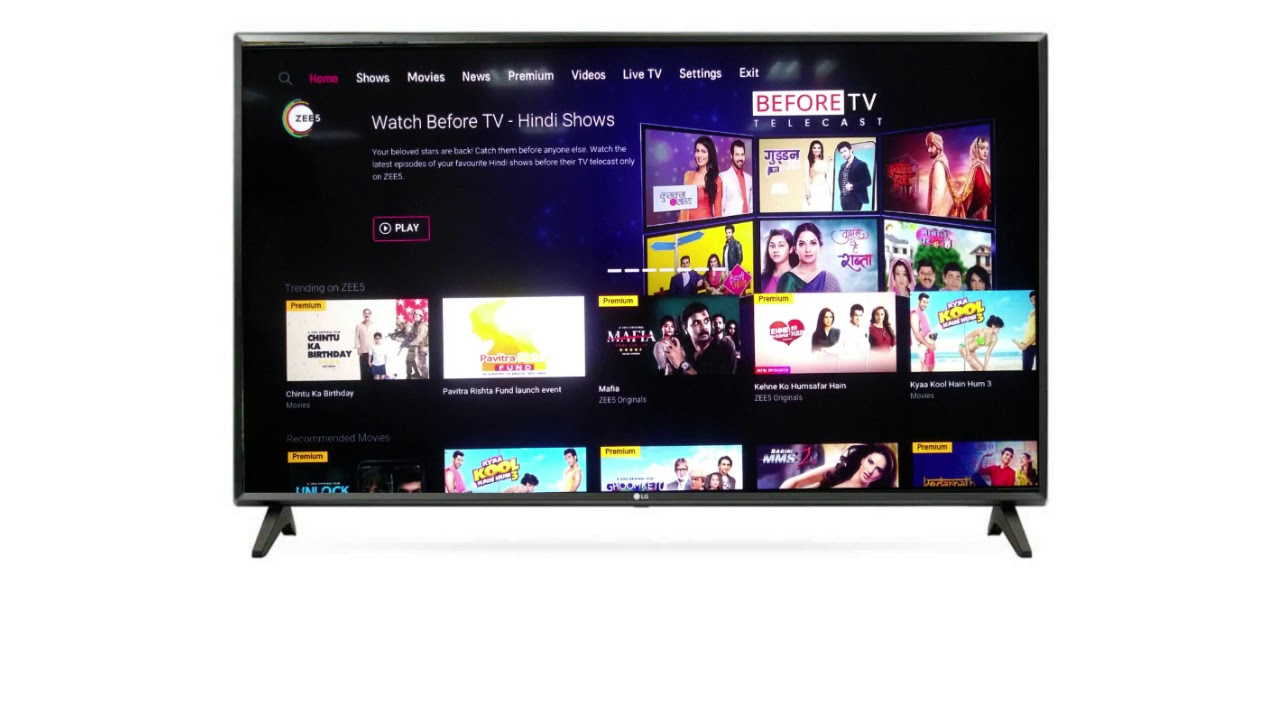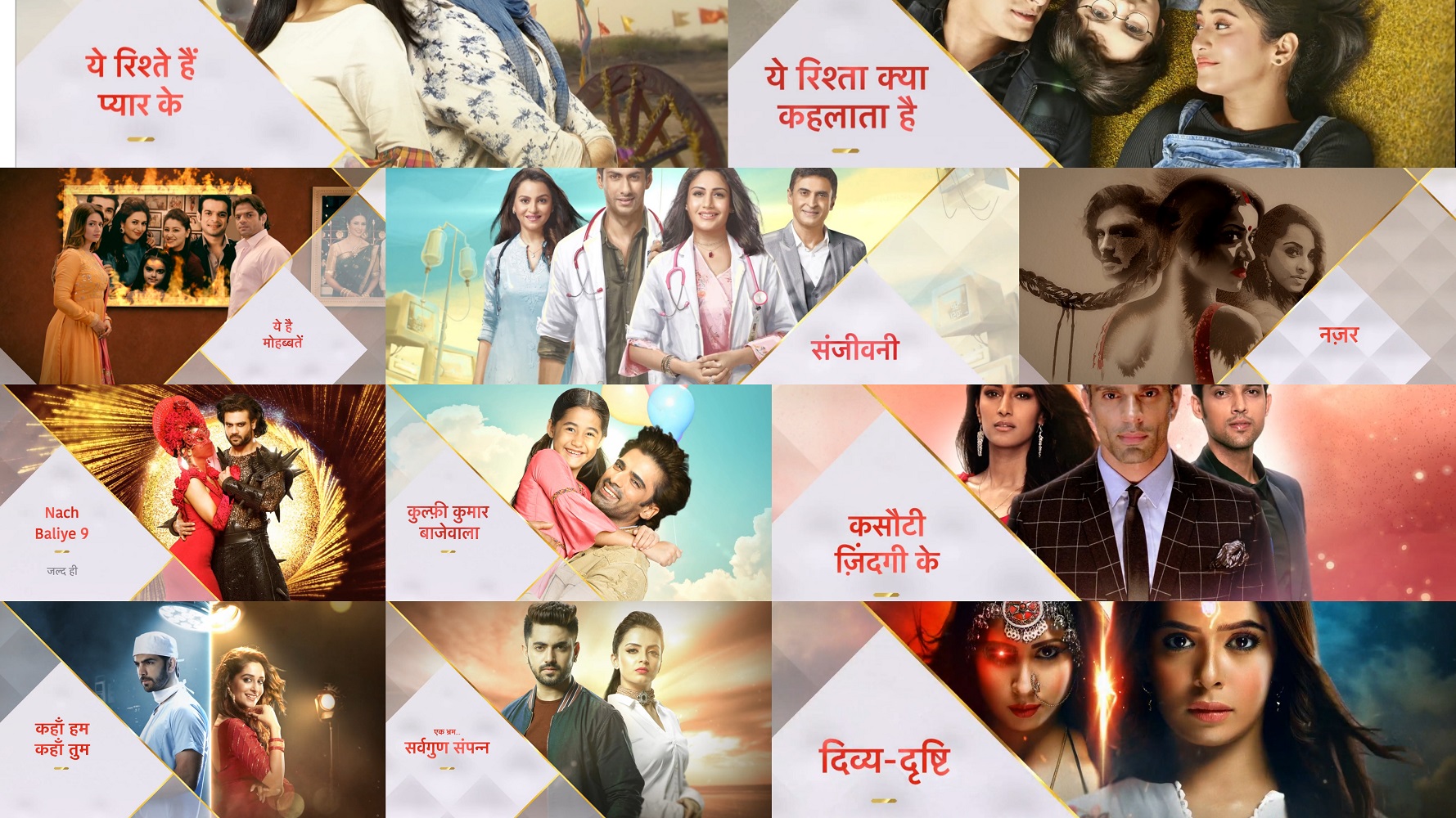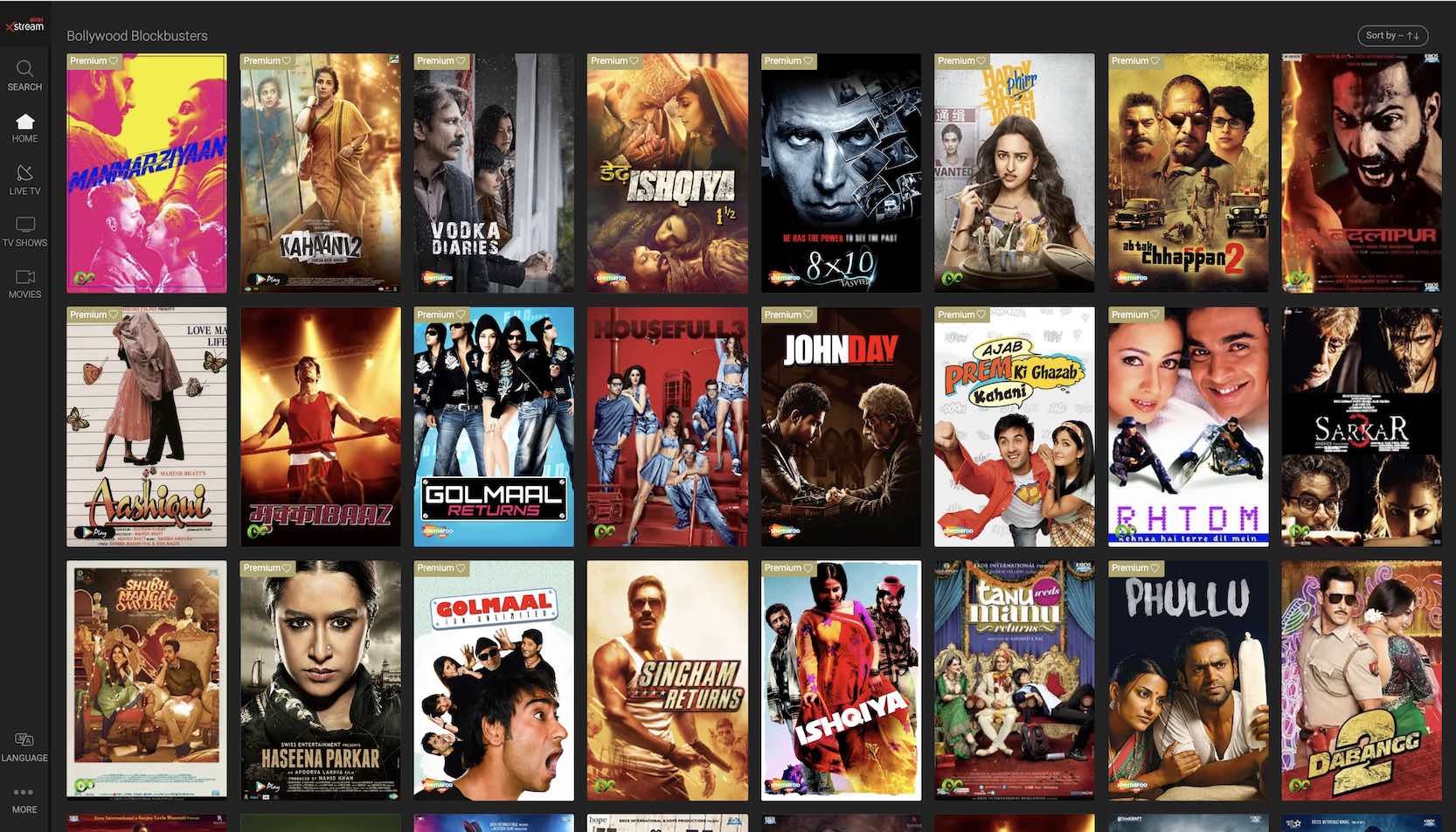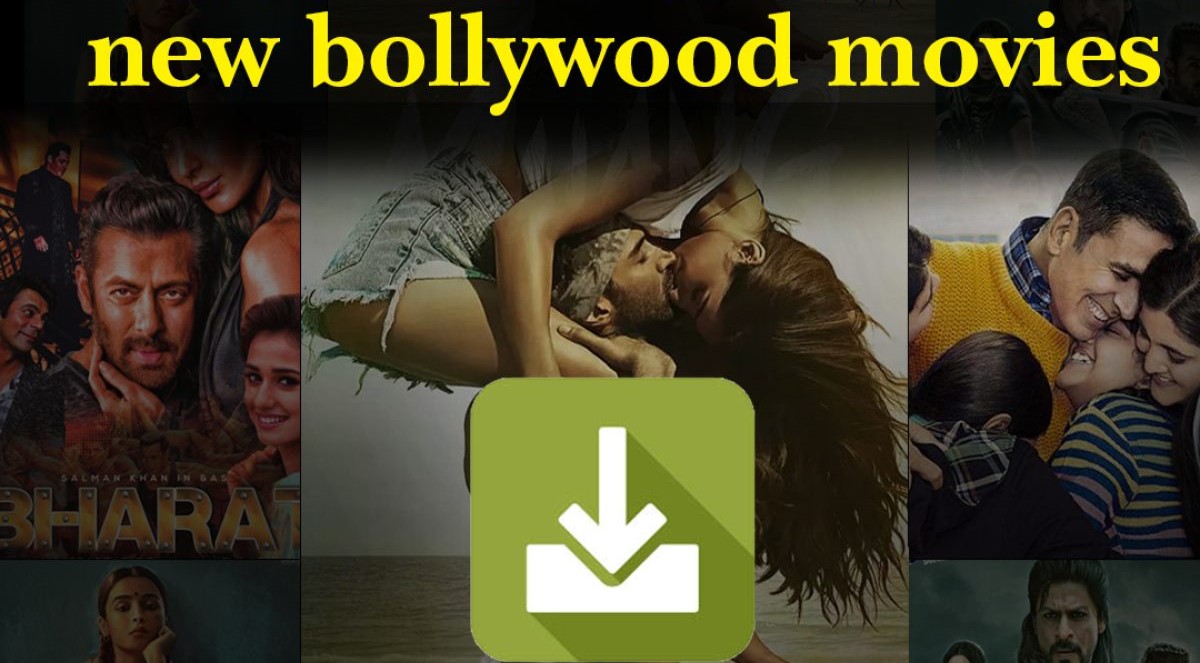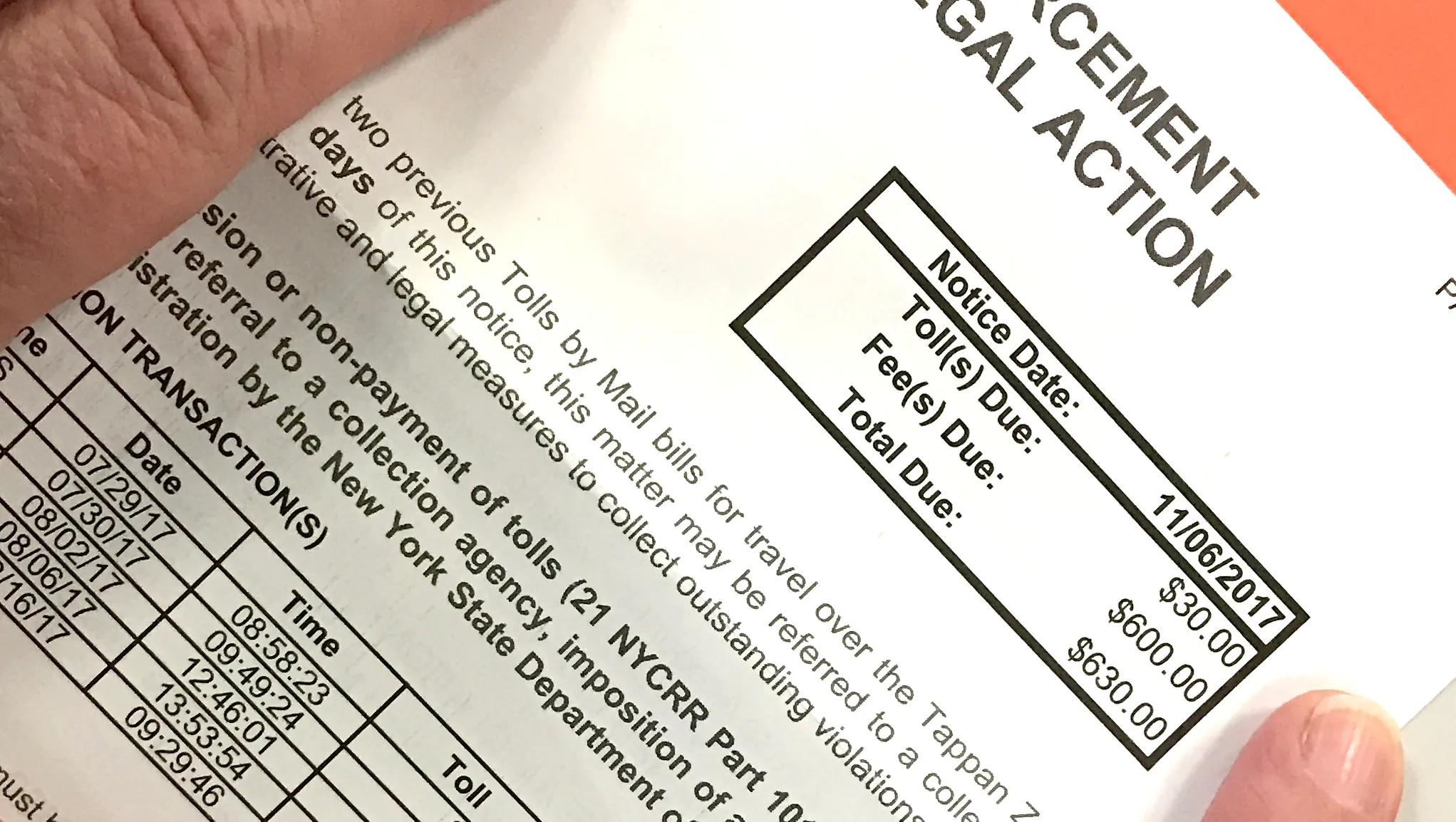Introduction
Welcome to our guide on how to download Zee5 on LG Smart TV. If you are a fan of Indian entertainment and want to enjoy a wide range of movies, TV shows, and original content, Zee5 is the perfect platform for you. With its extensive library of content and user-friendly interface, Zee5 has become increasingly popular among viewers.
However, you may be wondering if you can access Zee5 on your LG Smart TV. The good news is that it is indeed possible to download and enjoy Zee5 on your LG Smart TV. In this guide, we will walk you through the steps to install Zee5 and start streaming your favorite shows and movies right from the comfort of your living room.
Before we get started, it’s important to note that the availability of Zee5 on LG Smart TVs may vary depending on the region and model of your TV. Therefore, we recommend checking the compatibility of your LG Smart TV before proceeding with the installation process.
Now, let’s dive into the step-by-step instructions to download Zee5 on your LG Smart TV and start enjoying a wide range of entertaining content.
Step 1: Check the Compatibility
Before you begin the process of downloading Zee5 on your LG Smart TV, it’s essential to check the compatibility of your television. Not all LG Smart TVs support the Zee5 app, so it’s important to make sure your TV meets the requirements.
To determine if your LG Smart TV is compatible with Zee5, you can follow these simple steps:
- Turn on your LG Smart TV and navigate to the home screen.
- Using your remote control, press the “Settings” or “Menu” button.
- Scroll through the options and locate the “All Settings” or “General” menu.
- Select “Device Connectivity” or a similar option.
- Look for the “LG Content Store” or “Apps” icon in the list of available options and click on it.
- In the LG Content Store, search for “Zee5.”
- If the Zee5 app appears in the search results, it means your LG Smart TV is compatible.
- If the Zee5 app does not appear, it may not be available for your TV model.
If the Zee5 app is not available for your LG Smart TV, there are alternative ways to enjoy Zee5 content. You can use streaming devices such as Amazon Fire Stick, Roku, or Chromecast to connect your TV to Zee5 and stream the content.
Once you have confirmed the compatibility of your LG Smart TV, you can proceed to the next steps to download and install the Zee5 app.
Step 2: Connect your LG Smart TV to the Internet
In order to download and install the Zee5 app on your LG Smart TV, you need to ensure that your TV is connected to the internet. Here are the steps to connect your LG Smart TV to the internet:
- On your LG Smart TV remote control, press the “Home” button to access the main menu.
- Using the arrow keys, navigate to the “Settings” option and press the “OK” button to select it.
- In the settings menu, find and select the “Network” option.
- Choose the type of network connection you want to use, whether it’s wired or wireless.
- If you choose a wired connection, connect one end of an Ethernet cable to the LAN port on your TV and the other end to your router or modem.
- If you choose a wireless connection, select your Wi-Fi network from the list of available networks and enter the password if prompted.
- Once the connection is established, your LG Smart TV should display a confirmation message indicating that it is connected to the internet.
It’s important to have a stable and reliable internet connection to ensure smooth streaming of Zee5 content on your LG Smart TV. For the best experience, we recommend using a high-speed broadband connection.
Once your LG Smart TV is connected to the internet, you are ready to proceed to the next step of the installation process.
Step 3: Access the LG Content Store
Now that your LG Smart TV is connected to the internet, you can easily access the LG Content Store to search for and download the Zee5 app. Here’s how:
- Using your LG Smart TV remote control, press the “Home” button to navigate to the main menu.
- Scroll sideways with the arrow keys until you find the “LG Content Store” icon.
- Click on the “LG Content Store” icon to open the store.
- Once in the LG Content Store, you will be presented with a wide range of apps and services.
- Use the arrow keys to navigate through the available categories or select the search icon to directly search for the Zee5 app.
- If you choose to search, use the on-screen keyboard to type “Zee5” and select it from the search results.
- On the Zee5 app page, you will find more information about the app, such as the description and ratings.
- Click on the “Download” or “Install” button to start the download process.
- Wait for the Zee5 app to download and install on your LG Smart TV.
- Once the installation is complete, you can return to the main menu of your LG Smart TV.
Now that you have successfully accessed the LG Content Store and downloaded the Zee5 app, you are one step closer to enjoying a wide range of entertaining content. In the next step, we will guide you on how to launch the Zee5 app and sign in to your account.
Step 4: Search for Zee5 App
After accessing the LG Content Store, the next step is to search for the Zee5 app. Here’s how you can find and select the Zee5 app:
- Using your LG Smart TV remote control, navigate to the search bar at the top of the LG Content Store screen.
- Using the remote’s arrow keys, type “Zee5” in the search bar.
- As you type, the search results will start appearing on the screen. Look for the Zee5 app in the search results.
- Once you find the Zee5 app, select it using the remote control.
If the Zee5 app is not appearing in the search results, it is possible that it is not available for your specific LG Smart TV model. In that case, you may explore alternative methods to access Zee5 content on your TV, such as using a streaming device like Amazon Fire Stick or Chromecast.
Make sure to thoroughly check the search results and choose the official Zee5 app developed by Zee Entertainment Enterprises Ltd. to ensure a safe and reliable experience.
Once you have successfully located the Zee5 app, you can proceed to the next step of downloading and installing it on your LG Smart TV. In the following step, we will guide you through the installation process.
Step 5: Download and Install Zee5 on Your LG Smart TV
Now that you have found the Zee5 app in the LG Content Store, it’s time to download and install it on your LG Smart TV. Follow these steps to complete the process:
- Select the Zee5 app from the search results in the LG Content Store.
- On the Zee5 app page, you will find a “Download” or “Install” button. Click on it to initiate the download and installation process.
- Wait patiently for the Zee5 app to download and install on your LG Smart TV. The duration of this process may vary depending on your internet connection and the size of the app.
- Once the installation is complete, you will see a confirmation message indicating that the Zee5 app has been successfully installed.
- Return to the main menu of your LG Smart TV. You will now find the Zee5 app in your list of installed applications.
It’s important to note that the availability of the Zee5 app in the LG Content Store may vary based on your region and the specific model of your LG Smart TV. If you do not find the Zee5 app in the store, it may not be available for your TV model.
With the Zee5 app successfully downloaded and installed on your LG Smart TV, you are now ready to launch the app and sign in to your Zee5 account. We will guide you through these final steps in the next section.
Step 6: Launch Zee5 and Sign In to Your Account
Now that you have installed the Zee5 app on your LG Smart TV, it’s time to launch the app and sign in to your Zee5 account. Follow these steps:
- Using your LG Smart TV remote control, navigate to the home screen or main menu.
- Scroll through the installed applications and locate the Zee5 app.
- Click on the Zee5 app icon to launch it.
- On the Zee5 app’s home screen, you will see the option to sign in or create a new account.
- If you already have a Zee5 account, select the “Sign In” option.
- Enter your Zee5 account credentials, which include your registered email address and password.
- Once you have entered your credentials, click on the “Sign In” button to proceed.
- If the provided credentials are correct, you will be successfully signed in to your Zee5 account.
If you don’t have a Zee5 account yet, you can create one by selecting the “Create New Account” option on the Zee5 app’s home screen. Follow the on-screen instructions to set up your account by providing the required information and creating a password.
Signing in to your Zee5 account will give you access to personalized recommendations, your watchlist, and other features that enhance your Zee5 streaming experience. Once signed in, you can browse through the vast library of Zee5 content and start enjoying your favorite movies, TV shows, and original series on your LG Smart TV.
Congratulations! You have successfully launched the Zee5 app on your LG Smart TV and signed in to your account. In the next section, we will conclude our guide and provide some final thoughts on streaming Zee5 content on your LG Smart TV.
Step 7: Enjoy Streaming Zee5 Content on Your LG Smart TV
Now that you have successfully downloaded, installed, and signed in to the Zee5 app on your LG Smart TV, it’s time to sit back, relax, and enjoy a wide range of entertaining content. Here’s how you can start streaming Zee5 on your LG Smart TV:
- Navigate through the Zee5 app’s home screen to explore the various content categories available.
- Use the remote control’s arrow keys to browse through the different movies, TV shows, and series.
- Select a title that catches your interest by clicking on it.
- You will be presented with more information about the selected title, such as the synopsis, cast, and rating.
- Click on the “Play” button to start streaming the content directly on your LG Smart TV.
- While watching a show or movie, you can use the playback controls on your remote control to pause, play, rewind, fast forward, or adjust the volume.
- Explore the Zee5 app further to discover recommended content based on your viewing history and preferences.
- Add shows and movies to your watchlist to easily access them later.
- Enjoy a seamless and immersive streaming experience right on your LG Smart TV with Zee5.
With Zee5 on your LG Smart TV, you have access to a vast selection of Indian movies, TV shows, original series, and much more. Whether you’re in the mood for Bollywood blockbusters, gripping crime dramas, or lighthearted comedies, Zee5 has something for everyone.
Ensure that your LG Smart TV remains connected to the internet to enjoy uninterrupted streaming. You can also explore additional features of the Zee5 app, such as creating multiple profiles for family members or adjusting video quality settings based on your internet connection’s speed.
So sit back, grab your favorite snacks, and immerse yourself in the world of Zee5 on your LG Smart TV. Happy streaming!
Conclusion
Congratulations! You have successfully learned how to download, install, and enjoy Zee5 on your LG Smart TV. By following the step-by-step instructions in this guide, you can now access a vast array of Indian movies, TV shows, and original content right from the comfort of your living room.
We started by checking the compatibility of your LG Smart TV to ensure that you can access the Zee5 app. Then, we guided you through connecting your TV to the internet, accessing the LG Content Store, searching for the Zee5 app, and downloading it onto your TV. We also demonstrated how to sign in to your Zee5 account and start streaming your favorite content.
Remember, the availability of Zee5 on LG Smart TVs may vary depending on the model and region. If you couldn’t find the Zee5 app in the LG Content Store, consider alternative methods, such as using a streaming device.
Now that you have Zee5 on your LG Smart TV, take advantage of all the exciting features it offers. Discover new movies and TV shows, create personalized watchlists, and enjoy a seamless streaming experience.
Thank you for following this guide. We hope you have a fantastic time streaming Zee5 content on your LG Smart TV!