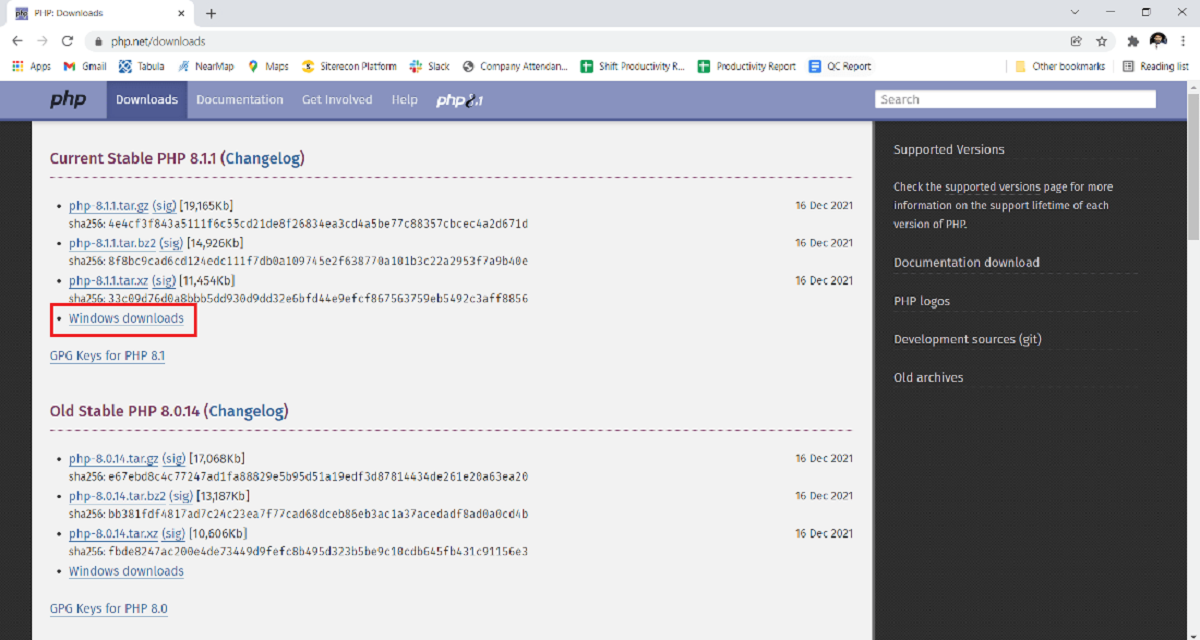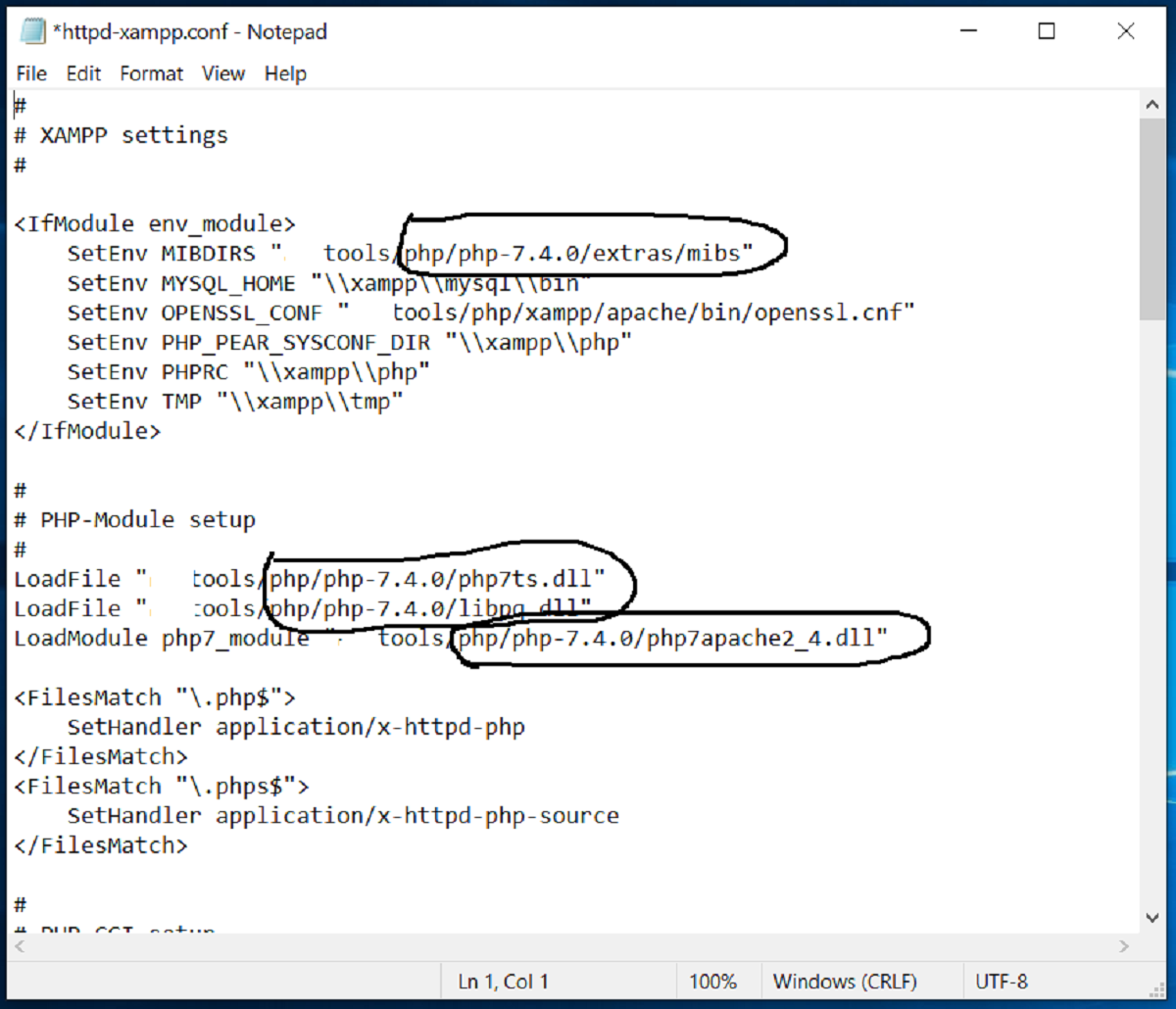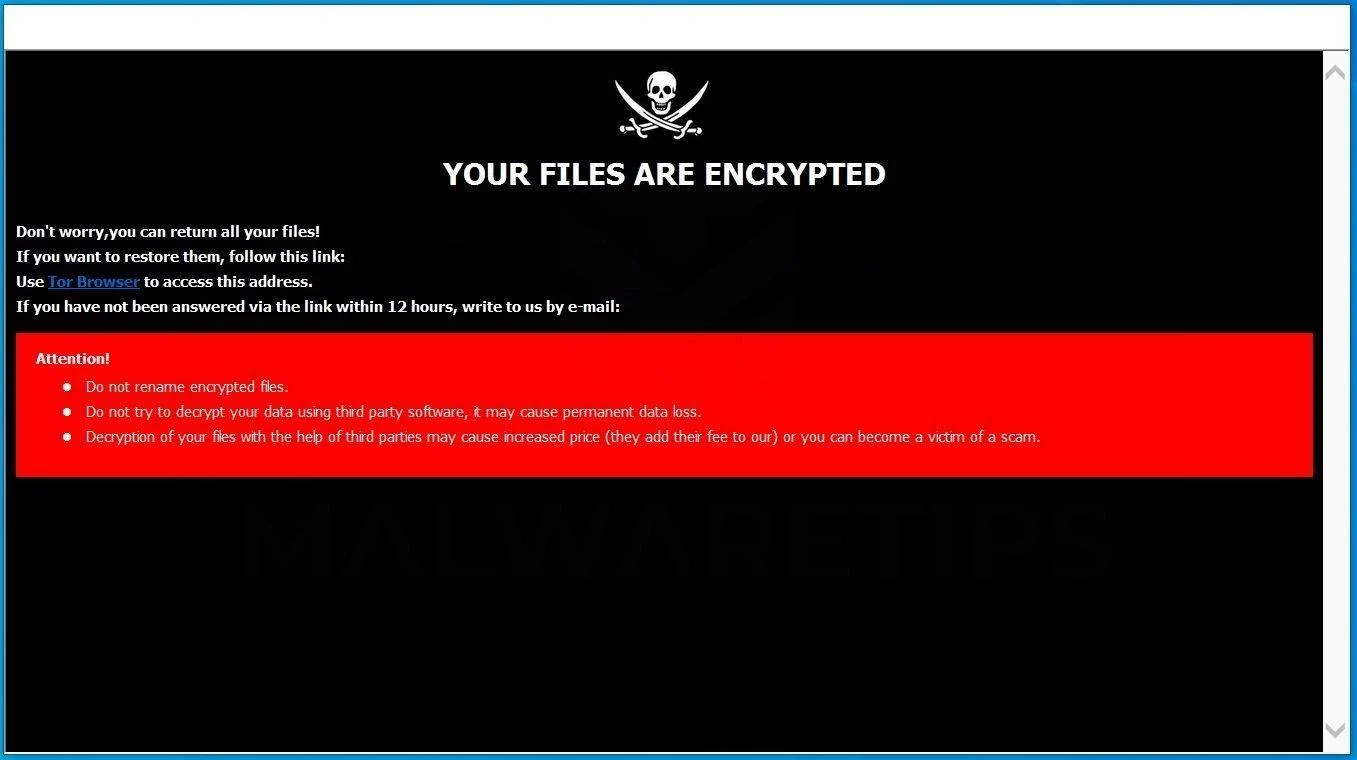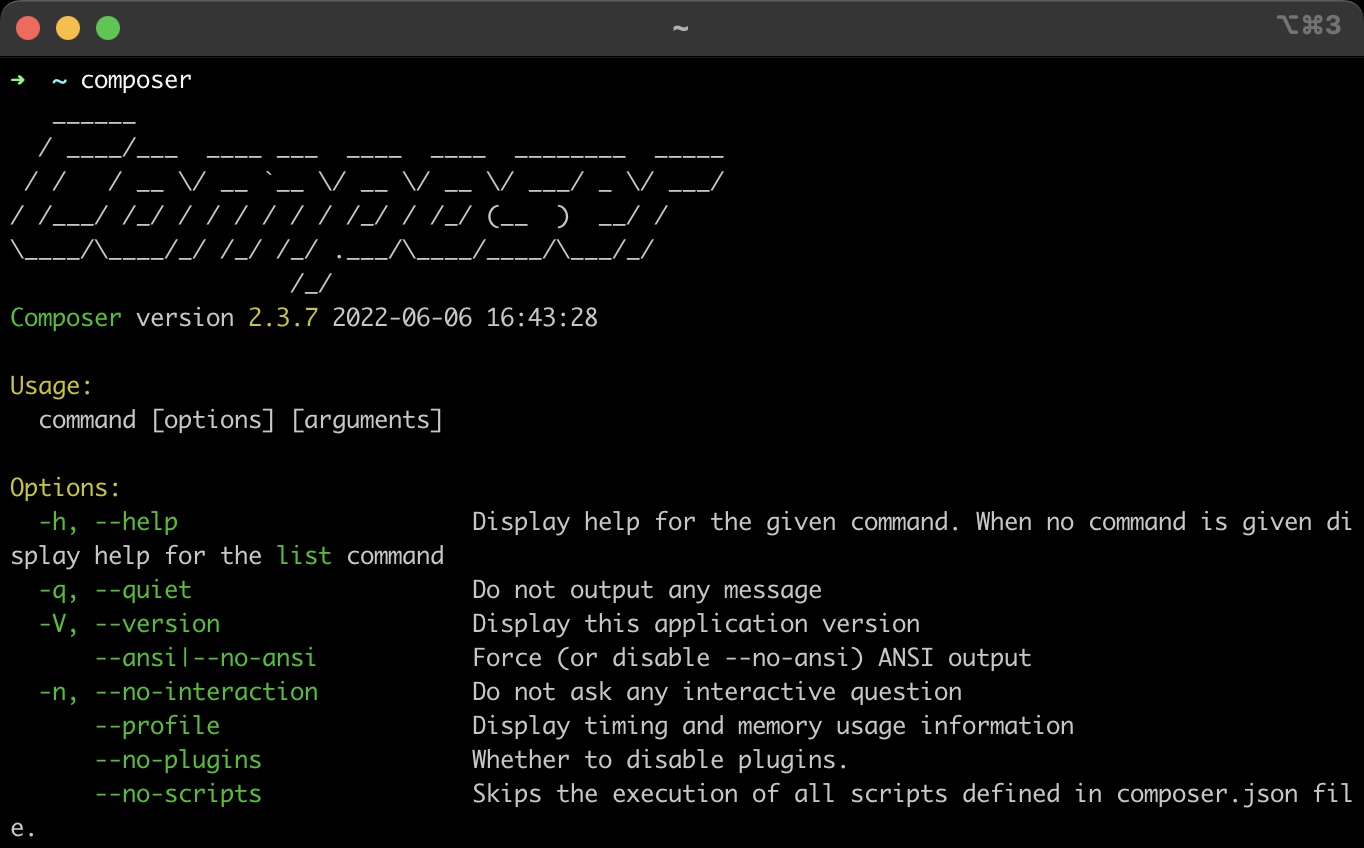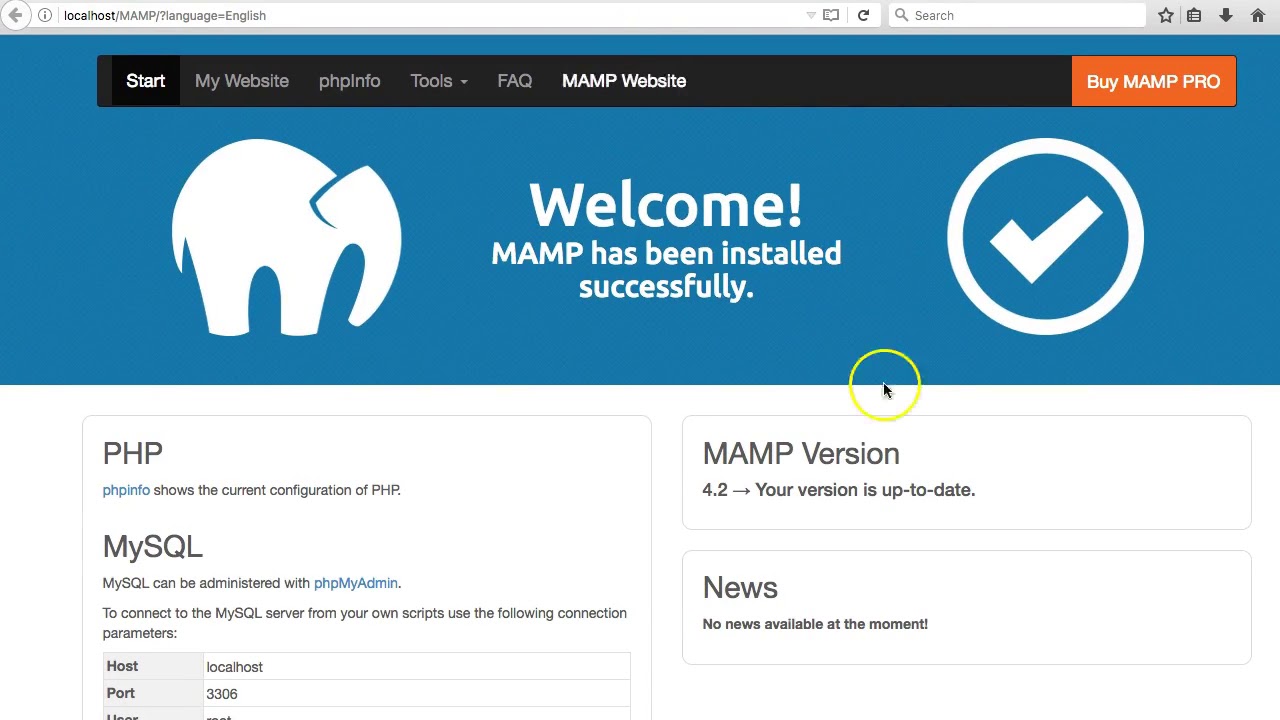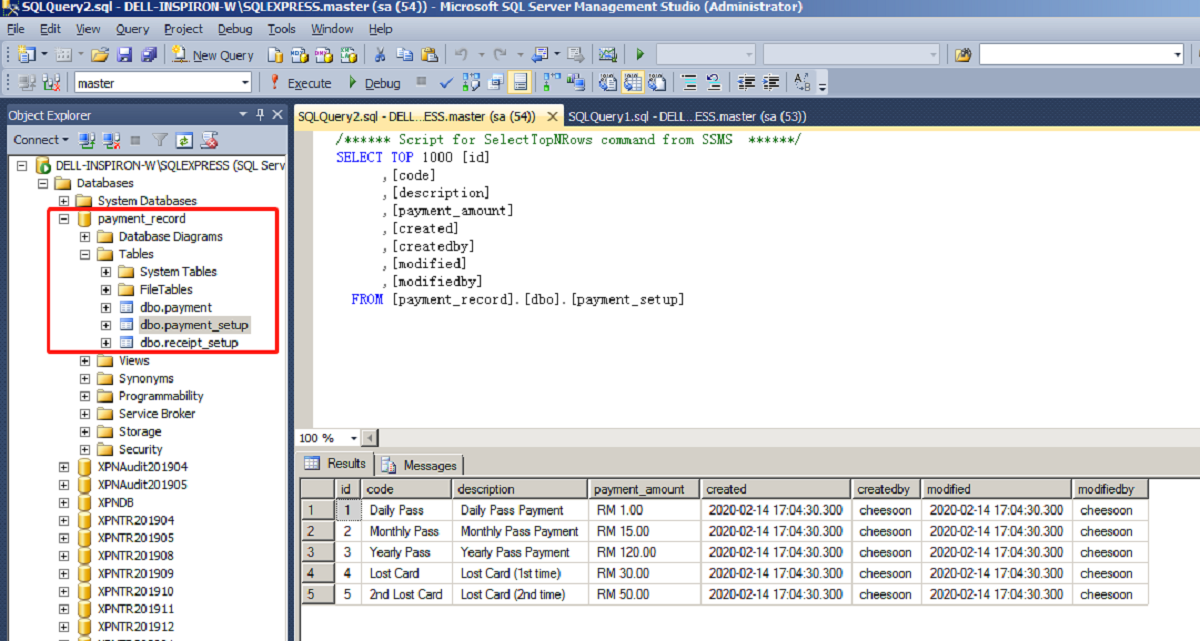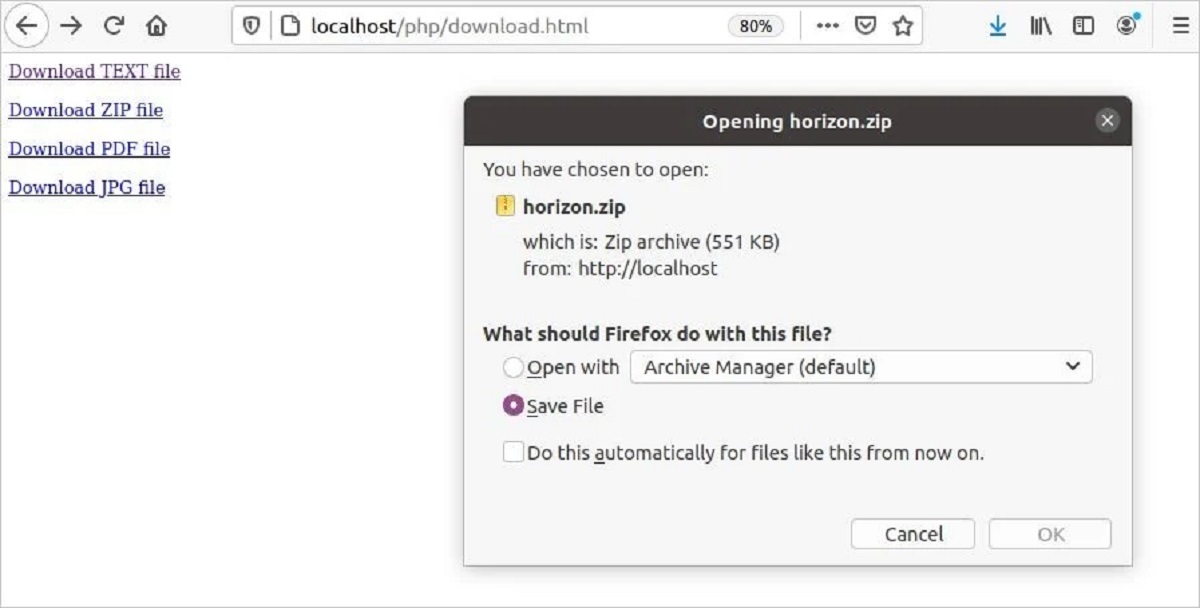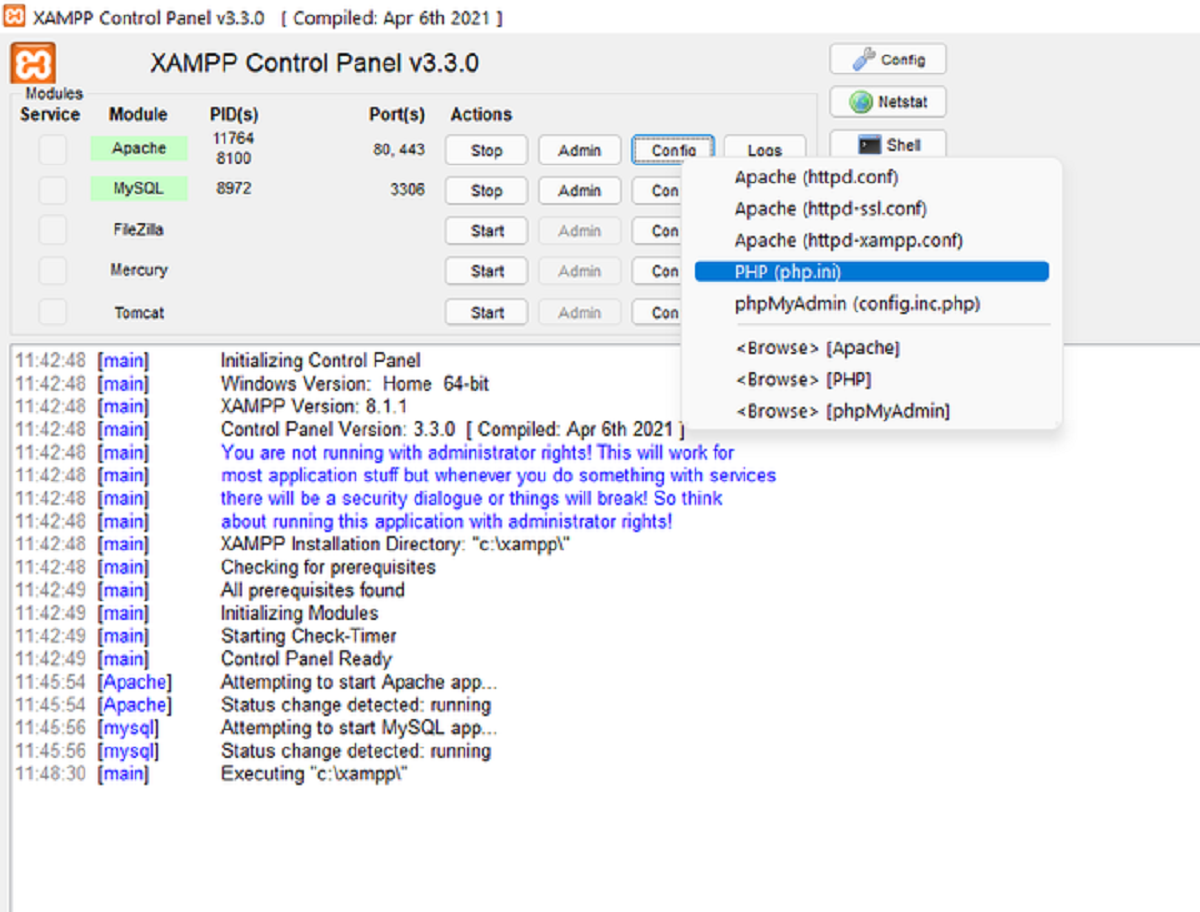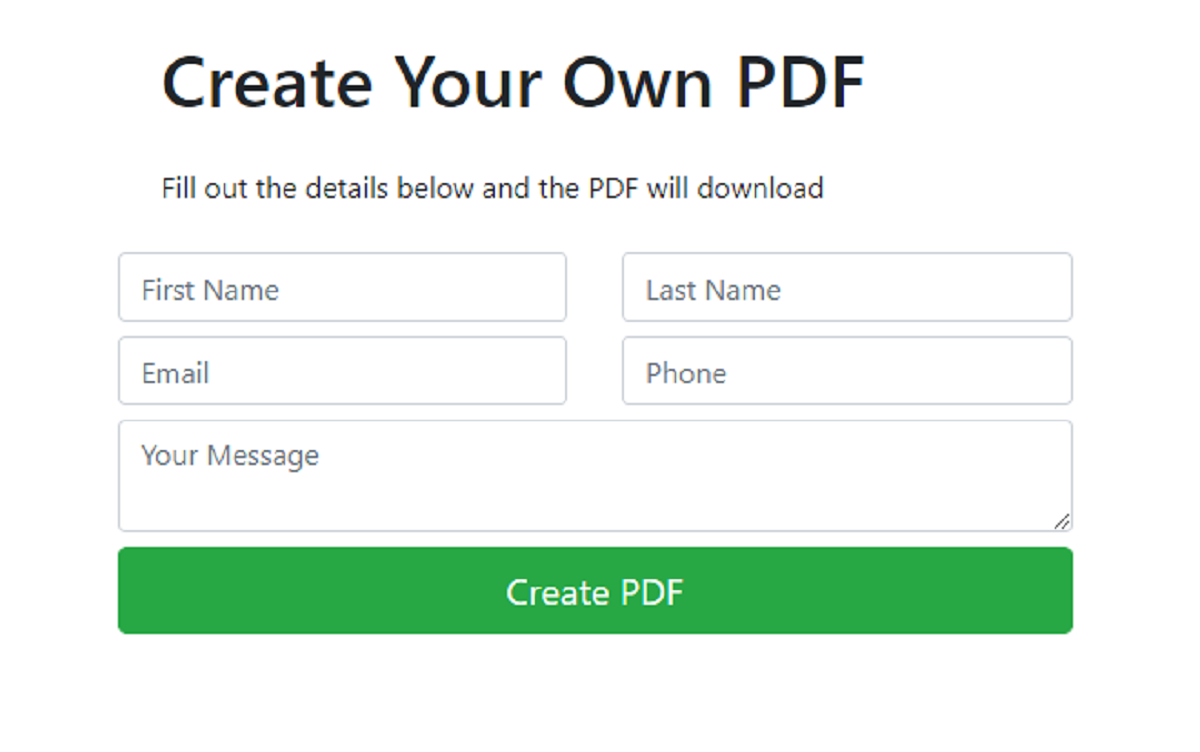Introduction
PHP is a popular programming language that is widely used for web development. It allows developers to create dynamic and interactive websites and applications. Whether you are a beginner looking to explore PHP or an experienced developer who wants to upgrade to the latest version, downloading PHP is the first step.
In this guide, we will walk you through the process of downloading PHP on different operating systems, including Windows, macOS, and Linux. We will also discuss how to choose the right PHP version for your needs. By following these steps, you will be able to set up PHP on your machine and start developing web applications.
Before diving into the download process, it is essential to have a basic understanding of what PHP is and how it works. PHP, which stands for Hypertext Preprocessor, is a server-side scripting language. It is designed to be embedded within HTML code and executed on the server before delivering the web page to the user’s browser.
PHP offers a wide range of features and capabilities that make it a powerful tool for web development. It provides built-in functions for handling forms, manipulating strings and arrays, interacting with databases, and much more. Additionally, PHP has extensive documentation and a supportive community, making it easier for developers to learn and troubleshoot issues.
Now that you have a basic understanding of PHP, let’s move on to the next step: choosing the right version of PHP for your project. The PHP community regularly releases updates and improvements to the language, so it’s crucial to select the most suitable version that aligns with your project’s requirements.
Step 1: Understanding PHP
Before diving into the process of downloading PHP, it is important to have a clear understanding of what PHP is and how it can benefit your web development projects.
PHP is a server-side scripting language that is specifically designed for web development. It is primarily used to create dynamic and interactive web pages by embedding PHP code within HTML. When a user requests a web page that contains PHP code, the server processes the PHP code and generates the HTML output, which is then sent to the user’s browser.
There are several reasons why PHP is widely used in the web development industry:
- Easy to Learn: PHP has a simple and intuitive syntax that is similar to C and JavaScript, making it easy for developers to pick up.
- Wide Compatibility: PHP is compatible with various operating systems (e.g., Windows, macOS, Linux) and can work with popular web servers like Apache and Nginx.
- Extensive Library Support: PHP has a vast collection of libraries and frameworks that can help streamline the development process and add extra functionality to your applications.
- Efficient Performance: PHP is known for its efficient performance and scalability, making it suitable for both small-scale websites and large-scale applications.
Additionally, PHP integrates seamlessly with databases like MySQL, allowing developers to retrieve, store, and manipulate data easily. It also supports various file formats, making it ideal for handling file uploads and downloads.
By understanding the fundamentals of PHP and its benefits, you will be better equipped to make the most out of this powerful scripting language. Now that you have an overview of PHP, let’s move on to the next step: choosing the right version of PHP for your projects.
Step 2: Choosing the PHP Version
When it comes to downloading PHP, it is essential to choose the right version that best suits your project’s requirements. PHP releases regular updates and improvements, each with its own set of features and bug fixes. Here are a few factors to consider when selecting a PHP version:
- Compatibility: Ensure that the PHP version you choose is compatible with your web server and operating system. Check the PHP documentation or your web server’s documentation for compatibility information.
- Support: Consider the level of support available for the PHP version. Generally, it is recommended to choose a version that is actively supported and receives security patches and updates.
- Requirements: Evaluate your project’s specific requirements and determine if a particular PHP version meets those needs. Some projects may have specific dependencies or require compatibility with certain extensions.
- Performance: Take into account the performance improvements and optimizations introduced in each PHP version. Newer versions may offer better performance and memory management, resulting in faster and more efficient code execution.
It is also worth considering the upgrade path for your project. If you are working on an existing project, ensure that upgrading to a newer PHP version will not introduce any compatibility issues or break existing functionality. Test your code thoroughly before migrating to a new PHP version.
Once you have considered these factors, you can decide on the appropriate PHP version for your project. Visit the official PHP website to explore the available versions and their respective release notes. Keep in mind that it is generally recommended to use the latest stable release unless you have specific reasons to use an older version.
Now that you have a clearer understanding of how to choose the right PHP version, let’s move on to the actual process of downloading PHP on various operating systems such as Windows, macOS, and Linux.
Step 3: Downloading PHP on Windows
If you are using a Windows operating system, follow these steps to download PHP:
- Visit the official PHP website at https://www.php.net/downloads.
- Scroll down to the Windows downloads section and locate the appropriate PHP version for your system. You can choose between thread-safe and non-thread-safe builds, depending on your web server configuration.
- Click on the download link for the PHP version you have chosen. The download will begin automatically.
- Once the download is complete, locate the downloaded PHP ZIP file and extract its contents to a directory of your choice. It is recommended to extract to a location with a simple path, such as “C:\php”.
- Next, rename the file “php.ini-development” to “php.ini”. This file contains the configuration settings for PHP.
- Open the “php.ini” file in a text editor and make any necessary configuration changes. You may need to uncomment certain lines or modify settings to suit your requirements.
- Save the changes to the “php.ini” file.
- Add the PHP installation directory to the system’s PATH environment variable. This will enable you to run PHP commands from any command prompt. To do this, right-click on “Computer” or “This PC” and select “Properties”. Then, click on “Advanced system settings” and go to the “Advanced” tab. Click on the “Environment Variables” button, select the “Path” variable, and click on “Edit”. Add the path to your PHP installation directory, e.g., “C:\php”, to the end of the “Variable value” field. Click “OK” to save the changes.
- Finally, restart your web server (e.g., Apache) to apply the changes.
Once you have downloaded and installed PHP on your Windows system, you are ready to start using it for web development. You can test your PHP installation by creating a simple PHP file (e.g., “index.php”) with the following code:
<?php
phpinfo();
?>Save the file in your web server’s document root directory (e.g., “C:\xampp\htdocs” for XAMPP). Then, access the file in your web browser by visiting “http://localhost/index.php”. If PHP is working correctly, you should see the PHP configuration information displayed.
Now that you have successfully downloaded PHP on your Windows system, you can move on to the next step: downloading PHP on macOS.
Step 4: Downloading PHP on macOS
If you are using a macOS operating system, follow these steps to download PHP:
- Open a web browser and navigate to the official PHP website at https://www.php.net/downloads.
- Scroll down until you find the macOS downloads section. Choose the PHP version that matches your system. You can select the precompiled package for macOS.
- Click on the download link for the PHP version you have selected, and the download will begin automatically.
- Once the download is complete, locate the downloaded PHP package (usually a .tar.gz or .dmg file) and open it.
- Follow the installation instructions provided with the package. This typically involves double-clicking the .dmg file and dragging the PHP folder to the Applications directory.
- After the installation is complete, open a terminal window and check if PHP is properly installed by typing the following command:
php -v- If PHP is installed correctly, you should see the PHP version and other related information displayed on the terminal.
- At this point, you can also edit the “php.ini” file to customize the PHP configuration settings, if needed. The “php.ini” file is typically located in the /etc/ directory.
- Finally, restart your web server (e.g., Apache) to apply any changes made to the configuration.
After completing these steps, PHP will be successfully installed on your macOS system. You can begin developing PHP applications by creating PHP files and accessing them through your web server.
To test your PHP installation, create a file named “index.php” in your web server’s document root directory (e.g., /Library/WebServer/Documents) and add the following code:
<?php
phpinfo();
?>Save the file and access it in your web browser by visiting “http://localhost/index.php”. If PHP is working correctly, you will see a detailed PHP configuration page.
Now that you have successfully installed PHP on your macOS system, let’s move on to the next step: downloading PHP on Linux.
Step 5: Downloading PHP on Linux
If you are using a Linux operating system, follow these steps to download PHP:
- Open a terminal window on your Linux system.
- Update the package manager by running the following command:
sudo apt update- Install PHP by running the following command:
sudo apt install phpIf you want to install a specific PHP version or additional PHP extensions, you can specify them in the command. For example:
sudo apt install php7.4 php7.4-mysql- Enter your password when prompted, and the package manager will download and install PHP along with its dependencies.
- After the installation is complete, you can check if PHP is properly installed by typing the following command in the terminal:
php -v- If PHP is installed correctly, you should see the PHP version and other information displayed on the terminal.
- You can also open the “php.ini” file using a text editor to modify the PHP configuration settings if needed. The location of the “php.ini” file may vary depending on your Linux distribution, but it is usually located in the /etc/ directory.
- Finally, restart your web server (e.g., Apache) for any configuration changes to take effect.
After completing these steps, PHP will be successfully installed on your Linux system. You can start developing PHP applications by creating PHP files and accessing them through your web server.
To test your PHP installation, create a file named “index.php” in your web server’s document root directory (e.g., /var/www/html) and add the following code:
<?php
phpinfo();
?>Save the file and access it in your web browser by visiting “http://localhost/index.php”. If PHP is working correctly, you will see a detailed PHP configuration page.
Now that you have successfully downloaded PHP on your Linux system, you are ready to start developing web applications using PHP.
Step 6: Verifying the Installation
After downloading and installing PHP on your respective operating system (Windows, macOS, or Linux), it is important to verify that the installation was successful before you start developing web applications. Here’s how you can do it:
- Create a new PHP file in your web server’s document root directory (e.g., “index.php”).
- Open the PHP file in a text editor and add the following code:
<?php
phpinfo();
?>- Save the file and access it through your web browser by visiting “http://localhost/index.php” or replace “localhost” with the appropriate domain or IP address depending on your server configuration.
- If PHP is working correctly, the browser will display a detailed PHP configuration page. This page provides information about the PHP version, installed extensions, server settings, and more.
This verification step confirms that PHP is installed and running on your system. It also ensures that the web server is set up to process PHP files correctly.
While viewing the PHP configuration page, take the time to review the information displayed. This can be helpful in troubleshooting issues or understanding the capabilities of your PHP installation.
If you encounter any errors or issues during the verification process, double-check the installation steps and make sure you followed them correctly. Make sure that the necessary PHP files are located in the correct directories and that the web server is properly configured.
By completing this final step and successfully verifying the PHP installation, you are now ready to begin developing dynamic web applications using PHP. You can leverage the power and flexibility of PHP to create interactive websites, handle form submissions, interact with databases, and much more.
Congratulations! You have successfully downloaded and verified PHP on your operating system. Start exploring the world of PHP development and unleash your creativity in building robust and dynamic web applications.
Conclusion
Downloading PHP is the first step towards developing dynamic and interactive web applications. In this guide, we walked through the process of downloading PHP on different operating systems, such as Windows, macOS, and Linux. We also discussed the importance of choosing the right PHP version for your projects and verifying the installation to ensure everything is set up correctly.
PHP, with its simplicity, wide compatibility, extensive library support, and efficient performance, continues to be a popular choice among web developers. Its seamless integration with databases and support for various file formats make it a versatile language for building feature-rich websites and applications.
Whether you are a beginner exploring PHP or an experienced developer upgrading to a newer version, understanding the fundamentals and following the installation steps diligently is crucial. Taking the time to choose the appropriate PHP version based on compatibility, support, requirements, and performance will ensure a smooth development experience and optimal performance for your web applications.
Remember to periodically update your PHP installation to benefit from the latest features, security fixes, and performance enhancements provided by the PHP community.
Now that you have successfully downloaded and verified PHP on your system, you are ready to embark on a journey of PHP development. Leverage the power of PHP to create dynamic forms, interact with databases, handle user authentication, and build robust web applications.
Enjoy the exciting world of PHP development and happy coding!