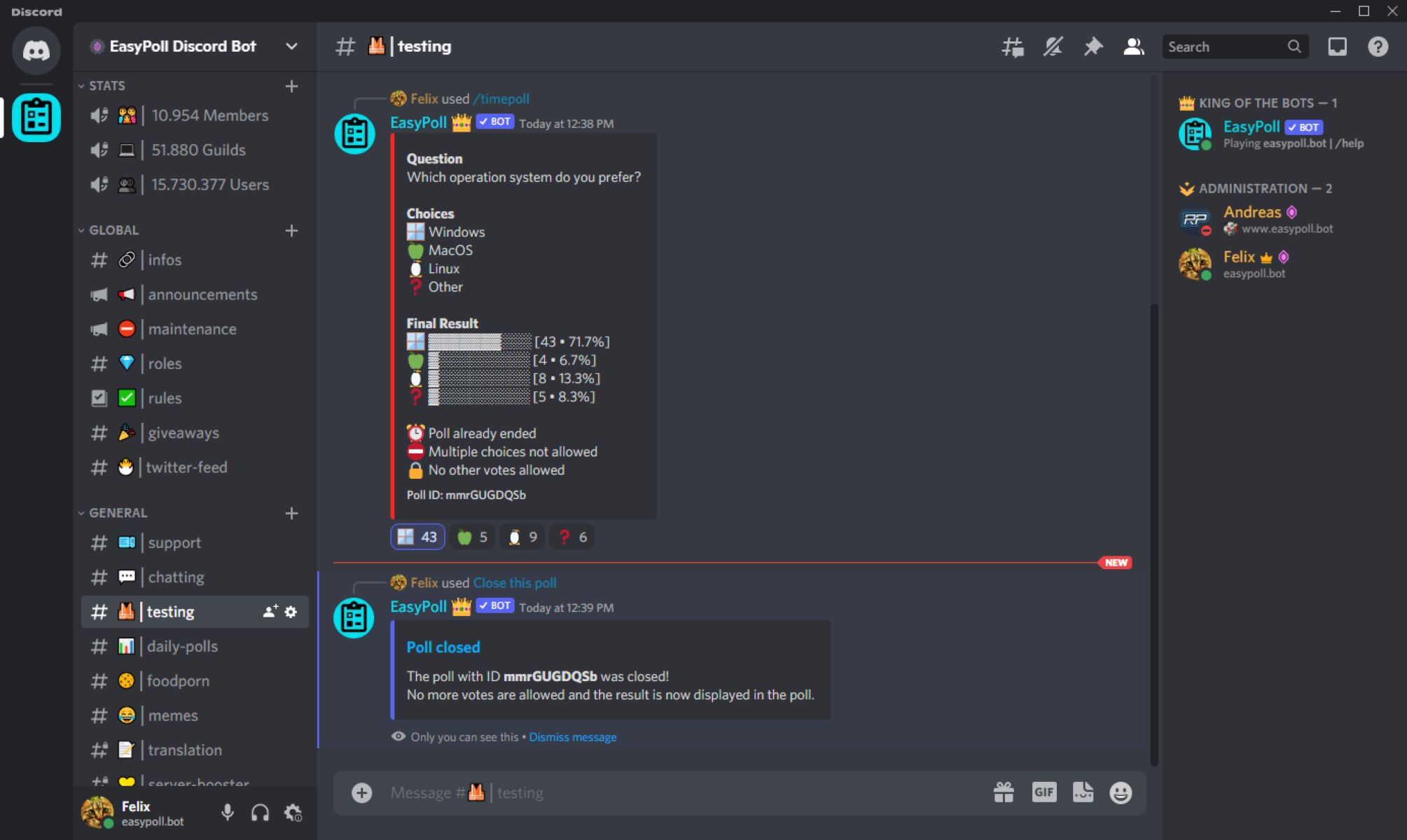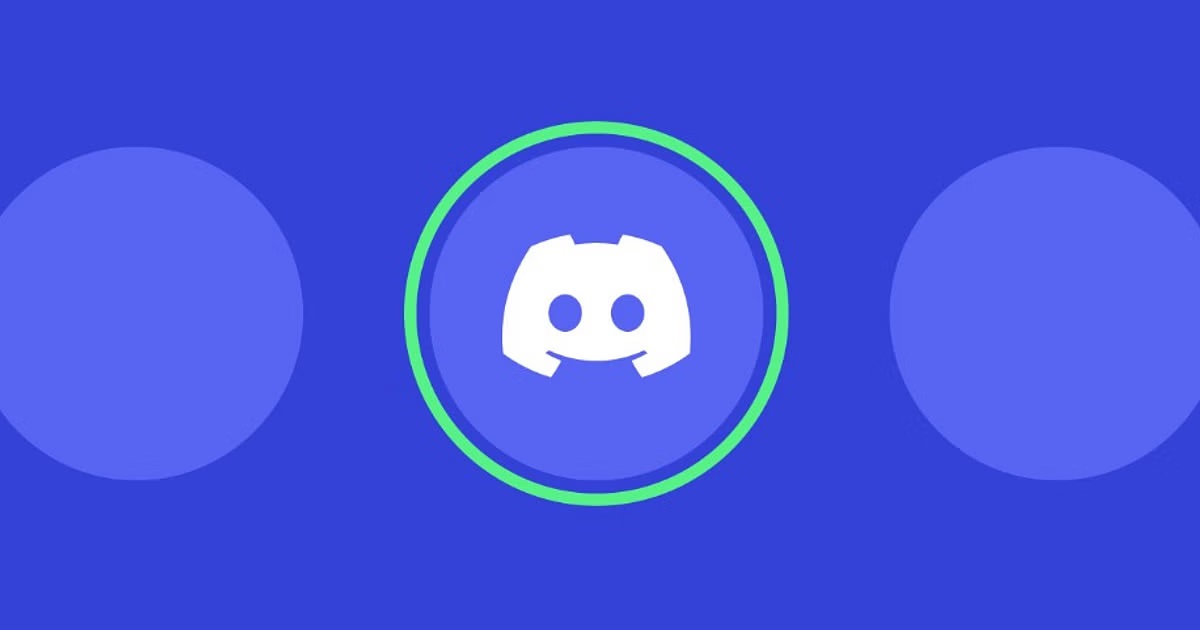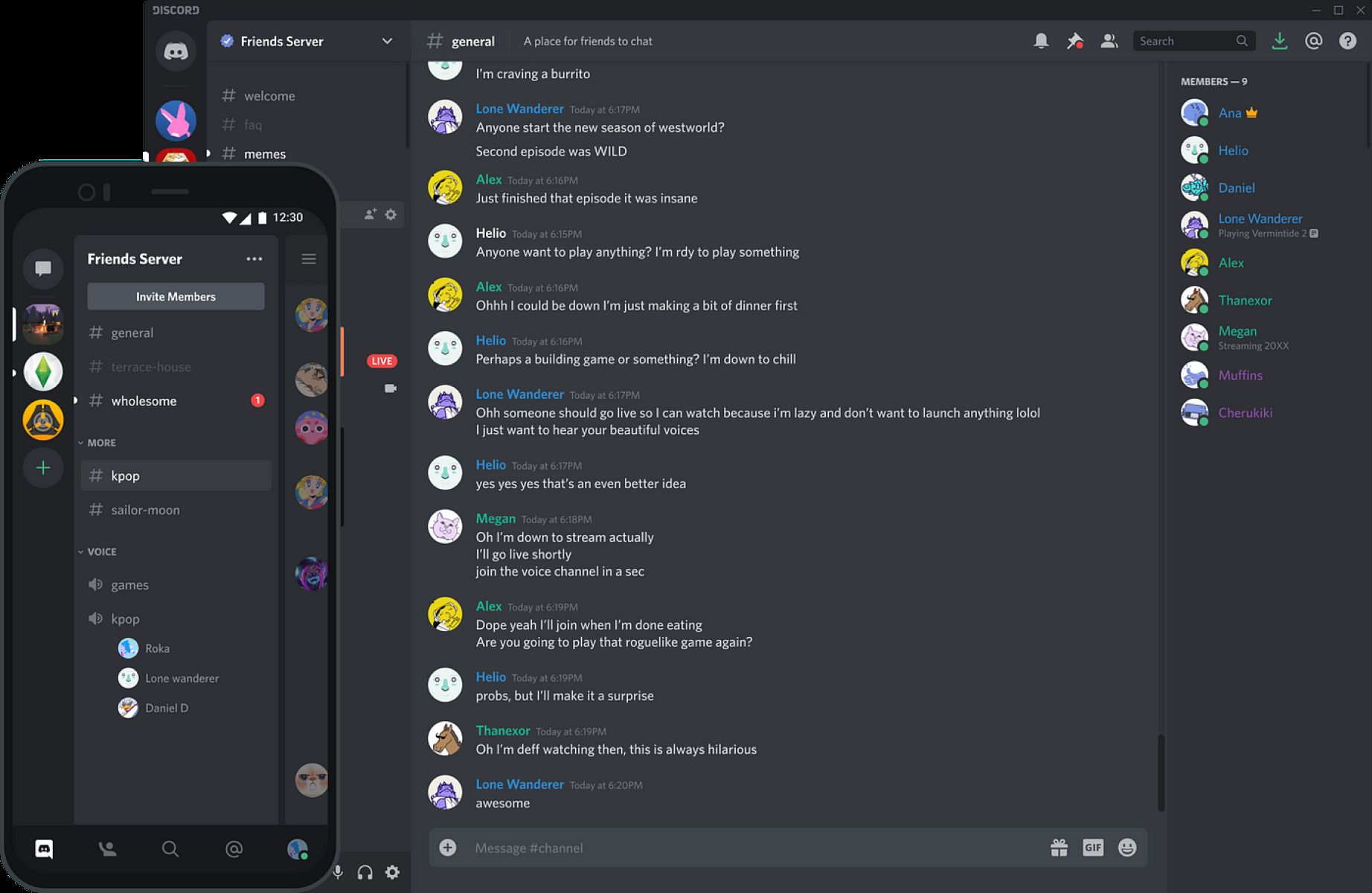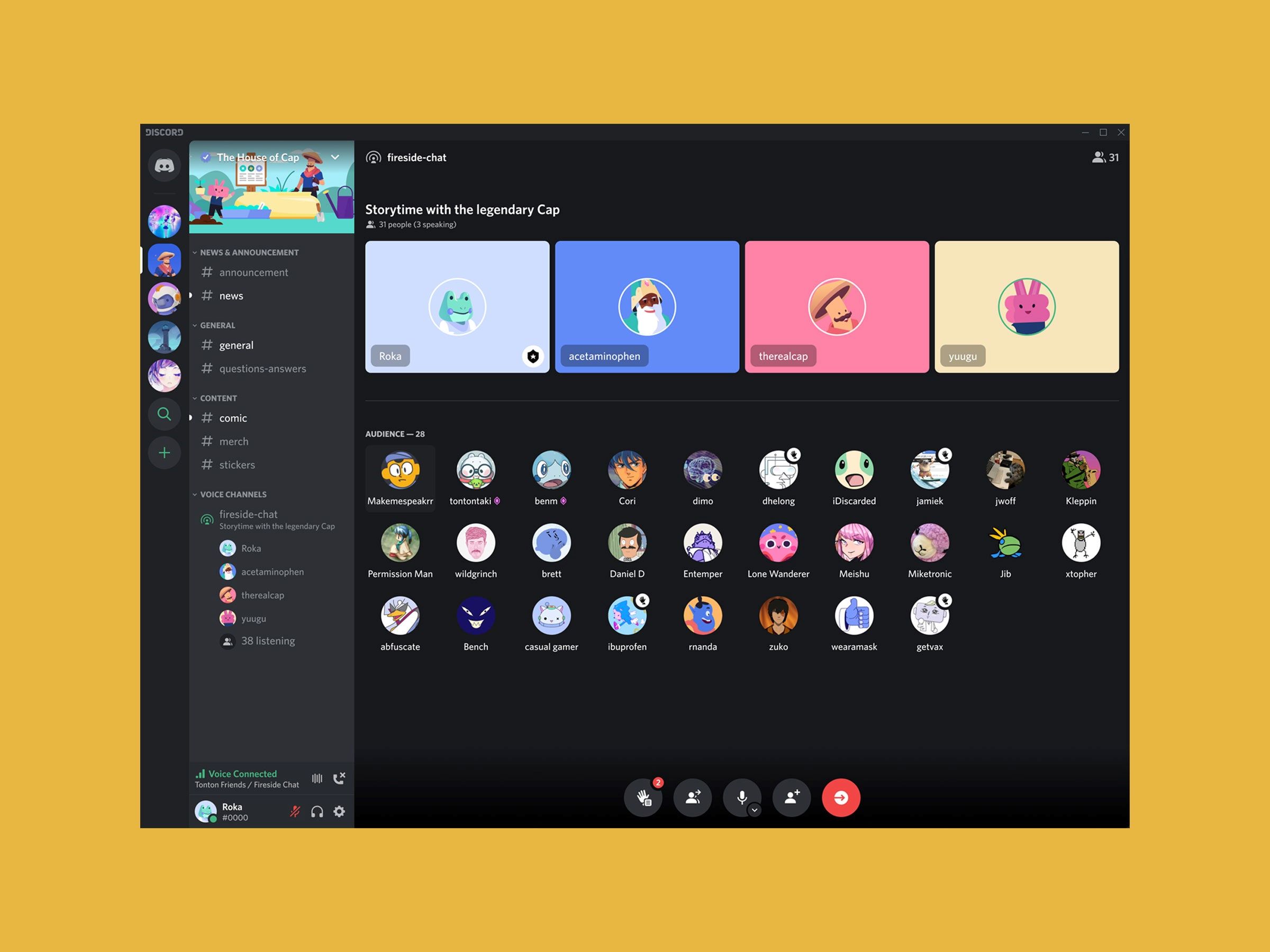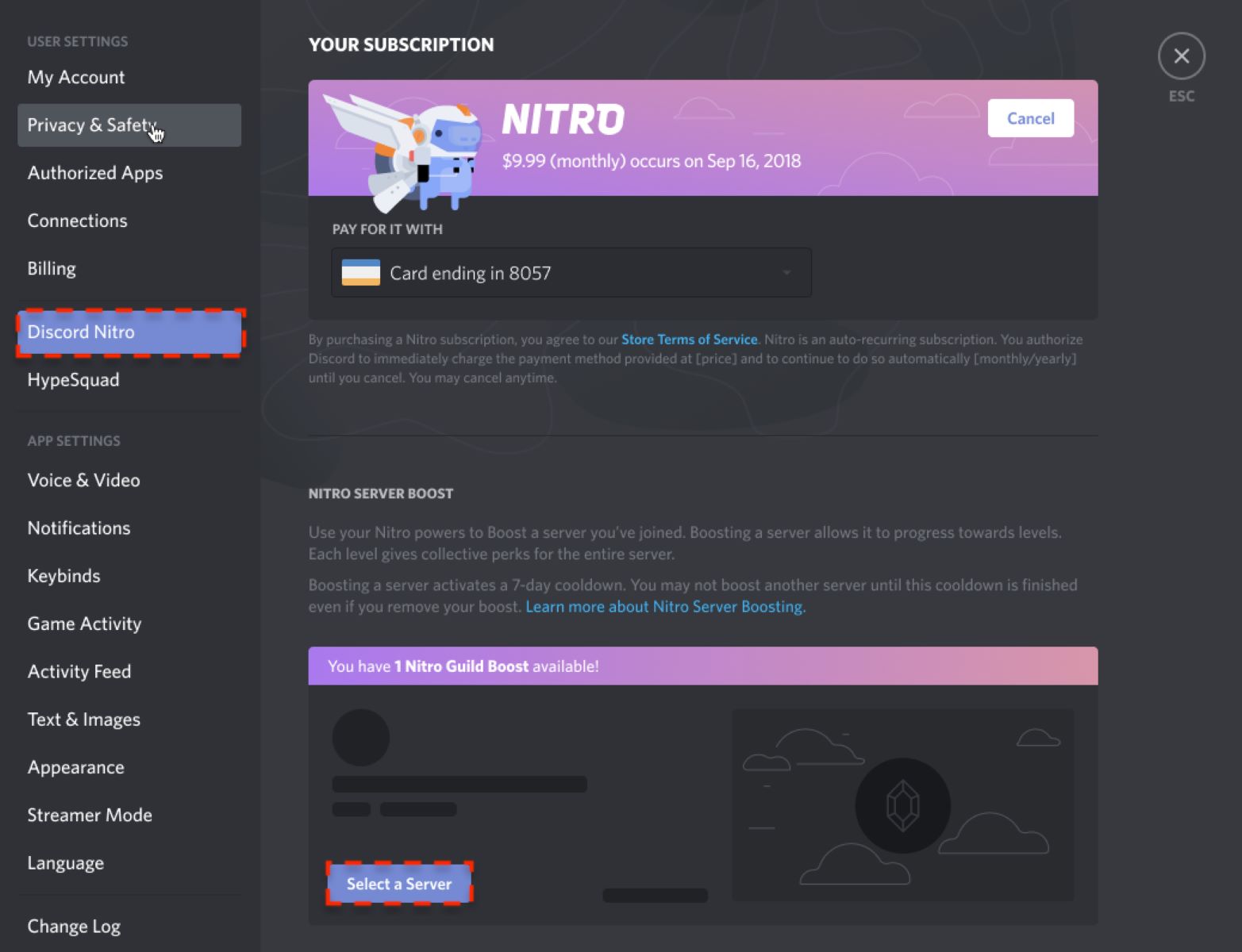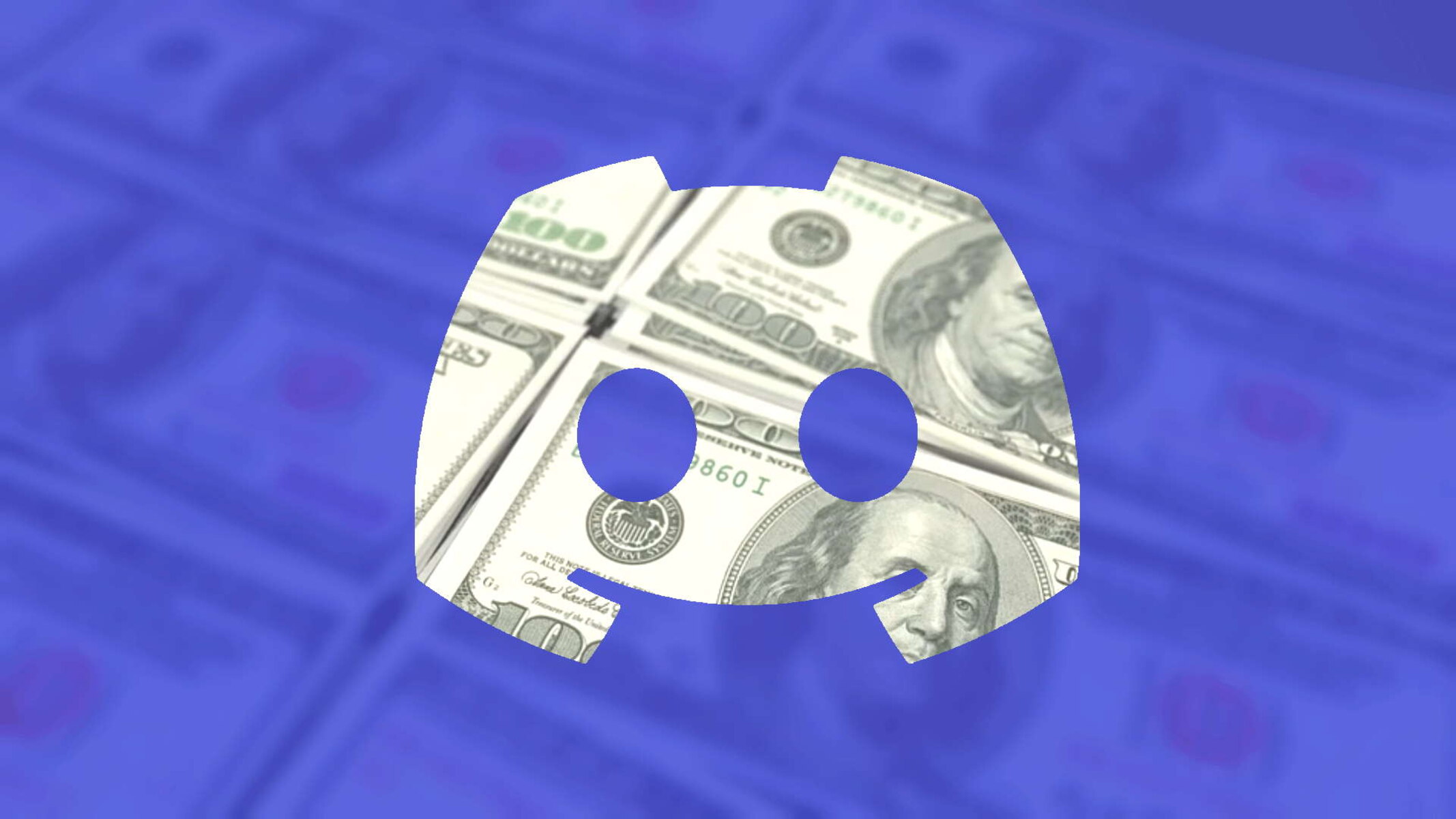Introduction
Discord has become one of the most popular platforms for communities to connect and engage with each other. Whether you’re coordinating a gaming session, planning a group project, or simply discussing a common interest, having the ability to run a poll can be incredibly useful. Discord’s poll feature allows you to gather opinions and make collective decisions with ease.
In this guide, we’ll walk you through the process of setting up and conducting a poll in Discord. We’ll explore how to create a poll, customize it to fit your needs, share it with others, and even view and analyze the poll results. So, let’s get started and learn how to make your Discord server more interactive and engaging!
Before we dive into the specifics, it’s important to note that Discord itself does not have a built-in poll feature. However, with the help of a poll bot, you can seamlessly incorporate polls into your Discord server. These bots are easy to set up and offer a range of customization options to suit your preferences.
Whether you want to decide on a game to play, gather feedback on a new server feature, or simply have some fun with your friends, conducting a poll in Discord can streamline the decision-making process. So, let’s explore how to set up your server and add a poll bot!
Setting Up the Discord Server
Before you can start running polls in Discord, you’ll need to set up a server if you haven’t already. Here’s a step-by-step guide to help you get started:
- Create a Server: Open Discord and click on the “+” button on the left sidebar. Select “Create a Server” and choose a name for your server.
- Set up Channels: Once your server is created, you can add different channels for different purposes. For example, you can have a general chat channel, a gaming channel, or a dedicated channel for polls.
- Manage Permissions: It’s important to configure the server’s permissions to control who can create and participate in polls. You can assign roles with specific permissions or manage permissions on an individual basis.
- Customize the Server: Personalize your server by adding a server icon, setting a server description, and configuring other settings according to your preferences. This will make your server visually appealing and easy to navigate.
- Invite Members: Invite your friends, colleagues, or community members to join your Discord server. You can generate an invite link and share it with them via email, social media, or any other communication platform.
Once your server is set up, you’re ready to add a poll bot to enable polling capabilities. Let’s move on to the next section to learn how to do that!
Adding a Poll Bot
In order to conduct polls in Discord, you’ll need to add a poll bot to your server. A poll bot is a specialized bot that enables you to create and manage polls seamlessly. Here’s how you can add a poll bot to your Discord server:
- Choose a Poll Bot: There are several popular poll bots available for Discord, such as Poll Bot, Pancake, and Carl-bot. Research and choose the one that best suits your needs.
- Authorize the Bot: Visit the website of the chosen poll bot and locate the authorization page. Click on the “Authorize” or “Add to Server” button to give the bot necessary permissions to join and function in your Discord server.
- Select Your Server: After authorizing the bot, you’ll need to select the Discord server where you want the bot to operate. Choose your server from the drop-down menu and confirm the selection.
- Grant Permissions: The poll bot might require certain permissions to function effectively, such as the ability to send messages, manage roles, or embed links. Review the requested permissions and grant them accordingly.
- Confirm Invitation: Once you’ve granted the necessary permissions, click on the “Confirm” or “Finish” button to finalize the invitation and add the poll bot to your server.
Once the poll bot has been successfully added to your Discord server, you can start creating and conducting polls. In the next section, we’ll guide you through the process of creating a poll using the bot.
Creating a Poll
With the poll bot successfully added to your Discord server, you’re now ready to start creating your first poll. Follow these steps to create a poll using the poll bot:
- Choose a Channel: Decide which channel in your Discord server you want to use for the poll. You can create a dedicated channel for polls or use an existing one.
- Initiate the Poll: In the designated channel, type a command to start creating a poll. The specific command may vary depending on the poll bot you’re using. Common commands include “!poll” or “!createpoll.”
- Add Poll Options: Once the poll is initiated, the bot will prompt you to enter the poll question and its corresponding options. Enter the question and provide multiple options for respondents to choose from. Separate the options with commas or use a hyphen before each option.
- Set Poll Duration: Some poll bots allow you to set a duration for your poll. You can specify how long you want the poll to be active, such as 1 hour or 24 hours.
- Confirm and Create: Review the details of your poll, including the question, options, and duration. Once you’re satisfied, confirm the creation of the poll. The bot will create the poll and make it visible for others to participate.
Once the poll has been created, other members of your Discord server can see and respond to it. In the following sections, we’ll explore how to customize your poll, share it with others, and analyze the results.
Customizing Your Poll
Customizing your poll can add a personal touch and make it more engaging for participants. The level of customization may vary depending on the poll bot you’re using, but here are some common ways to customize your poll:
- Add an Emoji Reaction: Some poll bots allow you to add emoji reactions to each poll option. This can make the poll visually appealing and provide an interactive element for respondents.
- Include a Thumbnail or Image: If your poll is related to a specific topic or theme, you can add a thumbnail or image to make it more visually appealing. This can help grab the attention of participants and make the poll stand out.
- Allow Multiple Choices: Depending on the nature of the poll, you can choose to allow participants to select multiple options. This can be useful in scenarios where respondents have the ability to choose more than one valid answer.
- Enable Vote Locking: To prevent participants from changing their votes after making a selection, you can enable vote locking. This ensures that the poll remains fair and accurate throughout its duration.
- Add Descriptions or Notes: Some poll bots allow you to add a descriptive note or additional information along with each poll option. This can provide more context or details for respondents to consider before making their choice.
Customizing your poll can enhance the user experience and make the polling process more enjoyable for participants. Experiment with the available customization options and find the ones that best suit your specific needs and preferences.
Now that you have created and customized your poll, it’s time to share it with others and encourage them to participate. The next section will guide you through the process of sharing the poll with your Discord community.
Sharing the Poll with Others
Once you’ve created and customized your poll, it’s time to share it with others in your Discord community. Here are some effective ways to share your poll:
- Mentioning Channel or Role: If you’re targeting a specific channel or group within your Discord server, you can mention the channel or role in a message to alert its members about the poll. This ensures that the relevant audience sees the poll and has the opportunity to participate.
- Direct Message: If you want to reach out to specific individuals or groups privately, you can send a direct message with the poll details. This works well for smaller, more focused conversations.
- Embedding the Poll: Some poll bots offer the option to embed the poll into other platforms or websites. You can take advantage of this feature to share the poll on social media, forums, or any other online platform where your community is active.
- Announcement or Pinning: If your Discord server has an announcement or important message channel, you can utilize it to announce the poll to everyone in the server. Additionally, pinning the poll message in a prominent channel can ensure that it remains visible and easily accessible for everyone.
- Social Media Promotion: Expand the reach of your poll by promoting it on your social media accounts or community-driven platforms. Encourage your followers to join your Discord server and participate in the poll.
Remember to provide clear instructions and a brief overview of the poll when sharing it, so that participants understand its purpose and how to participate. By strategically sharing your poll with others, you can encourage widespread engagement and gather valuable insights from your community members.
Now that you’ve shared the poll and people are starting to vote, let’s explore how you can participate in the poll and how to view and analyze the results in the next sections.
Voting in the Poll
As a participant in a poll conducted on Discord, voting is a straightforward process that allows you to express your opinion and contribute to the collective decision-making. Here’s how you can vote in a poll:
- Locate the Poll: Look for the channel or message where the poll has been shared. The poll bot typically presents the poll question and options in an organized format.
- Select an Option: Carefully review the available options and choose the one that best represents your choice or opinion. Some poll bots allow you to select multiple options if the poll has been configured to allow it.
- Submit Your Vote: After making your selection, it’s usually as simple as reacting to the poll message with an emoji corresponding to your chosen option. Alternatively, you may need to use a specific command or interact with a button provided by the poll bot.
- Verify Your Vote: In most cases, the poll bot will provide a confirmation message or reaction to let you know that your vote has been counted successfully. This ensures transparency and allows you to verify that your voice has been added to the tally.
Keep in mind that some poll bots may have additional features, such as the ability to change your vote or add a comment alongside your selection. Read the instructions provided by the poll bot or consult the server’s guidelines to understand the available voting options fully.
Whether you’re voting in a poll for fun or participating in a critical decision-making process, your vote contributes to the overall outcome. Once the voting period is over, it’s time to move on to the final step of viewing and analyzing the poll results.
Viewing and Analyzing Poll Results
After the polling period is complete, it’s time to view and analyze the results of the poll. Most poll bots provide easy-to-understand visual representations of the poll data, which allow you to gain insights and understand the preferences and opinions of the participants. Here’s how you can view and analyze the poll results:
- Access the Results: Locate the channel or message where the poll was conducted. The poll bot will usually display the final results in a clear and concise format.
- Visual Representation: Poll bots often present the poll results using graphical representations, such as bar graphs or pie charts. These visuals make it easier to interpret the data at a glance and understand the distribution of votes among the different options.
- Vote Tally: The poll results may also provide specific vote counts or percentages for each option, allowing you to see the proportion of votes received by each choice.
- Achieve Data Insights: Analyze the results to gain insights into the preferences and opinions of the participants. This information can be valuable for decision-making or understanding the sentiment of your community.
- Record or Share Results: Depending on your needs, you may choose to record the results for future reference or share them with others in your Discord server. This can be done by taking screenshots or using the poll bot’s built-in sharing features.
Take the time to review and analyze the poll results carefully. This information can help guide future discussions, adjustments, or actions within your Discord community. Understanding the preferences and opinions of your members can foster a more inclusive and engaging environment.
With the completion of the poll and the analysis of the results, you’ve successfully utilized the poll functionality in Discord. Polls can be a powerful tool for gathering opinions, making decisions, and facilitating engagement within your community.
In the next sections, we will summarize the key points discussed and provide some closing thoughts on the significance of polls in Discord.
Closing Thoughts
Polls are an invaluable feature within Discord that can greatly enhance communication, decision-making, and community engagement. By following the steps outlined in this guide, you can successfully set up a Discord server, add a poll bot, create and customize polls, share them with others, and analyze the results. The ability to gather opinions and make collective decisions in a streamlined manner can significantly contribute to the growth and success of your Discord community.
When conducting polls, remember to strike a balance between customization and simplicity. Customizing your polls with emoji reactions, images, or additional notes can make them visually appealing and enrich the participant experience. However, be mindful not to overwhelm participants with too many options or complex settings.
Furthermore, actively encouraging participation and sharing the polls with your Discord community is essential. Mentioning relevant channels or roles, sending direct messages, or utilizing other communication channels can help ensure maximum engagement and diverse perspectives. Additionally, utilizing social media and online platforms to promote your polls can expand your reach and attract new members to your community.
Lastly, don’t forget to appreciate and analyze the results of your polls. Understanding the collective opinions of your community allows you to make informed decisions, tailor your content, and foster a sense of inclusivity. Regularly conducting polls and analyzing the results can also help you identify trends, address concerns, and further strengthen the bonds within your Discord community.
Incorporating polls into your Discord server adds a layer of interactivity and inclusiveness that can greatly enhance the overall experience for all members. So, go ahead and utilize this powerful feature to facilitate decision-making, spark discussions, and build a thriving community within your Discord server!