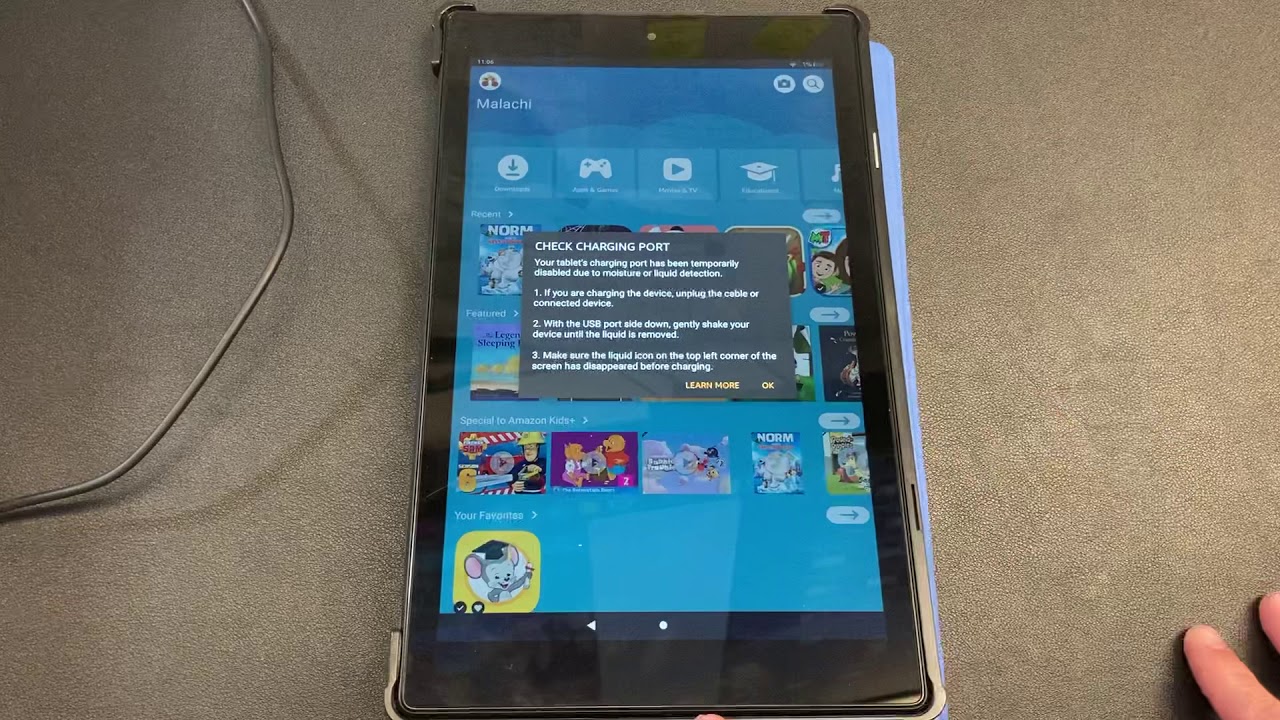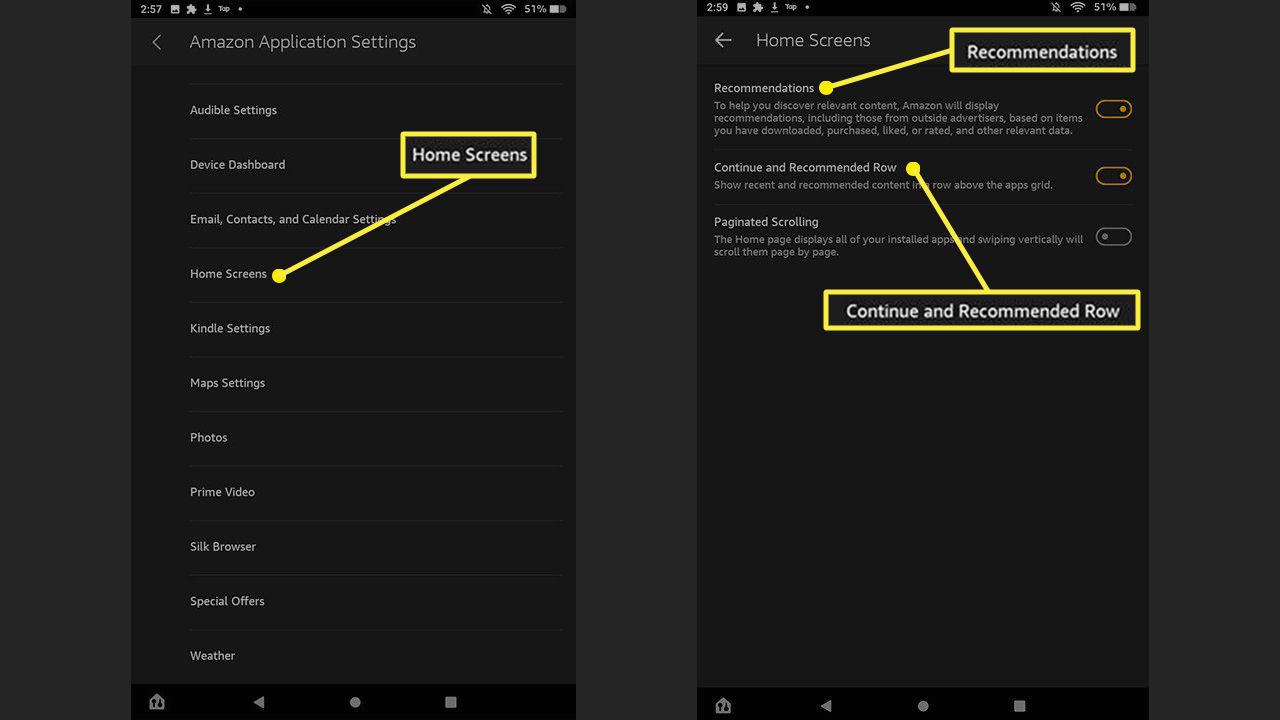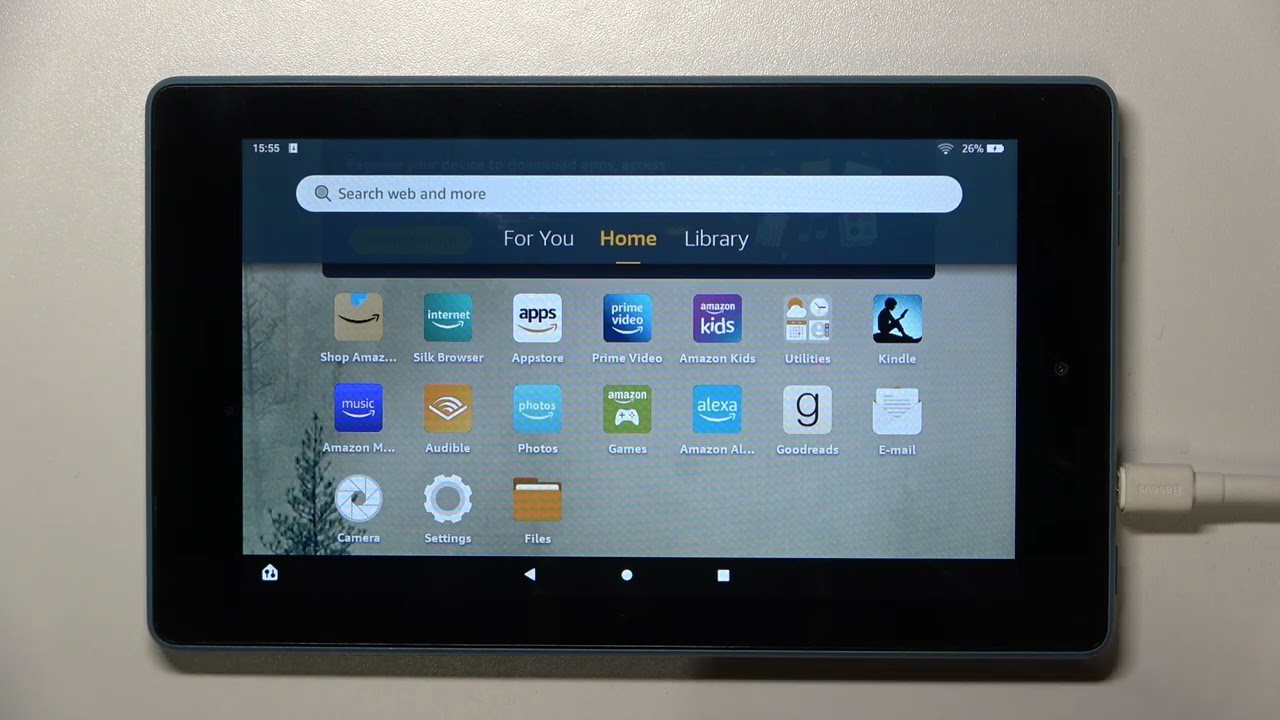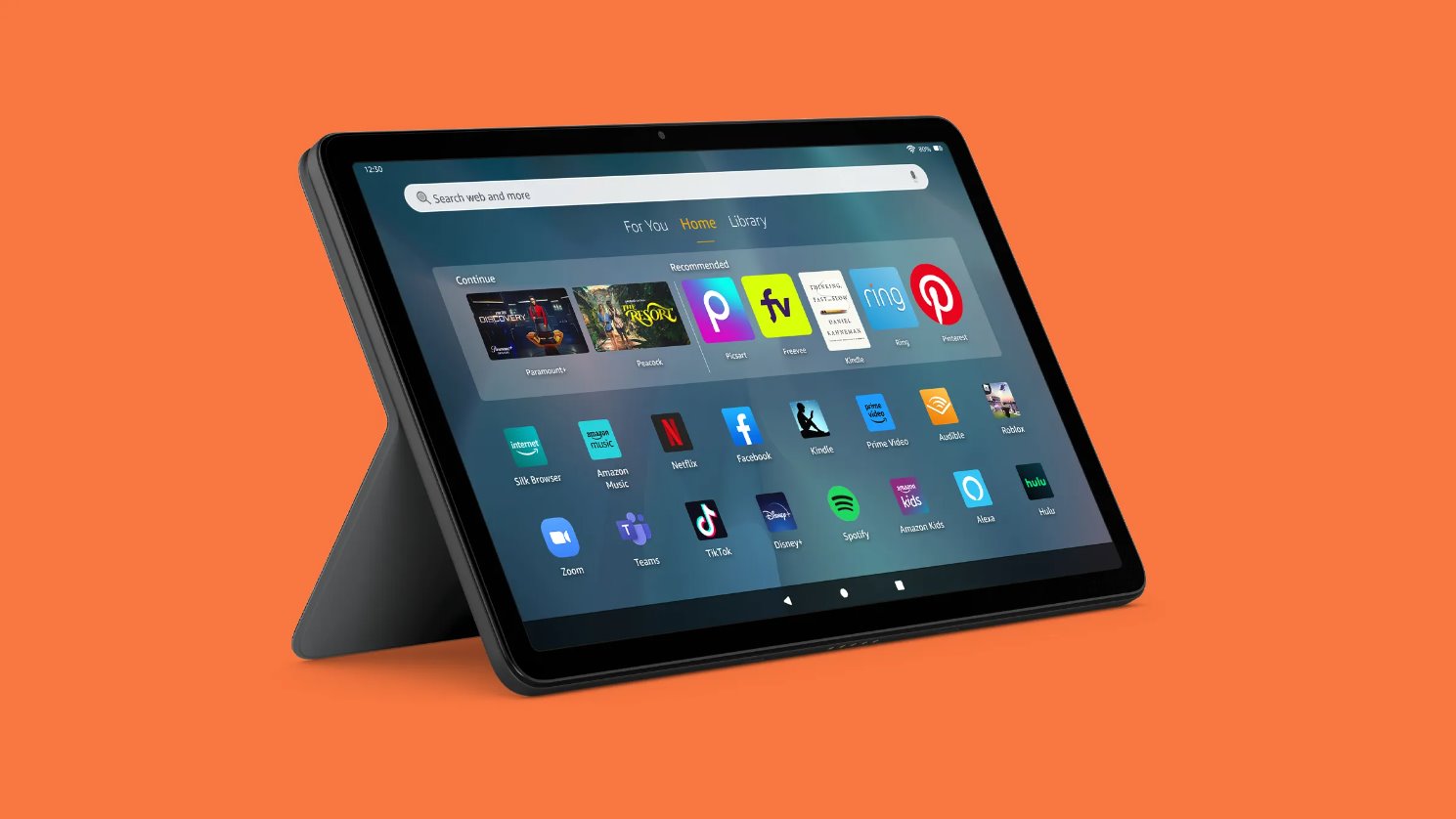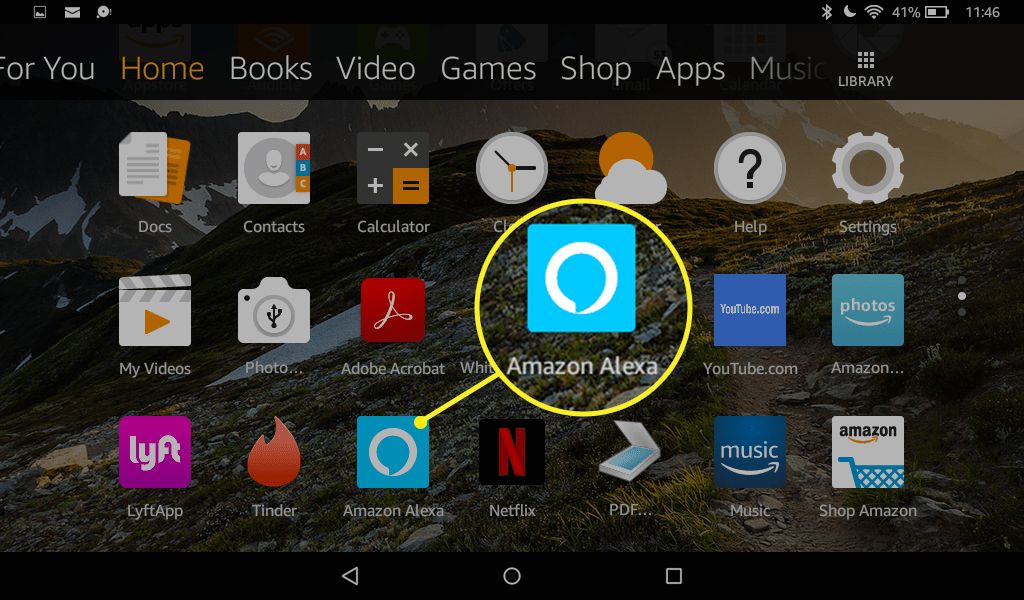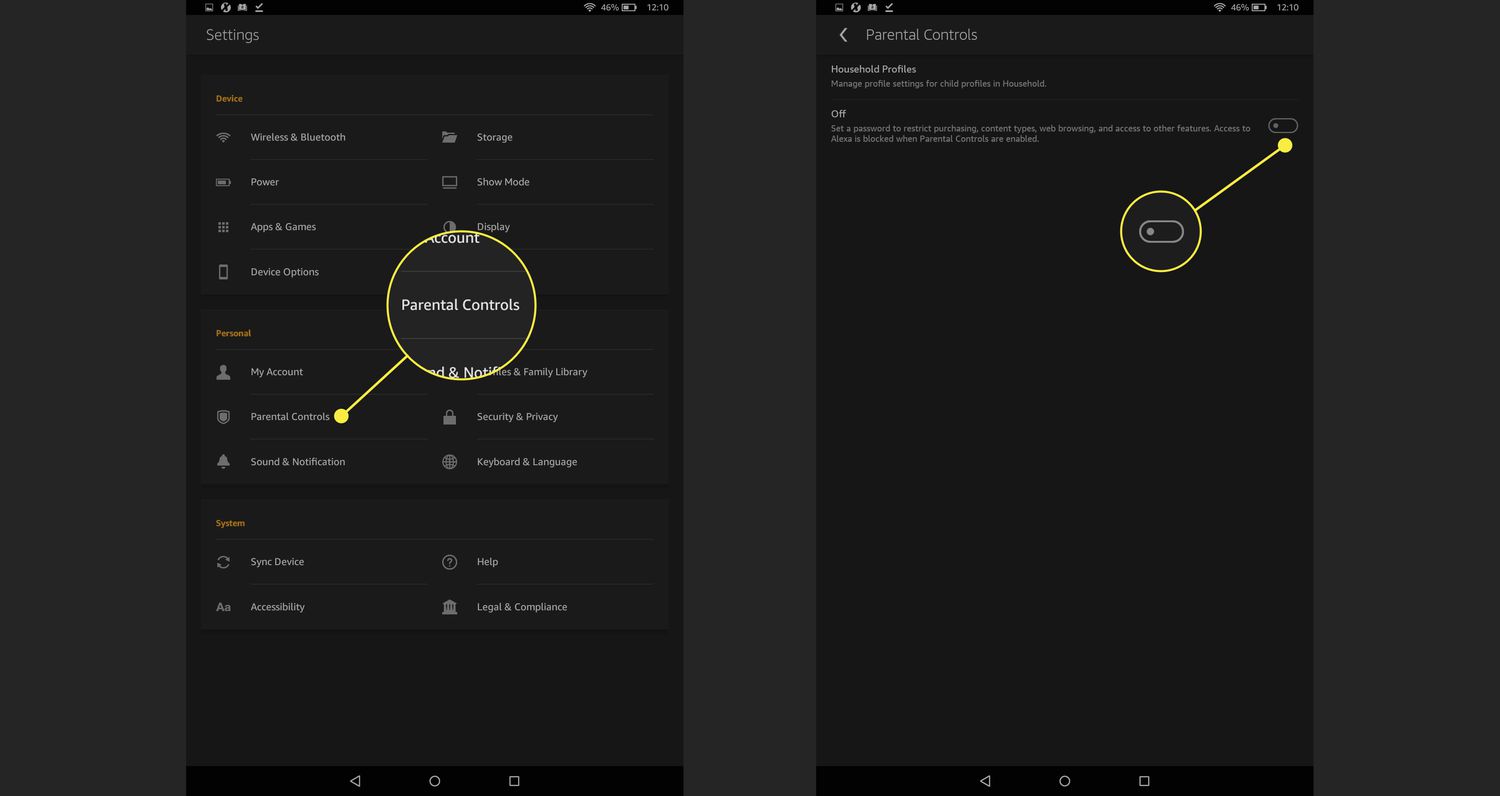Introduction
Welcome to this guide on how to disable the “Moisture Detected” alert on your Amazon Fire Tablet. If you’ve ever experienced this issue, you know how frustrating it can be, especially when you know the device hasn’t been exposed to any moisture.
For users who rely on their Fire Tablets for various activities such as reading, watching videos, or browsing the internet, encountering the “Moisture Detected” warning can disrupt your daily routine. The good news is that there are several methods you can try to disable this alert and regain access to your tablet’s functionality.
In the following sections, we will outline five different methods to help you overcome the “Moisture Detected” issue on your Amazon Fire Tablet. Each method has its own level of complexity and effectiveness, so feel free to try them in the order that best suits your comfort and convenience.
Before proceeding, it’s important to note that these methods are intended for troubleshooting purposes and may require you to follow certain steps that involve accessing the internal components of your tablet. If you are not comfortable performing these actions yourself, it’s recommended to seek assistance from a qualified technician or Amazon customer support.
Now, without further ado, let’s dive into the methods that can help you disable the “Moisture Detected” alert on your Amazon Fire Tablet!
Method 1: Wipe the USB Port
One of the first and easiest methods to try is to clean the USB port on your Amazon Fire Tablet. Sometimes, dust, debris, or moisture can accumulate in the port, causing the moisture detected alert to appear erroneously. Here’s how you can do it:
- Ensure your tablet is turned off and disconnected from any power sources.
- Take a clean, dry cloth or cotton swab and gently wipe the USB port. Be careful not to apply excessive force, as you don’t want to damage the port.
- Inspect the port and make sure there is no visible dirt or moisture remaining. If you notice any, continue wiping until it is completely clean and dry.
- Once you’ve cleaned the port, wait for a few minutes to let it dry completely.
- After the port is dry, connect your tablet to the power source or computer and check if the “Moisture Detected” alert still appears.
If the alert no longer appears, congratulations! You have successfully disabled the “Moisture Detected” warning on your Amazon Fire Tablet. However, if the issue persists, don’t worry, there are still several other methods you can try.
Method 2: Restart the Tablet
If wiping the USB port didn’t resolve the issue, the next method you can try is restarting your Amazon Fire Tablet. Restarting can help recalibrate the device’s internal sensors and potentially remove any temporary glitches causing the “Moisture Detected” alert. Follow these steps to restart your tablet:
- Press and hold the power button located on the side or top of your tablet.
- A menu will appear on the screen. Select the “Restart” option.
- Wait for your tablet to turn off and then turn it back on.
- Once the tablet has restarted, check if the “Moisture Detected” alert persists.
By restarting your tablet, you’re giving it a fresh start and allowing it to clear any temporary issues that may have triggered the moisture detection alert. If the alert is no longer appearing, you’ve successfully resolved the problem. However, if the alert continues to show up, proceed to the next method.
Method 3: Put the Tablet in Rice
If the “Moisture Detected” alert on your Amazon Fire Tablet is persistent and you suspect that there might be some moisture trapped inside the device, using rice as a desiccant can help absorb the moisture. Follow these steps to try this method:
- Power off your tablet and disconnect it from any power sources.
- Take a sealable plastic bag or container and fill it with uncooked rice.
- Place your tablet inside the bag or container, ensuring it is completely surrounded by rice.
- Seal the bag or container and leave it undisturbed for at least 24 to 48 hours.
- After the specified time has passed, remove the tablet from the rice and check if the “Moisture Detected” alert still appears.
The rice acts as a moisture absorber and can help draw out any trapped moisture inside the tablet. It is important to note that this method may not work for all cases, especially if the moisture has caused significant damage to the internal components. However, it is worth a try before moving on to other troubleshooting methods.
If the alert disappears after using the rice method, you have successfully resolved the issue. However, if the alert persists, there are a few more methods you can explore to disable the “Moisture Detected” alert on your Amazon Fire Tablet.
Method 4: Use a Hair Dryer
If the previous methods didn’t resolve the “Moisture Detected” alert on your Amazon Fire Tablet, you can try using a hair dryer as an alternative way to remove any moisture that might be triggering the alert. Here’s how you can do it:
- Power off your tablet and disconnect it from any power sources.
- Set your hair dryer to the lowest heat setting and the lowest airflow.
- Hold the hair dryer at a safe distance from your tablet and gently apply the warm air to the USB port and any other accessible openings on the device.
- Continue this process for a few minutes, making sure to keep the hair dryer at a safe distance to prevent overheating the tablet.
- After using the hair dryer, wait for the tablet to cool down and then power it back on to check if the “Moisture Detected” alert is still present.
The gentle warmth from the hair dryer helps evaporate any moisture that may be causing the alert. However, it’s essential to exercise caution during this process to avoid overheating or damaging the device. If the alert persists after using the hair dryer, it’s time to explore the final troubleshooting method.
Method 5: Factory Reset the Tablet
If all previous methods have failed to disable the “Moisture Detected” alert on your Amazon Fire Tablet, you may need to consider performing a factory reset. This method will restore your tablet to its original factory settings, eliminating any software-related issues that may be causing the alert. However, keep in mind that a factory reset will erase all data and settings on your device, so make sure to back up any important data before proceeding. Follow these steps to perform a factory reset:
- Go to the “Settings” menu on your Amazon Fire Tablet.
- Scroll down and tap on “Device Options”.
- Tap on “Reset to Factory Defaults”.
- Read the warning message carefully, as it highlights that all data will be erased, and then tap on “Reset”.
- Wait for the tablet to complete the reset process, and then set it up as a new device.
After the factory reset is complete, check if the “Moisture Detected” alert still appears. Since this method resets the tablet to its original state, it should eliminate any software issues that may have caused the alert. However, if the alert persists after the reset, it’s recommended to contact Amazon customer support for further assistance.
Remember, performing a factory reset should be considered as a last resort, as it erases all data on your tablet. It is recommended to back up your data regularly to prevent any loss in the event of unforeseen issues.
Conclusion
Experiencing the “Moisture Detected” alert on your Amazon Fire Tablet can be frustrating, especially when you know there hasn’t been any actual exposure to moisture. Luckily, there are several methods available to help you disable this alert and regain the functionality of your tablet.
In this guide, we outlined five different methods you can try. You can start by wiping the USB port and removing any debris or moisture that may be triggering the alert. If that doesn’t work, restarting the tablet or putting it in rice to absorb any trapped moisture may do the trick. Using a hair dryer on a low heat setting can also help evaporate any remaining moisture inside the device. Finally, if all else fails, performing a factory reset can eliminate any software-related issues that may be causing the alert.
It’s important to note that if the alert persists even after trying these methods, it’s recommended to contact Amazon customer support for further assistance. They will be able to provide more specific guidance tailored to your situation.
Remember, these methods should be attempted in the order that best suits your comfort and convenience. Be cautious when performing any physical actions on your tablet, and always prioritize the safety of both yourself and your device.
We hope that this guide has been helpful in resolving the “Moisture Detected” alert on your Amazon Fire Tablet. With the steps outlined above, you should be able to disable the alert and continue enjoying the full functionality of your device.