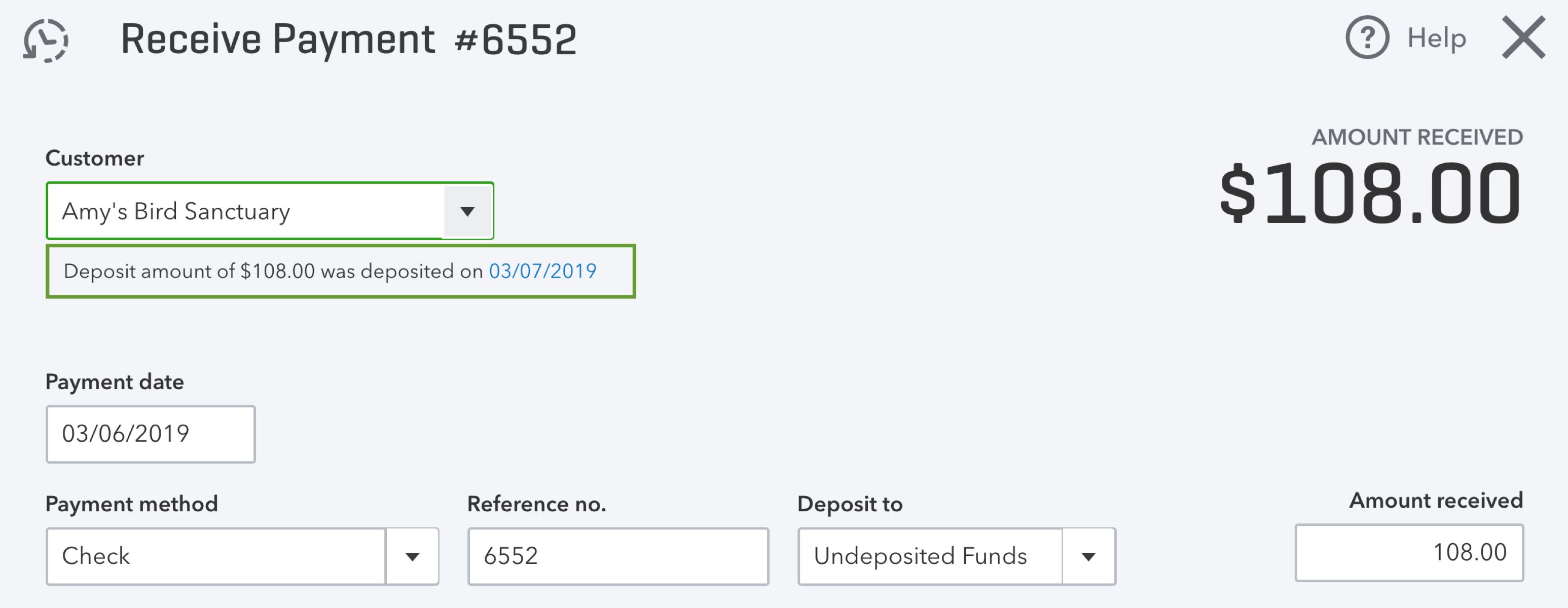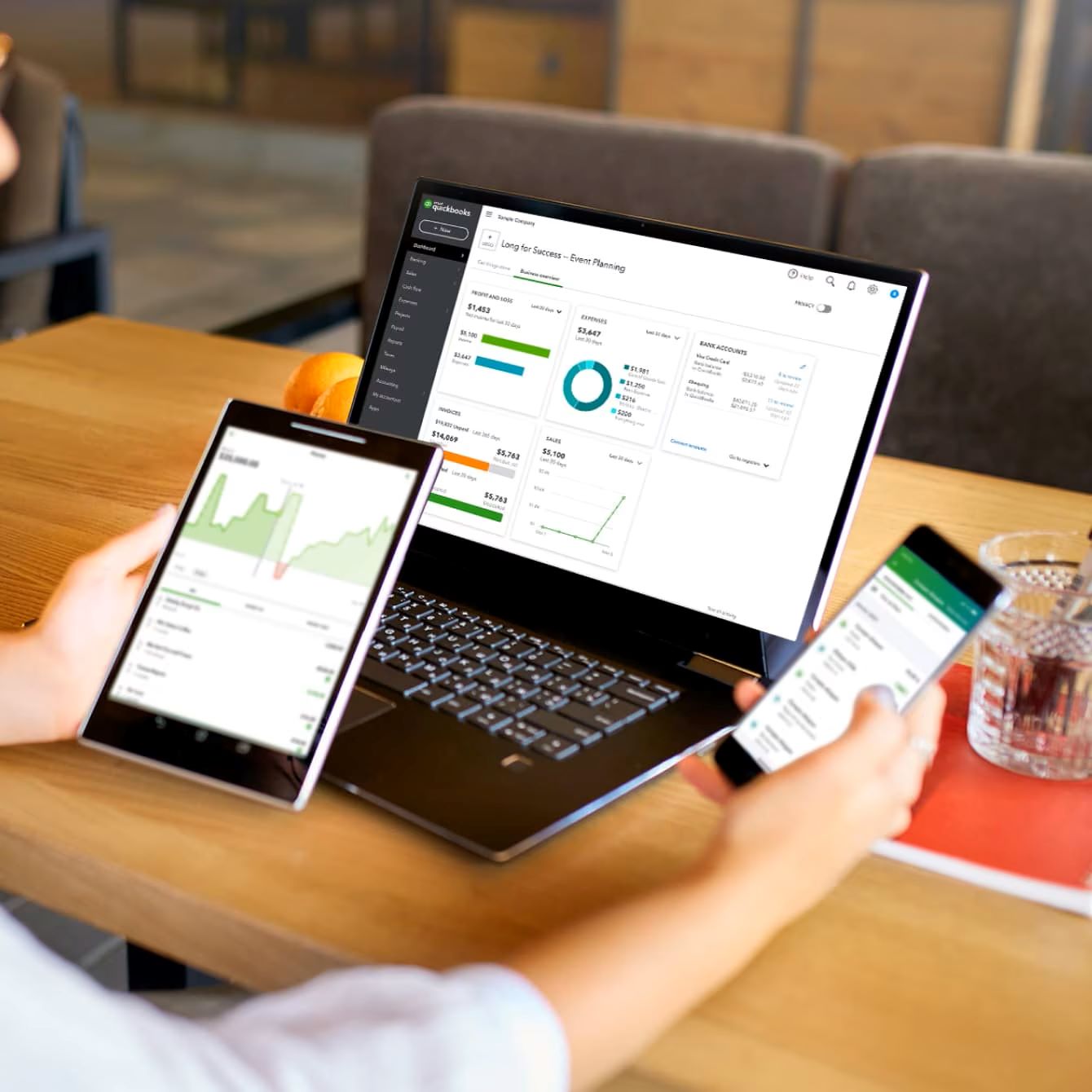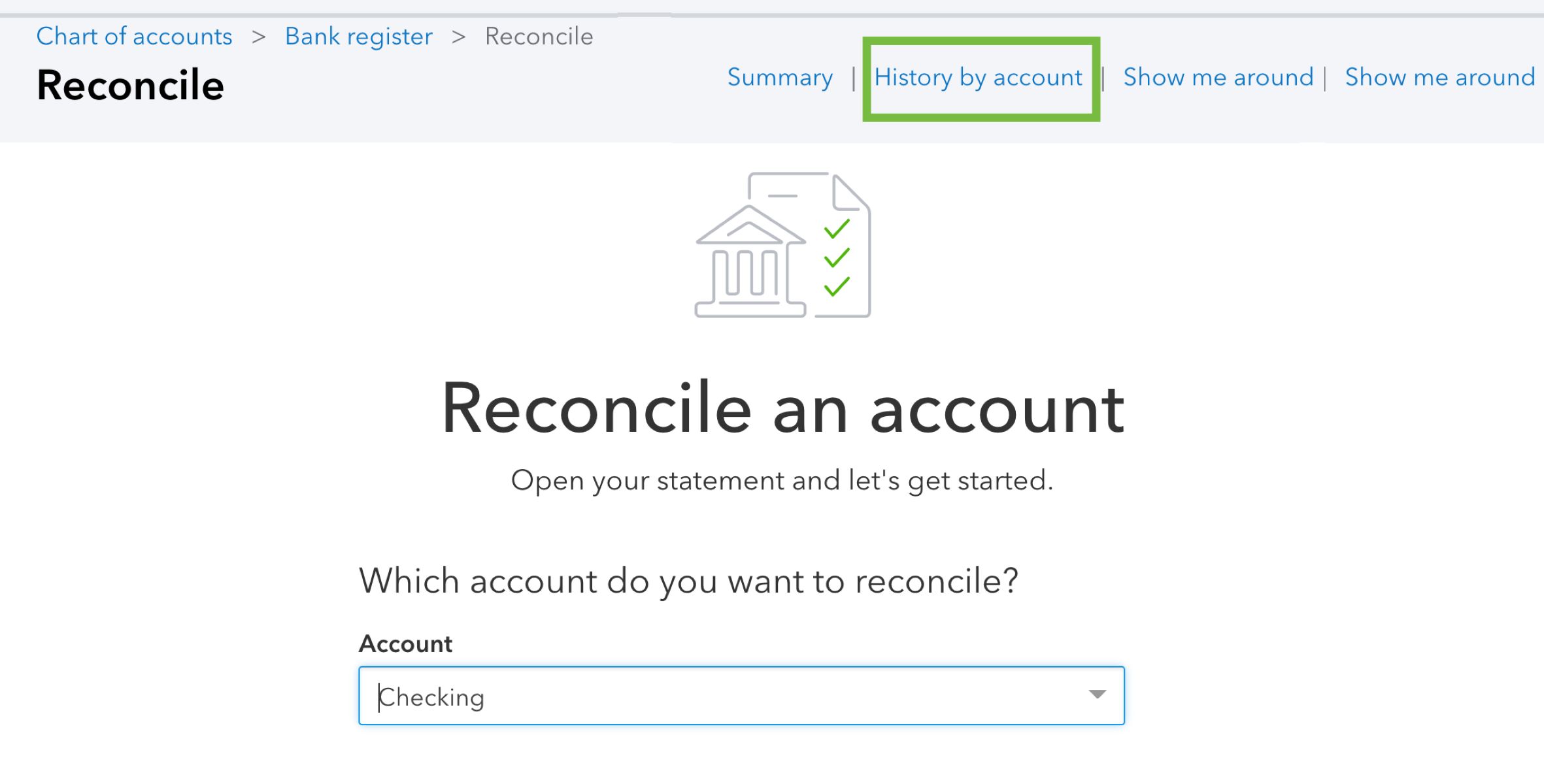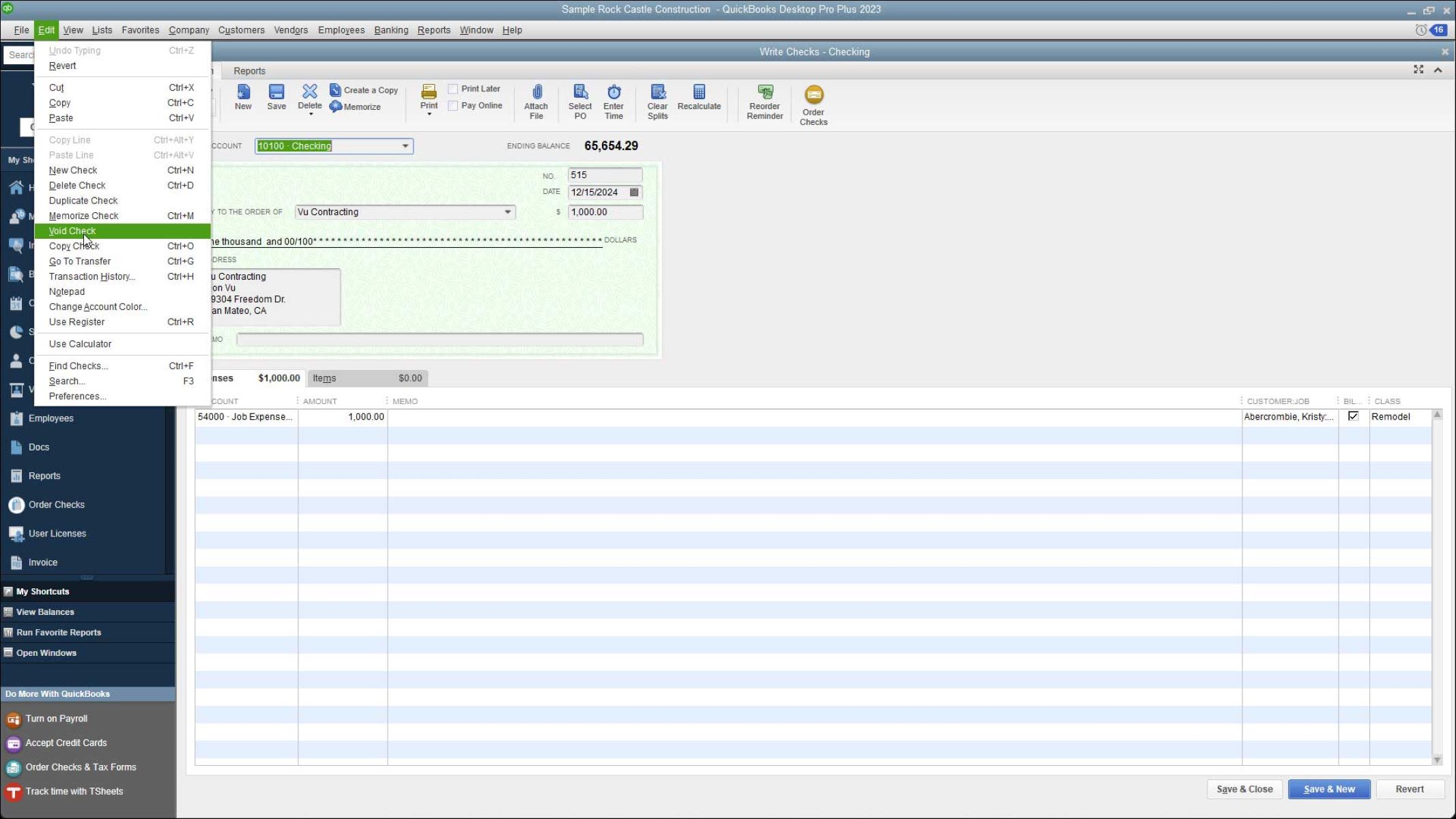Introduction
Welcome to the world of QuickBooks, where managing your finances and keeping your books in order has never been easier. As a business owner or accountant, you might come across situations where you need to delete a bank account from QuickBooks for various reasons. Whether you’re closing an account, consolidating accounts, or just need to remove outdated information, QuickBooks provides a straightforward process to help you do so.
Deleting a bank account in QuickBooks requires careful consideration and a proper understanding of the impact it may have on your financial records. It’s crucial to follow the correct steps to ensure your data remains accurate and your financial statements are not affected. In this guide, we will walk you through the step-by-step process of deleting a bank account in QuickBooks, including necessary precautions and tips to keep in mind.
Before we dive into the details, it’s important to mention that deleting a bank account in QuickBooks should only be done if absolutely necessary. Make sure to back up your data before proceeding with any deletions, just in case you need to retrieve any information in the future.
Now that we have set the foundation, let’s move on to the first step – backing up your QuickBooks data.
Step 1: Back Up Your QuickBooks Data
Before you begin any major changes to your QuickBooks account, it’s always advisable to create a backup of your data. This ensures that you have a secure copy of your financial information in case anything goes wrong during the process. Follow these steps to back up your QuickBooks data:
- Open QuickBooks and sign in to your company file.
- Click on the “File” menu at the top-left corner of the screen.
- Select “Backup Company” and then choose “Create Local Backup.”
- Choose a location on your computer to save the backup file. It’s recommended to select an external hard drive or cloud storage for added security.
- Click “Options” to specify any additional settings, such as scheduling regular backups or verifying the integrity of the backup file.
- Click “OK,” and then select “Save it now” to start the backup process.
- Wait for the backup to complete, and make sure to keep the saved backup file in a safe place.
By backing up your QuickBooks data, you can restore it in case any errors occur during the bank account deletion process. This ensures that you won’t lose any important financial information and have a smooth recovery plan in case of any unforeseen issues.
Once you have successfully backed up your QuickBooks data, you can proceed to the next step: verifying your data to ensure its accuracy.
Step 2: Verify Your Data
Before deleting a bank account in QuickBooks, it’s essential to verify the accuracy and integrity of your data. This step is crucial to ensure that there are no discrepancies or errors in your financial records. Follow these steps to verify your data in QuickBooks:
- Open QuickBooks and sign in to your company file.
- Click on the “File” menu at the top-left corner of the screen.
- Select “Utilities” and then choose “Verify Data.”
- QuickBooks will perform a thorough check on your data for any errors or issues.
- If any problems are detected, QuickBooks will prompt you to rebuild your data file. It’s important to follow the recommendations provided by QuickBooks to resolve any issues that may arise.
- Once the verification process is complete, review the results to ensure that no critical errors are present.
Verifying your data helps identify any underlying issues that could potentially affect the bank account deletion process. By resolving them beforehand, you can minimize the risk of encountering errors during the deletion process and ensure the integrity of your financial data.
After verifying your data and addressing any detected issues, you can move on to the next step: verifying the eligibility of the bank account for deletion.
Step 3: Verify Bank Account Deletion Eligibility
Before proceeding with the deletion of a bank account in QuickBooks, you need to ensure that the account is eligible for deletion. QuickBooks has certain criteria that need to be met in order to successfully delete a bank account. Here is how you can verify the eligibility of the bank account:
- Open QuickBooks and sign in to your company file.
- Go to the “Lists” menu and select “Chart of Accounts.”
- Locate the bank account you wish to delete and double-click on it to open the account register.
- Review the transactions associated with the bank account to verify if it meets the following criteria:
- The account does not have any outstanding checks or deposits.
- All transactions that were recorded have been reconciled.
- The balance in the account is zero.
- If the account meets all of the above criteria, it is eligible for deletion. However, if there are any outstanding transactions or unreconciled items, you must address them before proceeding.
- To resolve any pending transactions or unreconciled items, you can either manually delete or change them, or contact your bank to reconcile the discrepancies.
By verifying the eligibility of the bank account and resolving any pending issues, you ensure that the deletion process will not lead to any inconsistencies or errors in your financial records. Once the account is eligible for deletion, you can move on to the next step of removing transactions associated with the bank account.
Step 4: Resolve Any Pending Issues
Before you proceed with deleting a bank account in QuickBooks, it’s important to resolve any pending issues or discrepancies related to the account. By addressing these issues beforehand, you can ensure the accuracy and integrity of your financial data. Here are the steps to resolve any pending issues:
- Review the transactions associated with the bank account to identify any outstanding items, such as checks or deposits that have not cleared.
- If you find any outstanding transactions, you have a few options to resolve them:
- Manually delete or change the transactions in QuickBooks to reflect the correct information.
- Contact your bank to inquire about any discrepancies and take necessary actions to rectify them.
- If there are any unreconciled items in the account, reconcile them to ensure that all transactions are accounted for and reflected accurately in QuickBooks.
- Ensure that the balance of the bank account matches the bank statement. If there are any discrepancies, investigate the reasons behind them and reconcile the differences if possible.
- Once all pending issues have been resolved and the account is balanced, you can proceed to the next step of removing transactions associated with the bank account.
Resolving any pending issues is crucial before deleting a bank account in QuickBooks. It helps in maintaining the accuracy of your financial records and ensures that your books are up-to-date. By successfully addressing these issues, you can move forward with confidence to the next step of removing transactions associated with the account.
Step 5: Remove Transactions Associated with the Bank Account
Now that you have resolved any pending issues and ensured the accuracy of your bank account, it’s time to remove the transactions associated with the account in QuickBooks. This step is essential to eliminate any reference to the bank account that you want to delete. Follow these steps to remove the transactions:
- Open QuickBooks and sign in to your company file.
- Go to the “Lists” menu and select “Chart of Accounts.”
- Locate the bank account you wish to delete and double-click on it to open the account register.
- Review the transactions listed in the account register.
- Delete each transaction one at a time by right-clicking on it and selecting “Delete” from the options menu. Be sure to confirm the deletion.
- Continue deleting all transactions associated with the bank account until the register is empty.
Removing the transactions associated with the bank account ensures that there are no remaining references to the account in your financial records. It cleans up your accounts and prepares it for deletion. However, it’s important to note that deleting transactions is irreversible, so make sure you have backed up your data and carefully followed all the previous steps before proceeding with this step.
Once all the transactions have been deleted from the account register, you can move on to the next step of entering a beginning balance adjustment for the account.
Step 6: Enter a Beginning Balance Adjustment
After removing all the transactions associated with the bank account, it’s necessary to enter a beginning balance adjustment to account for the deletion of the account. This adjustment ensures that your financial records remain accurate and there are no discrepancies in your balances. Follow these steps to enter a beginning balance adjustment:
- From the QuickBooks homepage, go to the “Banking” menu and select “Make General Journal Entries.”
- In the “Make General Journal Entries” window, enter the date of the adjustment in the “Date” field.
- Choose the appropriate account in the “Account” field. This account should be the same account you are deleting.
- Enter the amount of the beginning balance adjustment. If the balance is zero, you can skip this step.
- Add a memo or description for reference purposes.
- Click “Save & Close” to record the beginning balance adjustment.
By entering a beginning balance adjustment, you are accounting for the removal of the bank account from your financial records. This adjustment ensures that your balances remain accurate and there are no discrepancies in your reports. It’s important to note that the exact steps may vary depending on your version of QuickBooks, but the general concept of entering a beginning balance adjustment remains the same.
Once you have successfully entered the beginning balance adjustment, you can proceed to the next step of ensuring that the account is not used anywhere else in QuickBooks.
Step 7: Ensure the Account Is Not Used Anywhere Else
Before you proceed with deleting the bank account in QuickBooks, it’s important to ensure that the account is not used anywhere else in your financial records. This step is crucial to prevent any disruptions or errors in your accounts. Follow these steps to ensure that the account is not used anywhere else:
- Review your Chart of Accounts to identify any other accounts that may be dependent on the bank account you are deleting.
- Check bank feeds, recurring transactions, and any other features in QuickBooks that may be linked to the bank account. These features may use the bank account for automatic transactions or data imports.
- If you find any dependencies, make the necessary changes to update the accounts or features to use a different bank account.
- Review any reports or templates where the bank account may be referenced. Update these reports or templates as needed to remove the reference to the bank account.
- Ensure that any account mapping or integrations with other financial software are updated to reflect the changes made.
By taking the time to review and update any dependencies on the bank account, you minimize the risk of errors or disruptions in your financial records. It’s important to be thorough in this step to ensure a seamless transition after deleting the account. Make sure to double-check all areas of QuickBooks to ensure that the bank account is not used anywhere else.
Once you have confirmed that the bank account is not used anywhere else in QuickBooks, you are ready to proceed to the final step of deleting the bank account.
Step 8: Delete the Bank Account in QuickBooks
Now that you have completed all the necessary preparations, including backing up your data, verifying your data, resolving pending issues, removing transactions, entering a beginning balance adjustment, and ensuring the account is not used anywhere else, you are ready to proceed with deleting the bank account in QuickBooks. Follow these steps to delete the bank account:
- From the QuickBooks homepage, go to the “Lists” menu and select “Chart of Accounts.”
- Locate the bank account you want to delete and right-click on it.
- Select the “Delete” option from the context menu.
- Click “OK” to confirm the deletion of the bank account.
- QuickBooks will ask you what to do with the existing transactions associated with the account. Choose the option that suits your needs:
- If you have already removed all transactions associated with the bank account, you can select the option to “Remove transactions from account” to permanently delete them.
- If you want to transfer the transactions to another account, choose the appropriate option and select the account to which you want to transfer the transactions.
- Click “OK” to finalize the deletion of the bank account.
Deleting the bank account in QuickBooks will remove it from your Chart of Accounts and ensure that it no longer appears in your financial records. It’s important to note that this action is permanent, so it’s crucial to double-check that you have followed all the necessary steps and have backed up your data before proceeding with the deletion.
With the bank account successfully deleted, you have completed the process of removing the bank account from QuickBooks. Congratulations! You have now streamlined your accounts and ensured the accuracy of your financial records.
Conclusion
Deleting a bank account in QuickBooks requires careful consideration and a step-by-step process to ensure the accuracy and integrity of your financial records. By following the above steps, including backing up your data, verifying your data, resolving pending issues, removing transactions, entering a beginning balance adjustment, ensuring the account is not used anywhere else, and finally deleting the bank account, you can effectively remove outdated or unnecessary accounts from your financial records.
It is crucial to always back up your data before making any major changes in QuickBooks to avoid any potential data loss or disruptions. Verifying your data, resolving any pending issues, and removing transactions associated with the bank account helps maintain the accuracy and cleanliness of your accounts.
Additionally, ensuring that the bank account is not used anywhere else within QuickBooks, such as bank feeds or reports, prevents any errors or discrepancies in your financial records. Finally, deleting the bank account from your Chart of Accounts is the last step in the process, providing you with a streamlined and accurate representation of your financial data.
By following these steps and taking the necessary precautions, you empower yourself to effectively manage your financial records in QuickBooks. Remember to always double-check your actions and make sure you have followed each step accurately before proceeding with the deletion. When done correctly, deleting a bank account can help keep your financial records organized and up-to-date for a more efficient financial management process.
Now that you have successfully gone through the process of deleting a bank account in QuickBooks, you can enjoy the benefits of a clean and accurate financial record keeping system. Remember to keep your data backed up at all times and regularly review and update your accounts to maintain the integrity of your financial records.