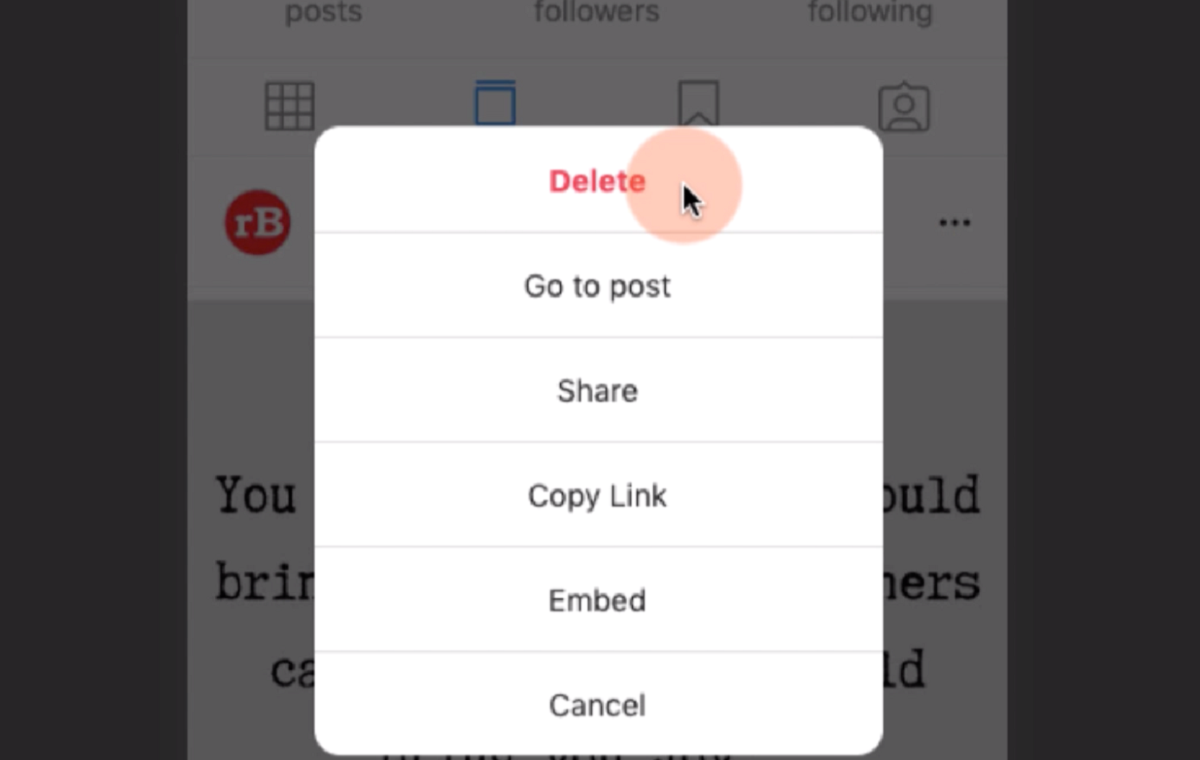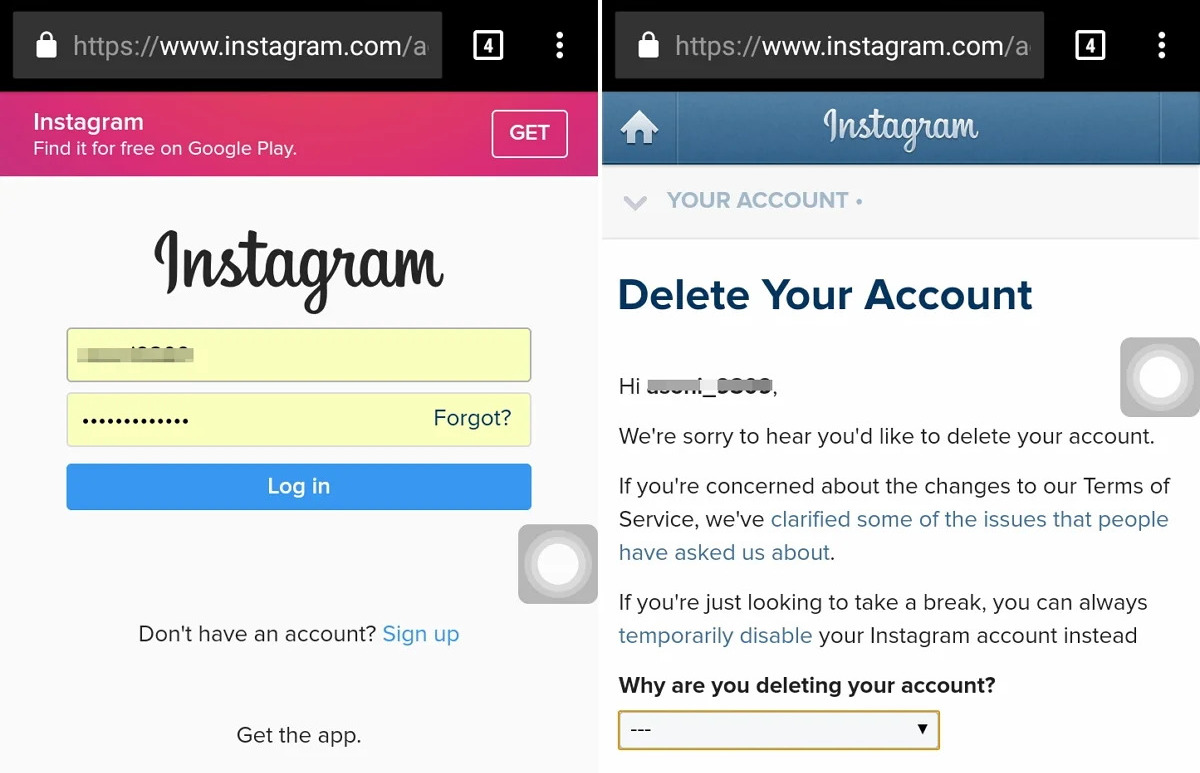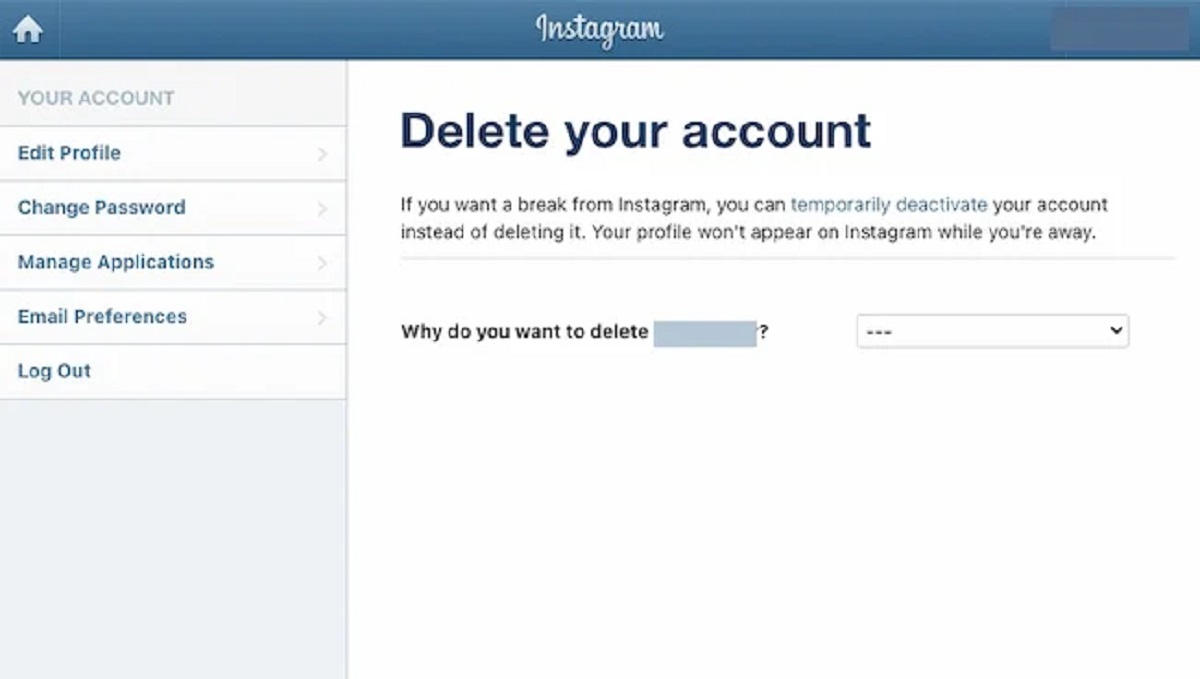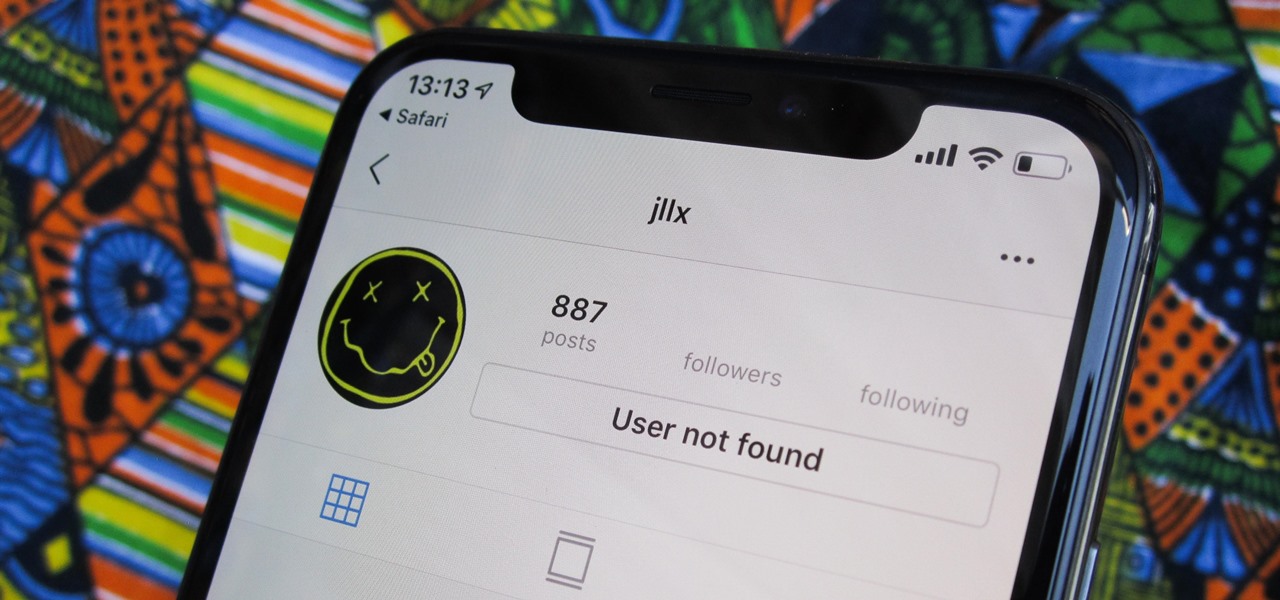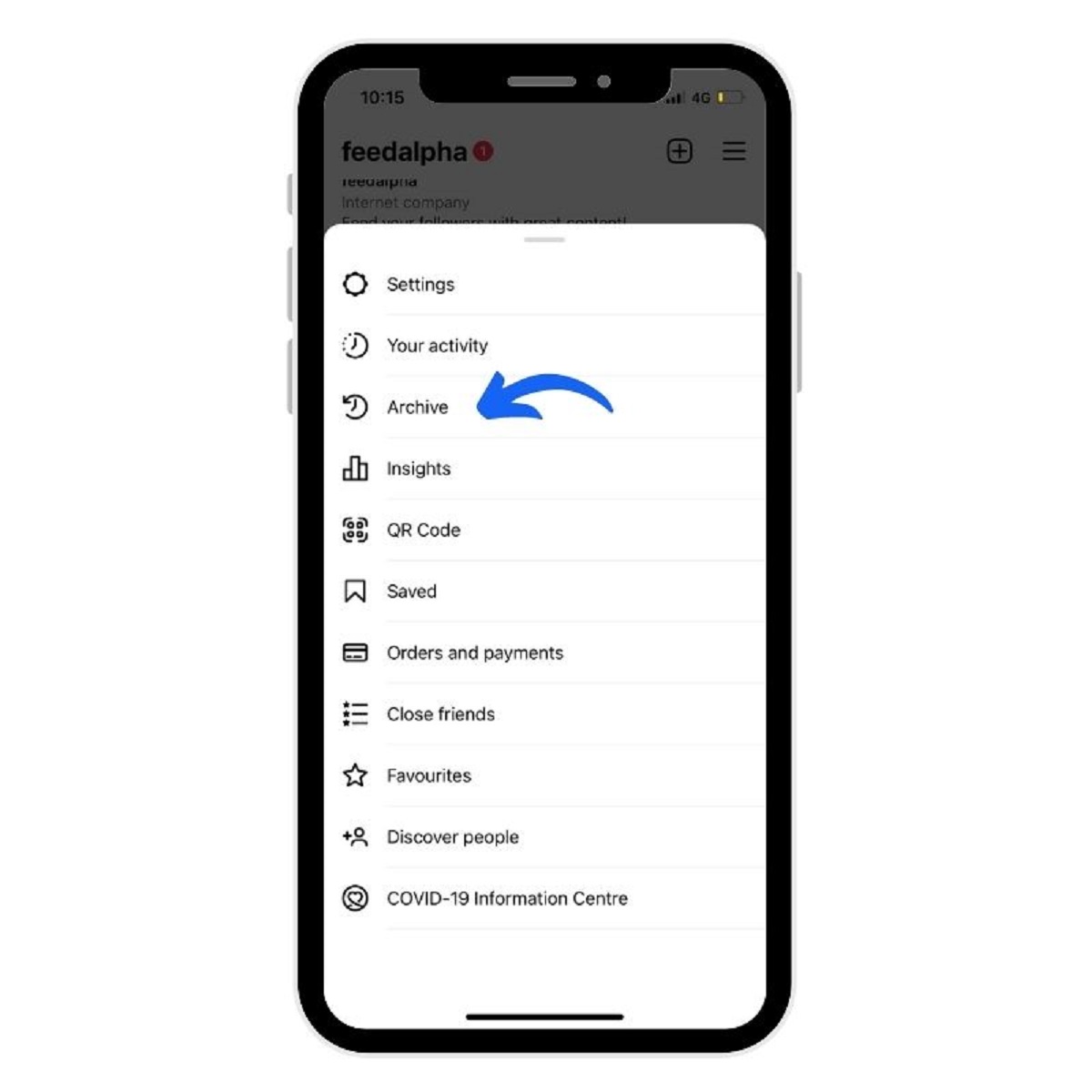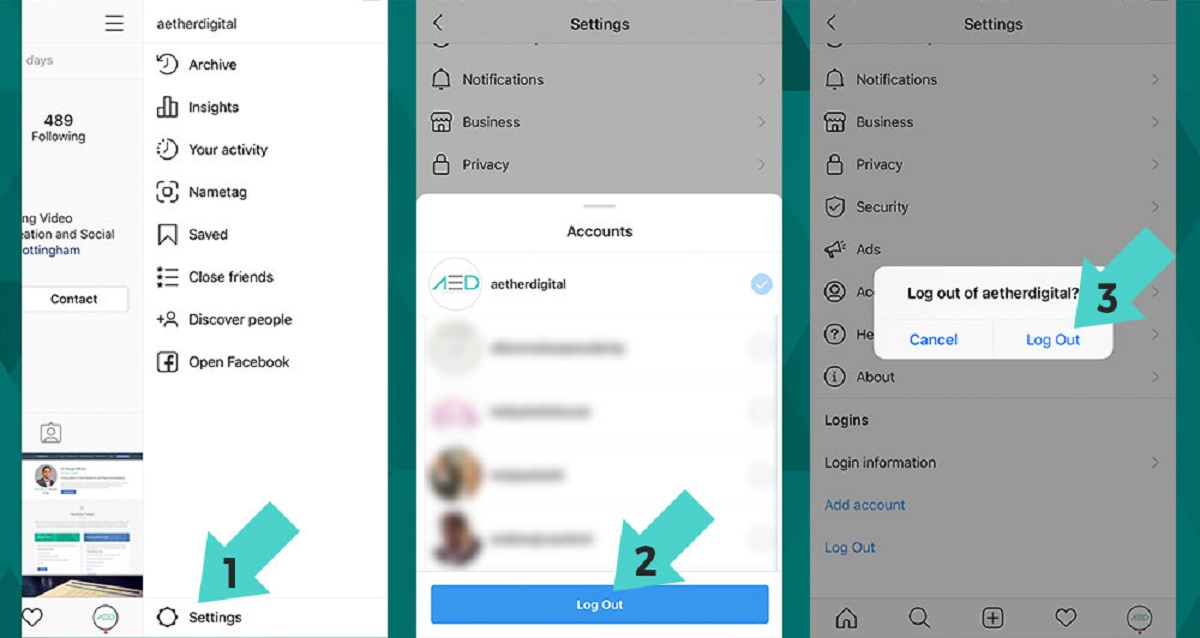Introduction
Welcome to the world of Instagram, where sharing and connecting with others through captivating photos has become a way of life. Whether you’re a seasoned Instagram user or a beginner taking your first steps in the realm of social media, it’s essential to know how to delete a photo on Instagram.
Deleting a photo on Instagram might seem like a daunting task, especially if you’re unfamiliar with the platform’s interface. However, rest assured that it’s a straightforward process that can be accomplished in just a few simple steps.
In this guide, we will walk you through the process of deleting a photo on Instagram, ensuring that you can navigate the app with ease and confidence. By the end of this article, you’ll have the necessary knowledge to remove any unwanted photo from your Instagram profile.
Whether you’ve posted a photo that no longer suits your aesthetic, mistakenly uploaded a duplicate, or simply changed your mind about sharing a particular image, deleting the photo is the ultimate solution. So, let’s dive in and learn how to delete a photo on Instagram!
Step 1: Open the Instagram app
To begin the process of deleting a photo on Instagram, you need to open the Instagram app on your mobile device. If you haven’t already installed the app, head to your device’s app store and download it. Once you have the app installed, follow these steps:
1. Locate the Instagram icon on your home screen or in the app drawer. It’s a vibrant, colorful camera logo that’s hard to miss.
2. Tap on the Instagram icon to open the app. If you’re already logged in, you’ll be taken directly to your feed. If not, enter your username and password to log in.
3. Once you’re logged in, you’ll land on your Instagram home feed, where you’ll see posts from accounts you follow. Take a moment to explore the latest updates from your friends, family, and favorite influencers.
By following these simple steps, you’ll have successfully opened the Instagram app and are now ready to proceed to the next step of deleting a photo.
Step 2: Go to your profile
After opening the Instagram app, the next step in deleting a photo is to navigate to your profile page. Your profile page is where you can view all the photos and videos you have posted on Instagram. Here’s how you can access your profile:
1. At the bottom right corner of the Instagram app, you will find a small icon resembling a silhouette of a person. Tap on this icon to proceed.
2. Upon tapping the profile icon, you will be taken to your personal profile page. Here, you can see your profile picture, bio, follower count, and all the posts you have shared on Instagram.
3. Take a moment to familiarize yourself with the different sections of your profile. You can swipe left and right to view your posts, tagged photos, and saved posts.
By reaching your profile page, you have successfully completed the second step in the process of deleting a photo on Instagram. Now, let’s move on to the next step to find the specific photo you wish to remove from your profile.
Step 3: Find the photo you want to delete
Now that you are on your profile page, it’s time to locate the specific photo that you want to delete. Instagram provides a user-friendly interface that allows you to easily find and manage your posts. Follow these steps to find the photo:
1. Scroll through your profile page to browse through your posts. You can swipe up or down to view more photos.
2. If you have a large number of posts and finding the specific photo seems challenging, you can make use of the search bar at the top of your profile page. Enter relevant keywords or hashtags related to the photo you want to delete to narrow down your search.
3. Additionally, you can use the grid view option to organize your posts into neat rows and columns. To toggle between the grid view and the list view, tap on the appropriate icon located above your posts.
4. Once you have successfully located the photo you wish to delete, it’s time to proceed to the next step and remove it from your Instagram profile.
By following these steps, you will easily find the photo you want to delete on your Instagram profile. Next, we will guide you through the process of deleting the selected photo in the following steps.
Step 4: Tap on the photo
Once you have located the photo you want to delete on your Instagram profile, the next step is to tap on the photo to access the options menu. Follow these simple steps:
1. On your profile page, find the photo you want to delete.
2. Tap on the photo to open it in full view. This will enlarge the photo and allow you to see it more clearly.
3. By tapping on the photo, you will also be able to view any likes, comments, and interactions that the photo has received from other Instagram users.
4. Take a moment to ensure that you have selected the correct photo for deletion. Confirm that it is the photo you no longer wish to have on your Instagram profile.
Tapping on the photo is a crucial step in the deletion process, as it allows you to access the necessary options to remove the photo from your profile. Now, let’s move on to the next step to discover how to access the delete option.
Step 5: Tap on the three dots icon
After tapping on the photo you want to delete, the next step in the process is to tap on the three dots icon. This icon represents the options menu, where you can access various actions for the selected photo. Here’s how you can proceed:
1. Look for the three dots icon, usually located at the top-right corner of the photo. It may appear as three vertically aligned dots or as a more compact ellipsis symbol.
2. Once you have located the three dots icon, tap on it to open the options menu.
3. After tapping on the three dots icon, a pop-up menu will appear with a list of available actions or options that you can perform on the photo.
4. This options menu provides various choices, such as editing the photo, sharing the photo, adding a caption or location, and more.
By tapping on the three dots icon, you gain access to additional options that allow you to manage and modify the selected photo on Instagram. Now, let’s move on to the next step to discover how to delete the photo from your profile.
Step 6: Select “Delete”
After tapping on the three dots icon and opening the options menu, the next step in deleting a photo on Instagram is to select the “Delete” option. This action will initiate the deletion process for the selected photo. Follow these steps to proceed:
1. In the options menu, scroll down until you find the “Delete” option. It is usually located towards the bottom of the list.
2. Tap on the “Delete” option to select it. This action will trigger a confirmation prompt.
3. Instagram will display a pop-up window asking you to confirm the deletion. The prompt will typically ask, “Are you sure you want to delete this photo?”
4. Take a moment to double-check that you have selected the correct photo for deletion. Once the photo is deleted, it cannot be recovered.
5. If you are certain about deleting the photo, click on the “Delete” button or select “Yes” to confirm your decision.
By selecting the “Delete” option, you are signaling to Instagram that you want to remove the photo from your profile. Now, let’s move on to the final step to ensure the successful deletion of the photo.
Step 7: Confirm deletion
After selecting the “Delete” option, the final step in deleting a photo on Instagram is to confirm the deletion. This step ensures that you are intentionally removing the photo from your profile. Follow these steps to complete the deletion process:
1. Once you have selected the “Delete” option, Instagram will display another confirmation prompt to ensure your decision.
2. The prompt will typically ask, “Are you sure you want to delete this photo?” or a similar question.
3. Take a moment to review the prompt and ensure that you want to proceed with the deletion.
4. If you are certain about deleting the photo, click on the “Delete” button or select “Yes” to confirm your decision.
5. After confirming the deletion, Instagram will remove the photo from your profile and it will no longer be visible to you or others.
6. If you change your mind and decide not to delete the photo, you can simply tap on “Cancel” or select “No” in the confirmation prompt.
By confirming the deletion, you are taking the final step to permanently remove the photo from your Instagram profile. It’s important to be certain about your decision, as deleted photos cannot be recovered. With the photo successfully deleted, you can now rest assured that it is no longer part of your Instagram feed.
Conclusion
Congratulations! You have successfully learned how to delete a photo on Instagram. Deleting a photo is a simple process that can be done in just a few steps, allowing you to manage and refine your Instagram profile as needed.
We started by opening the Instagram app and navigating to our profile page. From there, we found the specific photo we wanted to delete and tapped on it to access the options menu. Tapping on the three dots icon, we selected the “Delete” option, triggering a confirmation prompt. After confirming the deletion, the photo was permanently removed from our Instagram profile.
Deleting a photo on Instagram gives you the freedom to curate your feed and maintain a collection of photos that best represent your personal or brand identity. Whether you’re removing outdated content, duplicated images, or simply changing your aesthetic, the ability to delete photos ensures that your Instagram profile remains up-to-date and reflective of your current style.
Remember, once you delete a photo, it cannot be recovered. So, it’s important to double-check your decision before proceeding with the deletion process. Additionally, keep in mind that deleting a photo on Instagram will remove it from your profile, but it may still be visible to others who have previously saved or shared it.
Now that you have this newfound knowledge, you can confidently manage and delete photos on your Instagram profile whenever necessary. Whether you’re a casual user or a social media influencer, mastering these skills will help you maintain a clean and curated presence on the platform.
So go ahead, explore your Instagram profile, and make sure it reflects the best version of yourself or your brand by deleting any unwanted photos. Happy deleting!