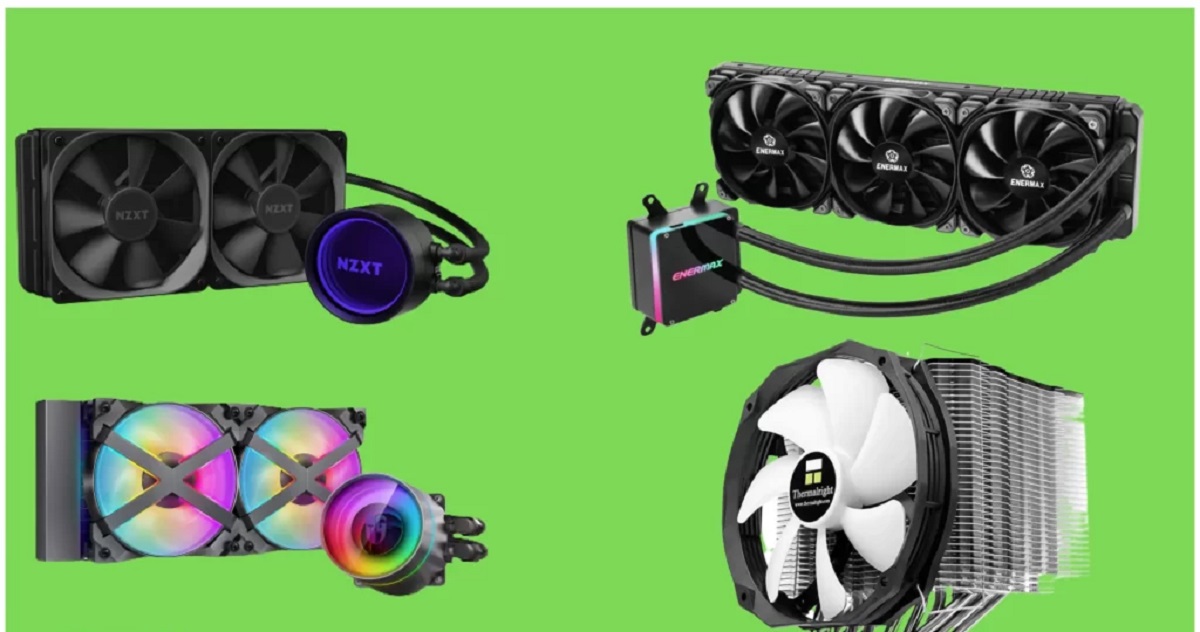Introduction
Welcome to the world of PC cooling enthusiasts! If you own a Cooler Master case and are looking for ways to control the fan speeds, you’ve come to the right place. Keeping your computer’s temperatures in check is crucial for optimal performance and longevity, and controlling the fan speeds is an essential part of achieving that goal.
By controlling the fan speeds, you can strike the perfect balance between cooling efficiency and noise level. This allows you to keep your system running smoothly while keeping the noise to a minimum, ensuring a comfortable working or gaming environment.
In this article, we will explore various methods to control the fan speeds in your Cooler Master case. From utilizing the built-in features of your motherboard’s BIOS to using dedicated fan control software and external controllers, we will cover a range of options to suit your needs and preferences.
Whether you are a novice builder or an avid overclocker, understanding and controlling fan speeds is an important aspect of optimizing your PC’s cooling performance. So let’s dive in and discover the different methods available to control the fan speeds in your Cooler Master case.
Understanding the Importance of Controlling Case Fan Speeds
Why is it so crucial to control the fan speeds in your Cooler Master case? The answer lies in the delicate balance between cooling efficiency and noise level that can greatly impact your computing experience.
Proper airflow is essential for maintaining a healthy and stable temperature inside your computer. Without adequate cooling, your components can overheat, leading to reduced performance, system instability, and even permanent damage. That’s where case fans come into play, helping to circulate fresh air and expel hot air from your system.
However, running case fans at full speed constantly can be noisy and distracting. That’s why it’s important to control the fan speeds to achieve the optimum balance between cooling and noise. By adjusting the fan speeds according to your needs, you can keep the temperature of your components within safe limits while keeping noise levels to a minimum.
Controlling the fan speeds also allows you to customize your cooling setup to suit your specific needs. If you’re engaged in CPU-intensive tasks like gaming or video editing, you might want to ramp up the fan speeds for maximum cooling performance. On the other hand, if you’re using your computer for everyday tasks like web browsing or word processing, you might prefer to lower the fan speeds to enjoy a quieter environment.
Moreover, controlling the fan speeds can also contribute to energy efficiency. By running your case fans at lower speeds when they are not needed for intensive tasks, you can reduce power consumption and save energy, ultimately lowering your electricity bills.
Overall, understanding and controlling case fan speeds is essential to maintain optimal performance, prolong the lifespan of your components, reduce noise levels, and achieve energy efficiency. Now, let’s delve into the different methods available to control the fan speeds in your Cooler Master case.
Common Methods to Control Cooler Master Case Fan Speeds
When it comes to controlling the fan speeds in your Cooler Master case, there are several tried and tested methods that you can employ. Let’s explore some of the most common and effective methods below:
- Using the Fan Speed Control Feature in the BIOS: One of the simplest and most reliable methods is to utilize the fan speed control feature in your motherboard’s BIOS settings. By accessing the BIOS, you can adjust the fan speed curve, set specific fan profiles, or even enable smart fan controls that automatically adjust speeds based on temperature.
- Installing and Configuring Fan Control Software: Another popular approach is to install dedicated fan control software. These software programs offer more advanced features and customization options compared to the BIOS. With software like SpeedFan or Argus Monitor, you can monitor fan speeds, create custom fan profiles, and even control individual fan headers.
- Using a Fan Controller Hub: If you have multiple fans in your Cooler Master case, a fan controller hub can be a convenient solution. These hubs connect to a spare USB or SATA port on your motherboard and allow you to control multiple fans simultaneously. Many fan controller hubs come with their own software to adjust fan speeds and monitor temperatures.
- Using External Fan Controllers: If you prefer a physical control interface, external fan controllers are a great option. These devices install in a 5.25″ drive bay and provide knobs or buttons to manually adjust fan speeds. They often come with temperature sensors to provide real-time temperature monitoring and intuitive control over fan speeds.
- Modifying Fan Speeds with Resistor Cables: For those on a budget or looking for a DIY solution, modifying fan speeds with resistor cables is a popular method. By adding a resistor in-line with the fan cables, you can reduce the voltage, effectively lowering the fan speeds. This method requires some technical know-how and soldering skills, but it can be a cost-effective way to achieve quieter operation.
These methods provide a range of options to control the fan speeds in your Cooler Master case, allowing you to find the approach that best suits your needs and preferences. Now, it’s time to delve deeper into each method and discover how to implement them effectively.
Method 1: Using the Fan Speed Control Feature in the BIOS
One of the easiest and most accessible methods to control the fan speeds in your Cooler Master case is through the fan speed control feature available in the BIOS of your motherboard. The BIOS, or Basic Input/Output System, is a firmware that initializes hardware during the boot process and provides a user interface to configure various settings, including fan controls.
To access the BIOS, restart your computer and look for the specific key required to enter the BIOS setup. This key varies depending on your motherboard manufacturer, but it is commonly Del, F2, or F10. Once you enter the BIOS, navigate to the fan control section or hardware monitoring section, where you can find options to adjust the fan speeds.
The BIOS typically offers three main methods to control fan speeds:
- Fan Speed Curve: This method allows you to create a custom fan speed curve based on temperature. You can set different speeds for specific temperature ranges, ensuring that the fan speeds increase gradually as the temperature rises. This allows for a more fine-tuned control of your cooling system.
- Profile Settings: Some BIOS versions provide predefined fan profiles such as Silent, Standard, and Performance. These profiles adjust the fan speeds automatically based on temperature thresholds. Silent mode keeps the fans running at a lower speed, prioritizing quiet operation, while Performance mode ramps up the fan speeds for maximum cooling performance.
- Smart Fan Control: Many modern motherboards feature smart fan controls that use temperature sensors to automatically adjust the fan speeds. These sensors monitor the temperature of specific components like the CPU or GPU and adjust the fan speeds accordingly. It’s a convenient option as it eliminates the need for manual adjustments.
When adjusting the fan speeds in the BIOS, it’s important to strike a balance between cooling and noise. Setting the fan speeds too low may result in inadequate cooling, while setting them too high can lead to unnecessary noise. Take your time to experiment with different settings to find the sweet spot for your specific hardware configuration and preferences.
Once you’ve adjusted the fan speed settings in the BIOS, save the changes and exit the BIOS setup. Your Cooler Master case fans will now operate according to the new settings, keeping your system cool while maintaining an acceptable noise level.
Using the fan speed control feature in the BIOS is a simple and effective way to control your Cooler Master case fan speeds. However, if you’re looking for more advanced features and customization options, consider exploring other methods such as installing fan control software or using external fan controllers, which we will cover in the following sections.
Method 2: Installing and Configuring Fan Control Software
If you are seeking more advanced features and greater customization options to control the fan speeds in your Cooler Master case, installing dedicated fan control software is an excellent choice. These software programs provide a user-friendly interface that allows you to monitor fan speeds, create custom fan profiles, and adjust individual fan headers according to your preferences.
Two popular options for fan control software are SpeedFan and Argus Monitor. SpeedFan is a free program that gives you detailed control over your system’s temperature sensors and fan speeds. It allows you to create custom fan profiles based on temperature, adjust individual fan speeds, and even link fan speeds to specific temperature sensors.
Argus Monitor, on the other hand, is a paid software that offers advanced fan control functionality. It enables you to monitor fan speeds, control fan speeds individually or collectively, and customize fan curves based on temperature readings. Additionally, Argus Monitor provides real-time monitoring of various hardware parameters and can alert you if any component exceeds predefined temperature thresholds.
When using fan control software, the process typically involves the following steps:
- Installation: Download and install the fan control software of your choice from the official website. Follow the on-screen instructions to complete the installation process.
- Configuration: Open the fan control software and familiarize yourself with the interface. Most software programs display temperature readings, fan speeds, and allow you to create custom fan profiles or adjust individual fan speeds. Explore the different settings and options to configure the fan control software according to your requirements.
- Fan Profiles: Fan control software allows you to create different fan profiles based on your needs. You can set specific fan speeds for certain temperature ranges or even link fan speeds to different temperature sensors. This level of customization enables you to optimize the cooling performance of your Cooler Master case.
- Monitoring: In addition to fan control, these software programs provide real-time monitoring of various hardware parameters, including temperatures, voltages, and fan speeds. Monitoring your system’s health ensures you stay informed and can quickly identify any potential issues.
By installing and configuring fan control software like SpeedFan or Argus Monitor, you can take control of your Cooler Master case fan speeds with greater precision and flexibility. Experiment with different fan profiles and settings to find the optimal balance between cooling efficiency and noise level based on your specific hardware configuration and personal preferences.
While fan control software offers advanced features, it’s important to ensure compatibility with your motherboard and fans. Consult the software’s documentation or website for information on supported hardware and any specific requirements. With the right fan control software, you can enhance the cooling performance of your Cooler Master case and enjoy a quieter computing experience.
Method 3: Using a Fan Controller Hub
If you have multiple fans installed in your Cooler Master case and prefer a centralized control solution, using a fan controller hub can be a convenient method to manage and control the fan speeds. A fan controller hub is a device that connects to a spare USB or SATA port on your motherboard and allows you to control multiple fans simultaneously through software or physical controls.
Many fan controller hubs come with their own software that provides an intuitive interface to adjust fan speeds, monitor temperatures, and customize fan profiles. Some popular options include the NZXT Grid+ V3, Corsair Commander Pro, or Cooler Master’s own MasterFan Pro series with the RGB LED Controller.
Using a fan controller hub involves the following steps:
- Installation: Install the fan controller hub in an available 5.25″ drive bay or mount it in a suitable location within your computer case. Connect the hub to the motherboard using the provided USB or SATA cables. Ensure that the hub is securely connected and powered.
- Software Configuration: Install the software provided by the manufacturer of the fan controller hub. Open the software and familiarize yourself with the interface. Most software programs allow you to monitor fan speeds, set custom fan profiles, and adjust fan speeds individually or collectively across all connected fans.
- Fan Profiles: Set up custom fan profiles based on your specific requirements and preferences. You can create profiles that adjust fan speeds based on temperature readings or specific performance needs. With a fan controller hub, you have centralized control over all fans connected to the hub.
- Physical Controls: Some fan controller hubs also include physical controls such as knobs or buttons on the device itself. These physical controls allow you to manually adjust fan speeds without the need for software control. They provide a quick and convenient way to tweak fan speeds on-the-fly.
Using a fan controller hub simplifies the process of controlling multiple fans in your Cooler Master case. It provides a centralized control solution, allowing you to adjust fan speeds and customize fan profiles with ease. With the added flexibility and convenience offered by a fan controller hub, you can achieve optimal performance and cooling while maintaining an efficient and quiet system.
Before purchasing a fan controller hub, ensure compatibility with your motherboard and fans. Check the specifications and requirements provided by the manufacturer to ensure seamless integration with your hardware. With the right fan controller hub in place, managing your Cooler Master case fan speeds becomes a breeze.
Method 4: Using External Fan Controllers
If you prefer a physical control interface for managing the fan speeds in your Cooler Master case, using an external fan controller is an excellent option. External fan controllers are devices that are typically installed in a 5.25″ drive bay and provide knobs, buttons, or sliders to manually adjust fan speeds.
External fan controllers offer a tangible and intuitive way to fine-tune the fan speeds and achieve the desired balance between cooling and noise. They often come with additional features such as temperature sensors for real-time monitoring, voltage displays, and even LED lighting controls for added customization.
The process of using an external fan controller involves the following steps:
- Installation: Choose an external fan controller that suits your needs and preferences. Install the device in an available 5.25″ drive bay in your Cooler Master case, following the manufacturer’s instructions. Connect the necessary cables to the fan headers on your motherboard or directly to the fans themselves.
- Physical Controls: Once the external fan controller is installed, you can access and adjust the fan speeds using the physical controls provided on the device. Depending on the model, you may have knobs, buttons, sliders, or a combination of these controls. These physical controls allow you to manually increase or decrease the fan speeds to achieve your desired cooling performance.
- Monitoring: Some external fan controllers also feature temperature sensors that can be placed strategically within your case. These sensors allow you to monitor the temperature levels of specific components in real-time, providing valuable information to adjust the fan speeds accordingly.
- Additional Features: Depending on the specific model of the external fan controller, you may have access to additional features such as voltage displays, LED lighting controls, or even the ability to save and switch between different fan profiles. Explore the functions and settings of your external fan controller to maximize its capabilities.
Using an external fan controller gives you direct control over the fan speeds in your Cooler Master case. It allows for quick adjustments to cooling performance based on your immediate needs, without the need for software configurations or accessing the BIOS.
Before purchasing an external fan controller, ensure compatibility with your fans and case. Check the maximum wattage supported by the controller to ensure it can handle the power requirements of your fans. Additionally, consider the aesthetics of the controller and how well it matches the design of your Cooler Master case.
With an external fan controller in place, you have physical control over the fan speeds, allowing for quick and convenient adjustments to optimize cooling efficiency and minimize noise levels in your Cooler Master case.
Method 5: Modifying Fan Speeds with Resistor Cables
If you’re looking for a budget-friendly and do-it-yourself solution to modify fan speeds in your Cooler Master case, using resistor cables can be an effective method. By adding a resistor in-line with the fan cables, you can reduce the voltage supplied to the fans, effectively lowering their speeds.
Modifying fan speeds with resistor cables requires some technical knowledge and soldering skills. Here’s how you can proceed:
- Selecting the Resistor: Choose an appropriate resistor based on the desired fan speed reduction. Higher resistor values result in lower speeds. Make sure to select resistors that can handle the power rating of your specific fans.
- Soldering the Resistor: Cut the cable of the fan that you want to modify, leaving enough length on both ends. Strip the insulation from both ends to expose the wires. Connect one end of the resistor to the positive (red) wire and the other end of the resistor to the positive wire of the fan. Solder the connections securely.
- Insulating and Testing: After soldering, insulate the exposed connections with electrical tape or heat shrink tubing to prevent short circuits. Reconnect the modified fan back to the motherboard or fan controller. Power on your system and observe the fan speed to ensure it matches your desired reduction.
- Adjusting Values: If the fan speed is not to your liking, you can experiment with different resistor values to achieve the desired results. Remember to choose resistors with higher values to reduce the fan speed and lower values to increase the speed.
Modifying fan speeds with resistor cables can be an effective way to achieve quieter operation in your Cooler Master case without requiring complex software or hardware adjustments. It allows for customization according to your specific preferences and can be a cost-effective alternative to more advanced control methods.
However, it’s important to note that modifying fan speeds with resistor cables may affect the overall cooling performance of your system. Reduced fan speeds can result in higher temperatures, so it’s important to monitor your system’s temperature closely after making modifications.
Additionally, make sure to use appropriate resistor values that can handle the power requirements of the fans. Using resistors with insufficient power ratings can lead to overheating and potentially damage the fans or other components in your system.
Modifying fan speeds with resistor cables provides a DIY solution to control fan speeds in your Cooler Master case. With proper planning and implementation, it can be an affordable and effective way to achieve a quieter computing environment.
Recommended Fan Speed Settings for Optimal Performance and Cooling
When it comes to setting the fan speeds in your Cooler Master case, finding the optimal balance between cooling performance and noise level is key. Here are some recommended fan speed settings to help you achieve both:
- Temperature Thresholds: Set specific temperature thresholds for adjusting fan speeds. For example, you can keep the fans running at a lower speed when the temperature is below a certain threshold, and gradually increase the speed as it crosses that threshold. This ensures that the fans only spin faster when needed, reducing noise during idle or less demanding tasks.
- CPU and GPU Intensive Tasks: When engaging in CPU or GPU-intensive tasks like gaming, video editing, or rendering, it’s recommended to increase the fan speeds to ensure efficient cooling. Higher fan speeds help dissipate the heat generated by these components, preventing potential thermal throttling and maintaining optimal performance.
- Custom Fan Profiles: Most BIOS settings and fan control software allow you to create custom fan profiles. Take advantage of this feature by setting different fan speeds for specific temperature ranges to maintain a balance between cooling and noise. Gradually increase the fan speeds as the temperature goes up, but keep them within acceptable noise levels.
- Consider Noise Levels: Aim for a noise level that is tolerable and conducive to your computing environment. While higher fan speeds enhance cooling, they also generate more noise. It’s a good practice to find the highest fan speed that maintains acceptable temperatures without causing excessive noise, allowing for a more peaceful and comfortable experience.
- Monitor and Adjust: Continuously monitor the temperatures of your components to ensure they stay within safe ranges. If you notice any signs of overheating or performance degradation, consider increasing the fan speeds or adjusting the fan profiles accordingly. Regularly check hardware monitoring software to assess fan speeds and temperature readings for optimal cooling performance.
Ultimately, the recommended fan speed settings depend on your specific hardware configuration, system usage, and personal preferences. Experiment with different settings and profiles to find what works best for you. It’s essential to maintain a balance between cooling efficiency and noise level to create a conducive and comfortable computing environment.
Remember to consider the specific recommendations provided by your Cooler Master case and fans, as they may have specific guidelines or limitations for optimal operation. Take into account the manufacturer’s recommendations to ensure that you achieve the best cooling performance without compromising the life and efficiency of your components.
By finding the right fan speed settings for your Cooler Master case, you can achieve optimal cooling performance to keep your system running smoothly and quietly, even during intensive tasks.
Conclusion
Controlling the fan speeds in your Cooler Master case is crucial for maintaining optimal performance, cooling efficiency, and a comfortable computing experience. By finding the right balance between cooling and noise levels, you can ensure the longevity of your components while enjoying a quiet operation.
In this article, we explored various methods for controlling fan speeds in a Cooler Master case. From utilizing the fan speed control feature in the BIOS to installing and configuring fan control software, using fan controller hubs, external fan controllers, and modifying fan speeds with resistor cables, we covered a range of options to suit different needs and preferences.
When controlling fan speeds, it’s essential to consider factors such as temperature thresholds, specific tasks that require increased cooling, custom fan profiles, noise levels, and continuously monitoring your system’s temperatures. By implementing these recommended practices, you can achieve optimal performance, effective cooling, and a quieter computing environment.
Remember to consult the specific guidelines provided by your Cooler Master case and fans to ensure compatibility and optimal operation. Take into account the manufacturer’s recommendations to maintain the efficiency and lifespan of your components.
Whether you opt for the simplicity of adjusting fan speeds in the BIOS, the versatility of fan control software, the convenience of fan controller hubs, or the hands-on approach with external fan controllers and resistor cables, each method offers its advantages and serves a specific purpose.
Ultimately, the best method of controlling fan speeds in your Cooler Master case depends on your requirements, technical expertise, and personal preferences. It’s important to experiment, monitor, and adjust to find the optimal settings that suit your specific needs and maintain the perfect balance between cooling performance and noise reduction.
With the right fan speed control in place, you can optimize the cooling performance of your Cooler Master case, enhance the longevity of your components, and enjoy a smoother and quieter computing experience.